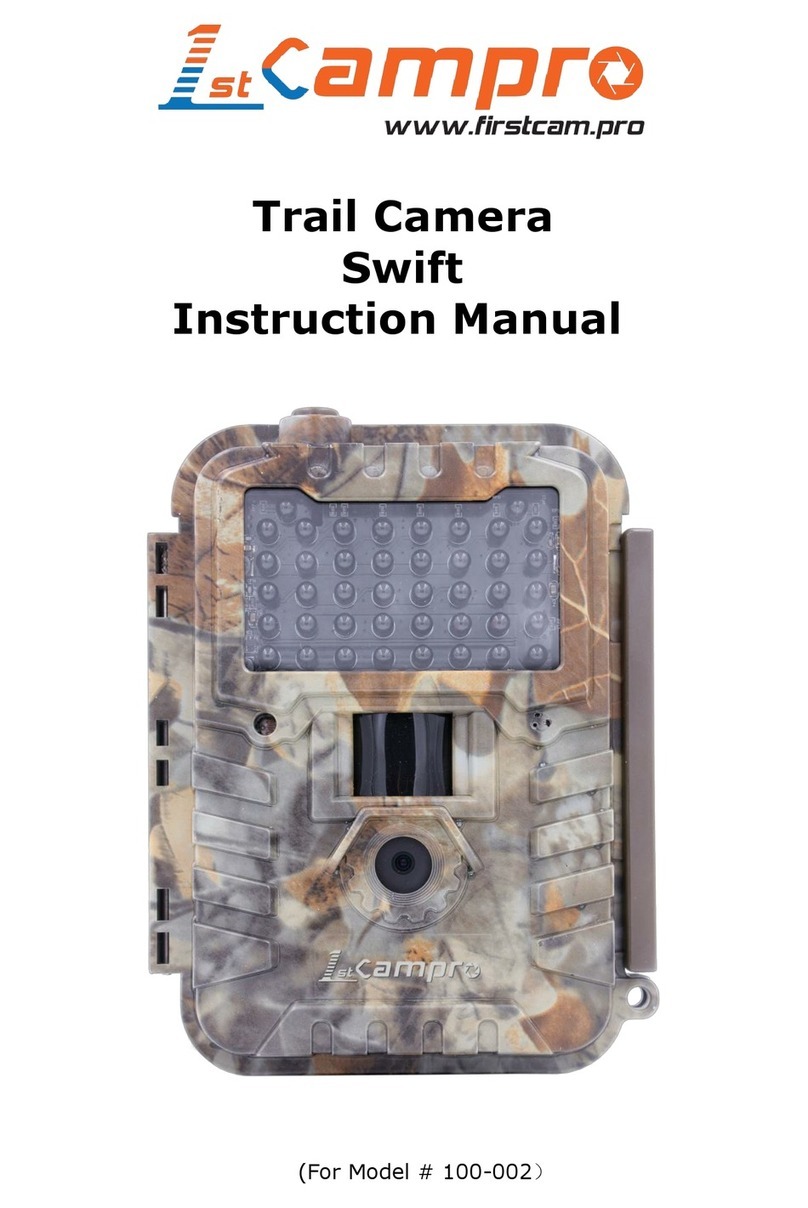Bolymedia SG550M-8mHD User manual

Infrared Mobile Digital Scouting Camera
User’s Manual
SG550M-8mHD

Content
1Instruction ...................................................................................1
1.1 General Description ..............................................................1
1.2 Camera Body Interfaces .......................................................2
1.3 Remote Control......................................................................2
1.3.1Navigating ..........................................................................3
1.3.2Characters..........................................................................4
1.4 Shooting Information Display ............................................4
1.5 MMS/GPRS function............................................................5
1.6 Supported Format .................................................................6
2Cautions .......................................................................................7
3Quick Start Guide.......................................................................8
3.1 Power Supply..........................................................................8
3.2 Insert the SD card and the SIM card .................................9
3.3 Do the Camera Settings......................................................10
3.4 Enter into the Test Mode ...................................................10
3.4.1Custom Settings..............................................................11
3.4.2Manual Capturing..........................................................11
3.4.3View Images or Videos .................................................11
3.4.4Delete Photo or Video...................................................11
3.4.5Send MMS.......................................................................11
3.5 Power on and Enter into the ON Mode...........................12
3.6 Power Off ..............................................................................13
4Advanced Operations ..............................................................14
4.1 Settings Menu ......................................................................14
4.2 Default Setting .....................................................................21
4.3 Send MMS Manually ..........................................................22
4.4 Laser Pointer ........................................................................23
Appendix I: PIR Detection Zone ................................................24
Appendix : Technical SpecificationsⅡ.......................................26
Appendix : Parts ListⅢ.................................................................28

SG550M-8mHD 1 Instruction
Page 1
1Instruction
1.1 General Description
This camera, a digital scouting camera with
MMS function, is a digital infrared surveillance
camera, triggered by any movement of humans or
animals monitored by a high sensitive Passive
Infrared (PIR) motion sensor, and then
automatically captures high quality pictures (up to
8M pixels) or records video clips (720P HD)
according to default settings or preset customer
settings. It will then send the pictures instantly to
your mobile device or email via GSM/GPRS/MMS
network. You’ll be alerted just when the camera is
triggered or per custom settings.
It takes color pictures or videos under
sufficient daylight. While at night, the built-in
940nm LEDs take clear pictures or videos
(monochrome).
There is a 1.5” color LCD display screen on the
camera and a sound recorder embedded in the
camera. A laser pointer is used to help target the
photo area of the camera. It supports
MMS/SMS/E-mail via GSM/GPRS Network.
It is resistant against water and snow. The
camera can also be used as a portable digital
camera.

SG550M-8mHD 1 Instruction
Page 2
1.2 Camera Body Interfaces
The camera has the following I/O interfaces:
USB connector, SD card slot and external DC power
connector.
Take a few moments to familiarize yourself
with the camera controls and displays. It is helpful
to bookmark this section and refer to it when
reading through the rest of the manual.
Figure1 Diagram of camera functional indicators
1.3 Remote Control
The remote control is the input device for the

SG550M-8mHD 1 Instruction
Page 3
camera and is primarily used for customer settings
and password input. This is an infrared type
wireless remote control. The maximum remote
distance is 30 feet.
There are fifteen buttons on the remote
control.
Figure2 Remotecontrol
1.3.1 Navigating
Press UP or DOWN to select or highlight the
menu item. Press LEFT or RIGHT to select the
option of each item and press OK to make a
selection.
Menu Cancel
OK
1
2
abc
3
def
4
ghi
5
jkl
6
mno
7
pqrs
8
tuv
9
wxyz
*
0
#
Menu Cancel
OK
1
2
abc
3
def
4
ghi
5
jkl
6
mno
7
pqrs
8
tuv
9
wxyz
*
0
#

SG550M-8mHD 1 Instruction
Page 4
1.3.2 Characters
When entering digits, letters or punctuations
into an input column, there are some useful
characters that can be used by pressing the button
continuously:
1: 1 . / : @ _
: 0 + -
Press the punctuation “*” for laser pointer.
1.4 Shooting Information Display
When the camera is turned on (the power
switch is slid to TEST position), the current settings
will be displayed on screen.

SG550M-8mHD 1 Instruction
Page 5
Figure 3 Shooting information display
1.5 MMS/GPRS function
This camera can send pictures instantly to your
mobile device via GSM/GPRS network. You’ll be
alerted just when a picture or video has been taken.
The camera sends MMS message through GPRS
network, so before using this function, you need to
open GPRS service from your service provider. It
supports four band :850MHz, 900MHz, 1800MHz
and 1900MHz.
SIM card Icon:There are two SIM card icons
which stand for different installation situations.
means the SIM card is inserted and it works well.
means the MMS function can’t work correctly
because of loss of signal or other communication
issues. If the SIM card is not inserted, no SIM
card icon will be displayed.

SG550M-8mHD 1 Instruction
Page 6
1.6 Supported Format
Item Format
Photo JPG
Video AVI
File format FAT32
Here are some important notices. The file
system format is not a concern of the camera unless
you have problems with reading the SD card with
other devices. If this happens, please format the SD
card in the camera or in a computer and then
reinsert the card into your camera.

SG550M-8mHD 2 Cautions
Page 7
2Cautions
★ The working voltage of the camera is 6V. The
camera is supplied by 8 AA batteries. Please
install batteries according to shown polarity.
★ Must insert the SD card before power on
camera. If no SD card is inserted, the camera
will shut down automatically after a continuous
indication sound.
★ Please unlock the write-protect before
inserting the SD card and insert the SD card
when the power switch is at OFF position.
Please do not insert or take out the SD card
when the power switch is at ON position.
★ It is recommended to format the SD card by
the camera when used for the first time. Many
other SD cards formatted by other cameras
have poor compatibility with different brands of
cameras.
★ Must make sure that your SIM card has
opened the GPRS data business. When going
into the setup mode, allow approximately 10-20
seconds for the camera to acquire a signal.
★ In TEST mode, the camera will shut down
automatically after 3 minutes if no operation is
done. Please turn on the power again if you
want to continue to work with the control.

SG550M-8mHD 3 Quick Start Guide
Page 8
3Quick Start Guide
3.1 Power Supply
To supply power for the camera, four or eight
AA batteries are needed.
Open the bottom cover. Confirm that the power
switch is in the OFF position and pull out the
battery pack by pulling the silver handle. Load the
fully charged batteries into the pack according to
the polarities signs shown below. Push the battery
pack back into the battery chamber. The following
batteries with 1.5V output can be used:
1. High-density and high-performance alkaline
batteries (recommended)
2. Rechargeable alkaline batteries
3. Rechargeable NiMH batteries
There are four battery slots. Slot 1 and 2 form
one group and is marked “1”while slot 3 and 4 form
the other group and is marked “2”. One “group” of
batteries is needed to supply power for the camera,
but both can be used and is recommended.
When in a low-battery state, the camera will be
automatically shut down after two indication
sounds. Before that it will send a SMS to indicate
the low battery situation. Please change the
batteries at this time.

SG550M-8mHD 3 Quick Start Guide
Page 9
Caution: Risk of explosion if battery is replaced
by an incorrect type. Also dispose of used batteries
according to the instructions.
Correct Disposal of this product. This marking
indicates that this product should not be disposed
with other household wastes throughout the EU. To
prevent possible harm to the environment or
human health from uncontrolled waste disposal,
recycle it responsibly to promote the sustainable
reuse of material resources. To return your used
device, please use the return and collection systems
or contact the retailer where the product was
purchased. They can take this product for
environmental safe recycling.
3.2 Insert the SD card and the SIM card
Open the bottom cover. Insert an SD card into
the card slot. Please note that the SD card is on the
“write” (not locked) position otherwise the camera
will not function correctly. When using
MMS/SMS/E-mail functions, be sure to insert a
SIM card into the SIM card slot with angle in the

SG550M-8mHD 3 Quick Start Guide
Page 10
upper left.
3.3 Do the Camera Settings
Down load the camera setting up software
(BMC_config.zip) from our website.
The specified
website is written in the last page of the manual.
3.4 Enter into the Test Mode
Slide the power switch to TEST position and
enter into TEST mode. There are some functions in
TEST mode: Custom settings, manual capture,
preview or send MMS manually. The remote control
is needed in this mode.

SG550M-8mHD 3 Quick Start Guide
Page 11
3.4.1 Custom Settings
Press MENU on the remote control to enter
into the menu setting. The camera can be adjusted
to manually customize the camera settings which
display on the LCD screen. The detailed operations
will be described in the “Advanced Operations”
chapter.
3.4.2 Manual Capturing
You can press RIGHT to manually capture a
photo or record a video.
3.4.3 View Images or Videos
Press OK to view images, the latest image will
be shown on the LCD screen of the camera. Press
UP to view the previous image and press DOWN for
the next image. Please note that a video cannot be
played back on the LCD screen and only the
thumbnail of the video is showed.
3.4.4 Delete Photo or Video
View the image (or video) which to be deleted,
select the one you want to delete. Press MENU to
DELETE and LEFT or RIGHT to select all, then OK
to delete.
3.4.5 Send MMS
When Send Mode is set as “Manual”, you can
send the selected photo to the preset address in
TEST mode. ”Daily Report” and “Instant” mode

SG550M-8mHD 3 Quick Start Guide
Page 12
worked in ON mode.
3.5 Power on and Enter into the ON Mode
Before switching on, please pay attention to the
following:
1.Avoid temperature and motion disturbances in
front of the camera such as a big leaf, curtain,
air-conditioner, air outlet of the chimney and
other heat sources to prevent from false
triggering.
2. The height from the ground for placing the
camera should vary with the object size
appropriately. In general, three to six feet is
preferred.
Slide the power switch to the ON position and
enter into the ON mode. Before entering into the
ON mode, you can adjust the camera towards the
target monitoring area by laser pointer.
After switching on the camera, the motion
indication LED (red) light will blink for about 10s.
The 10s is a buffering time before automatically
capturing photos or videos, e.g. for closing and
locking the bottom cover, fixing the camera on a
tree and walking away.
In ON mode, it is unnecessary to use the
remote control. The camera will take pictures or
videos automatically according to the default

SG550M-8mHD 3 Quick Start Guide
Page 13
settings or previous custom settings. The camera
has the sound recording function, so the sound will
be embedded in the video clip while capturing a
video.
3.6 Power Off
Slide power switch to OFF position to turn off
the camera. Please note that even in OFF mode, the
camera still consumes a small amount of battery
power. Therefore, please remove the batteries if the
camera is not in use for long time.

SG550M-8mHD 4 Advanced Operations
Page 14
4Advanced Operations
From the basic operations of the camera
previewed in the previous chapter, we know that the
camera has three basic operation
modes:
1. OFF mode: Power switch is in OFF
position.
2. ON mode: Power switch is in ON position.
3. TEST mode: Power switch is in TEST position.
In the above three modes, the OFF mode is the
specified safe mode when replacing the SD card or
batteries and transporting the camera.
This chapter explains the advanced operations
for customizing the camera settings.
4.1 Settings Menu
To view the camera settings menu, press
MENU in the TEST mode (called settings menu in
this chapter). The settings menu will be shown on
the LCD screen.
Setting
Items
Description
Language
Choose the language of menu you
need.
Camera
Mode
Choose capturing images or
recording videos.

SG550M-8mHD 4 Advanced Operations
Page 15
Shortcut key: Press UP to set the
camera mode as Video or press
DOWN to set camera mode as Photo
in TEST mode.
Set Clock
You can change the date and time
when necessary, e.g., after every
battery change. The date format is
month/day/year, the time format is
hour: minute: second. Press “►” to
select item, press “▲” or “▼”
to
change the value. The valid value for
year is between 2009 and 2050.
Photo
Size
Choose the image size, e.g. 8 mega
pixels or 5 mega pixels.
Photo
Burst
This parameter affects the number
of pictures taken for each triggering
in Photo
mode. It has three values: “1
Photo” “2 Photos” and “3 Photos”.
Video
Size
Choose the video size, e.g.
1280×720(HD ) or 640×480(VGA).
Video
Length
Choose duration of recording video.
Time
Lapse
Time lapse means the camera can
capture images or videos at a preset
time interval regardless of whether
motions are detected. The default
parameter is Off, which means the

SG550M-8mHD 4 Advanced Operations
Page 16
timer function is disabled. Changing
this parameter to a non-zero value
turns on the Time Lapse mode, and
camera will take photos at given time
interval.
Please note that if the PIR Trigger is
set to
Off
, then the Time Lapse can’t
be set to
Off
.
PIR
Trigger
This parameter defines the
sensitivity of the PIR. There are four
sensitivity parameters: High, Normal,
Low and Off. The default value is
“Normal”. The higher degree
indicates that the Camera is more
easily to be triggered by motion,
taking more pictures or recording
more videos. It is recommended to
use high sensitivity degree in room or
environment with little interference,
and to use lower sensitivity for
outdoor or environment with lots of
interference like hot wind, smoke,
near window etc. Furthermore, the
sensitivity of the PIR is strongly
related to the temperature. Higher
temperature leads to lower
sensitivity. Therefore it is suggested

SG550M-8mHD 4 Advanced Operations
Page 17
to set a higher sensitivity for high
temperature environment.
Please note that if the Time Lapse
is set to
Off
, then the PIR Trigger
can’t be set to
Off
.
PIR
Interval
This parameter indicates how long
the PIR (Passive Infrared motion
sensor) will be disabled after each
triggering in ON mode. During this
time the PIR of the device will not
react to the motion of human (or
animals). The minimum interval is 0
second which means the PIR can
work all the time.
Work
Hour
The camera can
be set to only
record/capture at a certain time of
the day when set to On. The rest of
the time the camera will be shut off
and will not record any triggers
by
movement. This function can be set to
Off which means the camera works all
day.
MMS Set
The camera sends MMS message
through GPRS network, so before
using this function, you need to open
GPRS service from your service
provider.

SG550M-8mHD 4 Advanced Operations
Page 18
You should set the right MMS
setting parameters. The settings of
MMS: URL, APN, IP and Port. Please
contact the network service provider
if you are not familiar with the
settings.
GPRS Set
The camera sends image through
GPRS network with SMTP protocol to
Email address. Use this way the
communication cost will be much
cheaper in many countries.
You should set the right GPRS setting
parameters. The settings of GPRS:
Email Server, Port and APN. Please
contact the network service provider
if you are not familiar with the
settings.
There are 3 Sending modes:
“Manual” works in TEST mode,
“Daily report” and “Instant” work in
ON mode.
1)“Manual”:
Choose “Manual” in Test mode.
Please note, only photos can be sent
in TEST mode .Video information
can’t be sent in TEST mode.
2)“Daily Report”:
Table of contents
Other Bolymedia Scouting Camera manuals
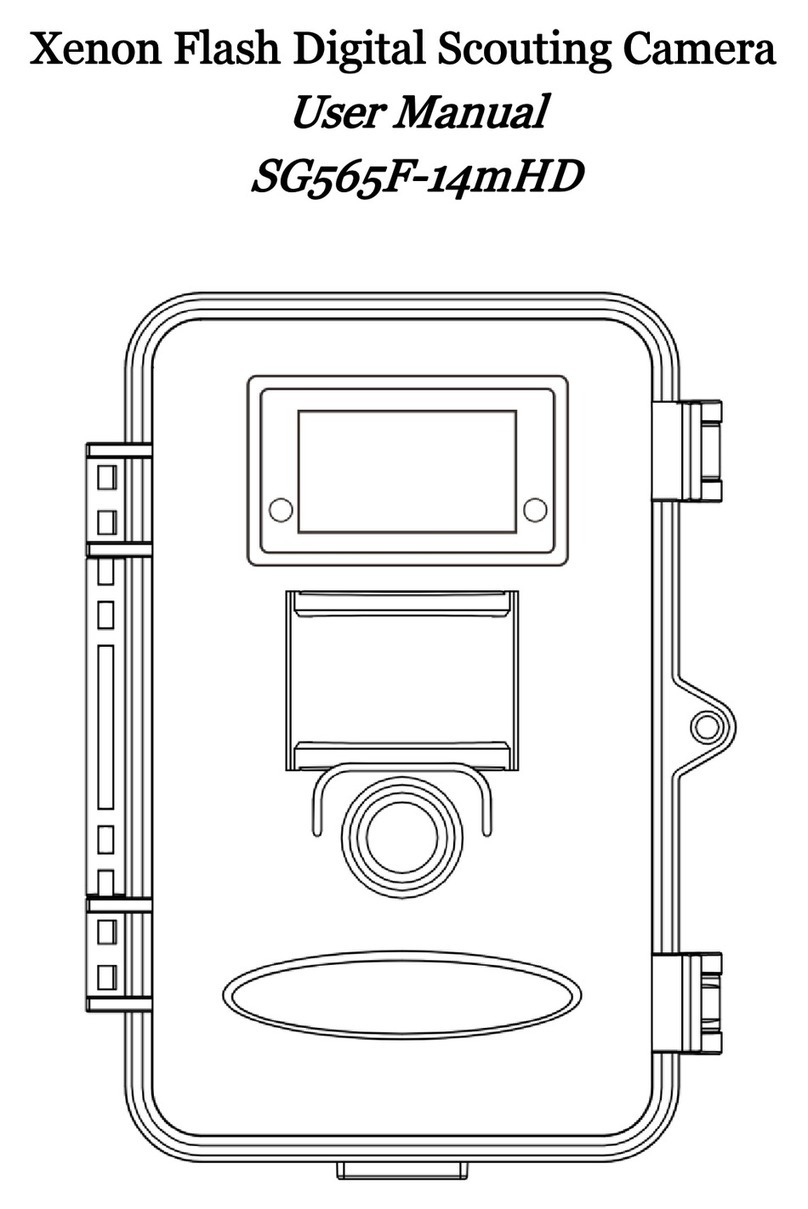
Bolymedia
Bolymedia SG565F User manual

Bolymedia
Bolymedia MG582-8M User manual

Bolymedia
Bolymedia SG560-8MHD User manual

Bolymedia
Bolymedia SG560K-8mHD User manual

Bolymedia
Bolymedia SG550M-12mHD User manual

Bolymedia
Bolymedia Pocket Camera SG560F User manual

Bolymedia
Bolymedia Pocket Camera SG565F-8mHD User manual

Bolymedia
Bolymedia BG668 36MP Series User manual
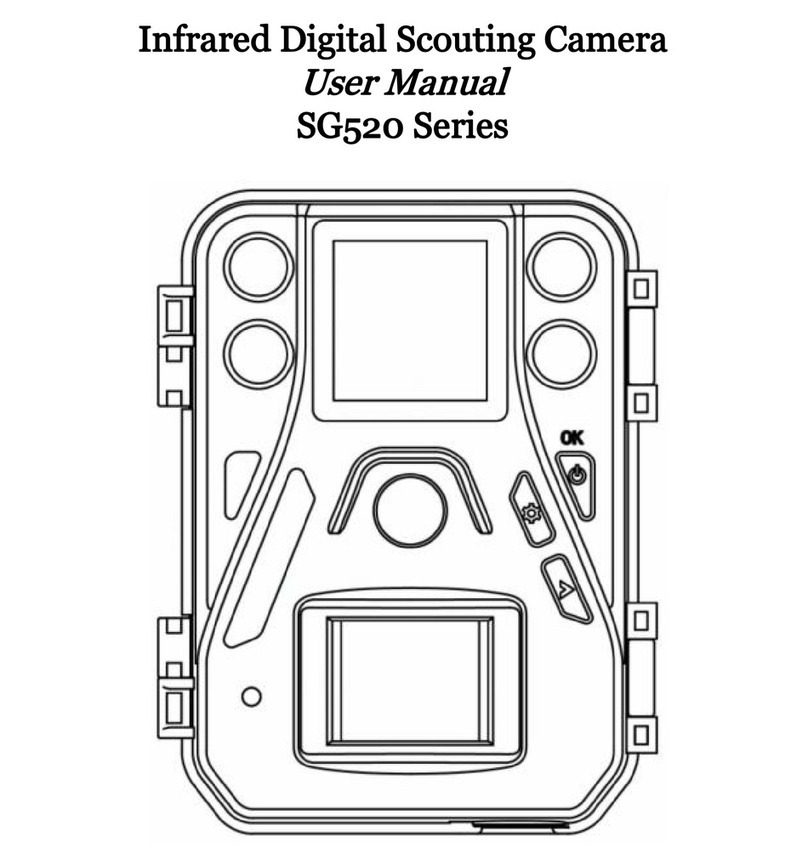
Bolymedia
Bolymedia SG520 Series User manual
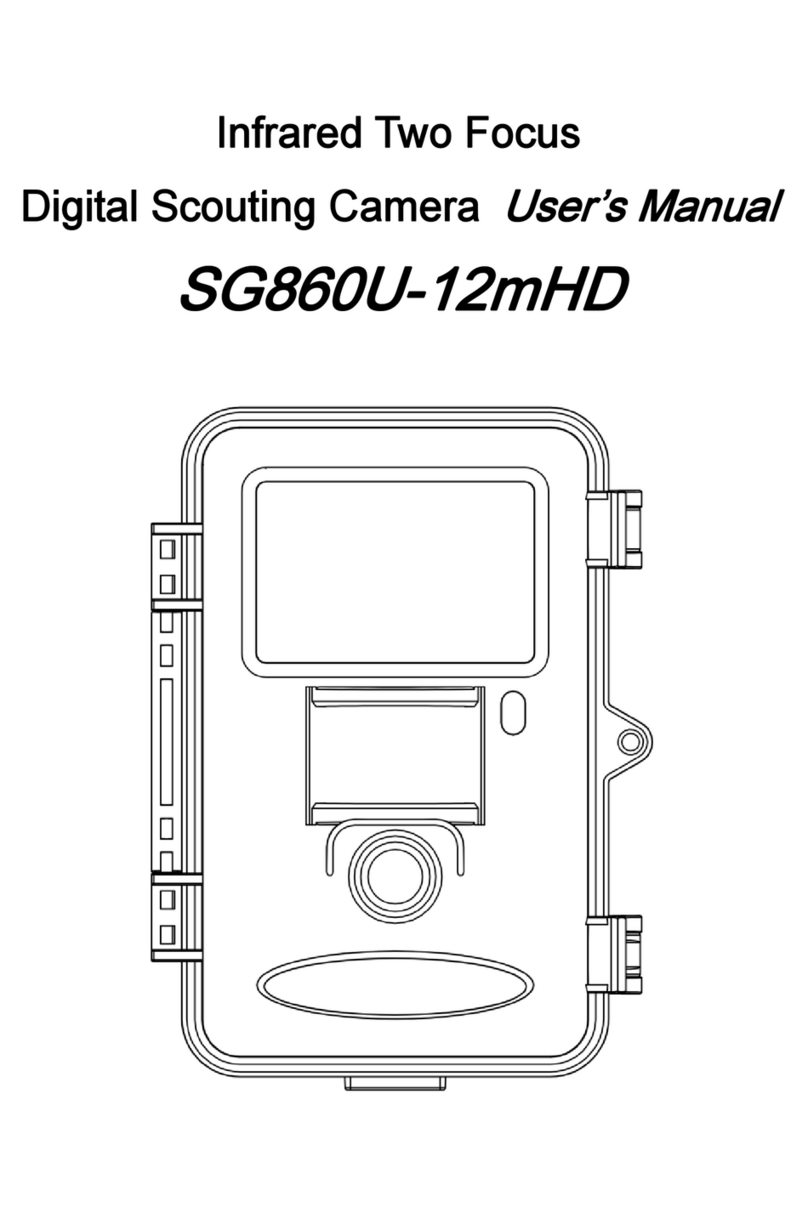
Bolymedia
Bolymedia SG860U-12mHD User manual