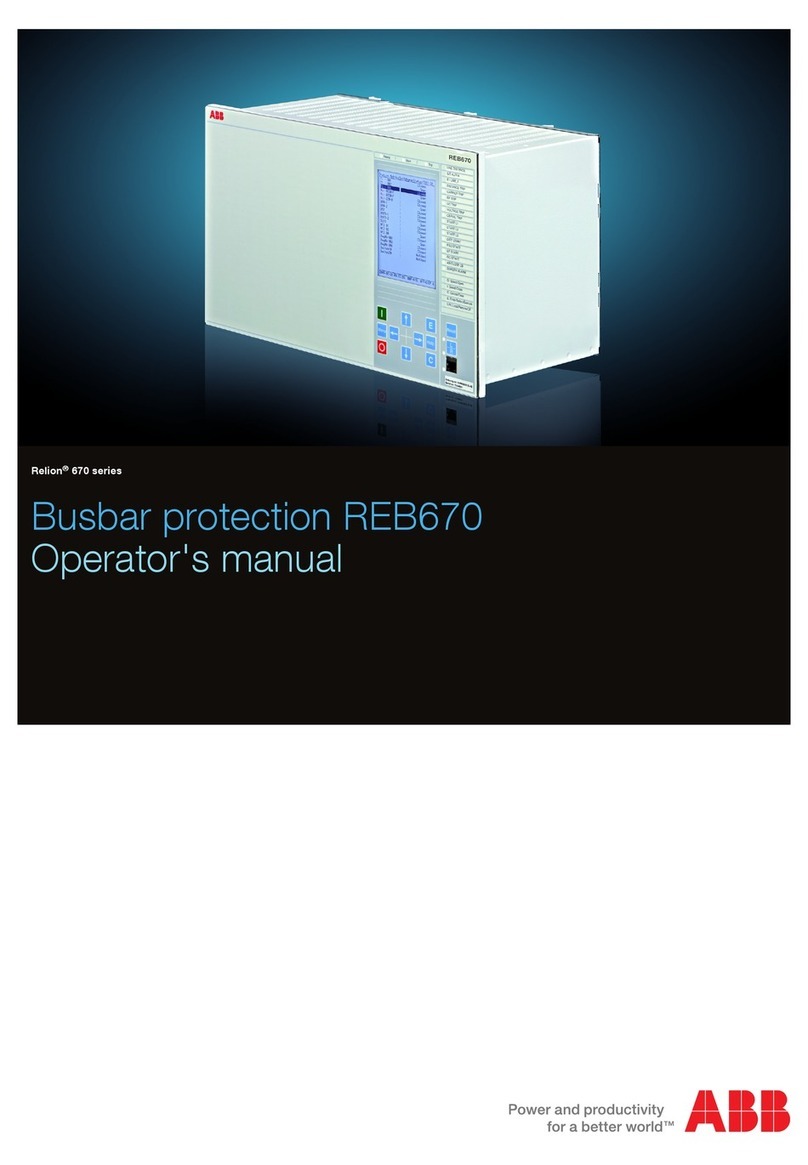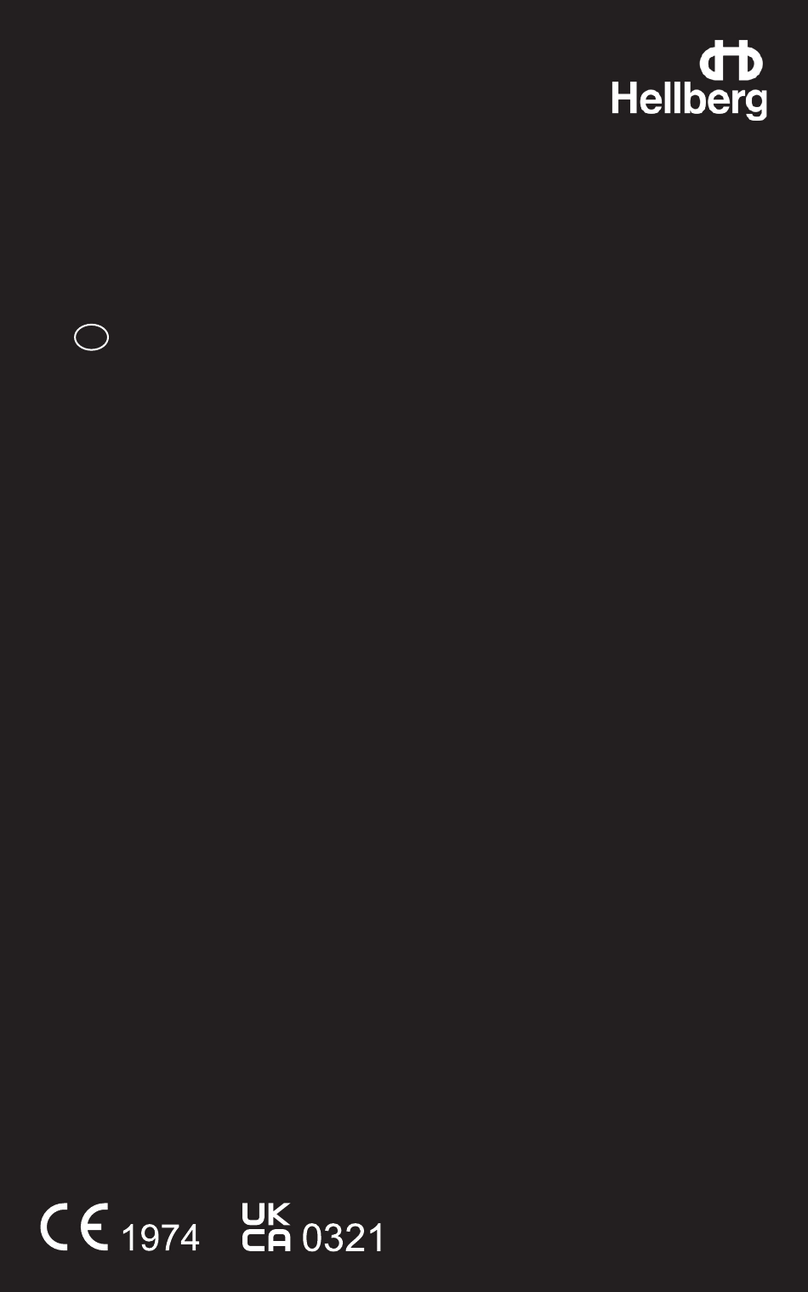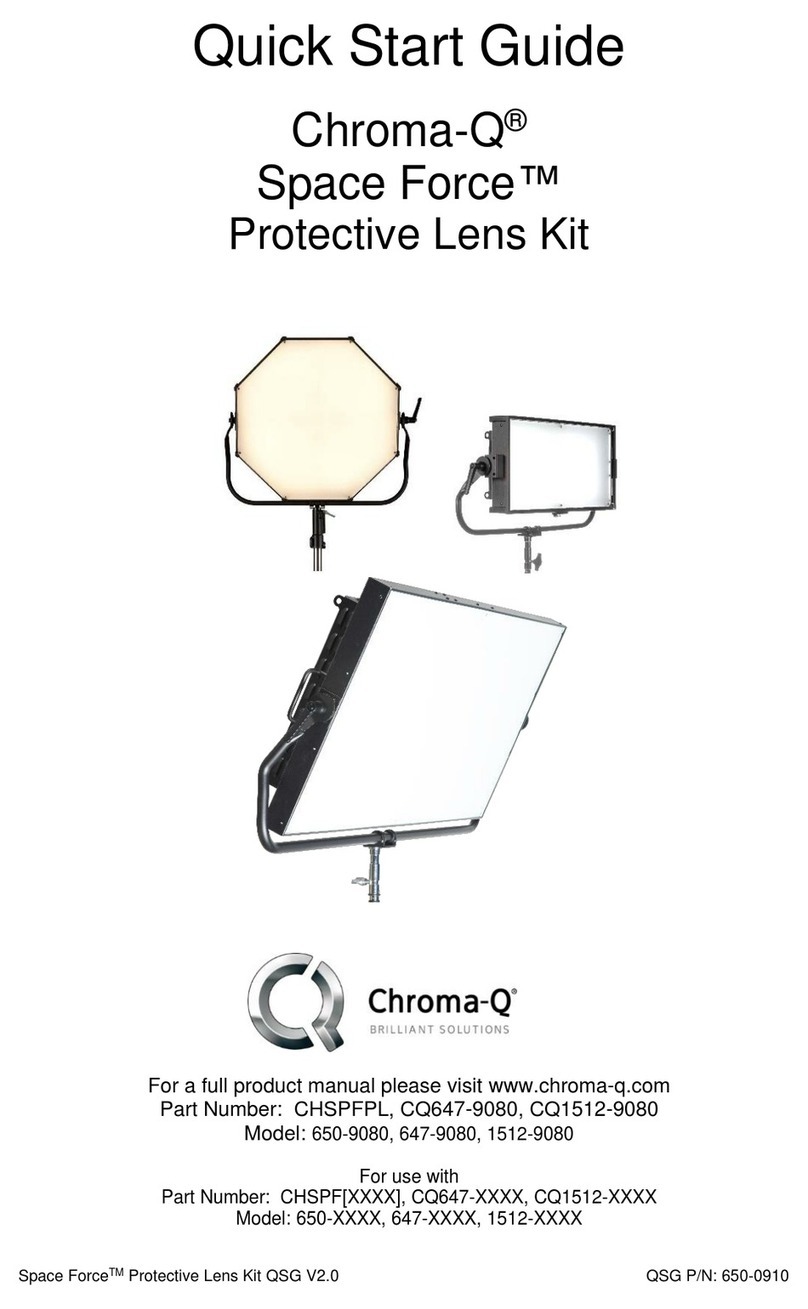Bongiovi Acoustics Clear 360 Pro User manual

USER MANUAL

2
WARNING
To reduce the risk of fire or electric shock, do not expose this apparatus to rain or moisture.
To reduce the risk of electrical shock, do not open the electric compartment. Refer servicing to
qualified personnel only.
To reduce the risk of fire, do not cover the ventilation of the apparatus with newspapers,
tablecloths, curtains etc. Do not place lighted candles or other incendiary devices on the
apparatus.
To reduce the risk of fire or electric shock, do not place objects filled with liquids, such as
vases, on the apparatus.
Connect AC power adapter to an easily accessible AC outlet. Should you notice any
abnormalities in the AC adapter, immediately disconnect the AC power adapter from the
outlet.
Do not expose the battery to excessive heat, fire or the like.
The apparatus must not be co-located or operated in conjunction with any other antenna or
transmitter.

3
__!! WARNING : IMPORTANT !!__
Read the entire “Wing and Foam Fitting”
section before first use.
Follow the instructions carefully.
Improper fit may result in permanent hearing
damage.
If using the headset daily, it is highly
recommended that you change your Foam Ear
Tips at least once a week to ensure maximum
hearing protection.
__!! WARNING : IMPORTANT !!__
Table of Contents
1. INTRODUCTION 6

4
2. IMPORTANT SAFETY INFORMATION 6
2.1 Warnings 6
2.2 Special Conditions for Intrinsically Safe Use 6
3. PACKAGE CONTENTS 7
4. DEVICE DESCRIPTION 8
5. ATTACHMENT OF REPLACEABLE PARTS 9
5.1 Attaching Ear Wings 9
5.2 Attaching Foam Ear Tips 9
5.3 Replacing Wind Screens 9
6. WING AND FOAM FITTING 11
6.1 Troubleshooting Fit 12
7. BASIC FUNCTIONS 12
7.1 Powering On 12
7.2 Powering Off 12
7.3 Adjusting the Listening Audio Volume 13
7.4 Muting and Unmuting the Listening Audio 13
7.5 Changing Listening Audio Modes 13
7.6 Checking The Battery Level 13
8. CHARGING 14
9. BLUETOOTH™ INFORMATION AND FUNCTIONS 15
9.1 Bluetooth™ Information 15
9.1.1 What is Bluetooth™ wireless technology? 15
9.1.2 Bluetooth™ related precautions 15
9.2 Bluetooth™ Pairing 16
9.2.1 What is pairing? 16
9.2.2 How to pair Bluetooth™ 16
9.3 Bluetooth™ Button Functions 16
9.3.1 General Bluetooth™ button functions 16
9.3.1.1 Clearing the paired device list 16
9.3.1.2 Using voice assistants 17
9.3.2 Phone Call button functions 17

5
9.3.2.1 Answering and Rejecting Phone Calls 17
9.3.2.2 Hanging up a Phone Call 17
9.3.2.3 Transferring a call to the Phone 17
9.3.2.4 Muting and Unmuting the microphone 17
9.3.3 Media Streaming button functions 17
9.3.3.1 Playing and Pausing media 17
9.3.3.2 Skipping Tracks 17
10. FUNCTION INDICATOR LED 17
11. BUTTON FUNCTIONS QUICK REFERENCE 19
12. ADDITIONAL INFORMATION 20
12.1 Warranty 20
12.2 Limitation of Liability 20
12.3 Maintenance 20
12.4 Important Notice 21
12.5 Materials and Allergies 21
12.6 Product Disposal 21
13. CERTIFICATIONS AND SAFETY APPROVALS 22
13.1 Certificate of Compliance–Restriction of the use of Hazardous Substances (RoHs) 22
13.2 Certificate of Compliance-Registration, Evaluation, Authorization and Restriction of Chemicals
(REACh) 22
13.3 FCC STATEMENT 22

6
1. INTRODUCTION
Thank you for purchasing the CLEAR 360 PRO Hearing Protection System.
The CLEAR 360 PRO system provides hearing protection in loud noise environments. It will prevent
dangerous sound pressure levels from entering your ears while maintaining full awareness of your
surroundings. The system uses patented Bongiovi Acoustic Labs V3D™ technology to provide a natural
360° sound field for maximum safety and comfort. The system also provides an optional Bluetooth
connection for essential communications (phone calls, radio comms, etc.) and utilizes the patented DPS™
audio processing technology to ensure maximum voice clarity.
_____________________________________________________________________________
2. IMPORTANT SAFETY INFORMATION
Please read, understand, and follow all safety information in these instructions before using the CLEAR
360 PRO Headset. Retain these instructions for future reference.
2.1 Warnings
Please do not use your CLEAR 360 PRO device while driving a car, truck, motorcycle, or any other type of
personal conveyance. The user is solely responsible for ensuring that the CLEAR 360 PRO is used in safe
environments ONLY.
●If the information and recommendations contained herein are not followed, the
protection afforded by the headset will be severely impaired.
●Improper fit of this device will reduce its effectiveness in attenuating noise. Consult the
enclosed instructions for proper fit.
●Misuse or failure to wear hearing protection at all times when exposed to hazardous noise
may result in hearing loss or injury.
●Listening with this unit at high volumes may affect your hearing!
●The Foam Ear Tips are consumable. They may deteriorate due to long-term storage or
use. Replace with new ones if they appear to be damaged in any way.
oIf this headset is to be used daily, it is highly recommended that you replace the
Foam Ear Tips at least once per week.
●If you experience discomfort while using this device, discontinue usage immediately.
Should any problem persist, consult your dealer.
2.2 Special Conditions for Intrinsically Safe Use
The user is responsible for ensuring that the CLEAR 360 PRO headset and Accessories are used according
to the applicable regulations in explosive environments.
●Substitution of components will nullify the intrinsically safe design.
●Do not use the headsets or accessories in potentially explosive environments if they appear
broken or otherwise damaged.

7
●Only use the approved CLEAR 360 PRO (or compatible) Charger and Charging Cable to charge
the battery.
●Only charge the battery in a non-hazardous location.
●Do not use this device if there is a risk that the connecting wires could be caught up during use.
●The CLEAR 360 PRO uses level-dependent attenuation. Therefore the user should always check
operation before use. If distortion or failure is detected, the user should refer to the
manufacturer’s advice for maintenance or replacement.
_____________________________________________________________________________
3. PACKAGE CONTENTS
(1x) CLEAR 360 PRO Hearing Protection System
(1x) Carrying Case
(1x) AC Charging Block
(1x) USB-C Charging Cable
(1pair) Small Foam Ear Tip
(1pair) Medium Foam Ear Tip
(1pair) Large Foam Ear Tip
(1pair) Small Ear Wing
(1pair) Medium Ear Wing
(1pair) Large Ear Wing
(1pair) Replacement Wind Screen
(1x) User Manual
(1x) Safety and Fit Guide
_____________________________________________________________________________

8
4. DEVICE DESCRIPTION
_____________________________________________________________________________

9
5. ATTACHMENT OF REPLACEABLE PARTS
5.1 Attaching Ear Wings
IMPORTANT: Attach the Medium size Ear Wings before first use. Only try a different size if there is a problem with
the fit. (See “6. Wing and Foam Fitting”)
1. Orient the Ear Wing so that the rounded portion is facing towards the
top and rear of the Ear Piece.
a. The opening should be facing towards the front of the Ear
Piece.
2. Press the Ear Wing firmly onto the base of the post on the Ear Piece.
a. The tabs on the base of the post on the Ear Piece should seat
fully into the notches on the Ear Wing.
b. When installed correctly, the Ear Wing will lock onto the
tabs and will not be able to rotate.
_____________________________________________________________________________
5.2 Attaching Foam Ear Tips
IMPORTANT: Attach the Large size Foam Ear Tip before first use. Only try a smaller size if there is a problem with the
fit. (See “6. Wing and Foam Fitting”)
1. Orient the Foam Ear Tip so that the flat end is facing towards the Ear
Piece and the rounded, tapered end is facing away from the Ear Piece.
2. Firmly press the Foam Ear Tip onto the post of the Ear Piece so that
the post seats inside the hole in the middle of the Foam Ear Tip.
a. The Foam Ear Tip should seat flat against the base of the
post on the Ear Piece.
b. The entire post should be seated inside of the Foam Ear Tip.
_____________________________________________________________________________
5.3 Replacing Wind Screens
The Wind Screens on the Ear Pieces should be replaced if they get dirty or become clogged with debris.
To remove the Wind Screen:
1. Pinch the front and back of the Wind Screen together between your
thumb and forefinger.

10
2. Lift up on the back of the Wind Screen to release the rear clip and rock
the Wind Screen forward.
3. Lift the Wind Screen off of the Ear Piece.
____________________________________________
To replace the Wind Screen:
1. Insert the forward tab on the Wind Screen into the front socket on the
face of the Ear Piece.
2. Rock the Wind Screen towards the rear of the Ear Piece and press to
lock the rear clip on the Wind Screen into the rear socket on the Ear
Piece.
_____________________________________________________________________________

11
6. WING AND FOAM FITTING
1. Attach the Medium size Ear Wings to the Ear Piece by pressing it onto
the base of the post. When installed correctly, the wing will lock onto
the tabs on the Ear Piece and will not be able to rotate. (See “5.1
Attaching Ear Wings”)
2. Attach the Large size Foam Ear Tips to the Ear Piece by inserting the
post on the Ear Piece into the center of the Foam Ear Tip. Press firmly
until the post is fully inserted into the middle of the Foam Ear Tip as
deep as possible. (See “5.2 Attaching Foam Ear Tips”)
3. Press and roll the Foam Ear Tip between your thumb and forefinger
until the foam is fully compressed to the smallest possible size.
4. Position the Ear Piece so that the rounded part of the Ear Wing is
facing upward and the front of the Ear Piece is facing the ground.
Insert the Foam Ear Tip into your ear canal as deeply as is comfortable.
5. Rotate the Ear Piece backward in your ear until the wing is fully seated
inside the fold of your ear. Note: You may need to press on the wing
with your finger to install it fully.
6. The Ear Piece will look like the picture to the left when it is inserted
properly. The Ear Wing will be fully seated into the fold of the ear,
and the Ear Piece will be parallel to the ground with the wire exiting
near the front.
7. Test for proper fit with the unit powered off. Loudly clap your hands
next to your ear and listen to the sound level. If the Foam Ear Tips are
the correct size and properly inserted, all outside sound should be
significantly muted. If not, repeat all steps and follow the
troubleshooting guide that follows.

12
6.1 Troubleshooting Fit
1. If the Ear Wing does not fully seat into the fold of the ear, the Ear
Wing may be too large. Repeat “WING AND FOAM FITTING” steps 1-7
using the Small size Ear Wing.
2. If the Ear Wing still does not fully seat into the fold of the ear, the
Foam Ear Tip may be too large. Repeat “WING AND FOAM FITTING”
steps 2-7 using the Medium size Foam Ear Tips. If the Ear Wing still
does not fully seat, repeat “WING AND FOAM FITTING” steps 2-7 using
the Small size Foam Ear Tips.
3. If the Ear Piece can rotate in your ear or does not remain parallel to
the ground, the Ear Wing may be too small. Repeat all “WING AND
FOAM FITTING” steps using a larger size of Ear Wing.
_____________________________________________________________________________
7. BASIC FUNCTIONS
Please reference “4. DEVICE DESCRIPTION” for the name and location of all buttons.
7.1 Powering On
●To turn on power, press and hold the Multi-Function Button (MFB) for 2 seconds until the
voice prompt says, “Power On.”
oThe Function Indicator LED will flash white three times.
7.2 Powering Off
●To turn power off, press and hold the Multi-Function Button (MFB) for 5 seconds.
oYou will hear a series of beeps followed by a voice prompt that says, “Powering Off in
3…2…1…”
oYou can release the button once the voice prompt plays.
oThe Function Indicator LED will flash red two times once the power off sequence has
begun.

13
7.3 Adjusting the Listening Audio Volume
●The loudness of listening (environmental) audio can be decreased by pressing the Volume
DOWN button.
oA single short press of the Volume DOWN button will decrease the level by small
steps.
oLong pressing and holding the Volume DOWN button will continually decrease the
level until the button is released.
oA beep will play when the device is set to its minimum volume level.
●The loudness of listening audio can be increased by pressing the Volume UP button.
oA single short press of the Volume UP button will increase the level by small steps.
oLong pressing and holding the Volume UP button will continually increase the level
until the button is released.
oA beep will play when the device is set to its maximum volume level.
7.4 Muting and Unmuting the Listening Audio
●Listening audio can be muted by pressing and holding the Switch Mode button for 2 seconds
until the voice prompt says, “Listening Audio Muted.”
oThe Function Indicator LED will flash red twice every 2 seconds while listening audio
is muted.
●Listening audio can be unmuted by quick-pressing the Switch Mode button, the Volume
DOWN button, or the Volume UP button.
oThe Function Indicator LED will return to its normal blue flash whenever listening
audio is on.
7.5 Changing Listening Audio Modes
●Your CLEAR 360 PRO has four different audio modes.
oEach of these modes has different audio properties and may be useful in various
types of noisy environments.
oAll four of these modes provide the same level of hearing protection.
●To change Listening Modes, quick-press the Switch Mode button.
oAudio will mute briefly, and the voice prompt will announce which listening mode
you have selected.
oContinuing to quick-press the Switch Mode button will cycle through all four profiles
in sequence.
7.6 Checking The Battery Level
●Your CLEAR 360 PRO has a run time of up to 16 hours during normal use and when fully
charged.
●To check the battery level, quick-press the Volume DOWN and Multi-Function Button (MFB)
simultaneously.
oYou will hear a voice prompt.
oThere are four different voice prompts, depending on your remaining battery life.

14
▪“More than 8 hours remaining” will play if you have at least 8 hours of
remaining battery life with normal use.
●The Function Indicator LED will flash red four times.
▪“Less than 8 hours remaining” will play if you have less than 8 hours of
remaining battery life.
●The Function Indicator LED will flash red three times.
▪“Battery charge low” will play once the battery level drops below 30%.
●The Function Indicator LED will flash red two times.
▪“Battery charge critical” will play once the battery level drops below 10%.
●The Function Indicator LED will flash red once.
oThe voice prompts will play automatically once the battery level reaches the 30% and
10% levels.
oIf the battery fully drains, the voice prompt will say “Powering Off,” and the device
will power itself off.
_____________________________________________________________________________
8. CHARGING
The CLEAR 360 PRO has a built-in battery monitoring system that will alert you when the battery is
getting low. The system will tell you how much time remains for the safe use of the product to provide
time to plan your next charge. Please remember that your battery life will vary based on optional
Bluetooth™ use and other factors.
1. Lift the moisture preventing flap on the left side of the collar that is covering the USB type C
Charging Port. (See “4. DEVICE DESCRIPTION”)
2. Insert the charging cable’s USB type C end into the USB type C Charging Port.
3. Insert the other end of the charging cable into a portable battery pack, provided AC charging
block, or any other USB type A port that provides 5 volts.
a. If using the AC charging block, insert the AC charging block into an AC wall outlet.
b. To remove the AC charging block from the wall outlet, grasp the adapter plug itself.
Never pull on the charging cable.
4. The Battery Status LED will illuminate RED while charging.
5. The Battery Status LED will turn off once the device is fully charged.
Important Information Regarding Battery Charging: In order to ensure proper performance, be sure to
charge your CLEAR 360 PRO with a charger that produces a MAXIMUM of 5 volts. Using a charger
producing more than 5 volts may damage your CLEAR 360 PRO.
_____________________________________________________________________________

15
9. BLUETOOTH™ INFORMATION AND FUNCTIONS
If Bluetooth™ is installed on your CLEAR 360 PRO unit, your headset will be able to wirelessly connect to
most models of 2-way radios, mobile phones, and many other devices that support the Bluetooth™
specifications. If you do not have Bluetooth™ installed, you may skip this section.
9.1 Bluetooth™ Information
9.1.1 What is Bluetooth™ wireless technology?
Bluetooth™ wireless technology is a short-range wireless technology that enables wireless data
communication between digital devices. Bluetooth™ technology operates with a range of approximately
10 meters (30 feet). You do not need to use a cable for connection, nor is it necessary for the devices to
be facing each other as in the case of infrared technology. For example, you can use a connected
Bluetooth™ device that is carried in your pocket or bag. Bluetooth™ is an international standard
supported by thousands of companies and devices all over the world.
9.1.2 Bluetooth™ related precautions
●Bluetooth™ wireless technology operates within a range of about 10 meters (30 feet). The
maximum communication range may vary depending on obstacles (person, metal, wall, etc.) or
electromagnetic environment.
●The antenna of this unit is built into the right side of the collar housing. The sensitivity of
Bluetooth™ communication will improve by placing the connected device on your right side.
●The following conditions may affect the sensitivity of Bluetooth™ communications:
oThere is an obstacle such as a person, metal, or wall between the unit and the
Bluetooth™ device.
oA device using 2.4 GHz frequency such as a wireless LAN device, cordless telephone
or microwave oven is in use near the unit.
●Because Bluetooth™ devices and wireless LAN (IEEE802.1 b/g) use the same frequency,
microwave interference may occur, resulting in communication speed deterioration, noise or
invalid connection if the unit is used near a wireless LAN device. In such a case, perform the
following:
oUse the unit at least 10 meters (30 feet) away from the wireless LAN device
oIf the unit is used within 10 meters (30 feet) of a wireless LAN, turn off the wireless
LAN device.
oPlace the unit and the Bluetooth™ device as near each other as possible.
●Microwaves emitting from a Bluetooth™ device may affect the operation of electronic medical
devices. Turn off this unit and other Bluetooth™ devices in the following locations, as it may
cause an accident:
oWhere inflammable gas is present, in a hospital, train, airplane, or petrol station.
oNear automatic doors or a fire alarm.
●This unit supports security capabilities that comply with the Bluetooth™ standard to provide a
secure connection when the Bluetooth™ wireless technology is in use. However, this security
may not be enough, depending on the setting. Be careful when communicating using
Bluetooth™ wireless technology.
●We do not take responsibility for the leakage of information during Bluetooth™
communications.

16
●Connection with all Bluetooth™ devices cannot be guaranteed:
oA device featuring Bluetooth™ function is required to conform to the Bluetooth™
standard specified by the Bluetooth™ SIG and must be authenticated.
oEven if the device conforms to the above mentioned Bluetooth™ standard, some
devices may not be connected or work correctly, depending on the features or
specifications of the device.
oWhile talking on the phone hands-free, noise may occur depending on the device or
communication environments.
●Depending on the device to be connected, it may require some time to begin communication.
●To avoid hearing damage, make sure that the volume level of your paired Bluetooth™ device is
turned down before connection. Gradually increase the volume on the device to reach a
comfortable level.
_____________________________________________________________________________
9.2 Bluetooth™ Pairing
9.2.1 What is pairing?
Bluetooth™ devices need to be “paired” with each other in order to communicate. This process must be
done prior to using the device in Bluetooth™ mode. Once the devices are paired, there is no need to
perform the pairing function unless:
●Pairing information is deleted - either manually or as part of a repair.
●The unit is paired with nine or more devices.
●When recognition of the unit by the device to be connected is deleted
9.2.2 How to pair Bluetooth™
1. Ensure the CLEAR 360 PRO is fully powered off.
2. Press and hold the Multi-Function Button (MFB) for 5 seconds.
a. Continue to hold the MFB until you first hear the voice prompt say, “Power On”
and then, “Bluetooth Pairing.”
b. The Function Indicator LED flashes quickly from RED to BLUE while the CLEAR
360 PRO is in pairing mode.
3. Activate your phone or radio’s Bluetooth™ function
4. Search for the “CLEAR360” device and select it.
5. You will hear a voice prompt say “Connected” if the pairing is successful.
When powered down, your CLEAR 360 PRO will store up to 9 devices that have been connected to it.
When powered back up, your CLEAR 360 PRO will automatically reconnect to your device provided that
it is within range and powered on.
Your CLEAR 360 PRO will prioritize device connection based on the order in which they were paired,
starting with the first device paired.
_____________________________________________________________________________
9.3 Bluetooth™ Button Functions
9.3.1 General Bluetooth™ button functions
9.3.1.1 Clearing the paired device list
●To clear the list of paired Bluetooth devices, press and hold the Multi-Function Button
(MFB) and Volume UP buttons simultaneously for 5 seconds.

17
oThis will clear all paired devices from your CLEAR 360 PROs memory.
oAll devices will need to be paired again in order to use Bluetooth™
9.3.1.2 Using voice assistants
●Your CLEAR 360 PRO is capable of activating the voice assistant (IE: Siri, Google Assistant,
etc.) on your paired device if it has one.
●To activate your voice assistant, press and hold the Multi-Function Button (MFB) for 1
second until you hear a beep.
____________________________________________
9.3.2 Phone Call button functions
9.3.2.1 Answering and Rejecting Phone Calls
●To answer an incoming call, quick press the Multi-Function Button (MFB)
●To reject an incoming call, press and hold the Multi-Function Button (MFB) for 1 second.
9.3.2.2 Hanging up a Phone Call
●To hang up a Phone Call that is in progress, quick press the Multi-Function Button (MFB).
9.3.2.3 Transferring a call to the Phone
●To transfer an in-progress call to your phone handset, double-click the Multi-Function
Button (MFB).
oYou will now use the built-in speaker and microphone on your phone’s handset.
●To transfer an in-progress call back to your CLEAR 360 PRO, double-click the Multi-
Function Button (MFB).
9.3.2.4 Muting and Unmuting the microphone
●You can mute and unmute the CLEAR 360 PRO microphone by triple-clicking the Multi-
Function Button (MFB).
____________________________________________
9.3.3 Media Streaming button functions
9.3.3.1 Playing and Pausing media
●To start and stop media playback, quick press the Multi-Function Button (MFB).
9.3.3.2 Skipping Tracks
●To skip to the next track, double-click the Multi-Function Button (MFB).
●To rewind to the previous track, triple-click the Multi-Function Button (MFB).
_____________________________________________________________________________
10. FUNCTION INDICATOR LED
The Function Indicator LED has been programmed to provide the user with information about the device
status.
●Power On: During power on, the LED will flash WHITE 3 times.
●Power Off: During power off, the LED will flash RED twice.
●Listening Audio Muted: While the device’s listening audio is muted, the LED will flash RED
twice every 2 seconds.
●Bluetooth™ Pairing: While the device is in pairing mode, the LED will alternately flash
between RED and BLUE.

18
●On without Bluetooth™ Connection: While the device is powered on and no device is
connected via Bluetooth™, the LED will flash BLUE once every two seconds.
●On with Bluetooth™ Connection: While the device is powered on and actively connected via
Bluetooth™, the LED will flash BLUE once every five seconds.
●Low Battery: If the device is powered on and the battery life is low, the LED will flash RED once
every three seconds.
●Battery Life Indication: When a battery check is initiated by simultaneously quick pressing the
Multi-Function Button (MFB) and Volume DOWN button, the LED will flash to show the
device’s remaining battery life
o“More than 8 hours remaining”: The LED will flash RED four times
o“Less than 8 hours remaining”: The LED will flash RED three times
o“Battery Charge Low”: The LED will flash RED two times
o“Battery Charge Critical”: The LED will flash RED once

19
11. BUTTON FUNCTIONS QUICK REFERENCE

20
12. ADDITIONAL INFORMATION
12.1 Warranty
There is a two year guarantee against defects in materials and workmanship. In the event that the CLEAR
360 PRO product is found to be defective in material, workmanship, or not in conformity with any
express warranty for a specific purpose, CLEAR 360’s only obligation and your exclusive remedy shall be
at CLEAR 360’s option, to repair, replace or refund the purchase price of such parts or products upon
timely notification of the issue by you and substantiation that the product has been stored, maintained
and used in accordance with CLEAR 360’s written instructions.
CLEAR 360 has no obligation under this warranty with respect to any product that has failed due to
inadequate or improper storage, handling, or maintenance; failure to follow product instructions; or
alteration or damage to the product caused by accident, neglect, misuse, modifications or repairs done
by the user, abuse, fire, flood or other acts of God.
This warranty shall not cover adjustment of user-operated controls as explained in the appropriate
instruction manual.
The warranty shall not apply to unboxing, setup, installation, or the removal for repair.
____________________________________________
12.2 Limitation of Liability
EXCEPT WHERE PROHIBITED BY LAW, THIS WARRANTY IS EXCLUSIVE AND IS IN LIEU OF ANY EXPRESS OR
IMPLIED WARRANTY OF MERCHANTABILITY, FITNESS FOR A PARTICULAR PURPOSE OR
OTHER WARRANTY OF QUALITY, OR THOSE ARISING FROM A COURSE OF DEALING, CUSTOM OR USAGE
OF TRADE, EXCEPT OF TITLE AND AGAINST PATENT INFRINGEMENT.
EXCEPT WHERE PROHIBITED BY LAW, IN NO EVENT SHALL CLEAR 360 BE LIABLE FOR ANY DIRECT,
INDIRECT, SPECIAL, INCIDENTAL OR CONSEQUENTIAL LOSS OR DAMAGES (INCLUDING LOST PROFITS)
ARISING FROM THIS PRODUCT, REGARDLESS OF THE LEGAL THEORY ASSERTED. THE REMEDIES SET
FORTH HEREIN ARE EXCLUSIVE.
____________________________________________
12.3 Maintenance
●Clean your foam tips by gently wiping them with a clean, damp cloth. Only use water
when cleaning and allow time to dry thoroughly before use. Do not clean these tips with
alcohol-based cleaning solutions. For peak performance, we recommend replacing the
foam tips every week or when they become soiled.
●Replacement foam tips can be purchased directly from www.clear360products.com
●Do NOT use abrasive cleaners or solvents when cleaning the CLEAR 360 PRO headset
●Avoid scratching the CLEAR 360 PRO headset with sharp objects that could cause damage
●Keep the CLEAR 360 PRO headset away from high heat, humidity or dusty areas
●The CLEAR 360 PRO may be adversely affected by certain chemical substances. Further
information should be sought from the manufacturer.
Table of contents
Popular Protection Device manuals by other brands
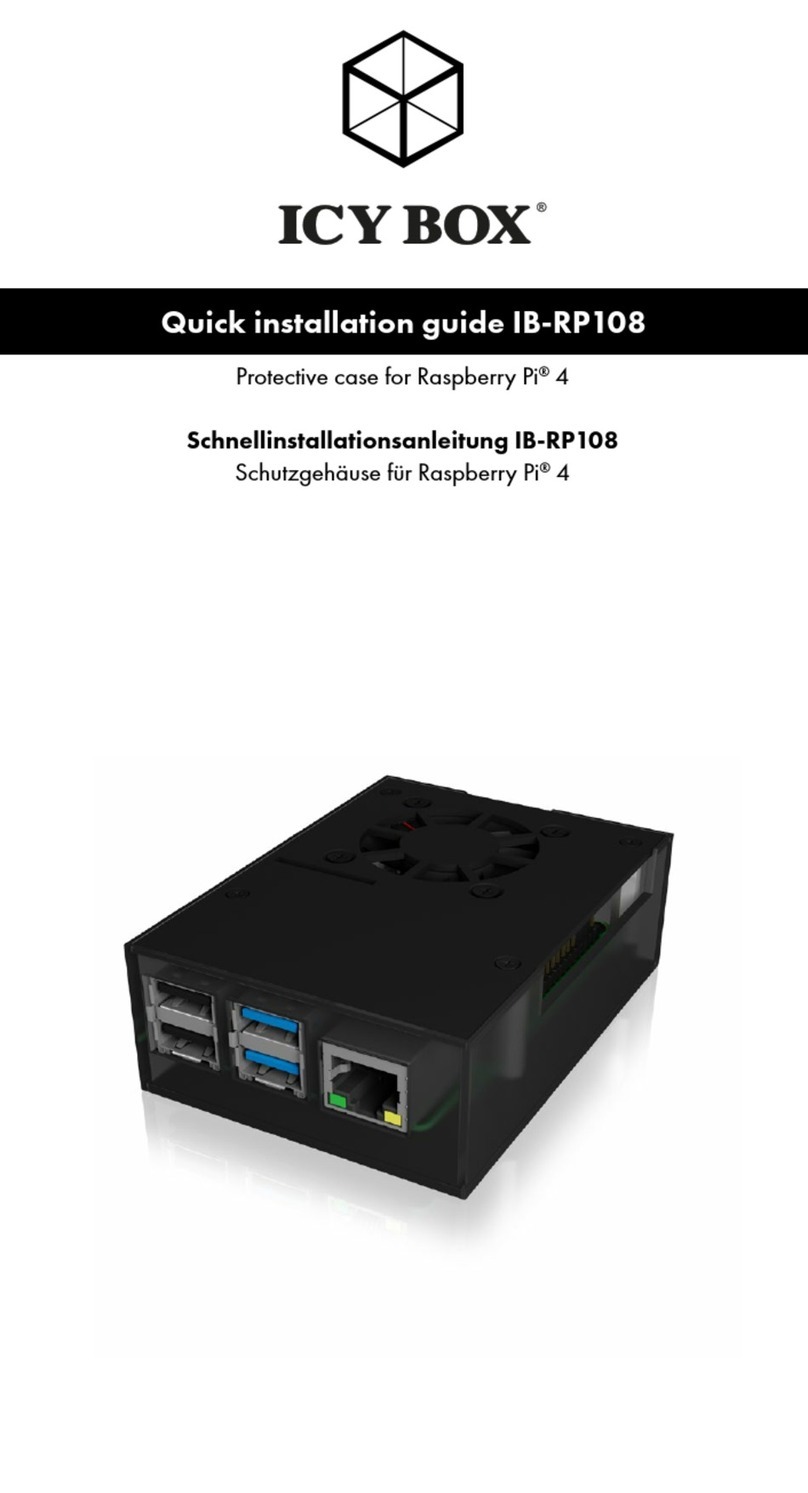
Icy Box
Icy Box IB-RP108 Quick installation guide
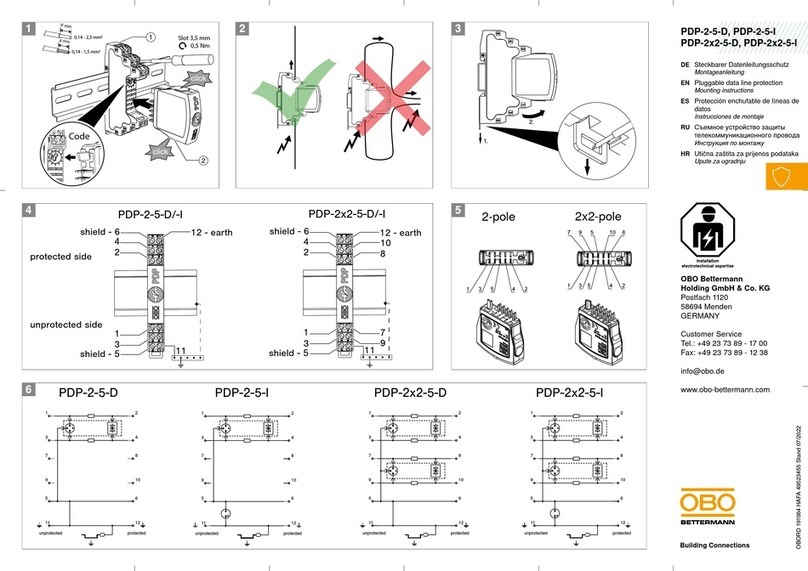
OBO Bettermann
OBO Bettermann PDP-2-5-D Mounting instructions

ABB
ABB RELION REX640 Product guide
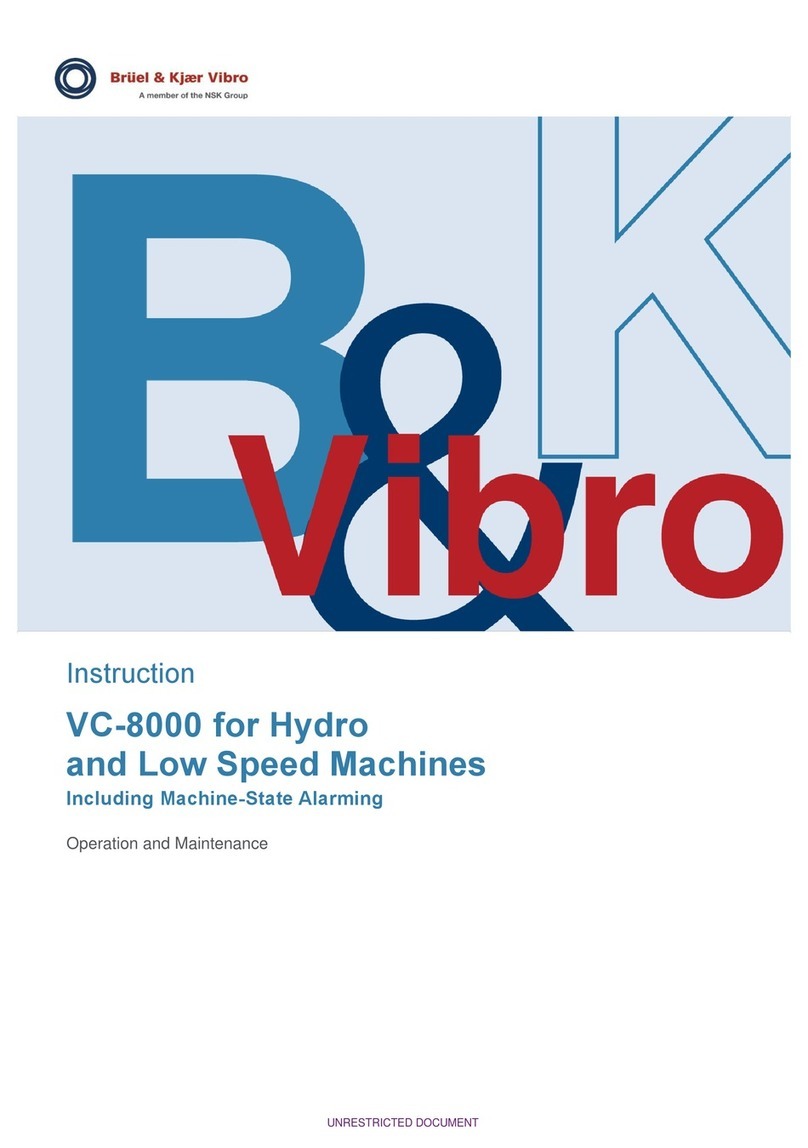
NSK
NSK Bruel & Kjaer Vibro VC-8000 Operation and maintenance

Franklin Electric
Franklin Electric submonitor Installation & operation manual
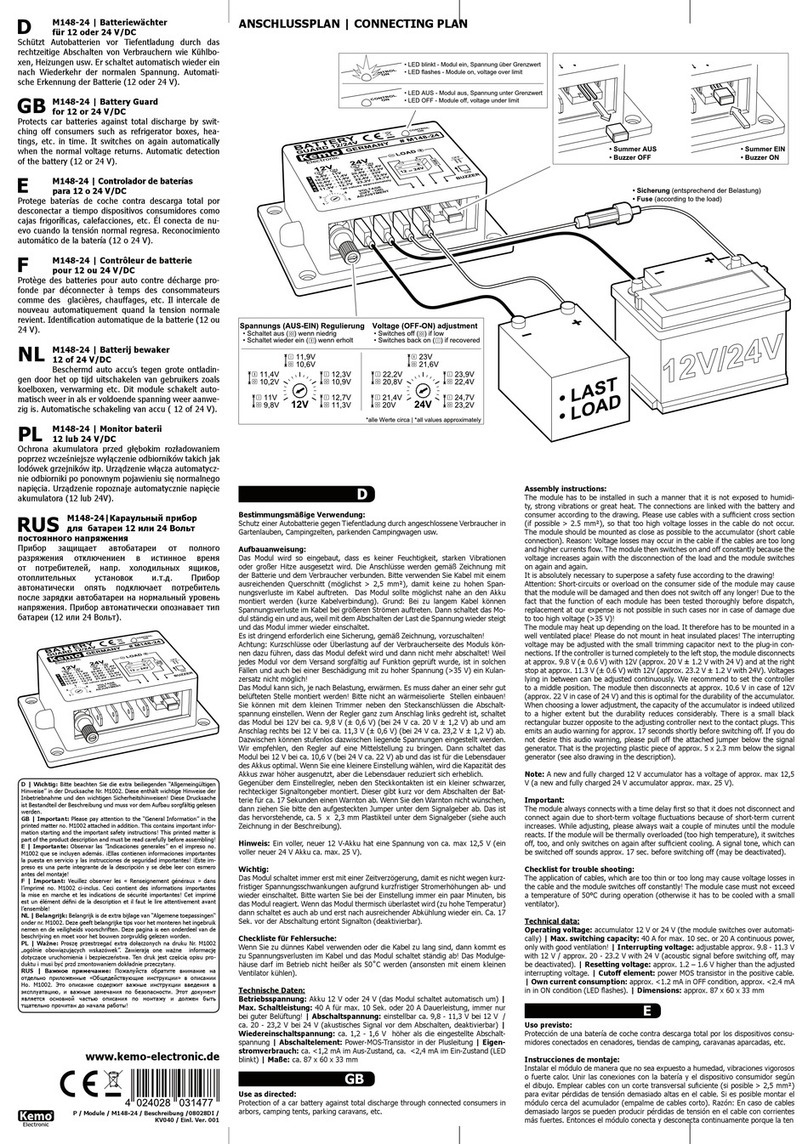
Kemo
Kemo M148-24 Connecting Plan