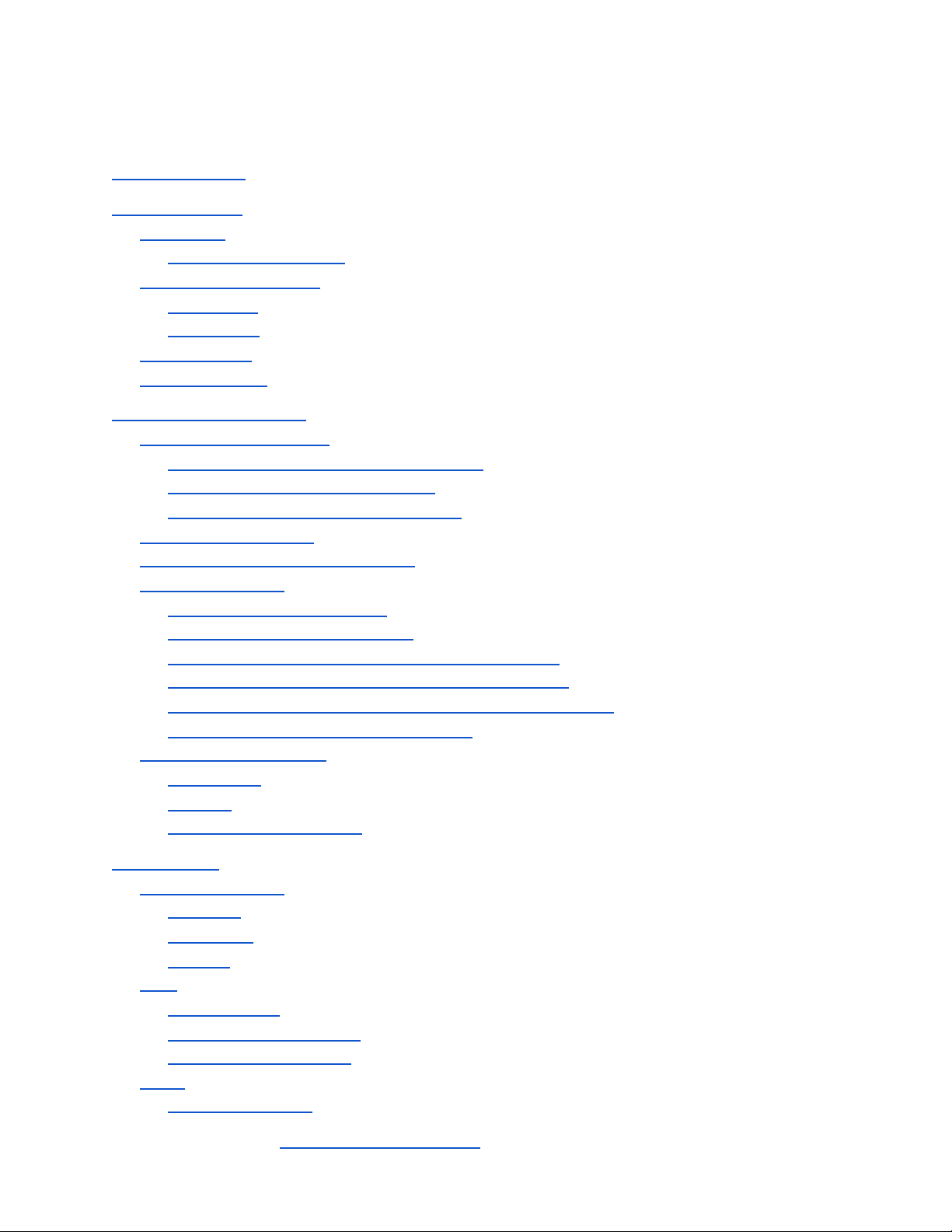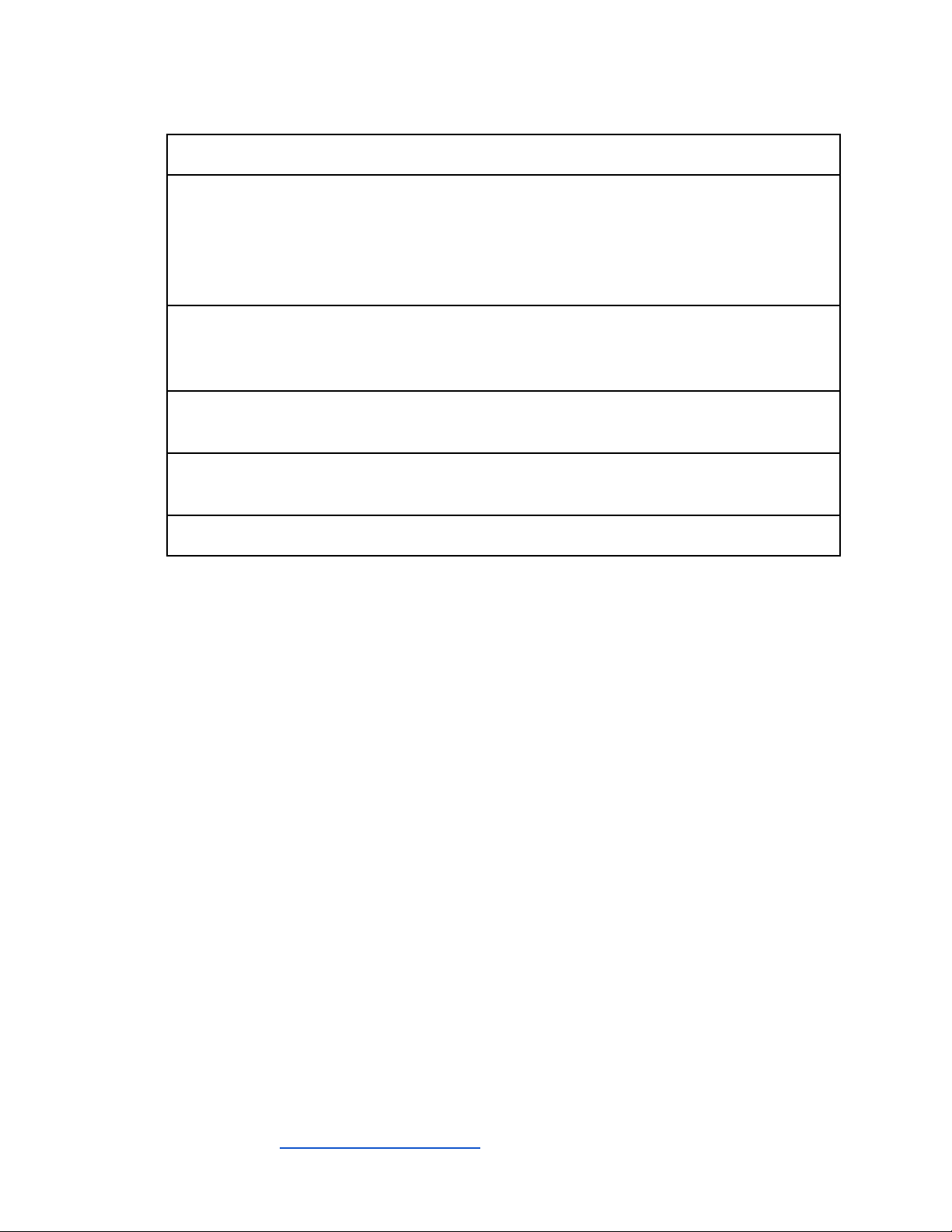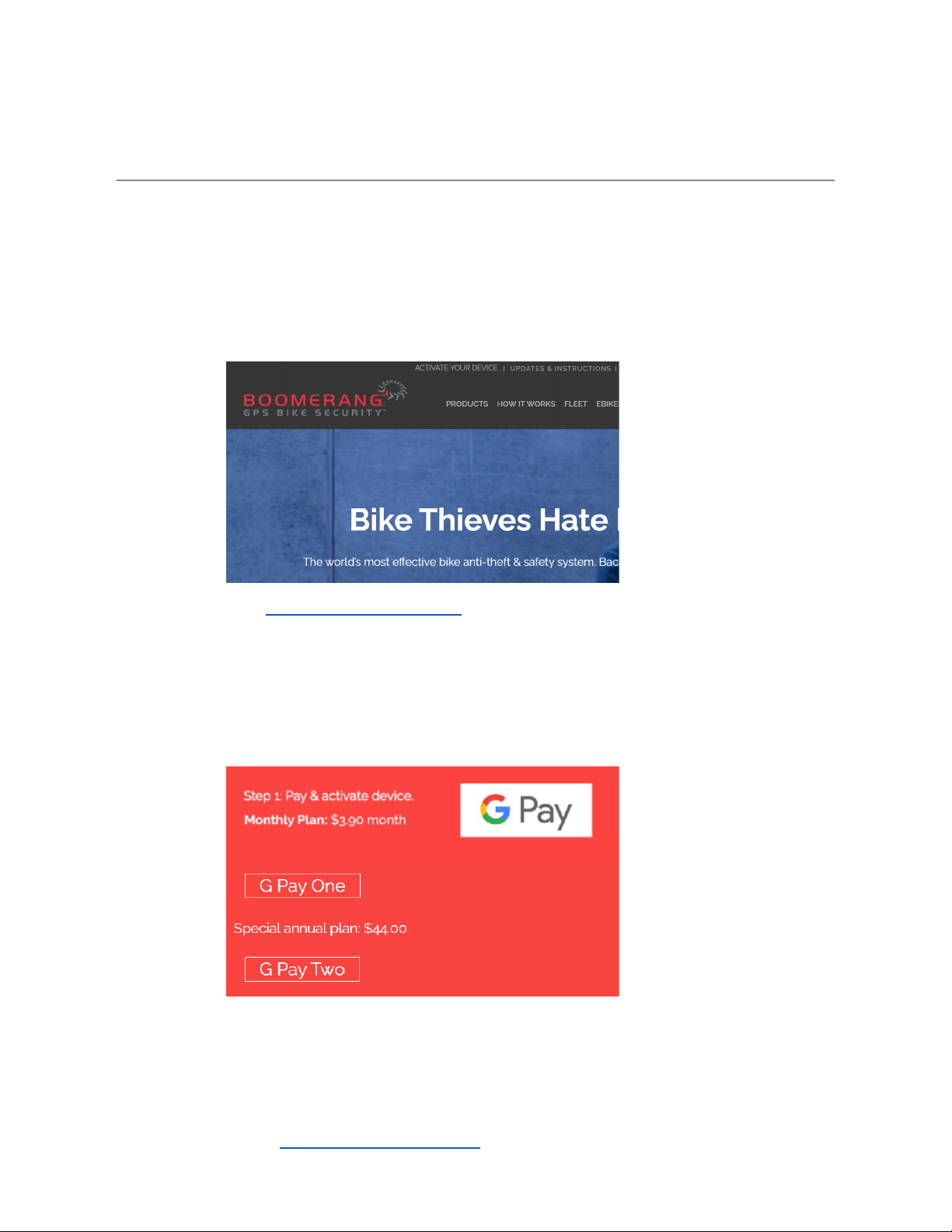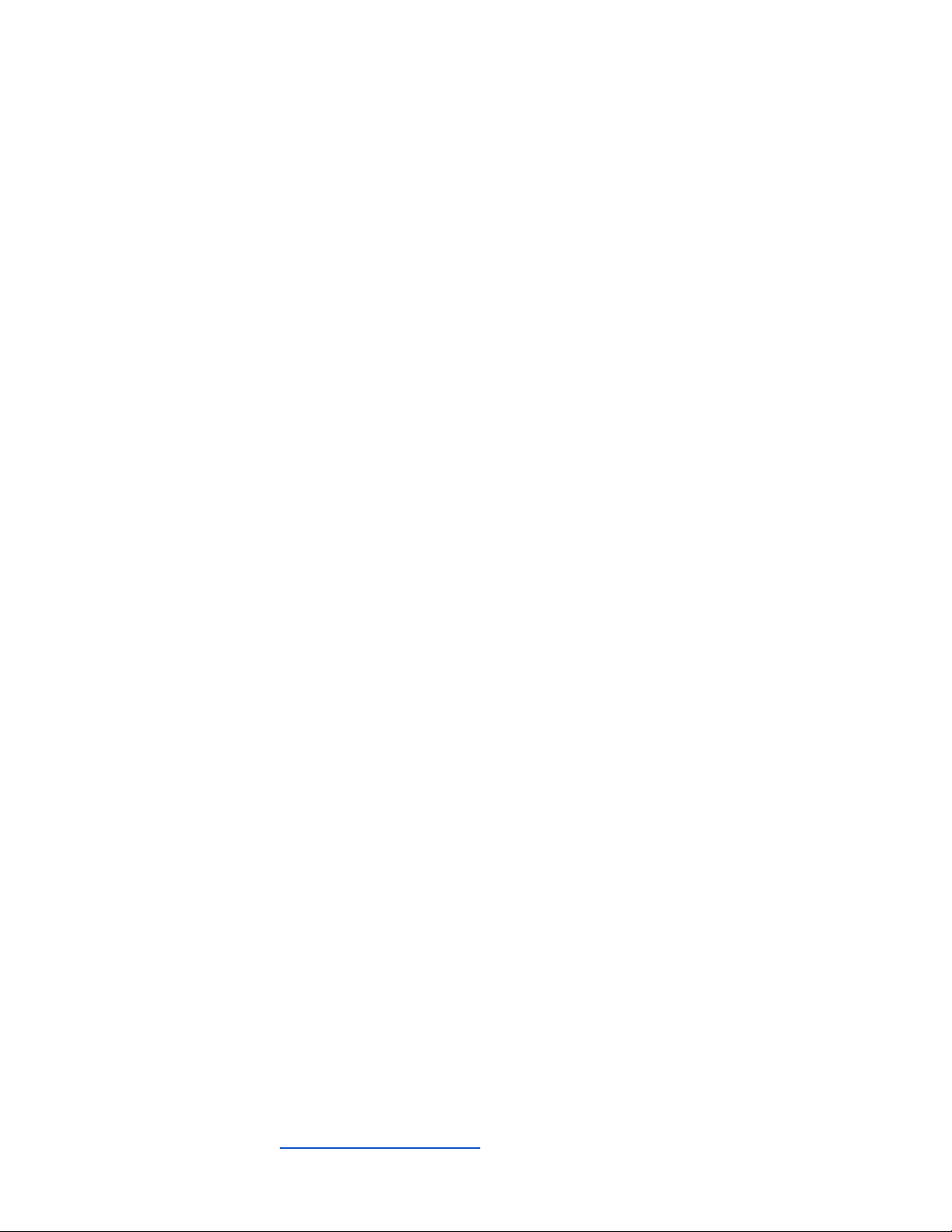Step 3 - Filling Out the Activation Form
Follow the instructions on the activation form to fill in the fields. Boomerang will
use the form to create an account and activate the device.
Upon receiving the activation form, Boomerang Bike will send an email to the
provided address with login information. Activation is human-powered, so it may
take up to 24 hours to complete.
Charging the Cyclotrac
Fully charge the Cyclotrac before first use.
The Cyclotrac has a micro-USB port for charging. A micro-USB cable is included
in the package.
To charge, connect the cable to any USB charger and to the Cyclotrac’s USB
charge port. A red light in the USB port will illuminate.
The Cyclotrac takes about 4 hours to fully charge. Regular Cyclotrac users
should charge it at least once a week.
Waking the Device for the First Time
Boomerang ships the Cyclotrac in a deep sleep. Waking the Cyclotrac requires
pressing the RESET switch. (see Device Functions)
Gently insert a thin object (Boomerang includes a paperclip in the package) into
the hole and press the reset switch.
NOTE: The reset switch is fragile. Be gentle when pressing the switch.
The Cyclotrac should immediately (within 2 seconds) wake after reset.