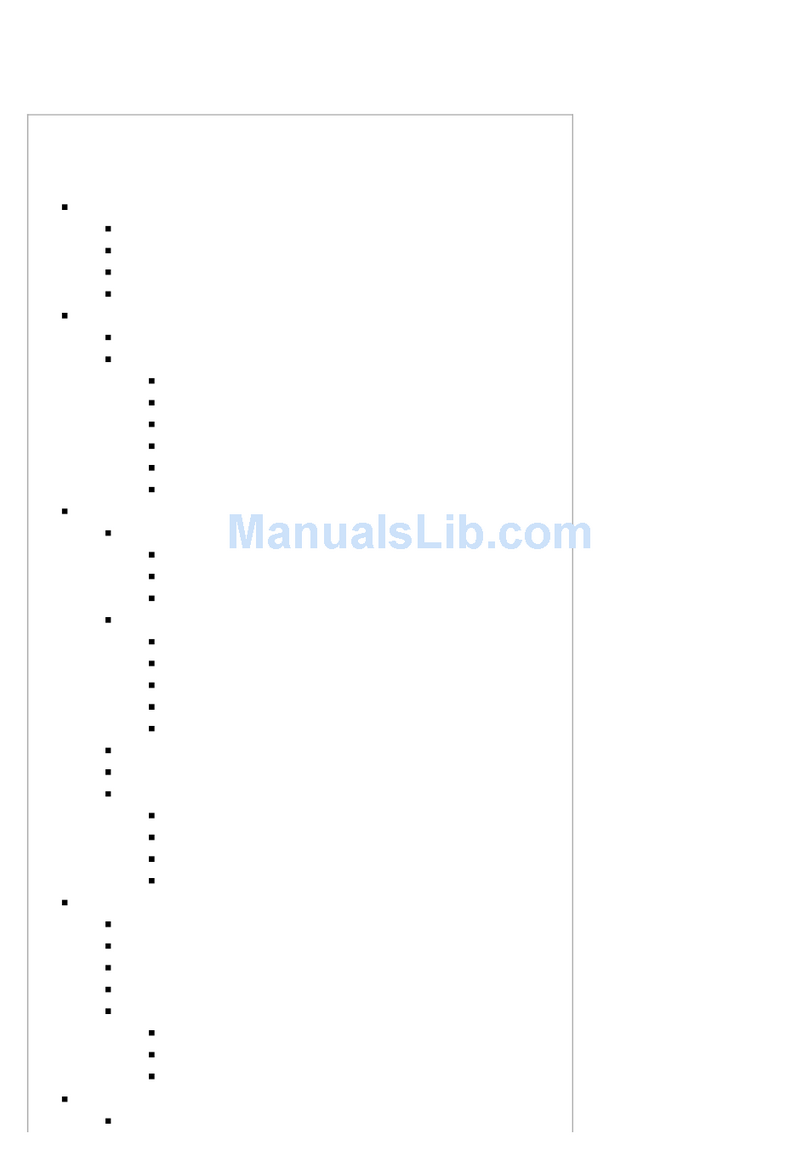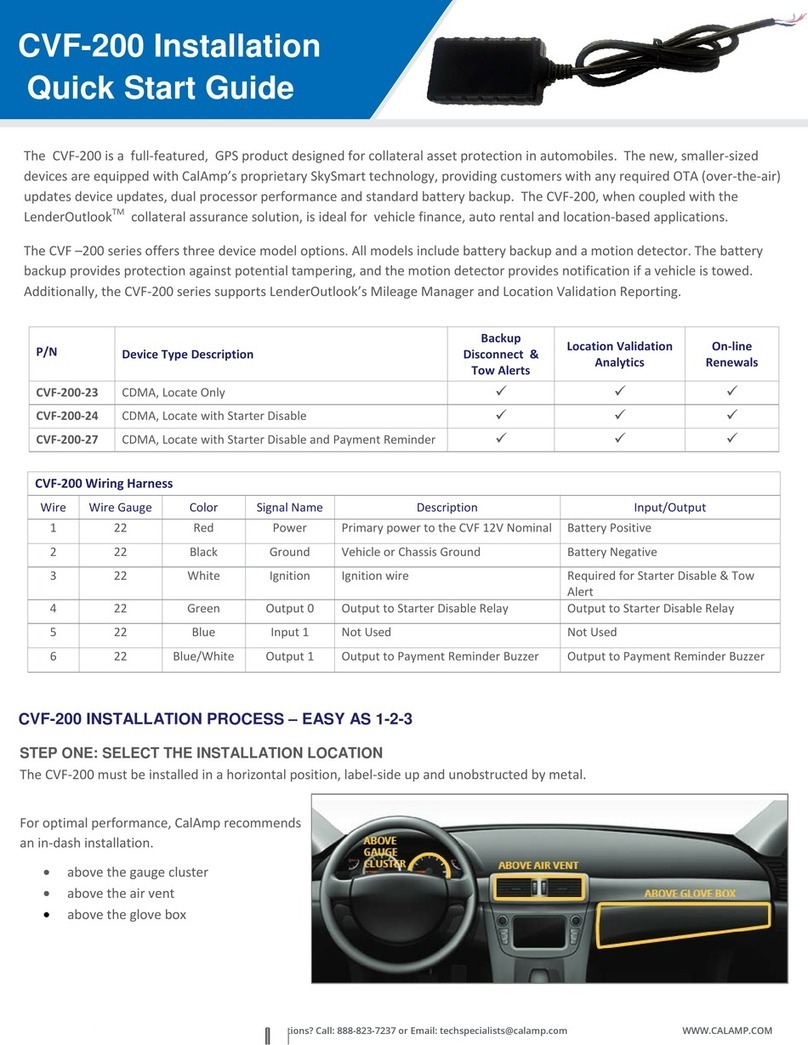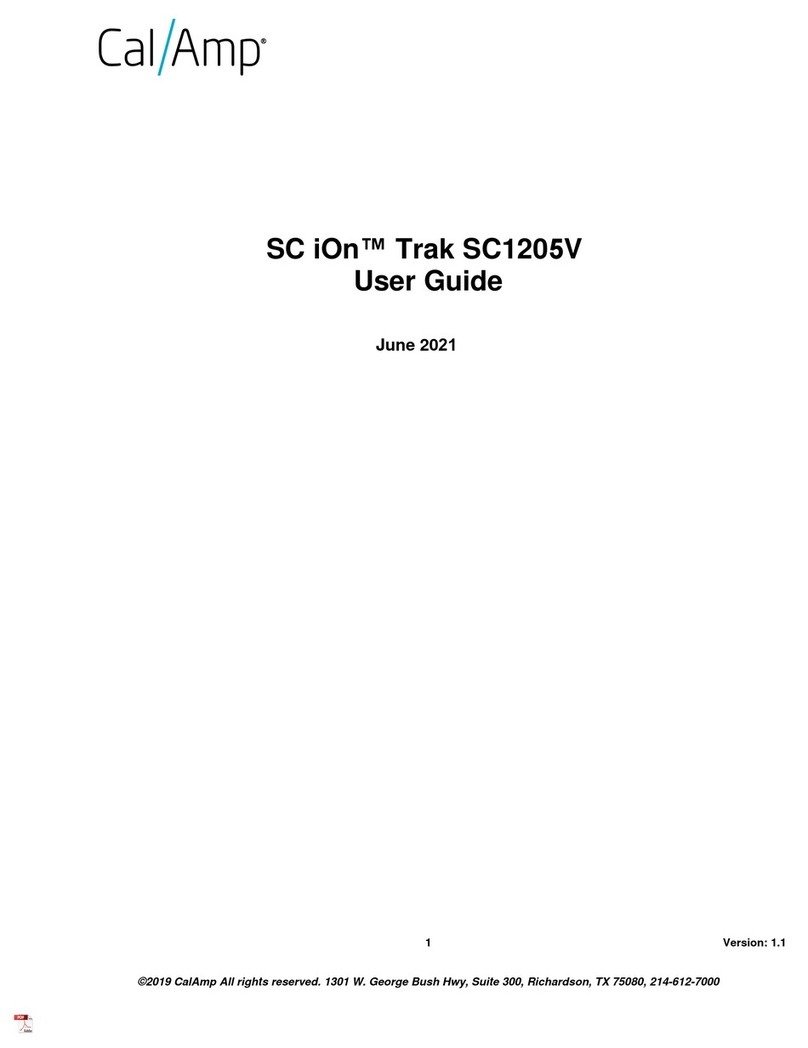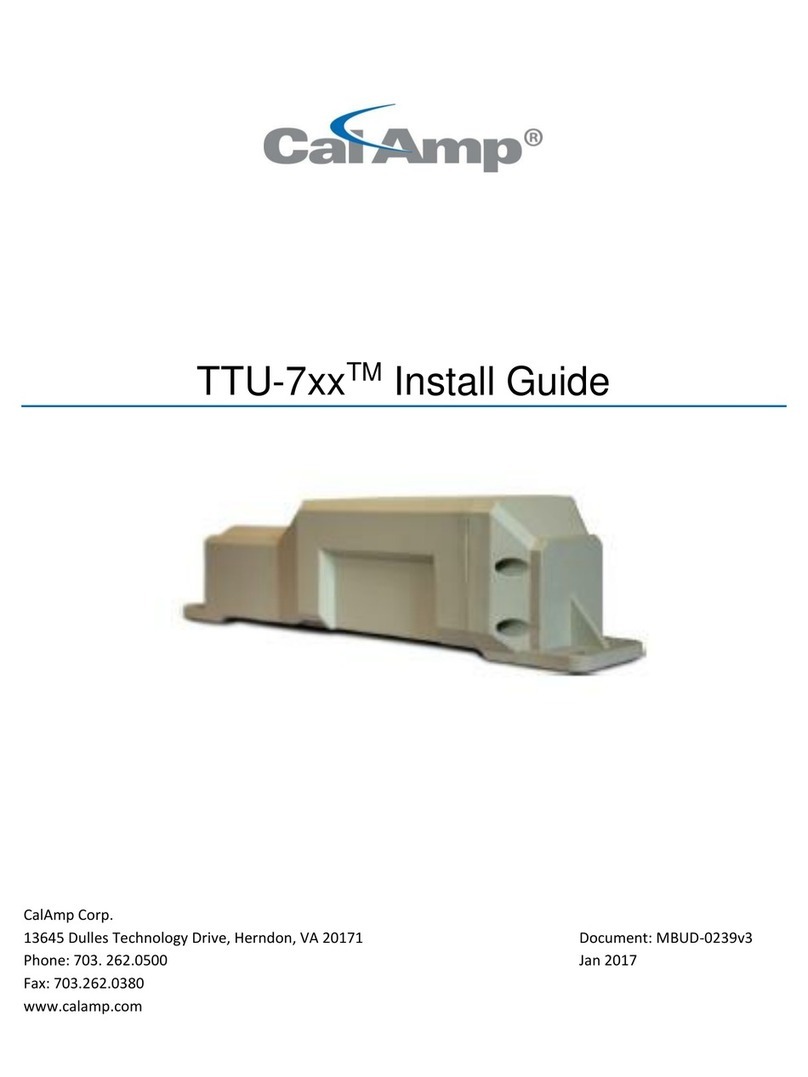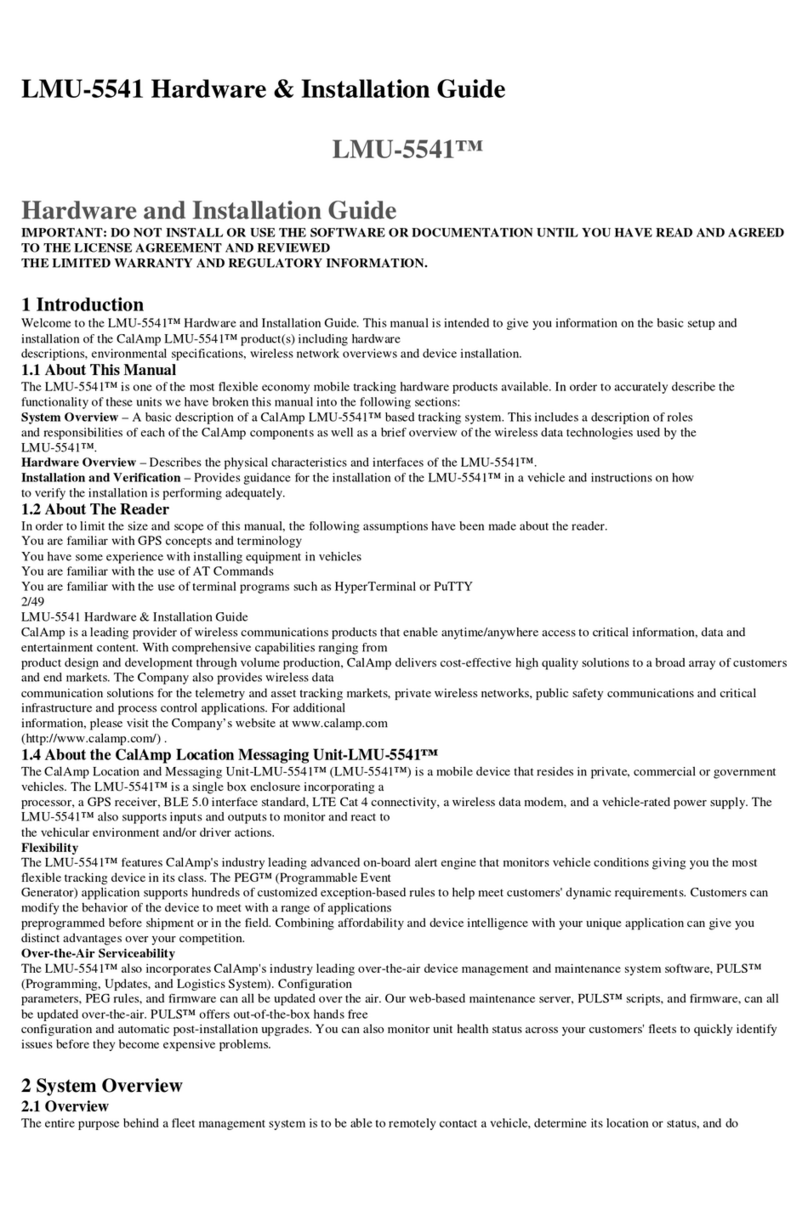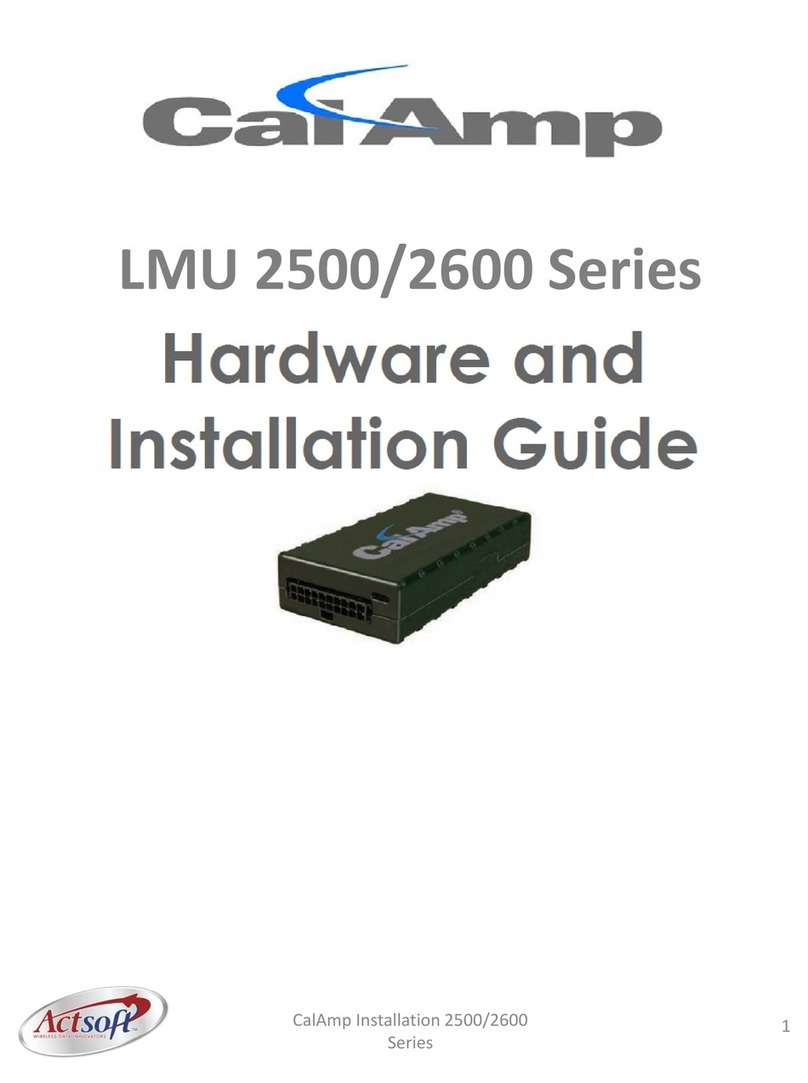Use the following diagram to connect the LMU Controller with the other system components.
Install signal connections as required.
3 Connect LMU Controller
With the supplied alcohol wipe, clean the vehicle surface where the LMU will be installed, ensuring to choose a
dry location with easy access to the electrical panel and cable connections.
The LMU contains a built-in GPS antenna, which can be obstructed by metal objects. The best place to mount
the LMU for optimal GPS reception is on top of the front dash panel, with the label facing out towards the sky.
2 Install and Mount the LMU Controller 4 Install Signal Connections
Once you connect the harness, you’ll need to verify whether the device is powered and communicating with
the Safe Fleet Cloud servers. The following table describes the LED patterns on the LMU. Ensure that the
device reaches solid orange and solid green before moving onto the next step.
Once all of your devices are installed, powered, and communicating properly, you’ll need to provision the
devices with Safe Fleet software. A detailed walk-through of the provisioning procedure can be found on our
Safe Fleet Community customer support portal. Open a web browser on your device and navigate to https://
community.safeeet.net/installer. Then, select the LMU provisioning procedure and follow the instructions
outlined on that page.
5 Verify LEDs
6 Provision the LMU
LED Status Indicator
Comm LED - Orange Condition GPS LED - Green Condition
Off Modem Off Off GPS Off
Slow Blinking Comm On - Searching Slow Blinking GPS On
Fast Blinking Network Available Fast Blinking GPS Time Sync
Fast Blink to Solid Registered - No Inbound
Acknowledgment
Solid GPS Fix
Solid Registered - Inbound
Acknowledgment
LMU-Video Recorder connection is optional. See connection requirements below and scan the QR code at the end of
this QIG to access online instructions.
Recorder Model Required Harness Comment
TL/TX/TH/NH16 · LMU to GPS Adaptor Cable (060-1012)
· GPS4 Extension Cable (GPS4-CBL)
2x2 GPS socket
DH Series (except DH4C) Retrot
setup for previously-installed
recorders.
· LMU to GPS Adaptor Cable (060-1012)
· GPS4 Extension Cable (GPS4-CBL)
· Adaptor Harness - LMU to Expansion (060-1231)
· Expansion Harness (060-1059)
No 2x2 GPS
socket
DH Series (except DH4C) New
installation.
· LMU to GPS Adaptor Cable (060-1012)
· Extension Harness – LMU to Expansion (060-1232)
· Expansion Harness (060-1059)
NOTE: Safe Fleet Community Access
You’ll need to log into the SF Community’s installer page in order to view the tutorials. If you do not have a
username and password to the site, then you’ll need to contact the customer support team for assistance.
Aux 1
Cable Harness
and Connector
LMU Controller Connections
Typical System Setup for DVR with 2x2 GPS Socket
Optional
Power Harness
060-1018
Red, black, white wires
LMU Controller VLP-LMU2630
LMU Controller
Harness LED end
Comm LED
GPS LED
1x5 Microfit
connector
Pin 1Pin 1
Pin 11Pin 11
Pin 10Pin 10
Pin 20Pin 20
Battery Negative (black)
Vehicle + 12/24V (red)
Ignition (white)
3 wires
3A
3A
Black wire from pin 16 to black on
extension cable
Pin 16 - Alarm Button
(black wire, active low)
Pin 3 - Stop Arm
(blue wire, active high)
Orange wire from pin 12 to red on
extension cable
Pin 12 - Alarm Button
(orange wire, active low)
Alarm Button 060-0061
Video Recorder
Alarm Button / Extension Cable
To connect the extension cable,
use supplied butt connectors (2x)
to connect the alarm button ying
leads to the extension harness
ying leads (Red to Red, Black to
Black). Cut the 2x1 Molex connector
off the extension cable and use
supplied butt connectors (2x) to
connect the extension harness
red wire to the LMU harness pin
12, orange wire. Then, connect the
extension harness black wire to the
LMU harness pin 16, black wire.