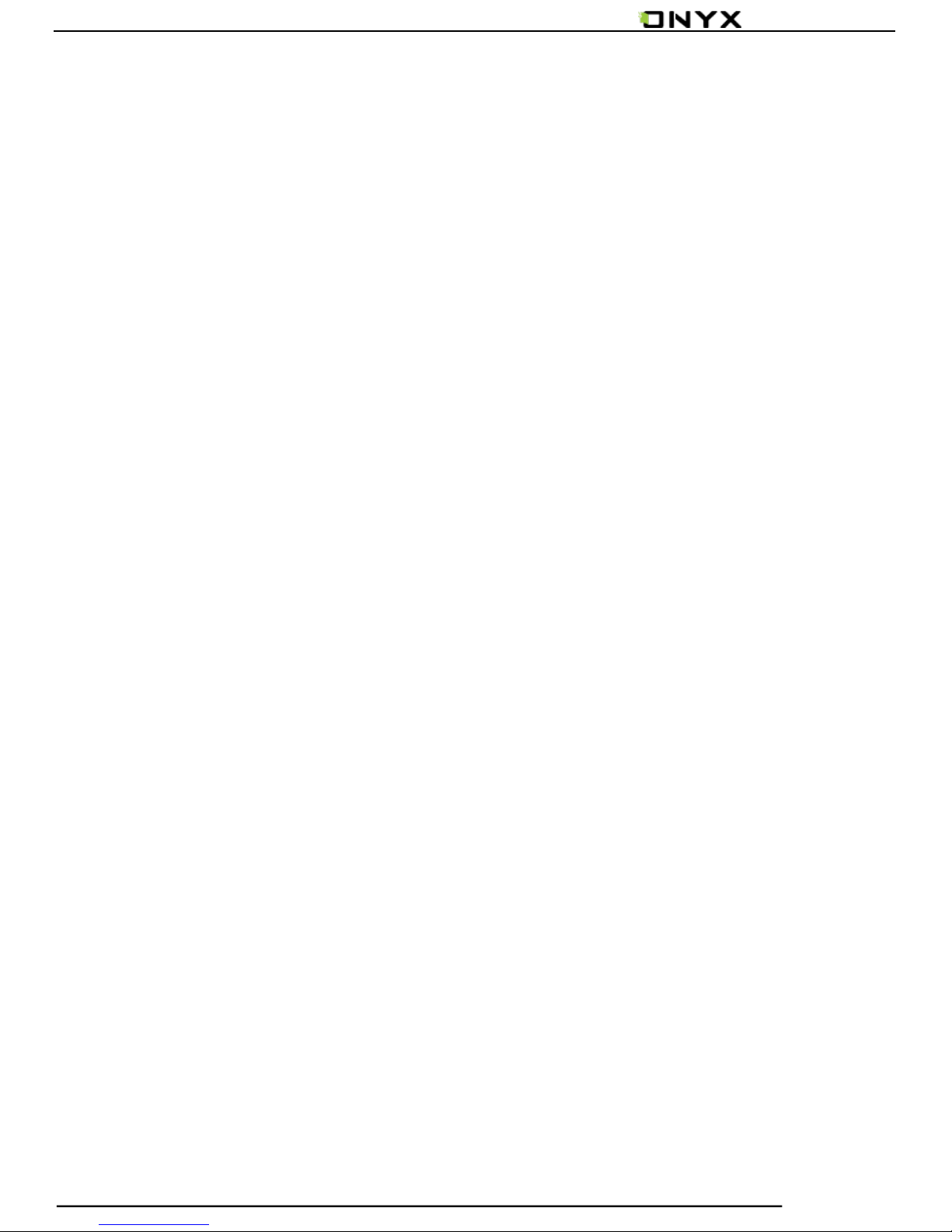www.onyx-international.com
Copyright © 2014 Onyx International. All rights reserved. 4 / 65
By reducing paper consumption while providing a realistic
paper-like reading experience, digital content helps to protect the
environment without sacrificing convenience or life style.
For content partners, we also provide support for custom
formats and digital rights management solutions. All of our
viewers have standard features such as layout management, font
adjustment, full text search, zooming, and page flow.
For a next-generation information device, connectivity is
essential. The user can connect to the Internet by build-in Wi-Fi,
3G module or other add-on modules to download new content or
surf the web. Customized for the e-ink screen, WebKit, the same
software engine as some powerful desktop browsers such as
Safari and Chrome, is the web browser of BOOX.
BOOX gives you a new reading experience.