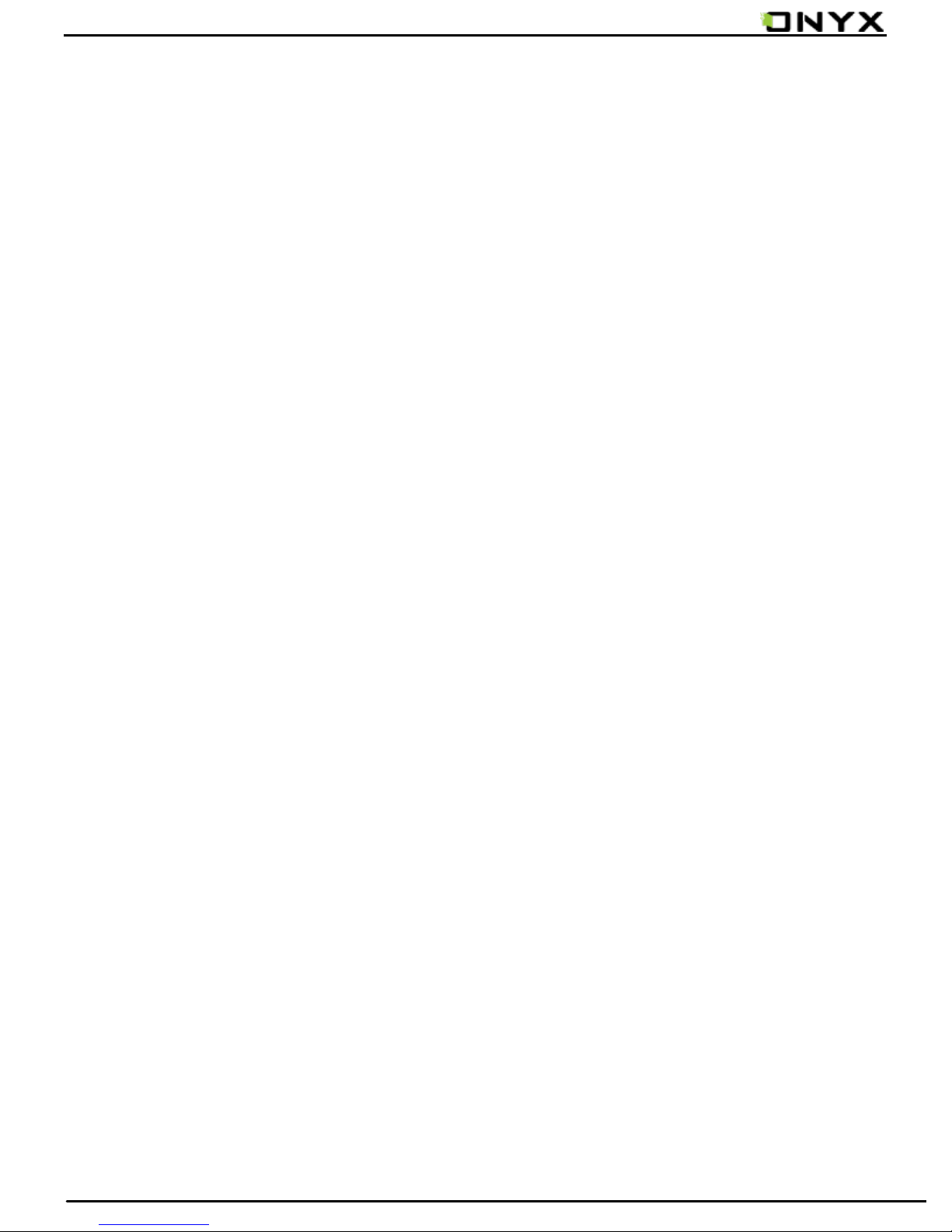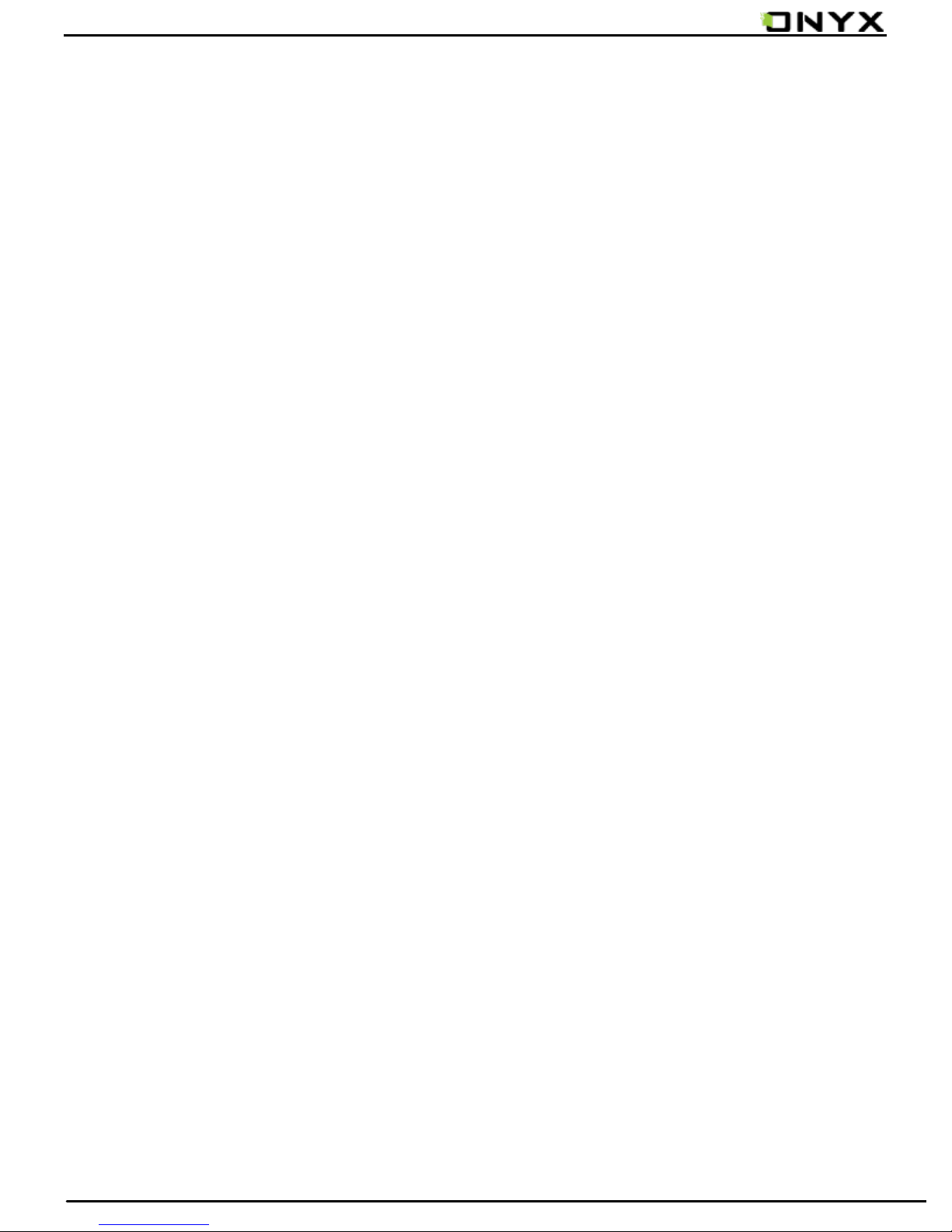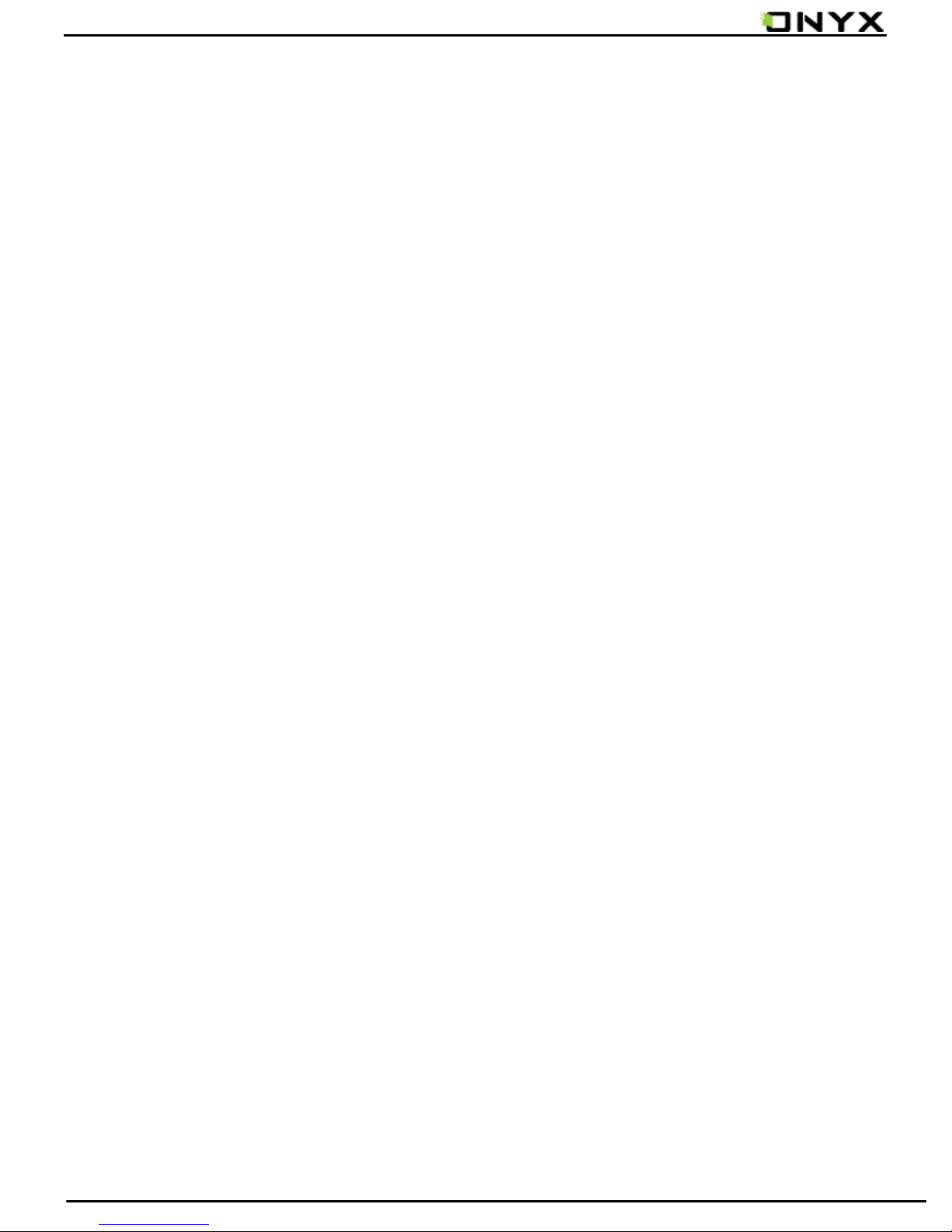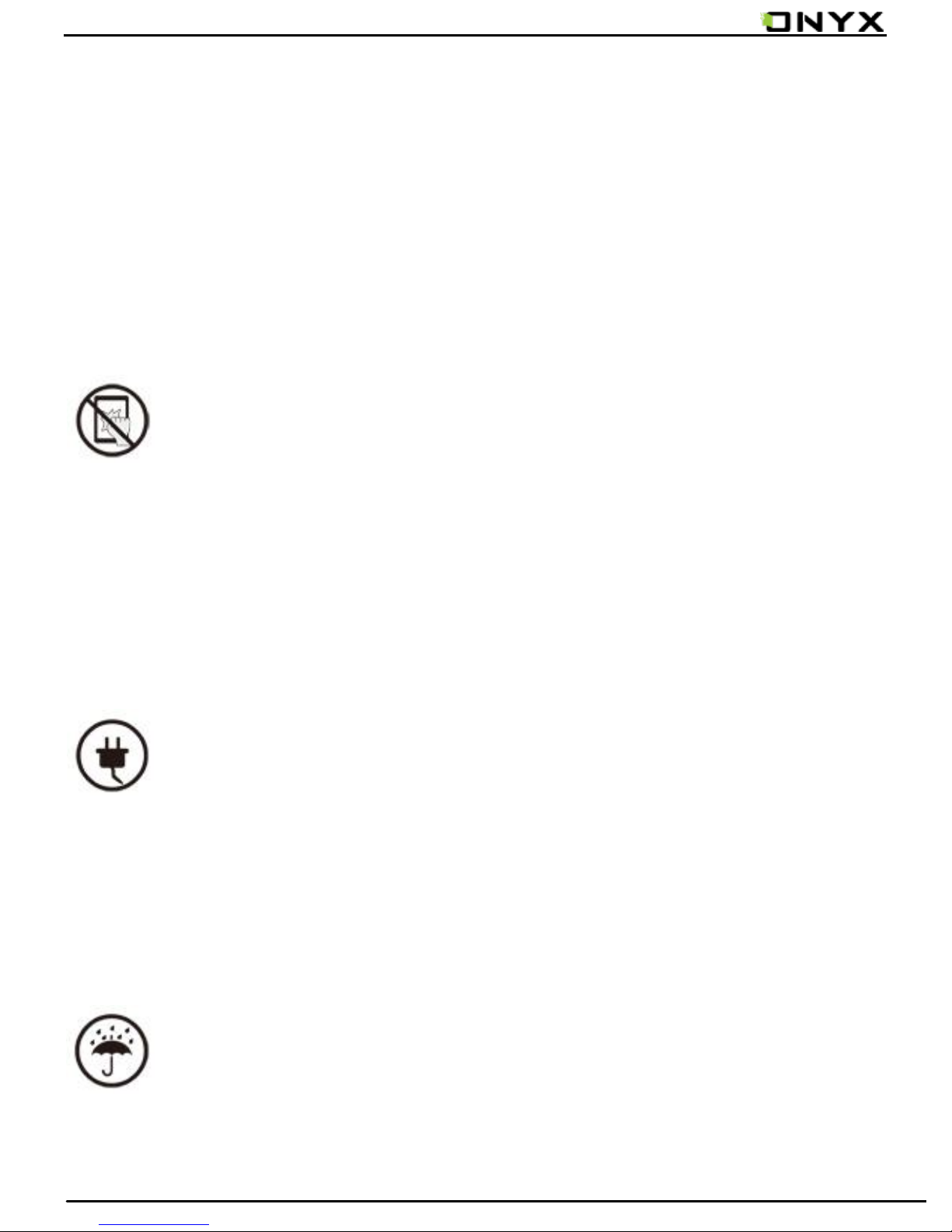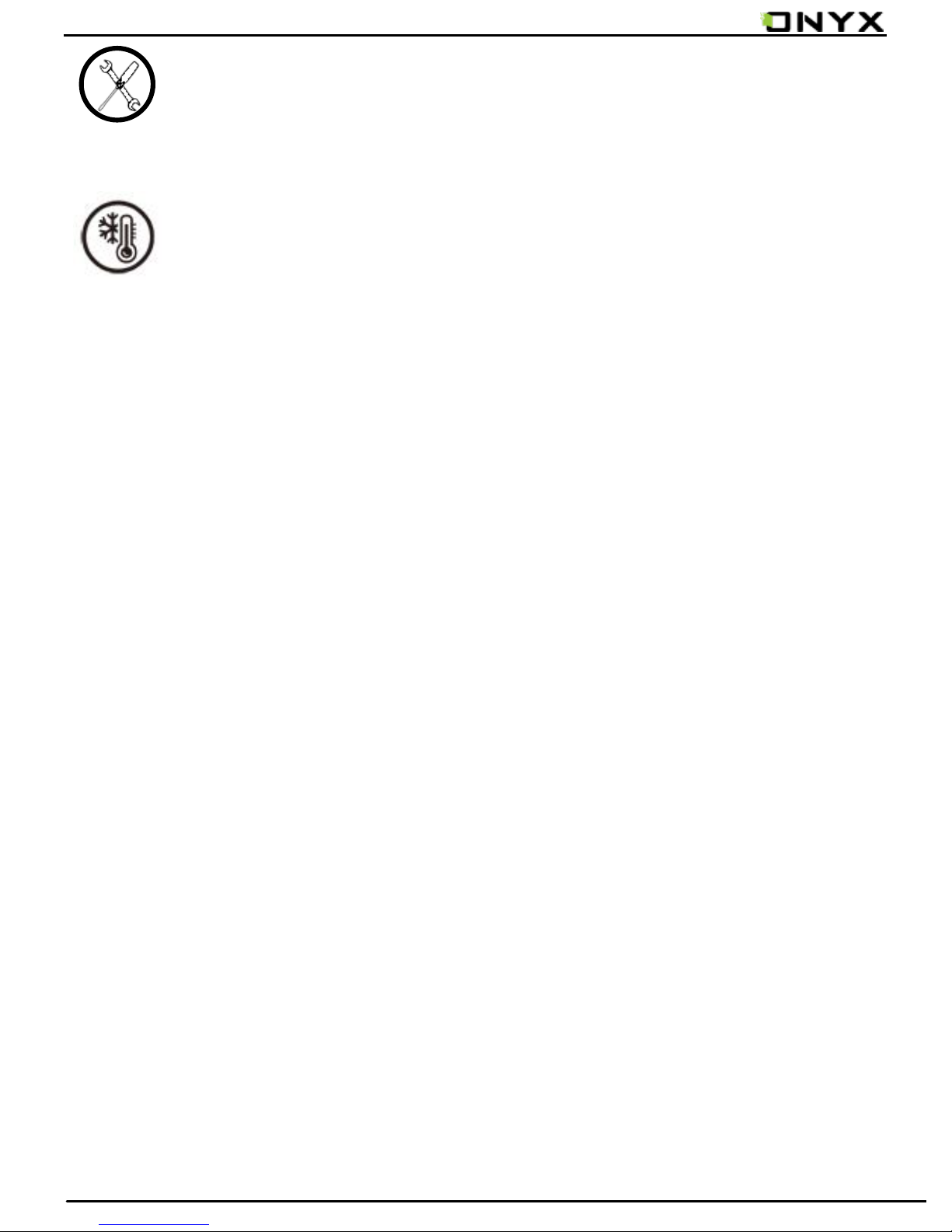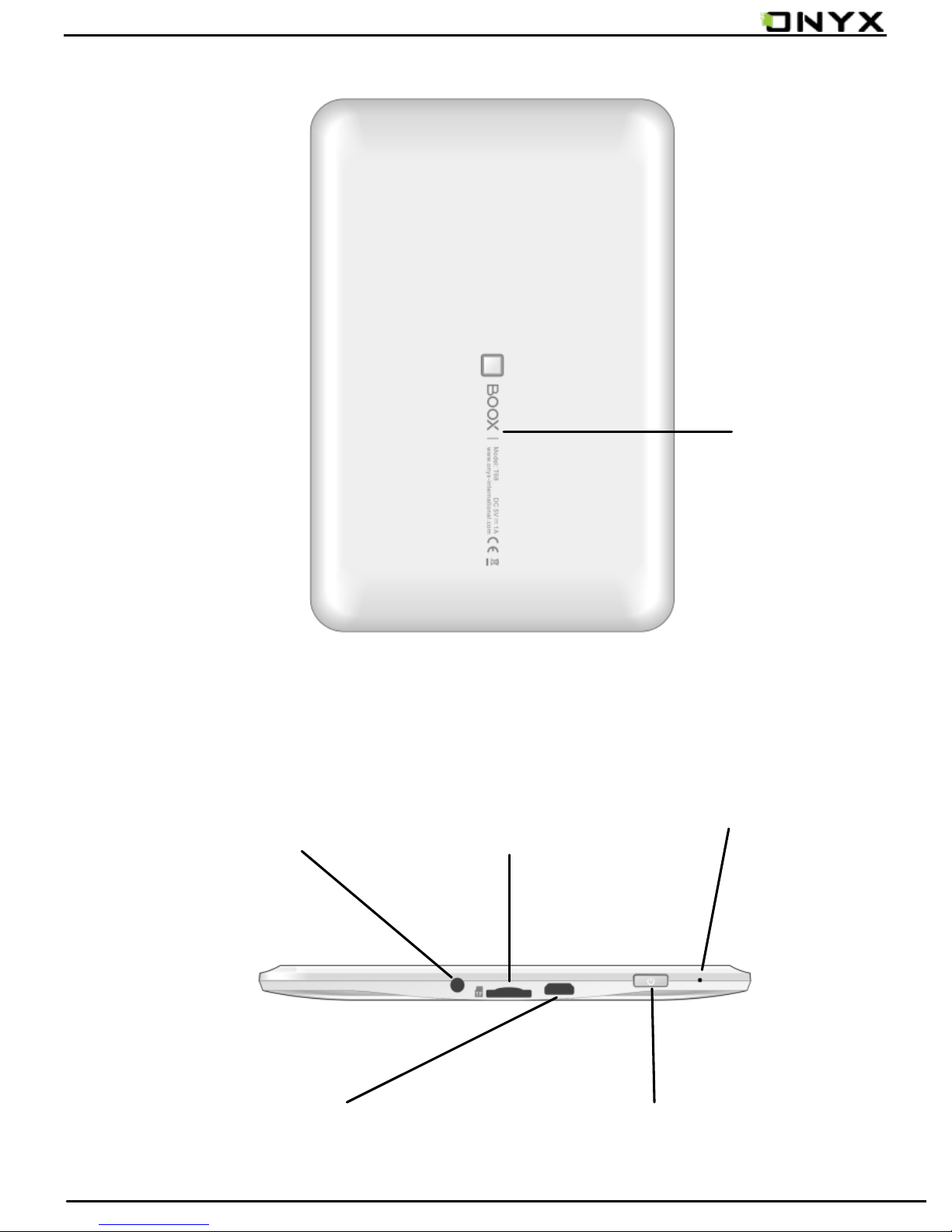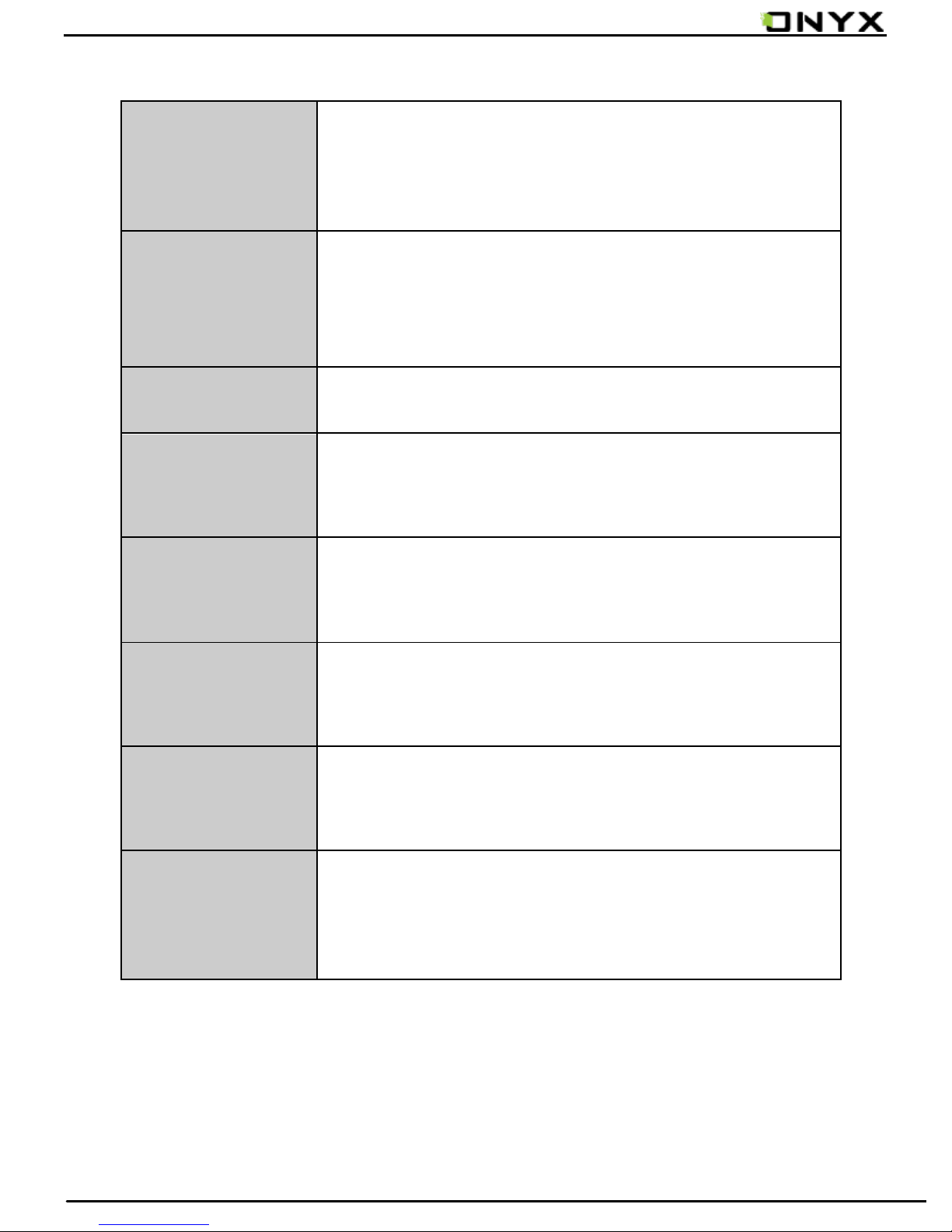www.onyx-international.com
Copyright © 2013 Onyx International. All rights reserved. 3 / 56
1. About ONYX
BOOX is presented by Onyx International, which has a group of
professionals who dedicate themselves in designing
state-of-the-art reading terminal. The beauty of the BOOX is
embodied in both its simplicity and its power. As we are going to
show you, BOOX is an open and flexible platform for both
consumers and content providers.
BOOX is powered by a 16-level grayscale e-ink screen that
looks and feels like paper. Passive lighting and diffuse surface relax
your eyes and reduce eye strain. By the hand-writing system, you
can take notes while reading and sketch up ideas that happen to
emerge. BOOX takes full advantage of new-generation e-ink
screens: extremely low power consumption without reflection and
backlight. Each full charge can sustain a few weeks' reading. By
reducing paper consumption while providing a realistic paper-like
reading experience, digital content helps to protect the
environment without sacrificing convenience or life style.
For content partners, we also provide support for custom
formats and digital rights management solutions. All of our viewers
have standard features such as layout management, font