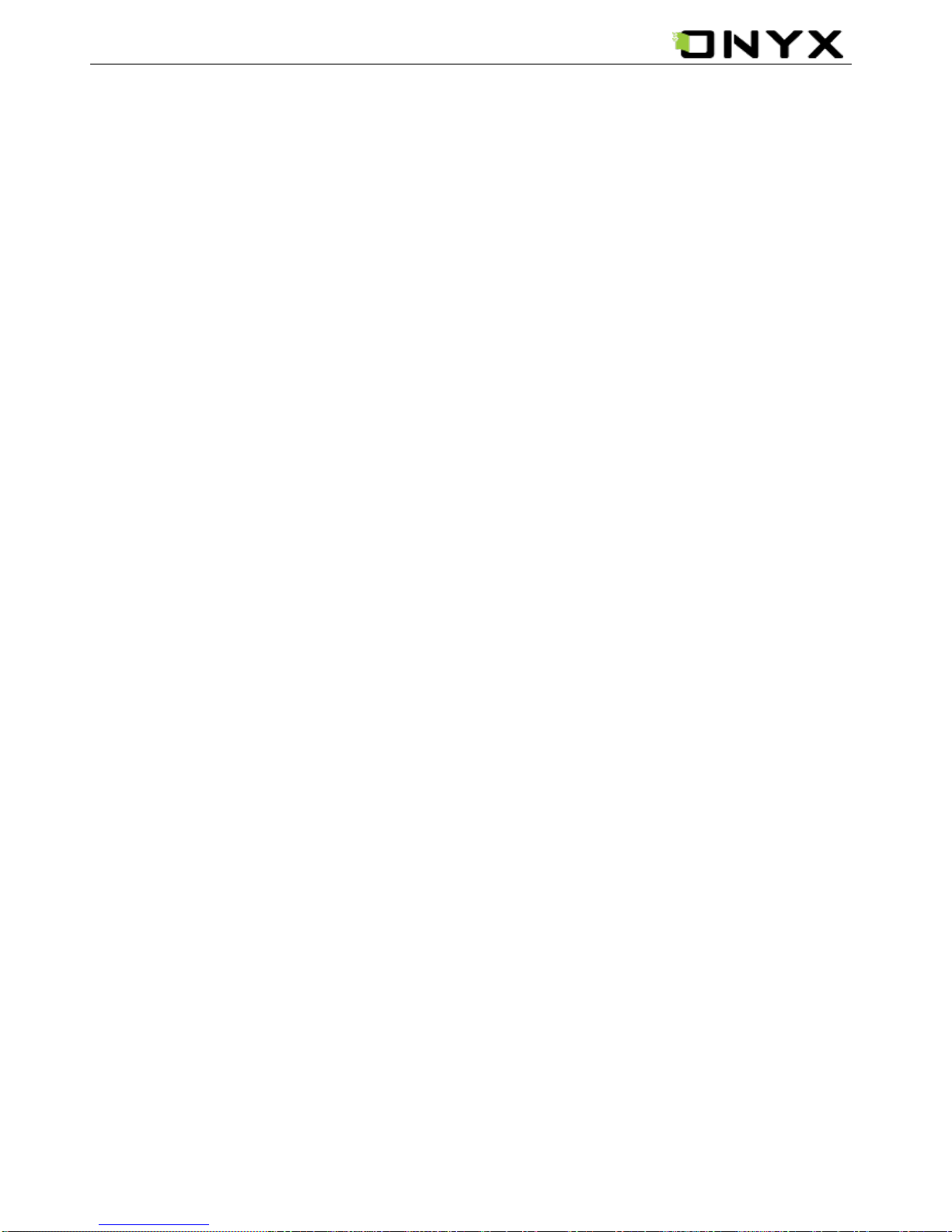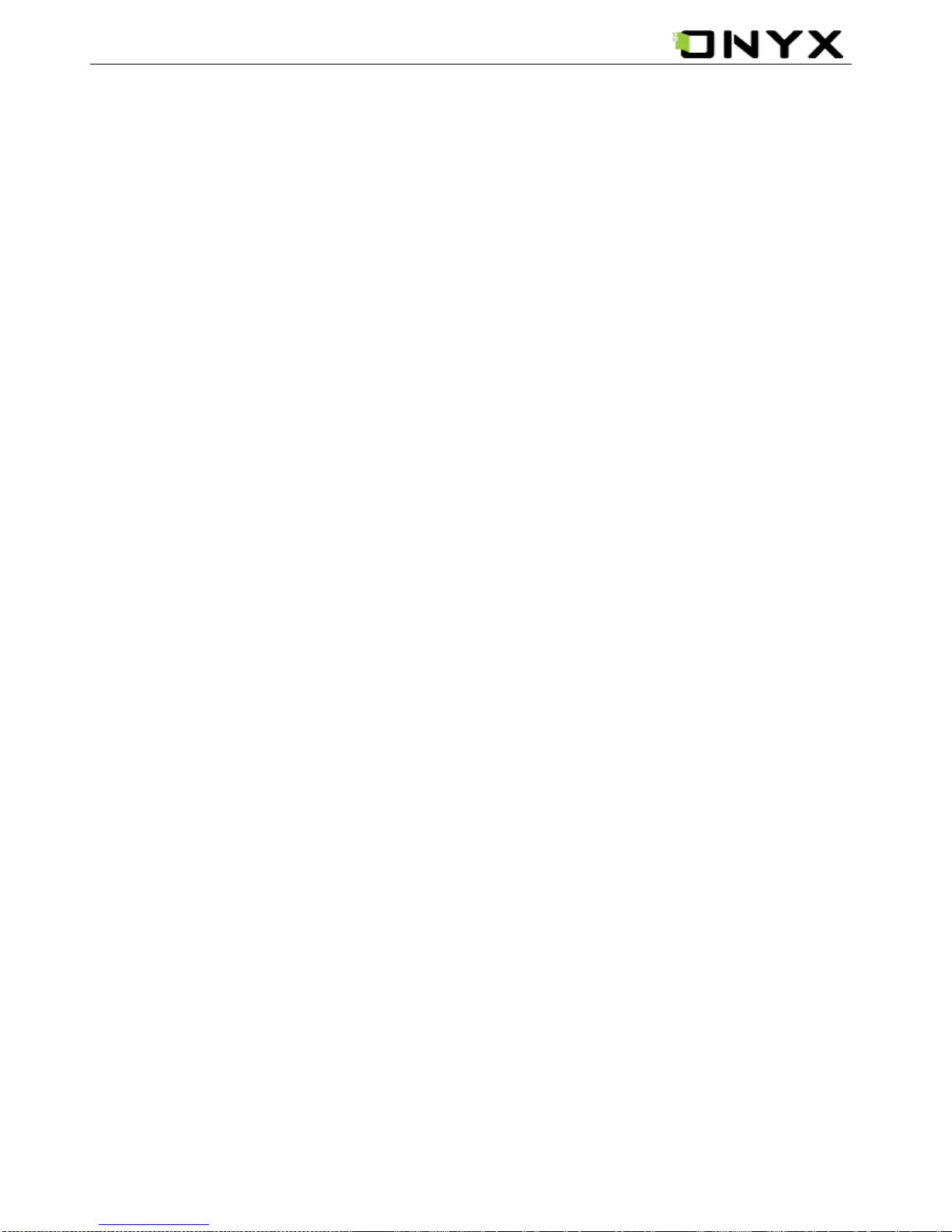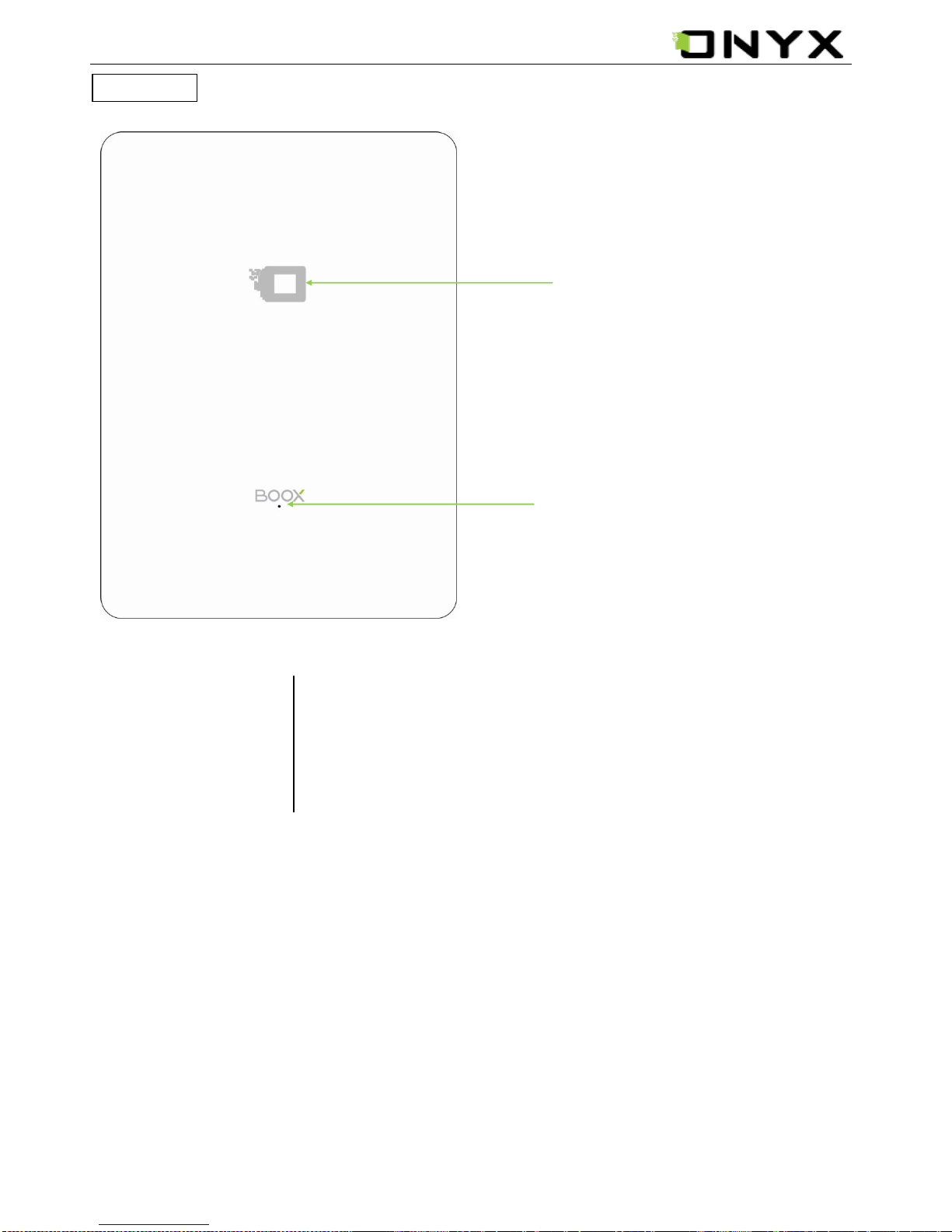www.onyx-international.com
__________________________________________________________________________________________________________________
Copyright © 2011 Onyx International.All rights reserved. 2/ 74
Table of Contents
1 Preface.............................................................................................................................................................4
2 Guidelines ........................................................................................................................................................5
3 Precautions.......................................................................................................................................................5
4 Components......................................................................................................................................................6
5 Boox M91S View ..............................................................................................................................................7
6 User Interface................................................................................................................................................. 11
6.1 Main View ............................................................................................................................................ 11
6.1.1 Library .......................................................................................................................................12
6.1.2 SD Card......................................................................................................................................13
6.1.3 Recent Document.........................................................................................................................14
6.1.4 Shortcuts.....................................................................................................................................15
6.1.5 Settings.......................................................................................................................................17
6.1.5.1 Date..................................................................................................................................18
6.1.5.2Time Zone.........................................................................................................................19
6.1.5.3 Locale...............................................................................................................................20
6.1.5.4 Format Flash......................................................................................................................21
6.1.5.5 Default Font.......................................................................................................................22
6.1.5.6 Preferred Applications.........................................................................................................23
6.1.5.7 Start Setting.......................................................................................................................24
6.1.5.8 Screen Update....................................................................................................................25
6.1.5.9About................................................................................................................................26
6.1.6 Games ........................................................................................................................................27
6.1.7 Applications ................................................................................................................................32
6.2 Navigation Bar ......................................................................................................................................34
6.3 Tool Bar ...............................................................................................................................................35
6.3.1 Menu Button ...............................................................................................................................35
6.3.2 Progress Bar ................................................................................................................................36
6.3.3 Power Indicator............................................................................................................................37
6.4 Menu ...................................................................................................................................................37
6.4.1 Screen Rotation............................................................................................................................37
6.4.2 Save Remove SD Card..................................................................................................................37
6.4.3 Music .........................................................................................................................................37
6.4.4 Standby.......................................................................................................................................37
6.4.5 Shutdown....................................................................................................................................37
6.4.6 View...........................................................................................................................................38
6.4.6.1 List View...........................................................................................................................38
6.4.6.2 Details View ......................................................................................................................39
6.4.6.3Thumbnail View.................................................................................................................40
6.4.6.4 Sorting types......................................................................................................................41
6.4.6.4(1) by Name , by Type , by Size, by Access Time ,byAscending, by Descending....................41
6.4.7 File.............................................................................................................................................44
6.4.7.1 Delete ...............................................................................................................................45
6.4.7.2 Search...............................................................................................................................46
6.4.8 Settings.......................................................................................................................................47
6.4.9 Font............................................................................................................................................48