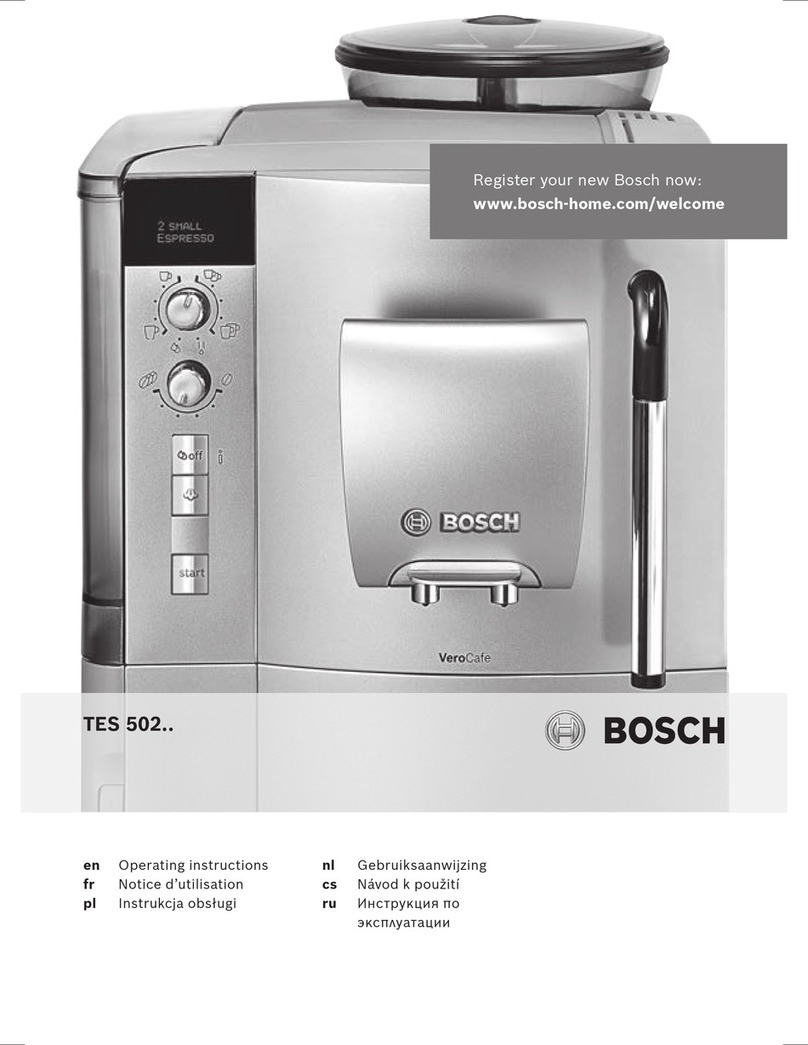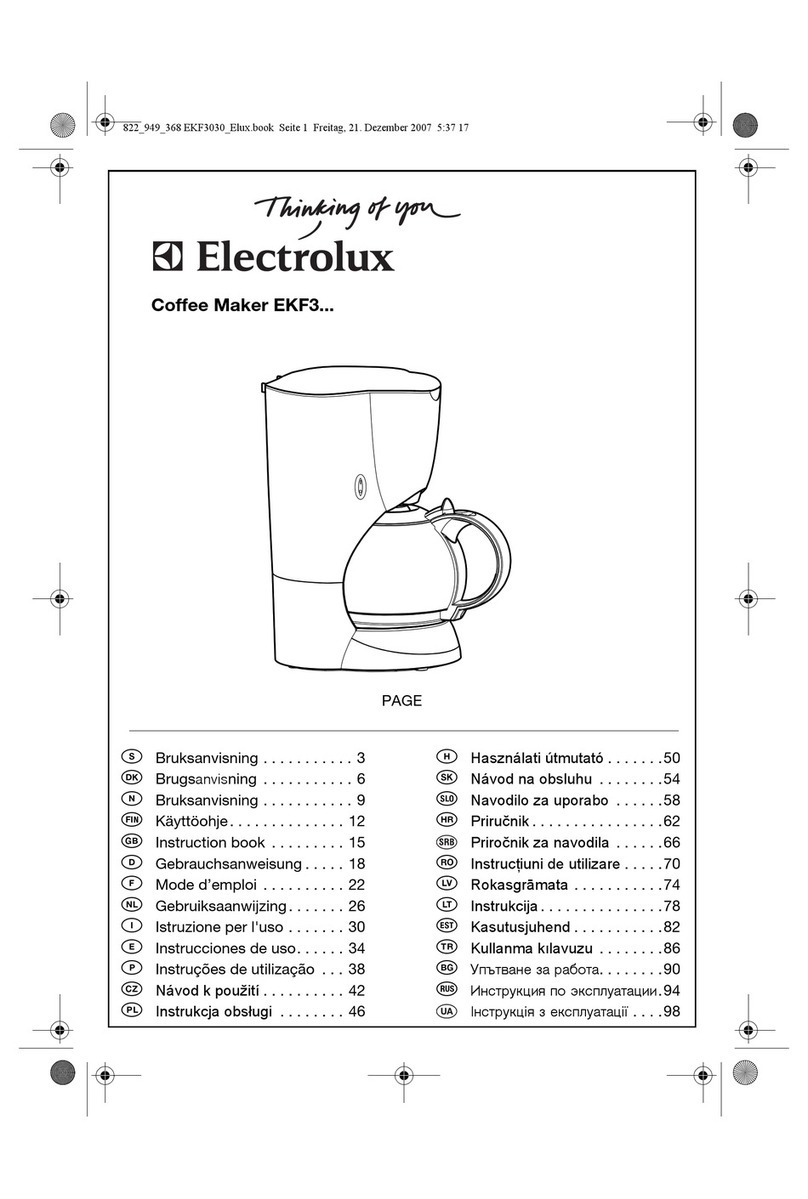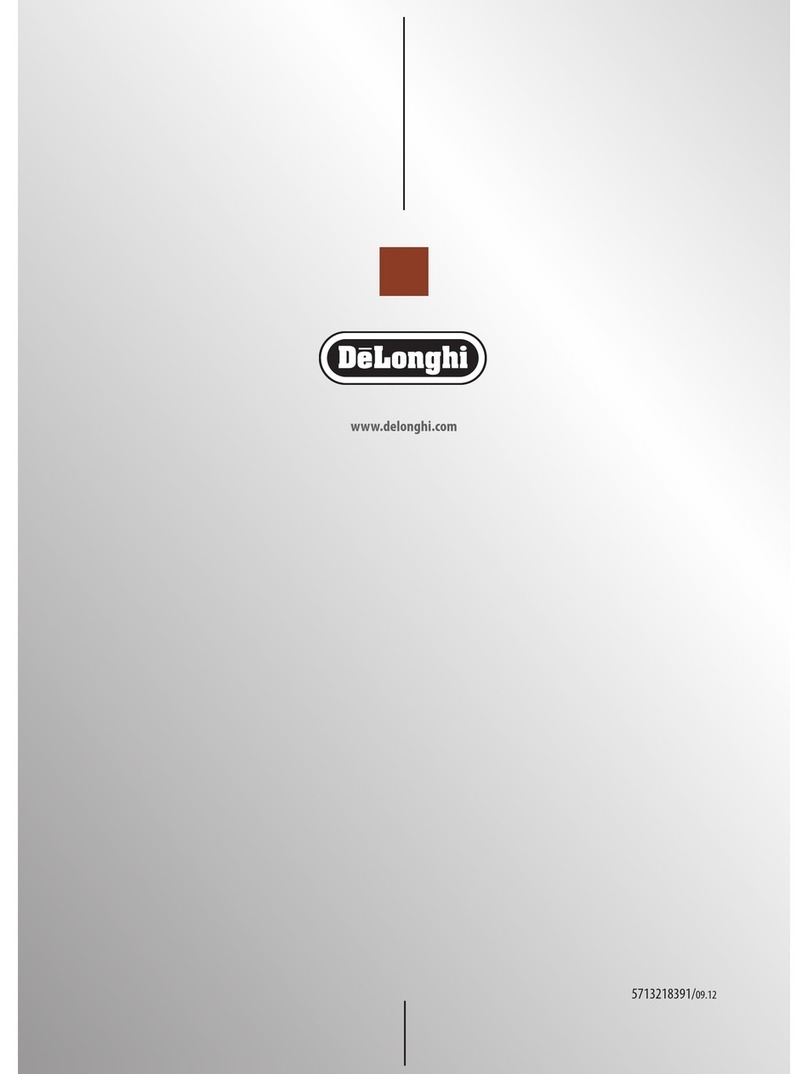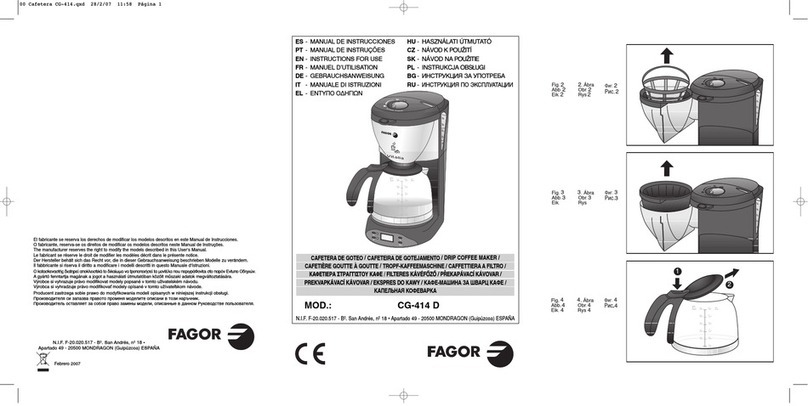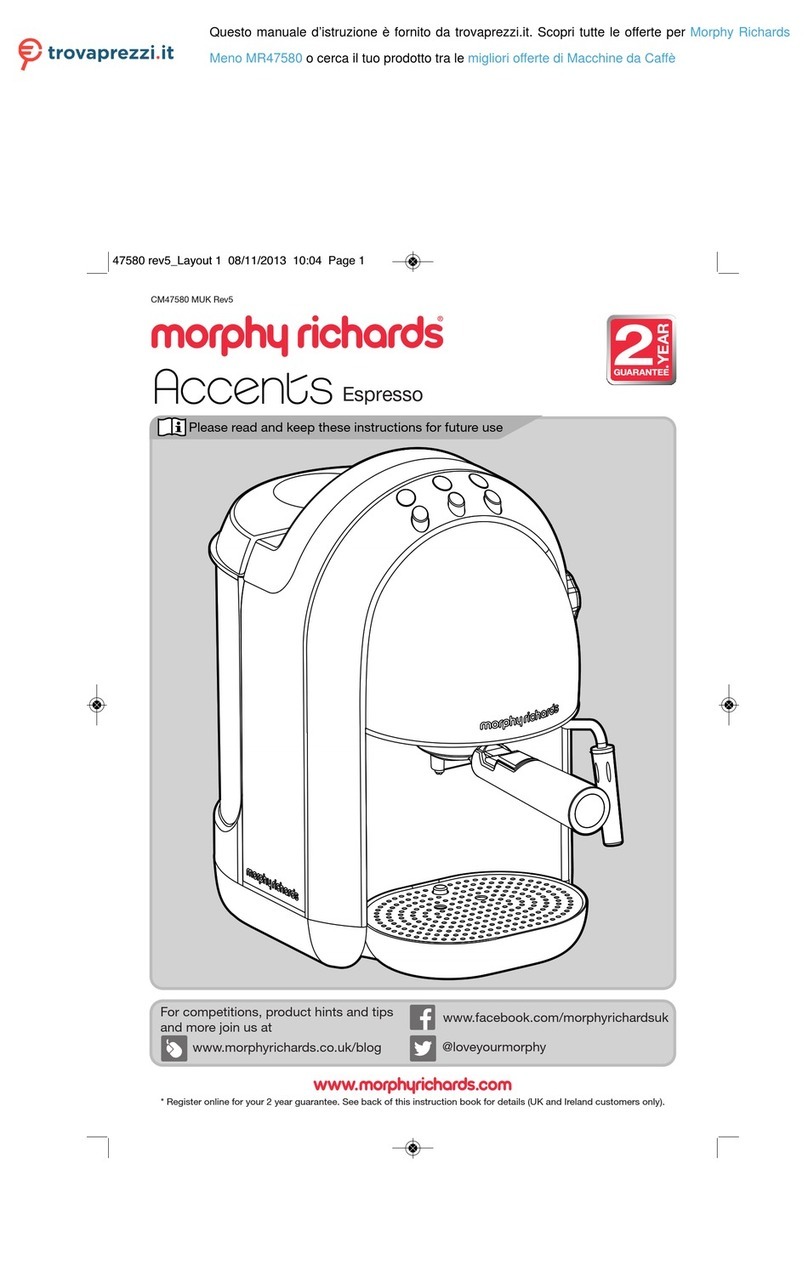Bosch TES?803 SERIES User manual
Other Bosch Coffee Maker manuals

Bosch
Bosch Tassimo TAS 65xx User manual

Bosch
Bosch TCA 6301 UC User manual

Bosch
Bosch Tassimo Charmy TAS 55 CH Series User manual

Bosch
Bosch TKA8SL1 Solitaire User manual
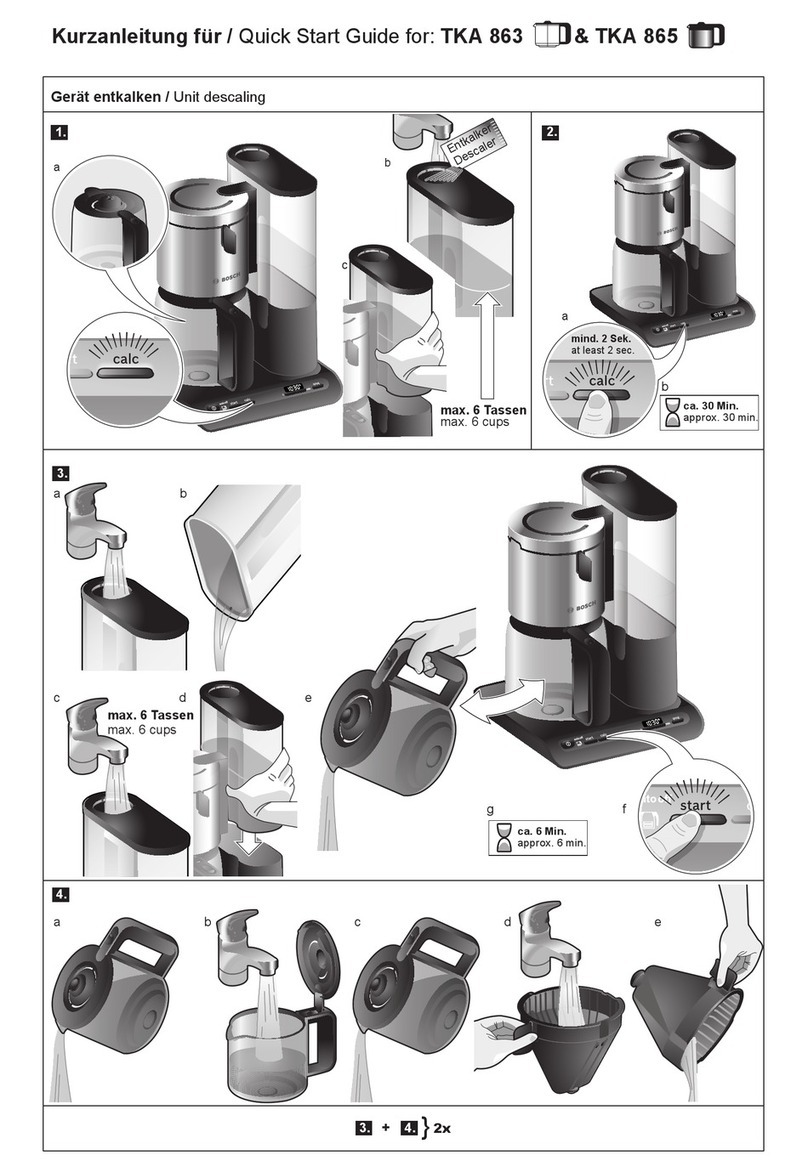
Bosch
Bosch TKA 863 User manual

Bosch
Bosch TKA863 Series User manual

Bosch
Bosch TCC78K751 User manual

Bosch
Bosch Tassimo HAPPY TAS1001 User manual

Bosch
Bosch TASSIMO TAS 42XXGB/CH User manual

Bosch
Bosch TKA8653 User manual

Bosch
Bosch TES 515 User manual
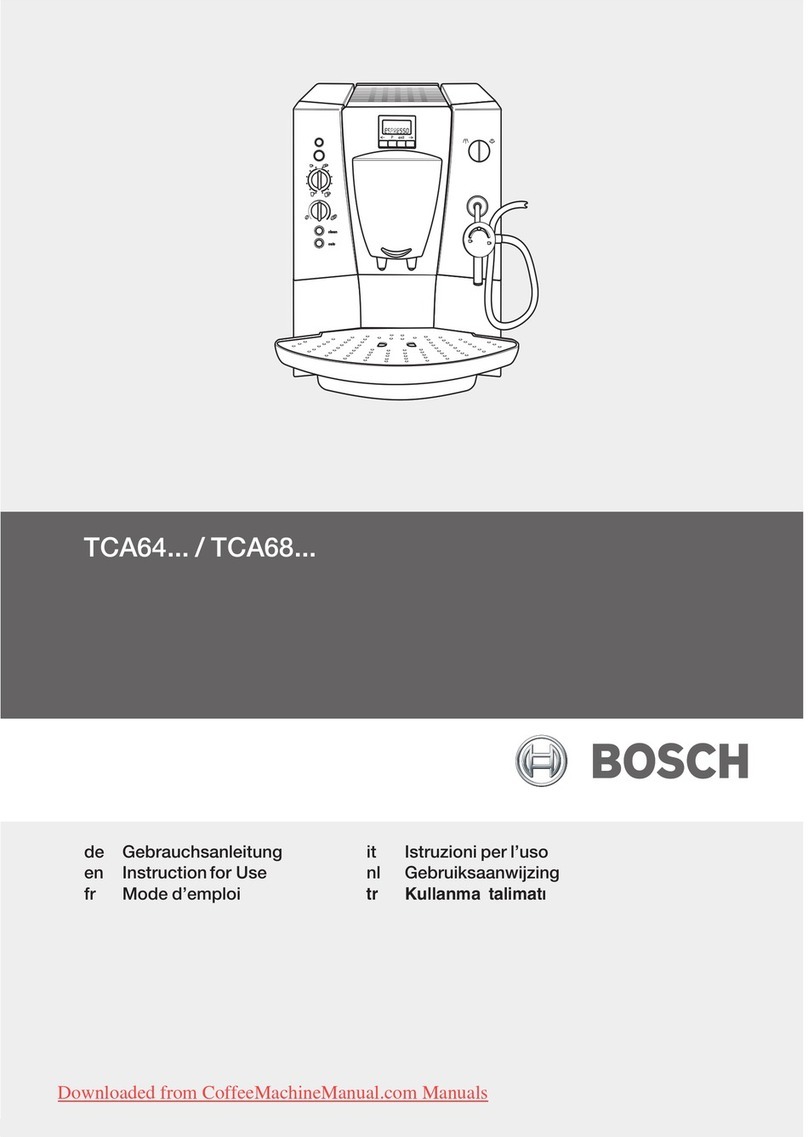
Bosch
Bosch TCA64 SERIES User manual

Bosch
Bosch VeroCafe Latte TES503 Series User manual

Bosch
Bosch Tassimo TAS110x User manual

Bosch
Bosch TKA80-GB Series User manual

Bosch
Bosch TES6 Series User manual
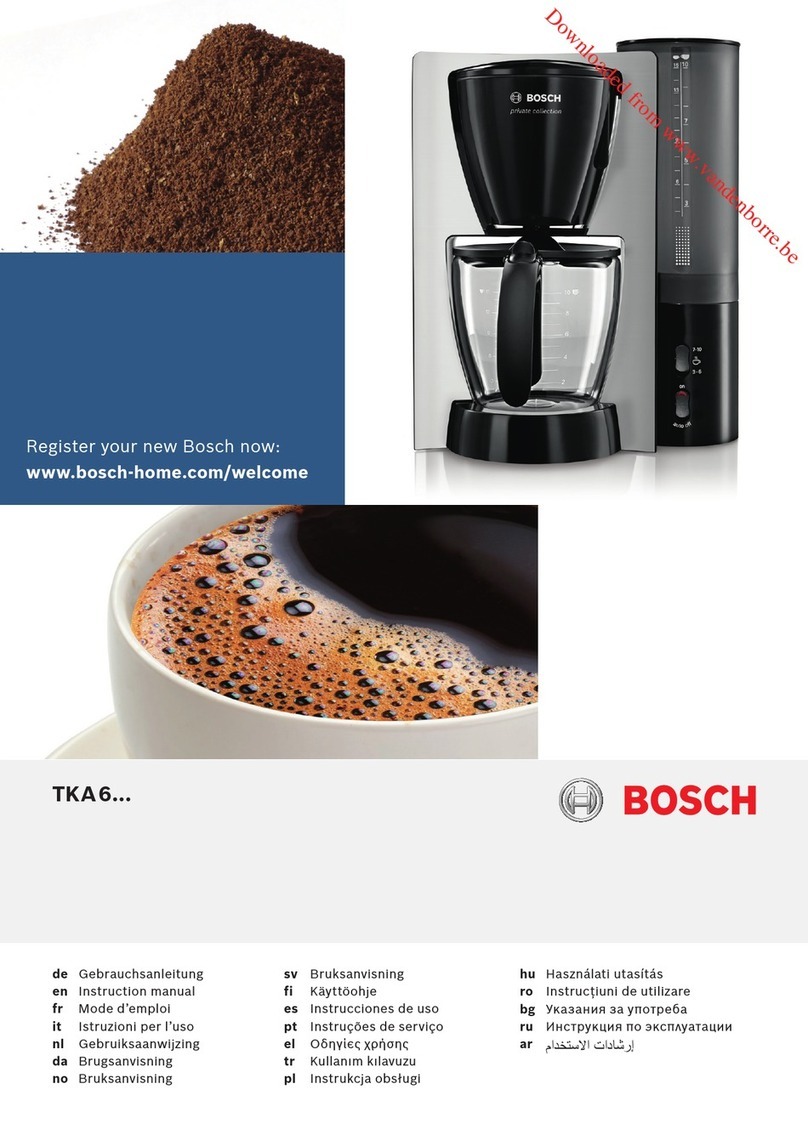
Bosch
Bosch TKA?6 series User manual
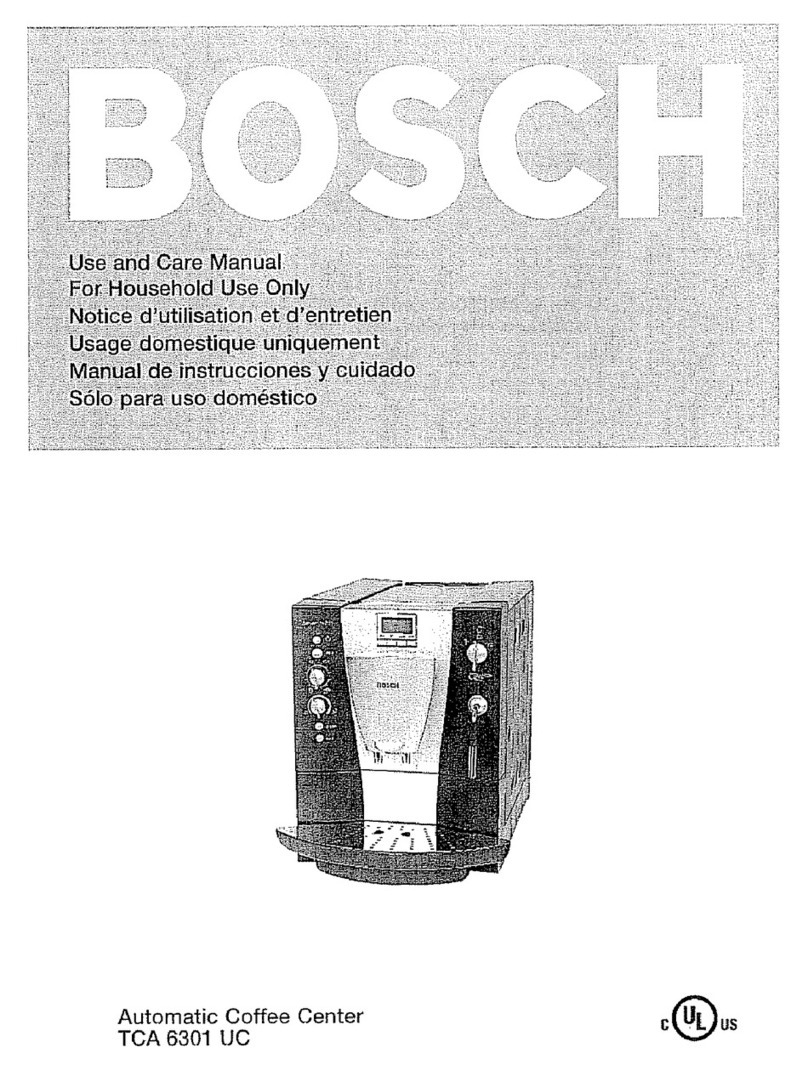
Bosch
Bosch AUTOMATIC COFFEE CENTRE TCA 6301 UC User manual

Bosch
Bosch TASSIMO vivy 2 TAS 140 Series User manual

Bosch
Bosch Tassimo Vivy TAS12A2 User manual
Popular Coffee Maker manuals by other brands

Bunn
Bunn LCA-1 Installation & operating guide

Chris Coffee Service
Chris Coffee Service Silvano owner's manual
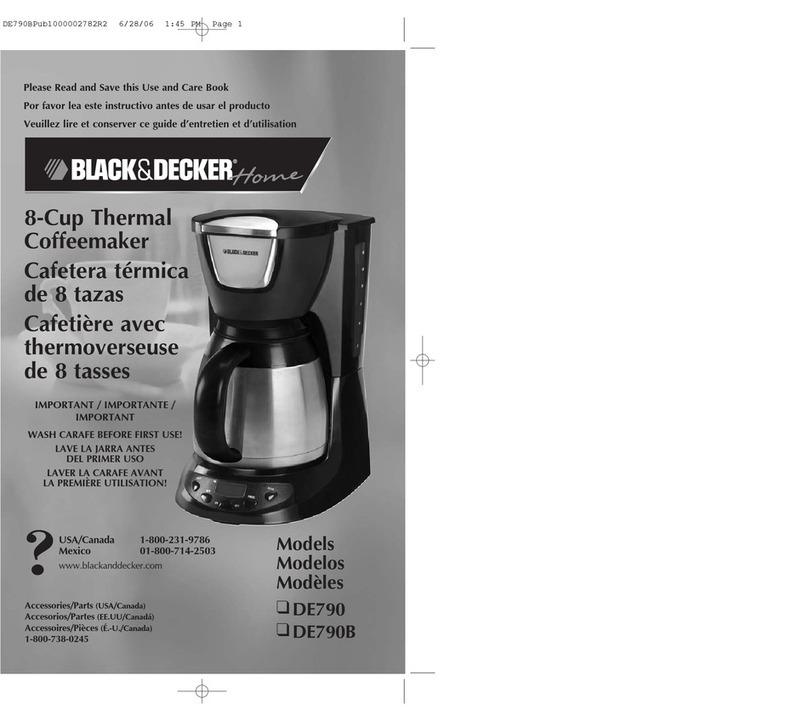
Black & Decker
Black & Decker BLACK DECKER HOME DE790 Use and care book

Saeco
Saeco Vienna Plus Sup 018M operating instructions

INCAPTO
INCAPTO BXCO1470E Instructions for use

Exido
Exido 245-072 Specifications