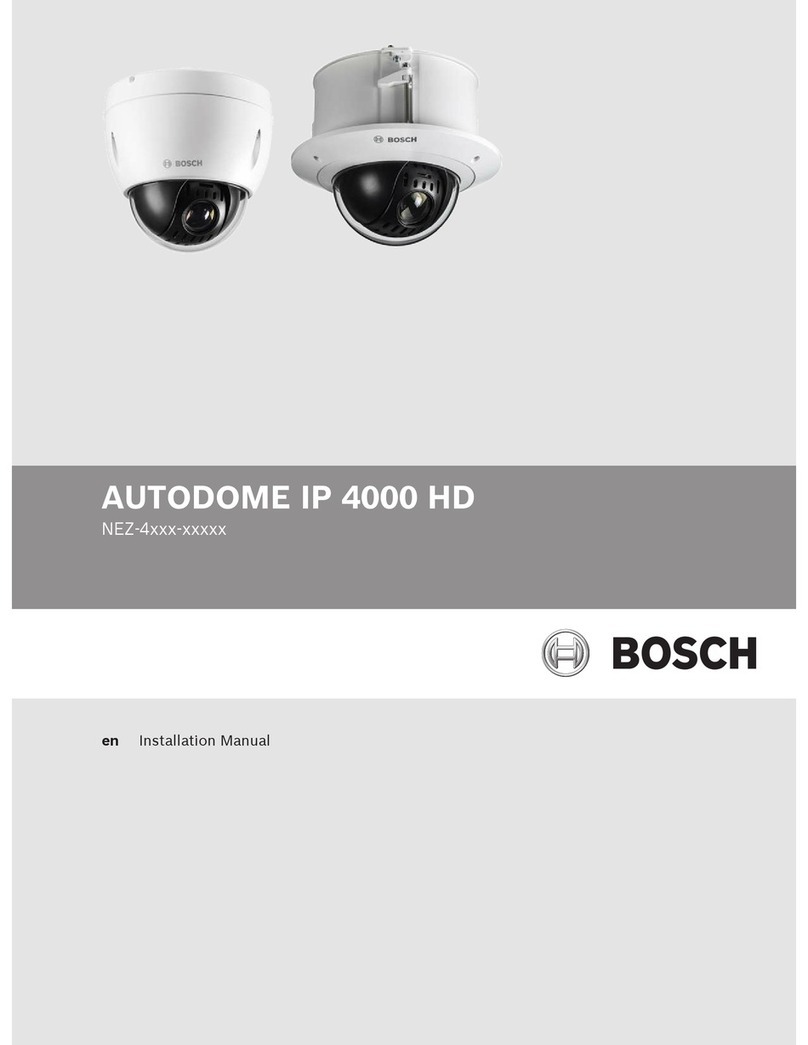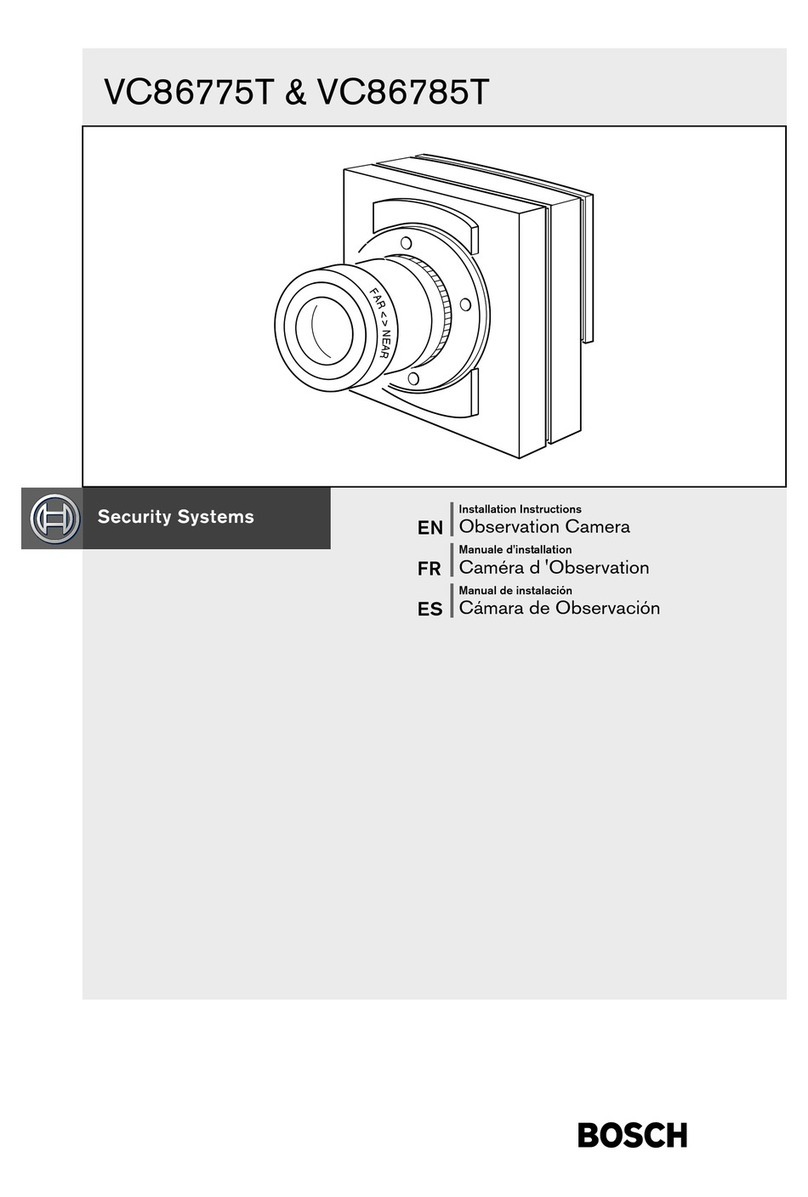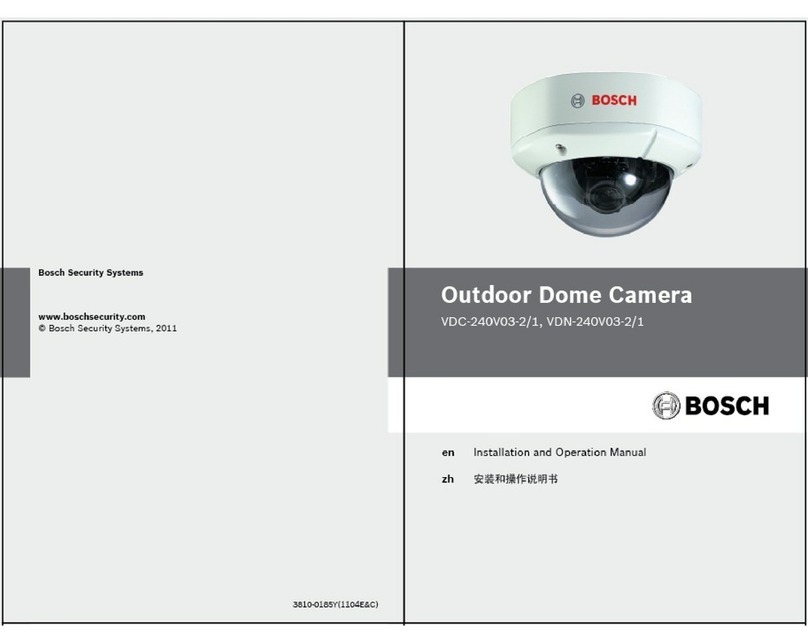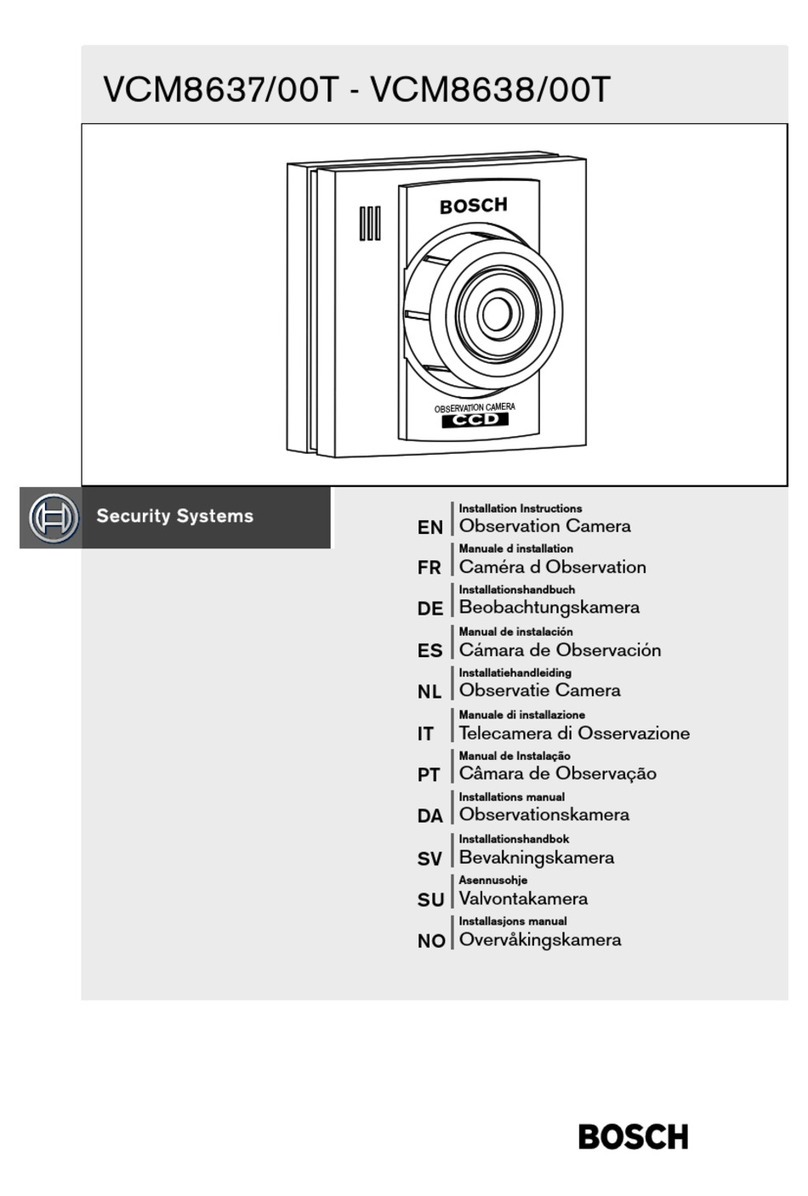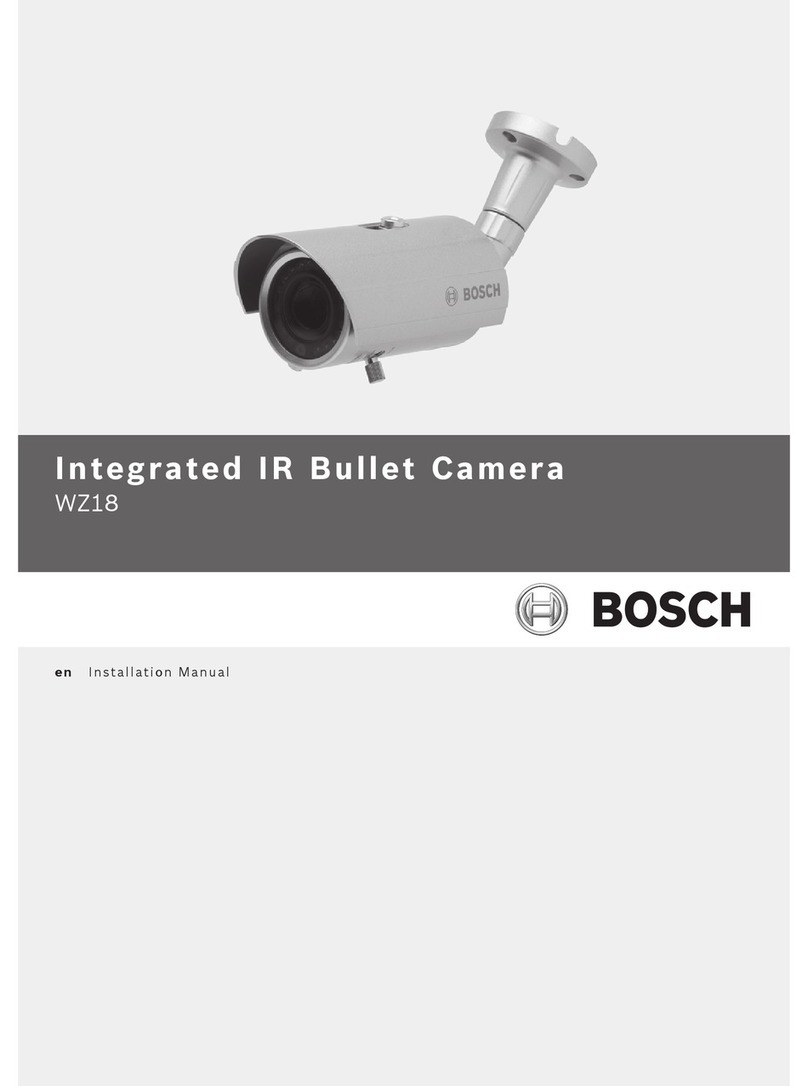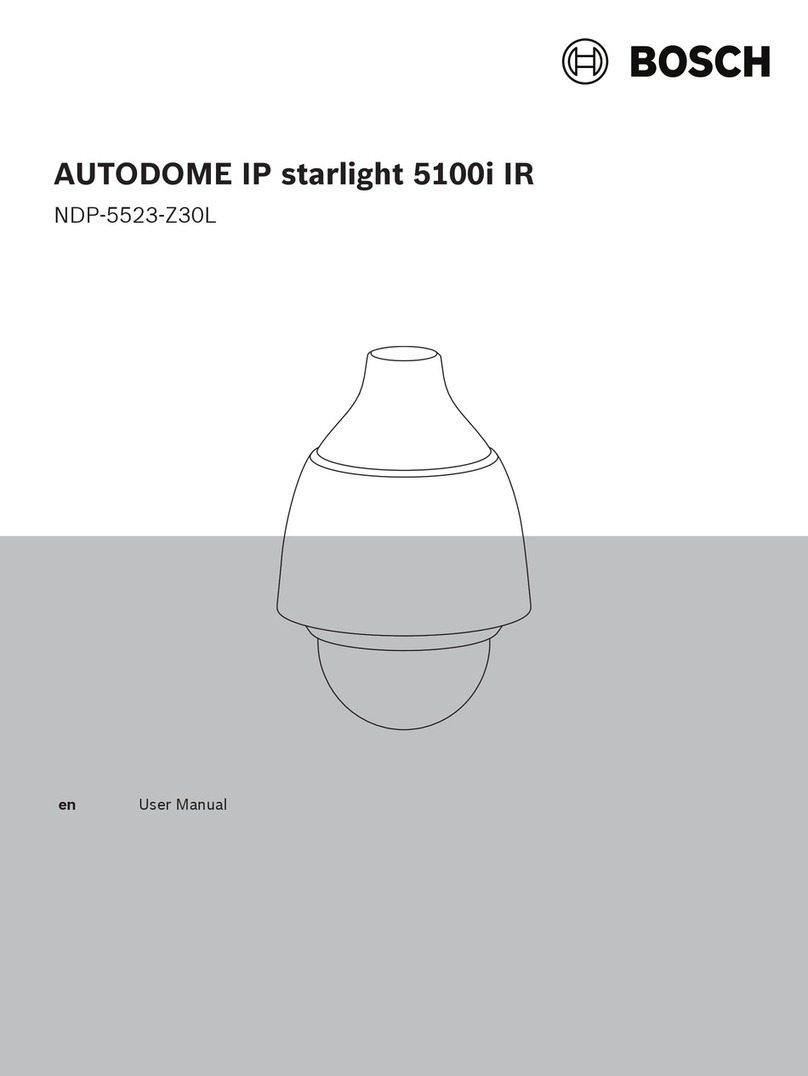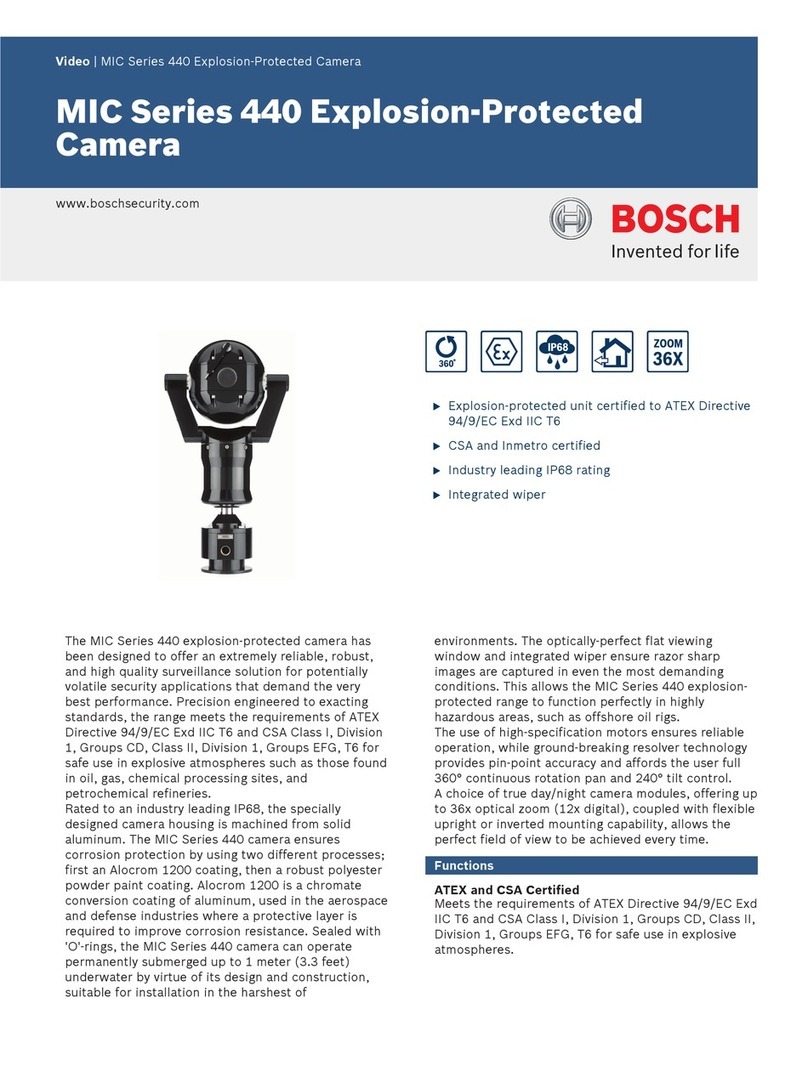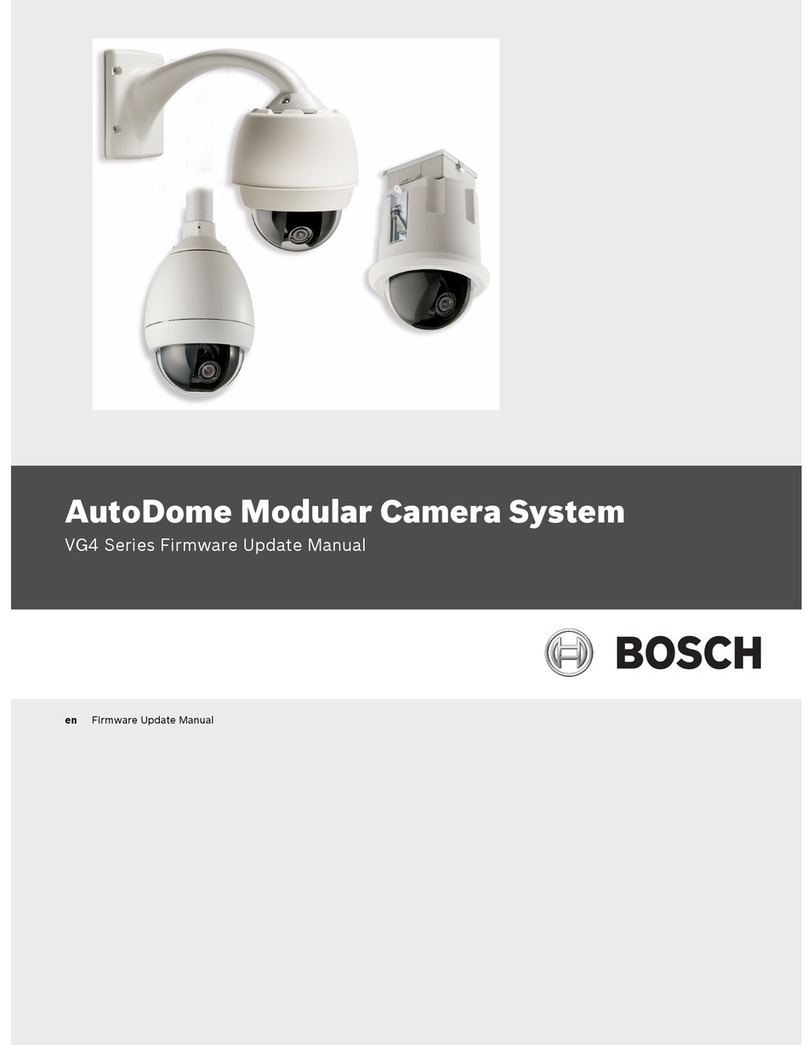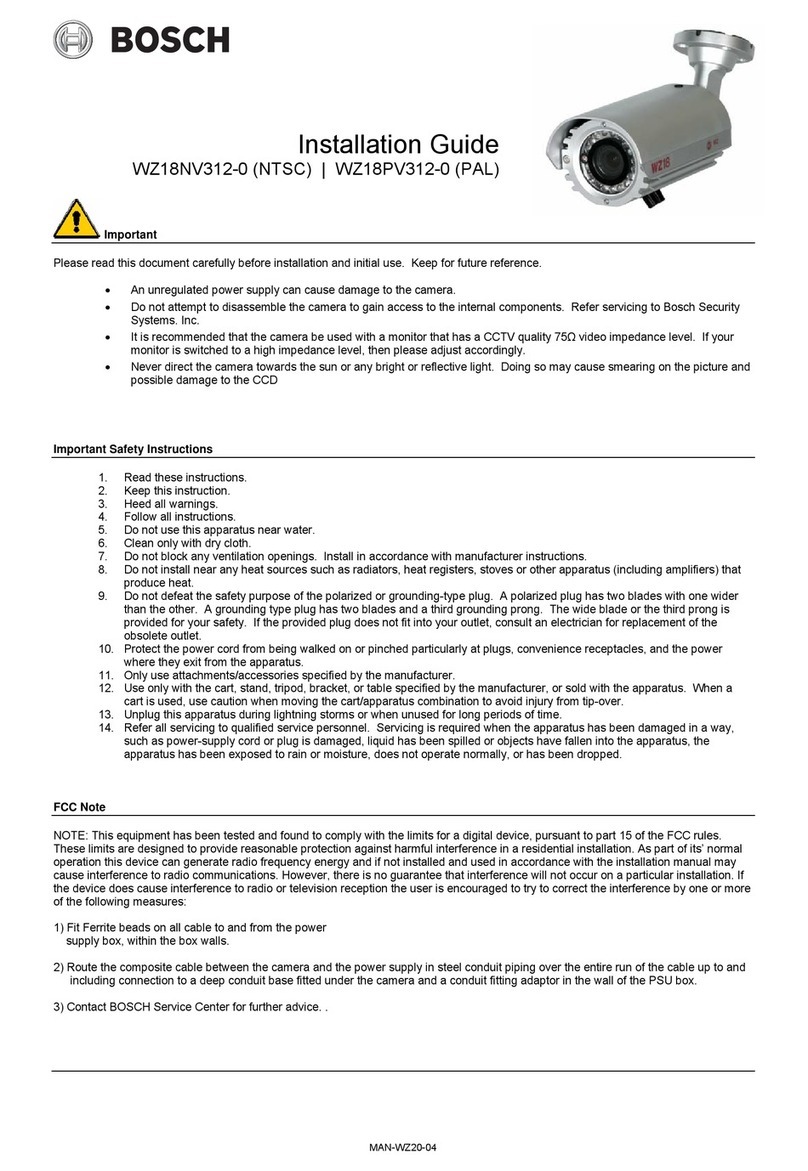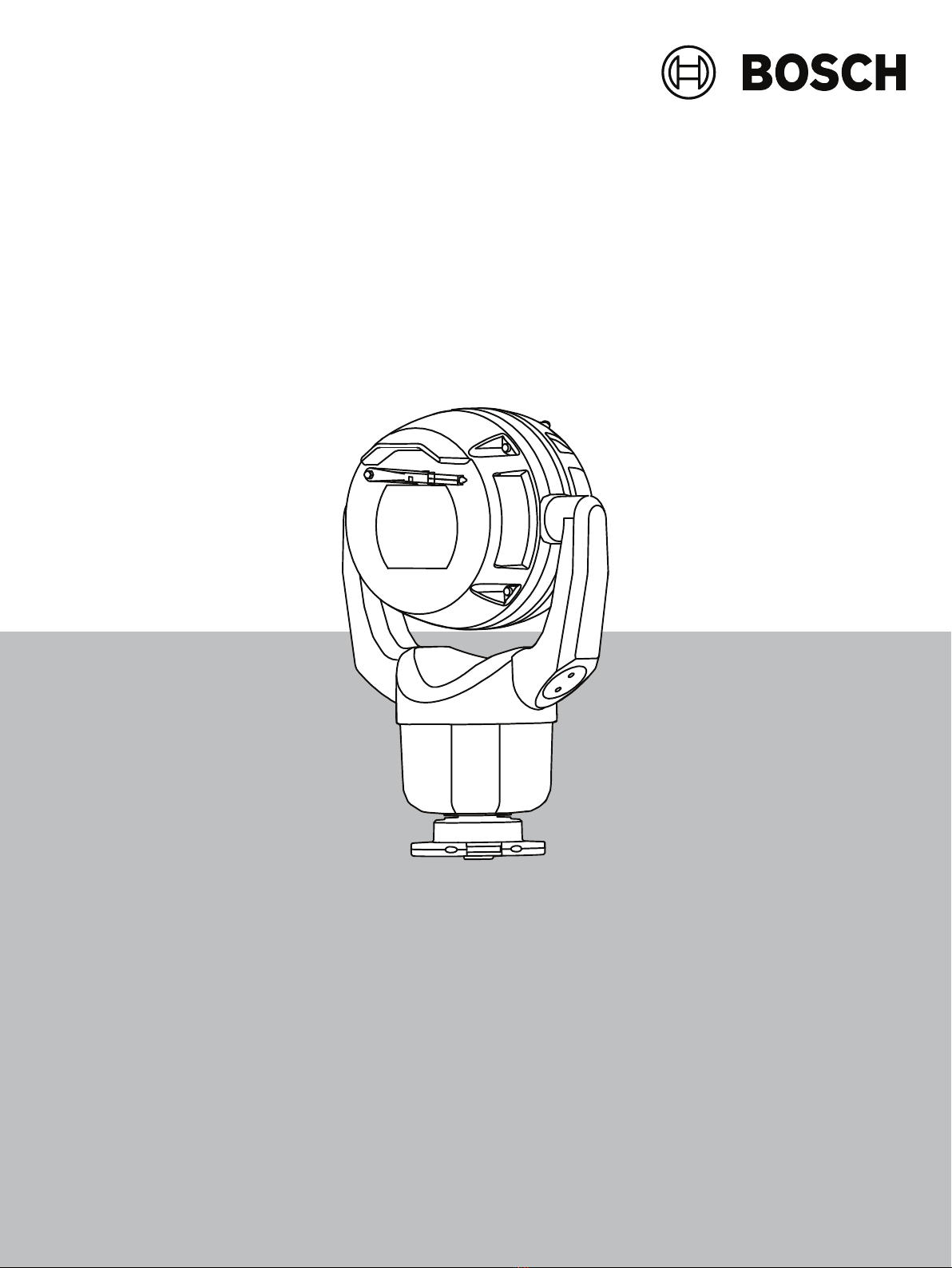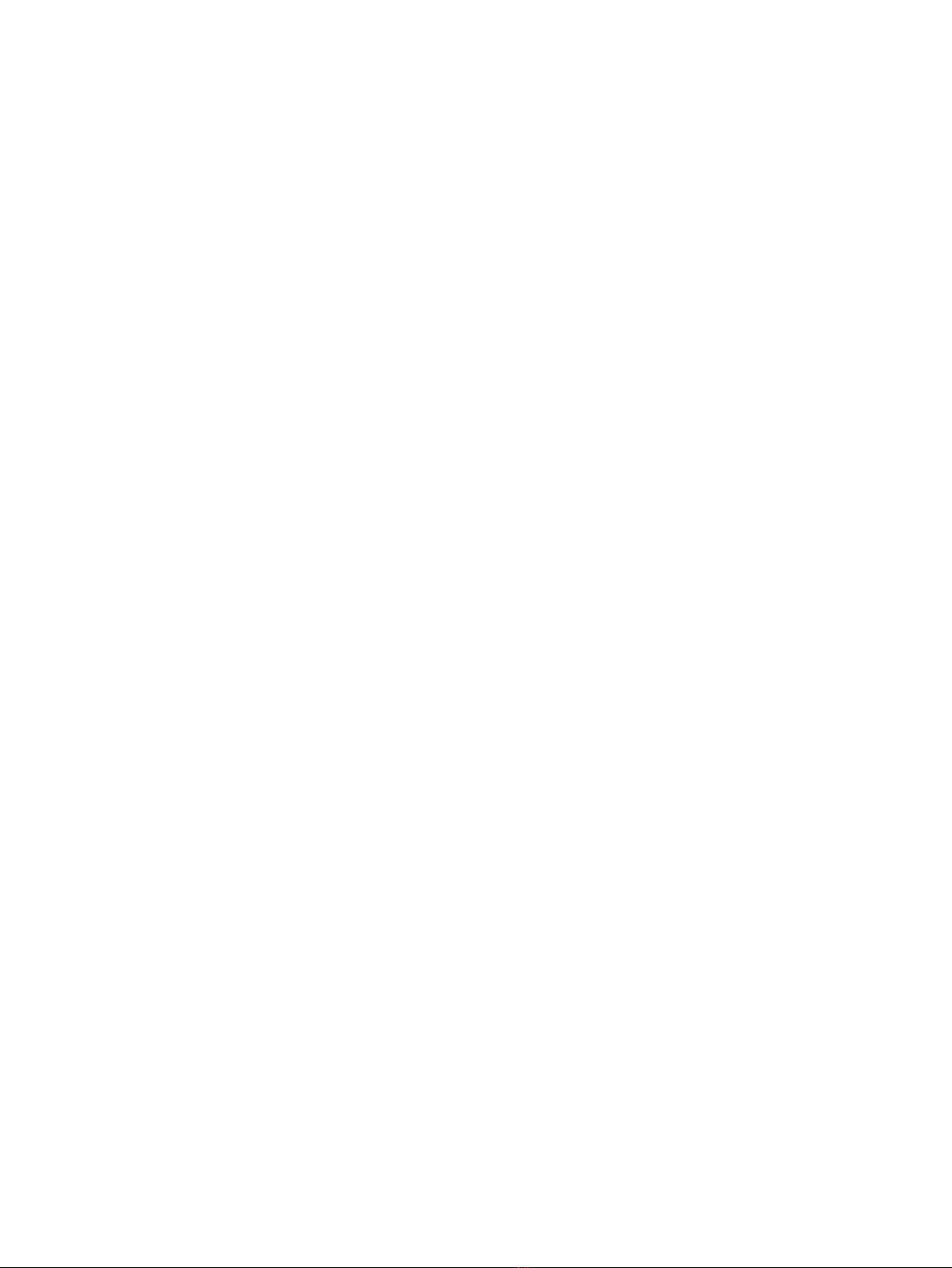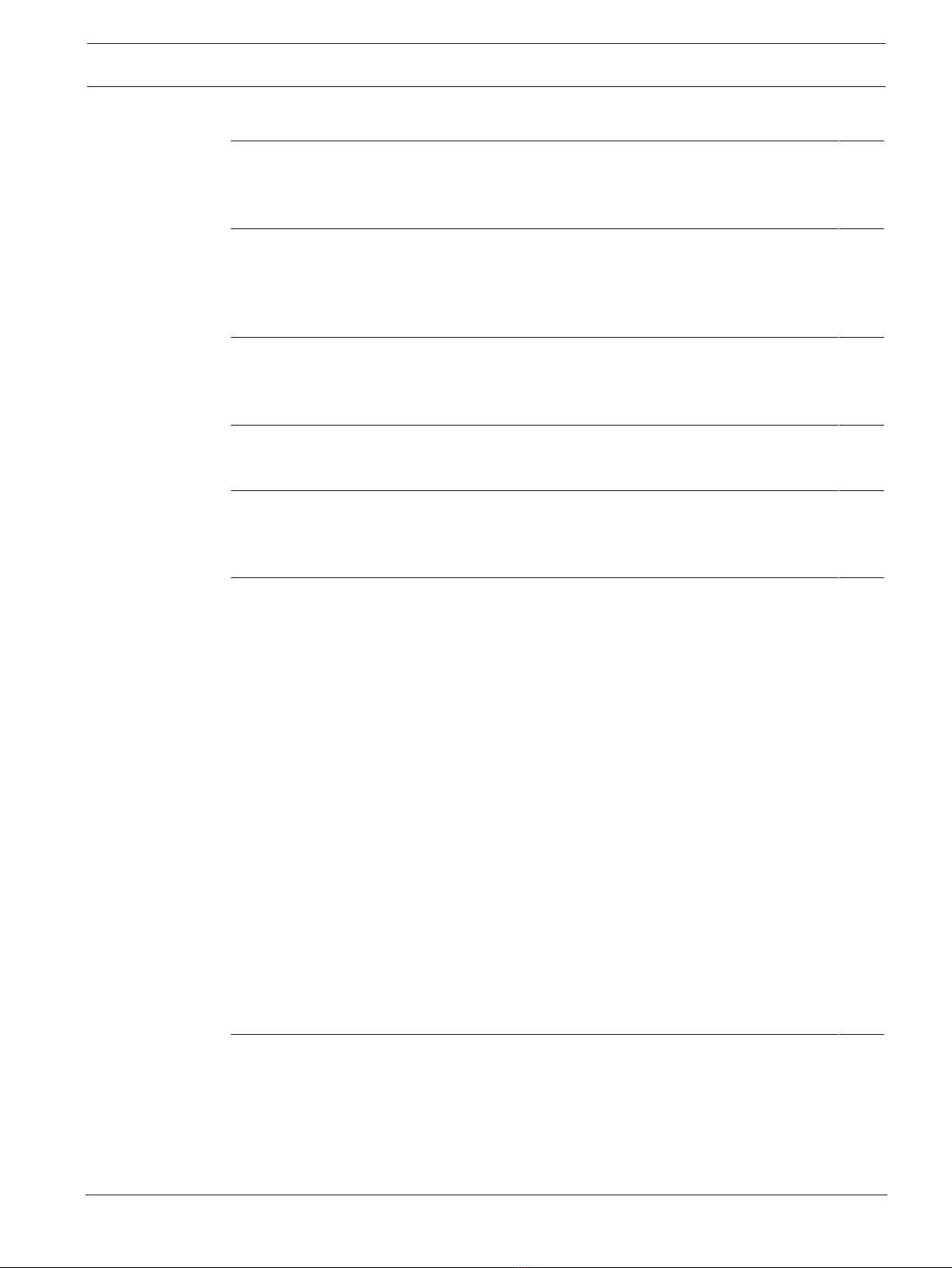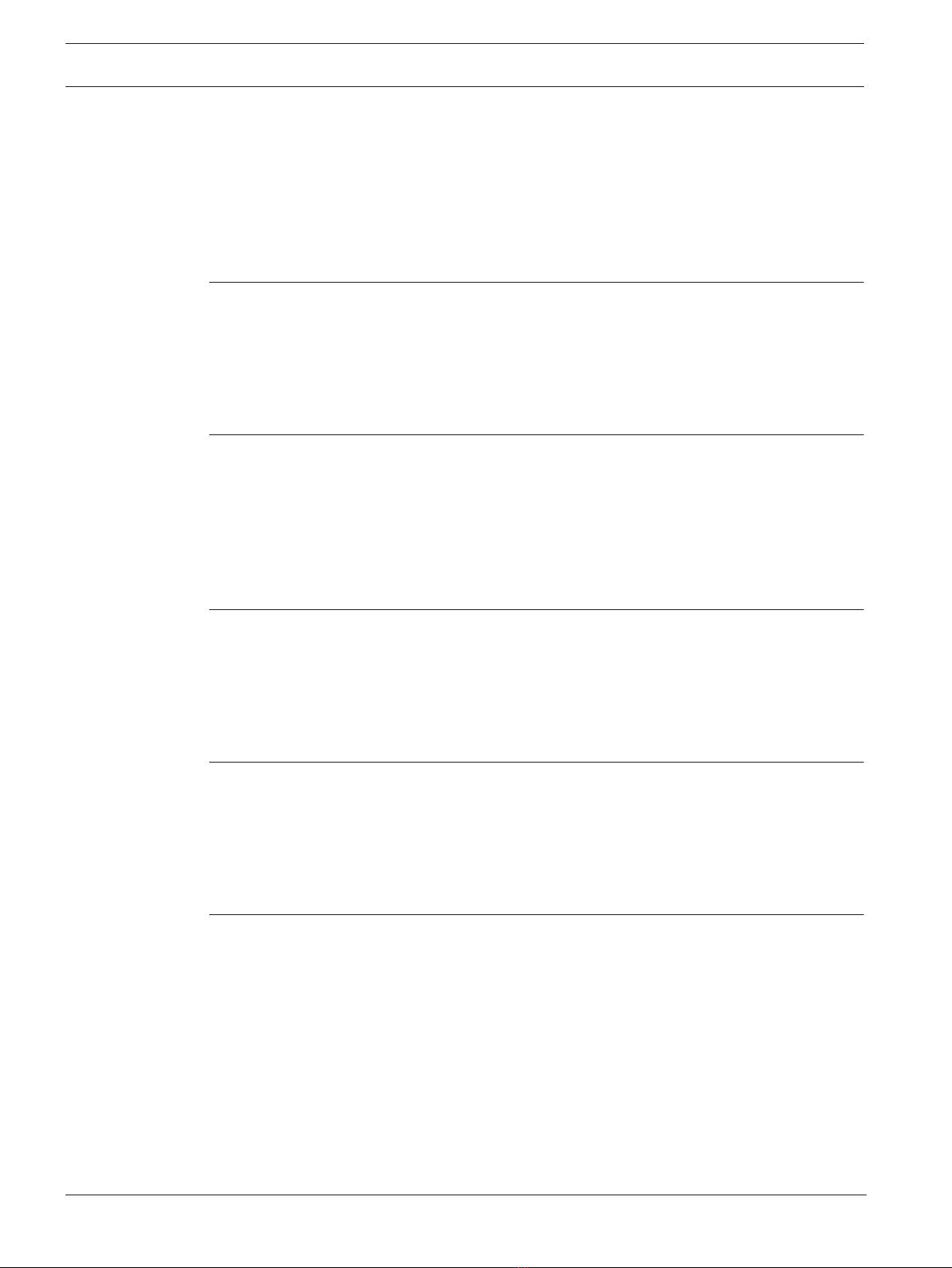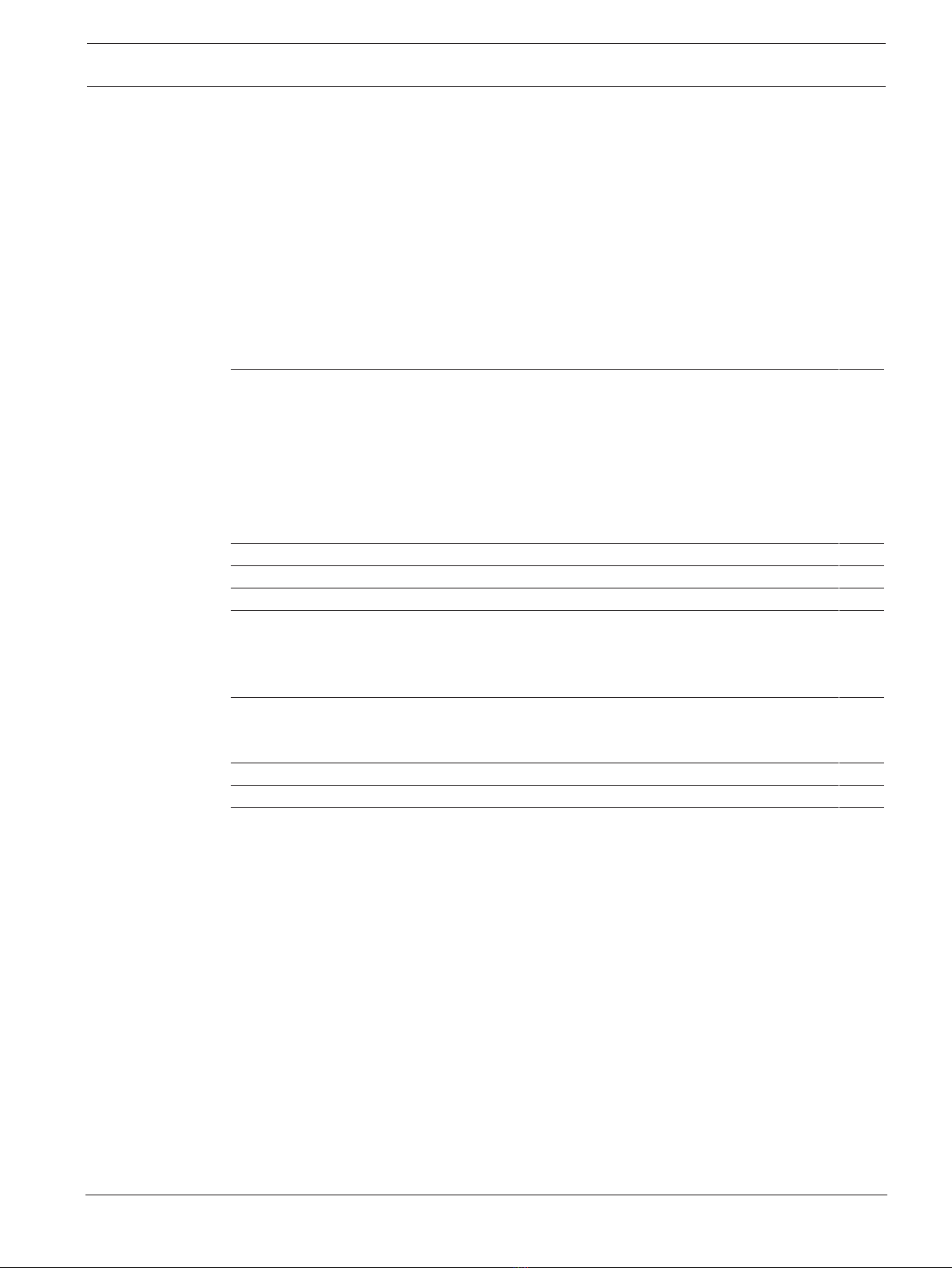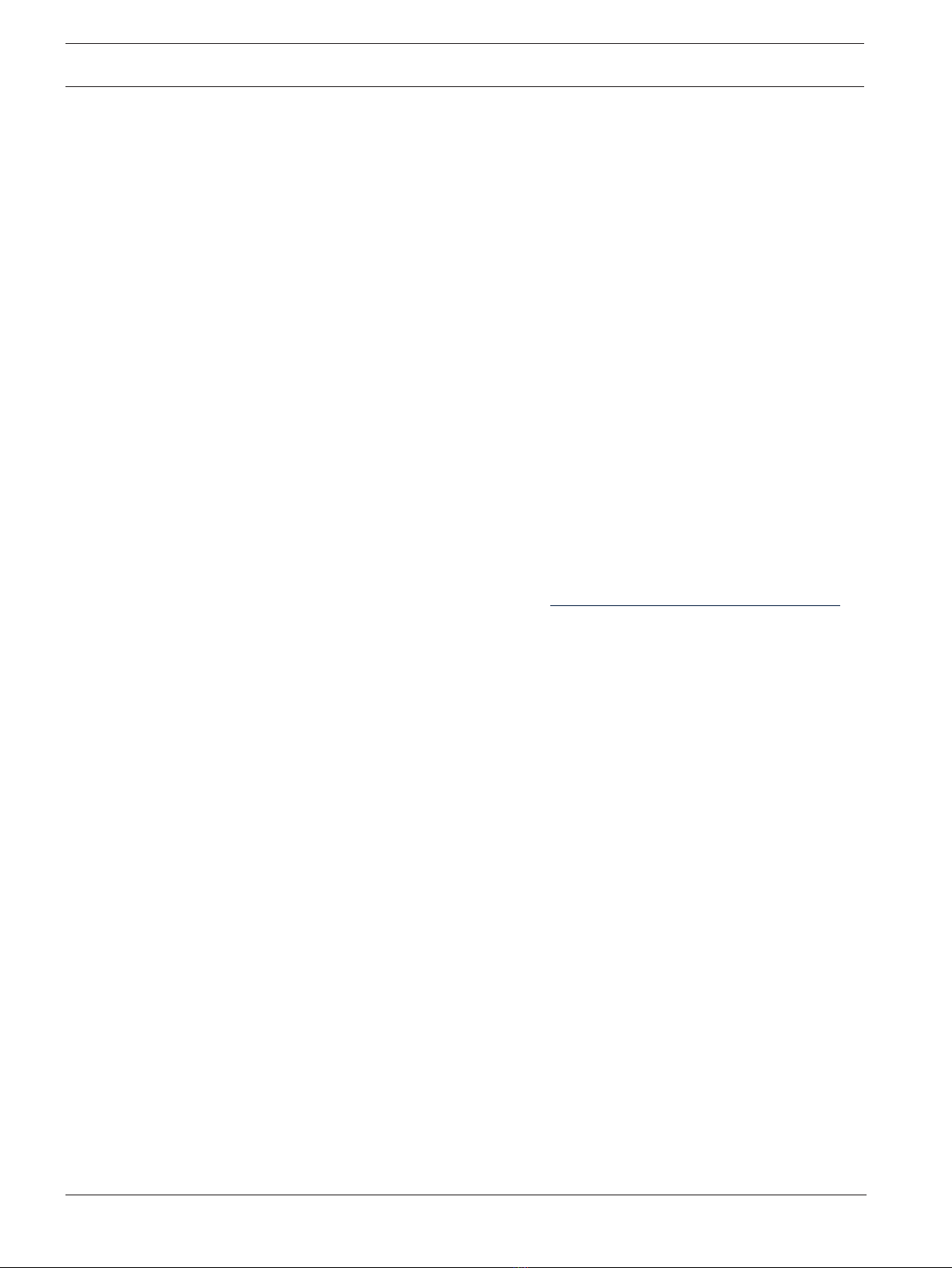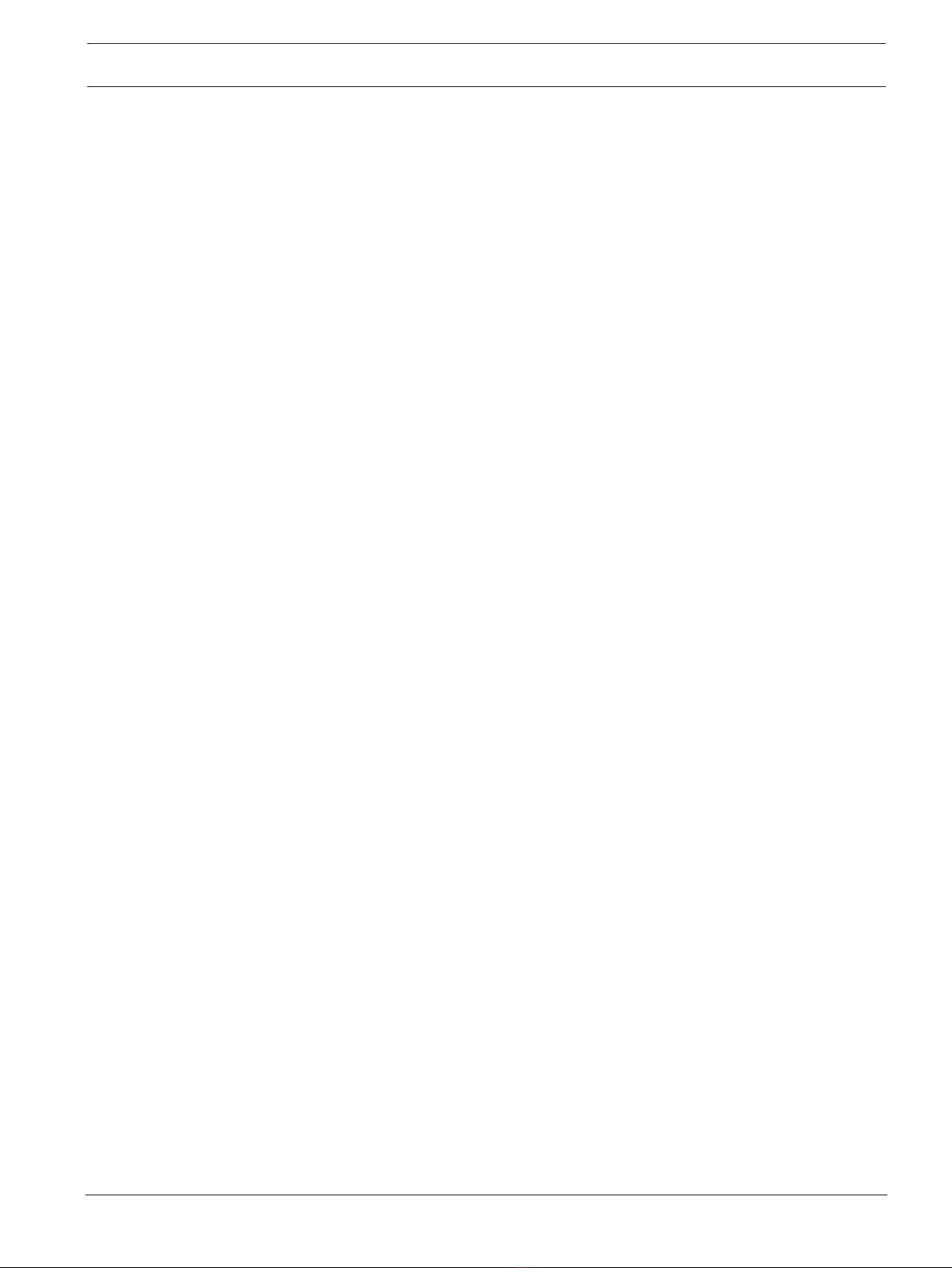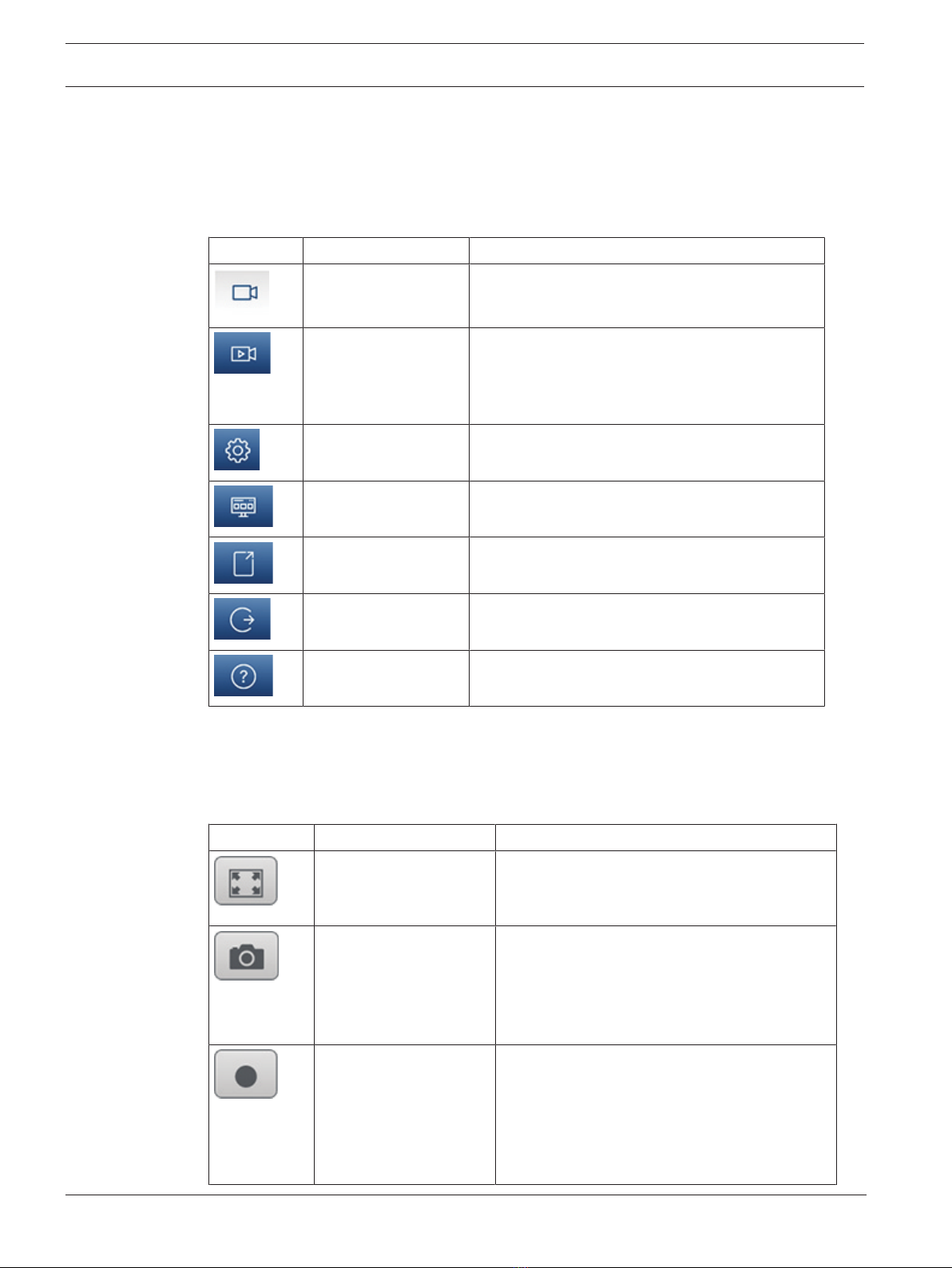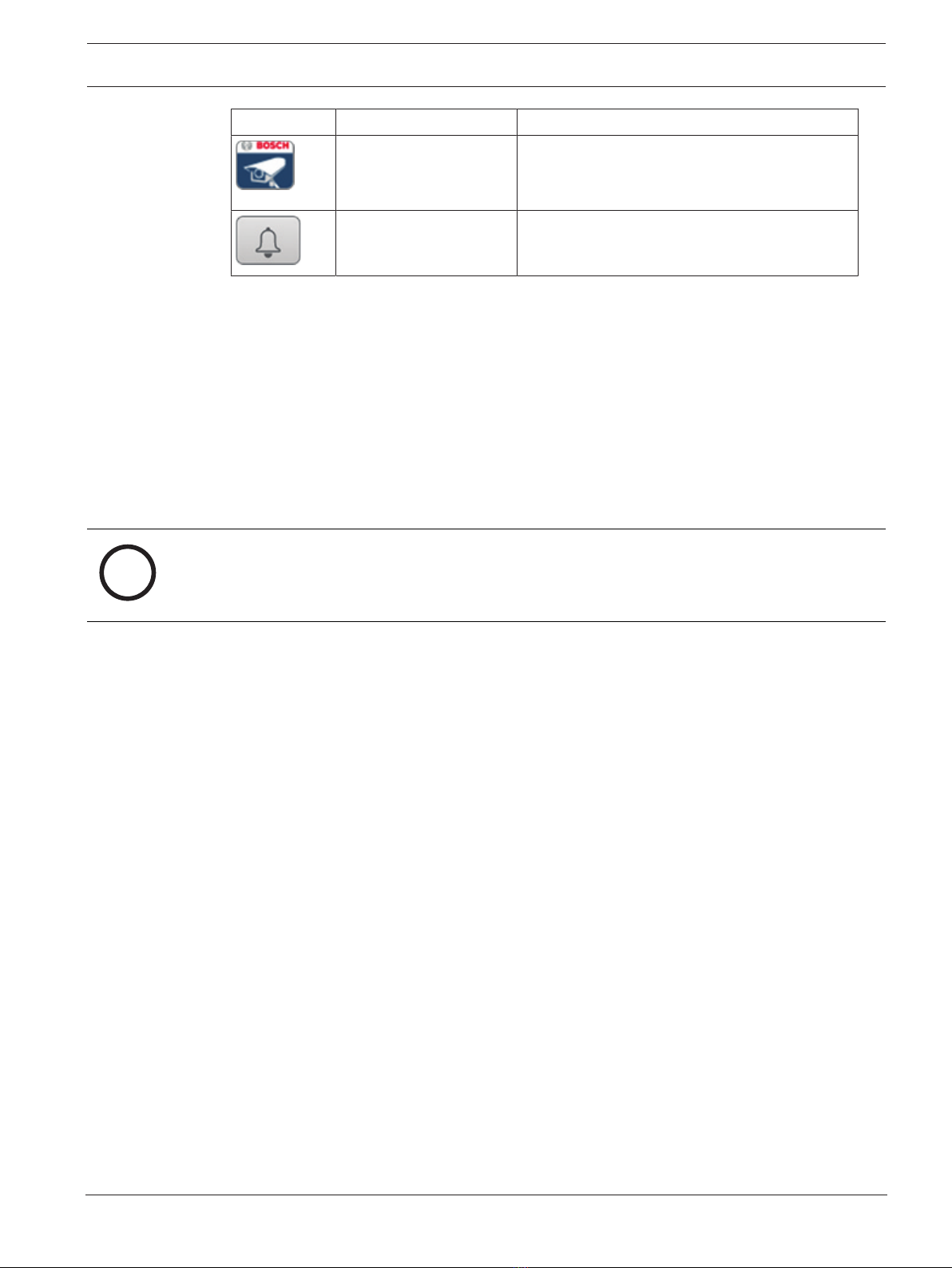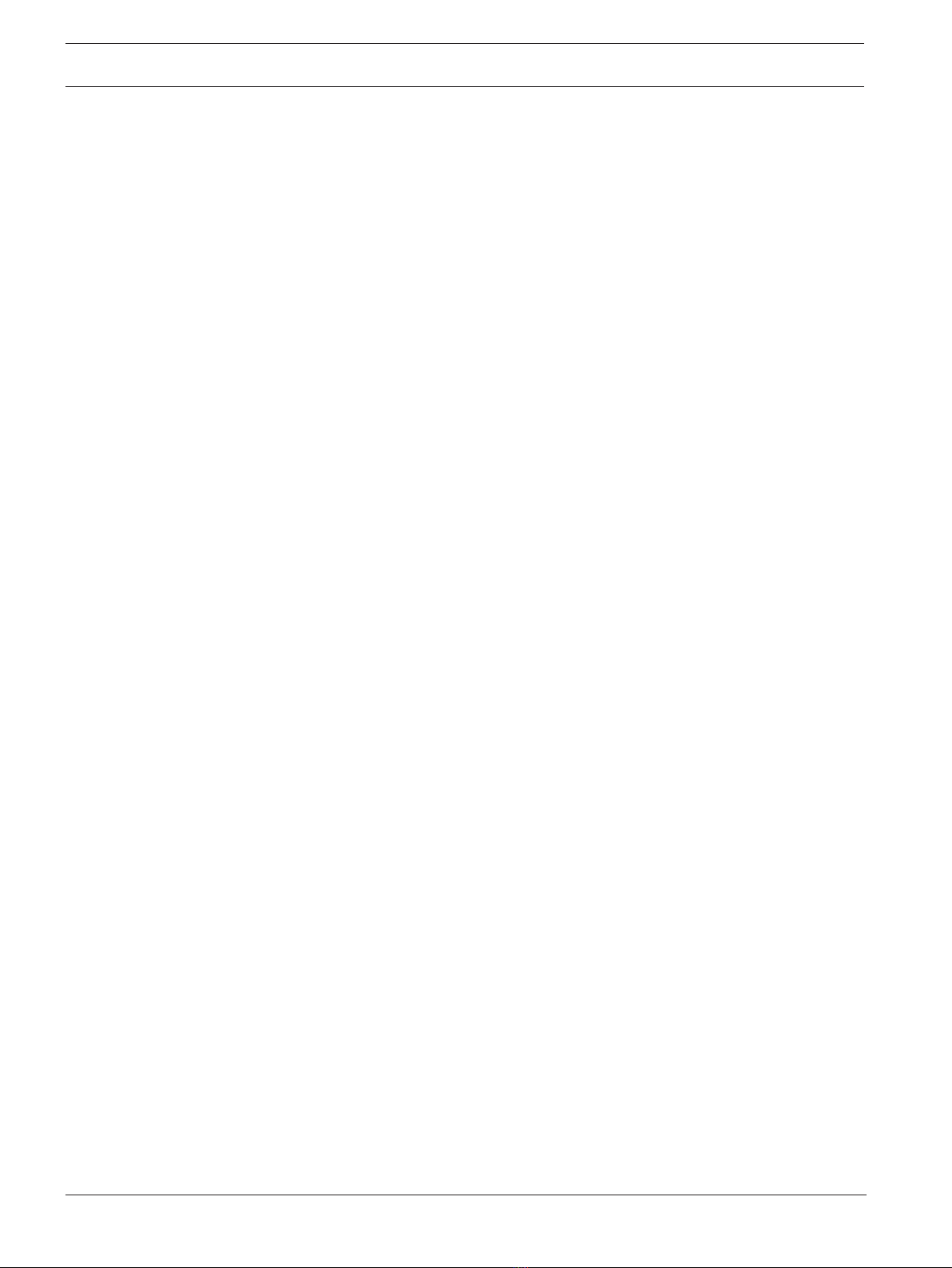6en | Introduction MIC inteox 7100i
2022-09 | 1.18 | User Manual Bosch Security Systems
1 Introduction
1.1 Systems requirements
For configuration purposes:
– Bosch Project Assistant 2.0.1 or higher
– Bosch Configuration Manager 7.60 or higher
– Web Browsers:
– Google Chrome
– Microsoft Edge (chromium based)
– Mozilla Firefox
For operation purposes:
– Bosch VideoSecurityClient app 3.2.1 or higher
– Bosch VideoSecurityClient 3.2.2 or higher
– Bosch Video Management System 10.0.1 or higher
– Bosch Video Management System Viewer 10.0.1 or higher
1.2 Establishing the connection
The unit must have a valid IP address and a compatible subnet mask to operate on your
network. By default, DHCP is pre-set at the factory to On and so your DHCP server assigns an
IP address. With no DHCP server the default address is 192.168.0.1
The Project Assistant app or Configuration Manager (version 7.50 or higher) can be used to
find the IP address. Download the software from https://downloadstore.boschsecurity.com:
1. Start the web browser.
2. Enter the IP address of the device as the URL.
3. During the initial installation, confirm any security questions that show.
Note:
If you cannot connect, the unit may have reached its maximum number of connections.
Depending on the device and network configuration, each unit can have up to 50 web browser
connections, or up to 100 connections via BoschVideoClient or BVMS.
1.3 Password protection in camera
The device is password-protected. The first time that any user accesses the device, the device
will prompt the user to set a password at the service level.
The camera requires a strong password. Follow the prompts in the dialog box, which specifies
what is required. The system measures the strength of the password that you enter.
Make sure the password obeys these conditions:
– 8 to 19 characters in length
– Upper and lower case letters
– Minimum of 1 digit
– Minimum of 1 special character
These special characters are not allowed: '@', '&', '<', '>', ':', '+'
When you use Configuration Manager to access your device for the first time, you must set the
initial password of the device in Configuration Manager. The Users section (General > Unit
Access > Users) displays the message, "Before you can use this device you have to secure it
with an initial password."
Note: After you set the initial password, a "lock" icon appears next to the device name in the
Devices list in Configuration Manager.