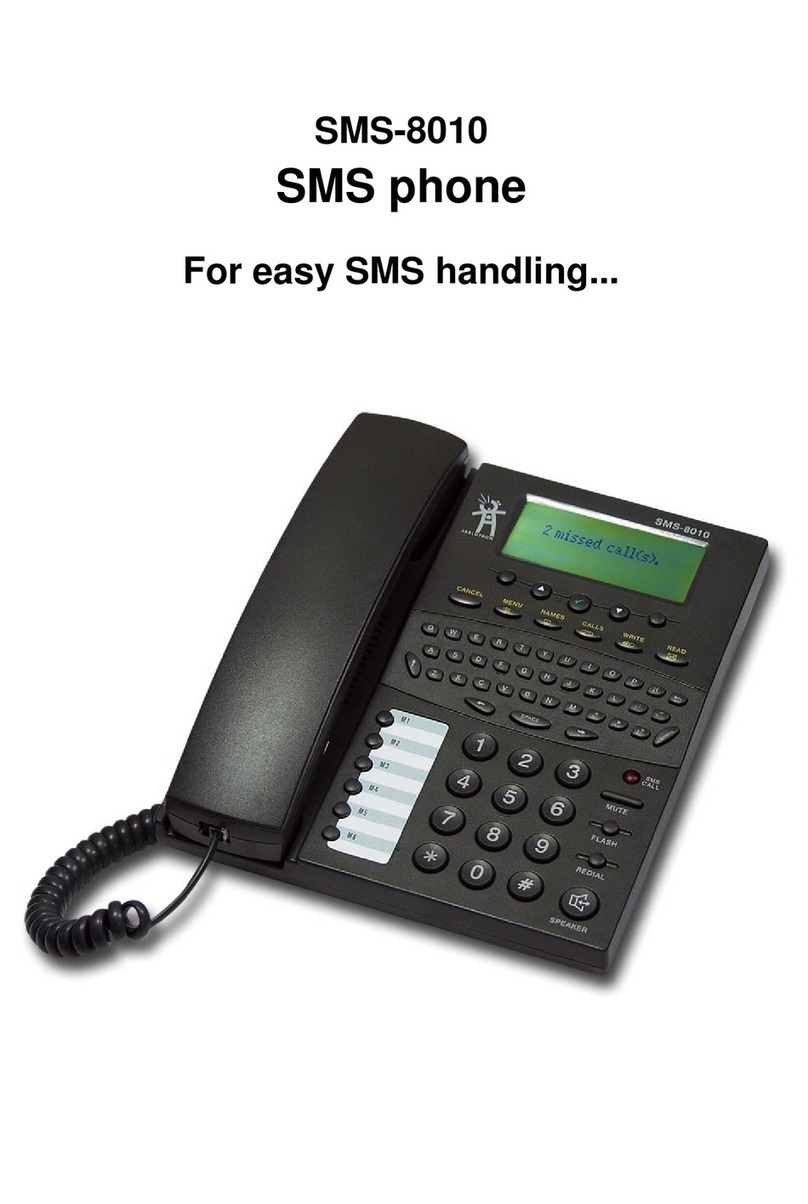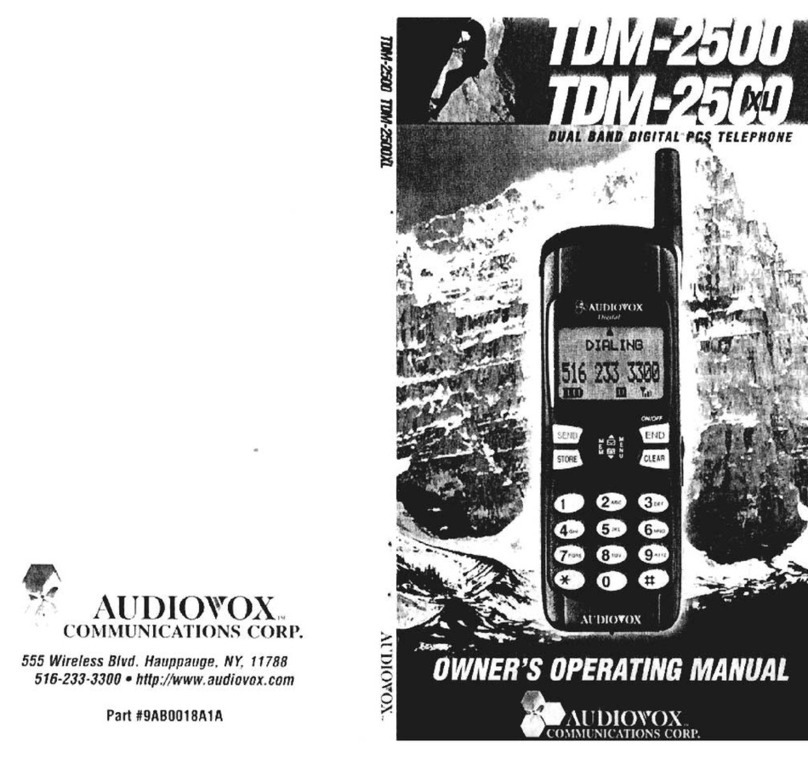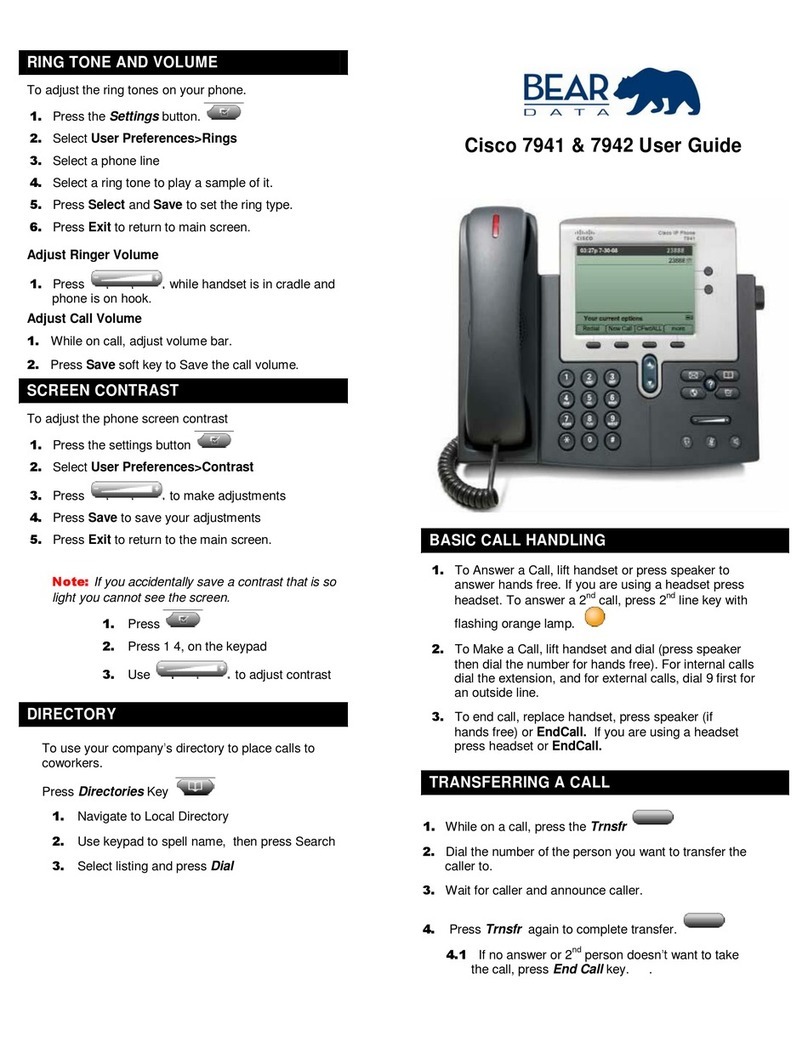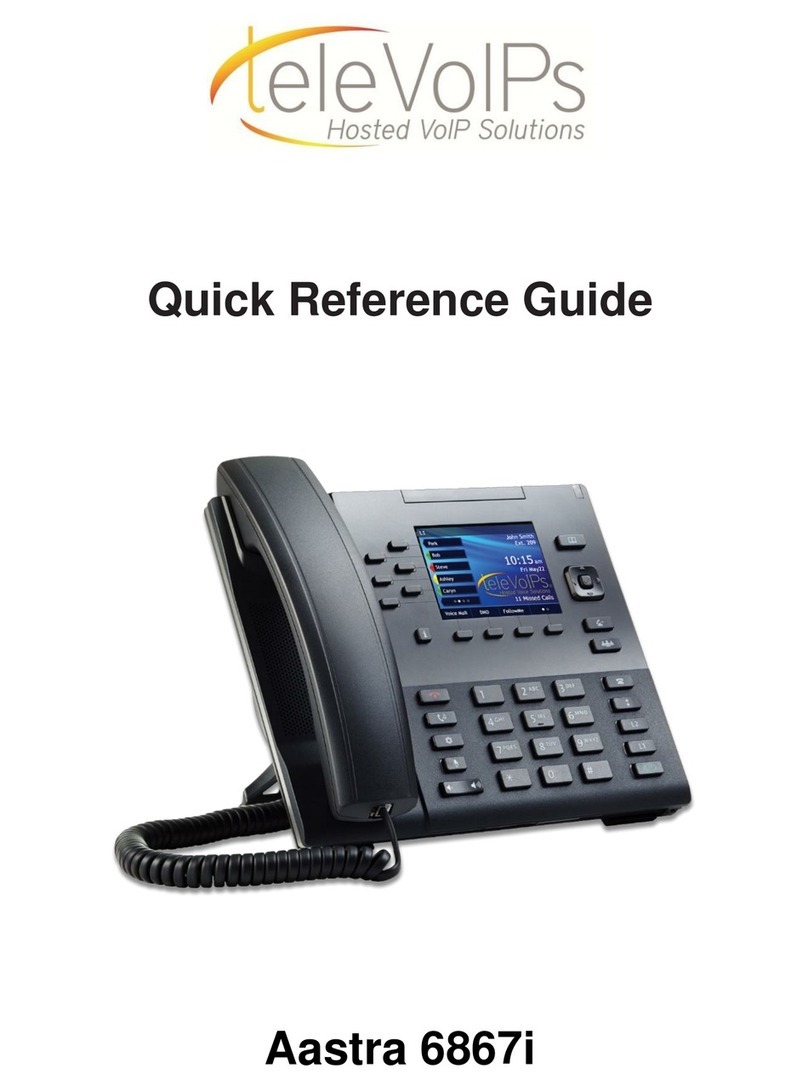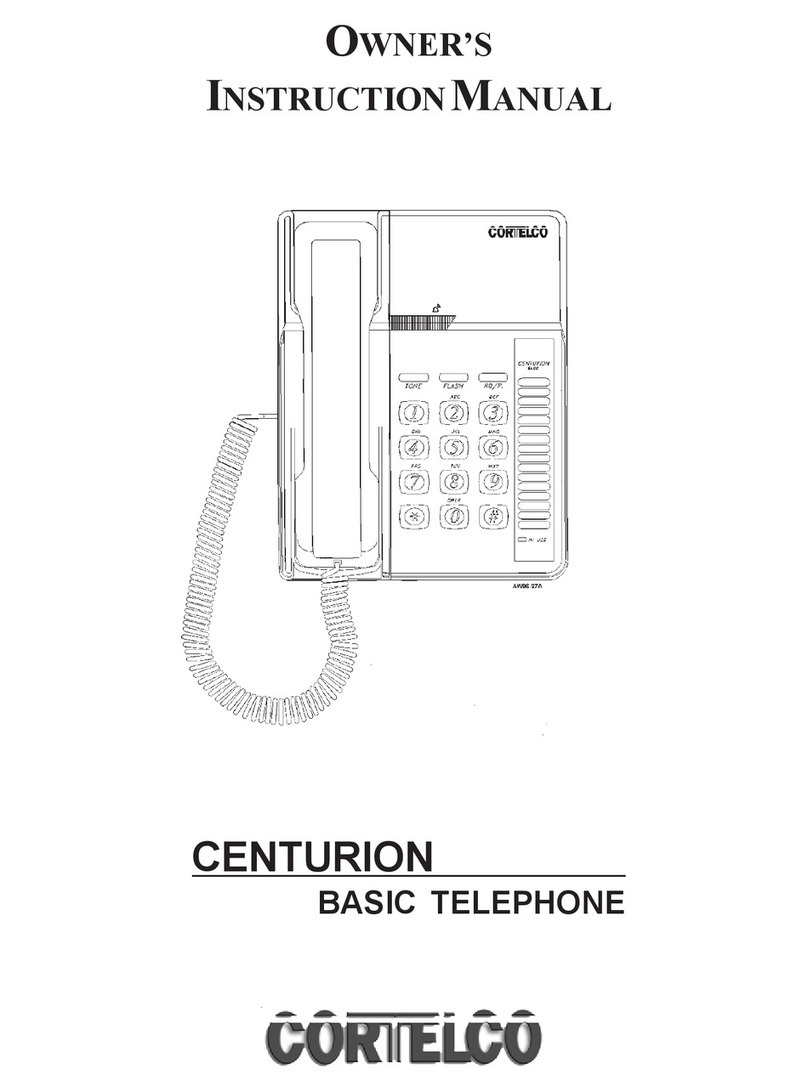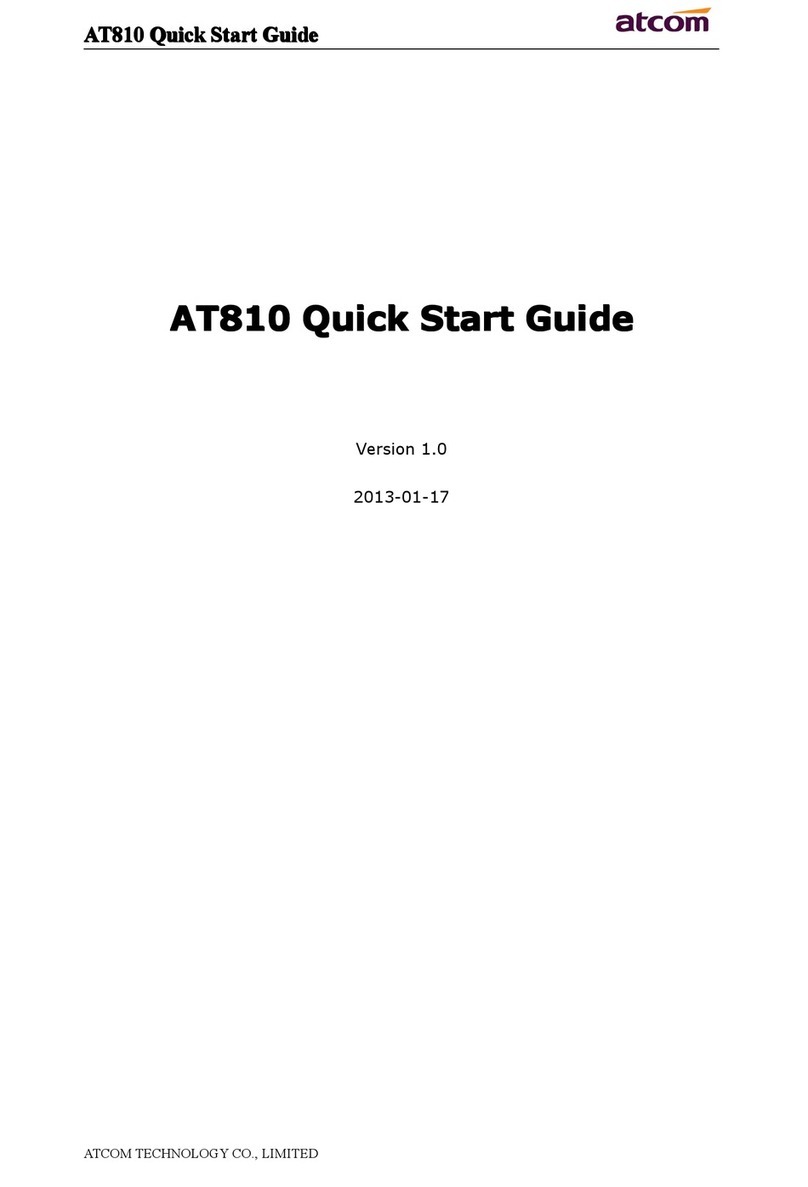Bosch Integral TM13 User manual

Integral TM13 ISDN Telephone
connected
to
Integral 33 systems
Operating Instructions

Familiarize yourself with your telephone
2
Familiarize yourself with your phone
This
manual is designed to help you learn the basics of your telephone quickly and
easily.
What you should definitely read
Basic operating principles
→
starting on p. 14.
Y
ou should read this section to learn about the special features of your new tele
-
phone, even if you are already familiar with deluxe phones.
This manual uses a number of practical scenarios to provide you with a better un
-
derstanding of the functions your phone has to of
fer.
Making calls
This section describes the various options you can use to make calls.
Receiving calls
There are also a number of functions that make phoning even easier
. These are
explained in this section.
During a call
Useful functions help you keep track of several calls at once.
Using the phone in a partner group
Some things are easier for partners. These functions are contained in a separate
section, as they are only valid within a partner group.
Setting the telephone for your own specific needs
Y
ou won’t need to do it every time you use the phone. But your TM 13 telephone
provides you with a variety of ways to set up various functions according to your
own individual needs.
VIP functions
This section describes functions used to communicate with certain subscribers
within your telephone system, such as sending messages and making announce
-
ments.
If in doubt, look it up
If you are looking for something specific, you can look it up in this section. Y
ou will
also find an alphabetic overview of all menu items in this section.

Familiarize yourself with your phone
3
Table
of Contents
Familiarize yourself with your phone
Familiarize yourself with your phone
2
TM 13 – Overview 6
Which keys for which functions? 7
Special features of your telephone
8
How to use this manual
11
Basic operating rules
14
Putting your telephone into operation
23
Making a standard call
24
Making calls
Dialing call numbers from the telephone book
27
Dialing call numbers from the call list
28
If the called party is busy
30
Sending texts (Minimail)
31
Recording call charges for projects
34
Receiving calls
Answering calls 35
Requesting info message
37
Store all callers (T
alk list) 39
Receiving minimail (Mailbox)
41
During a call
Monitoring 42
Handsfree 43
Changing settings during a call
45
Additional call during an existing call
48
Several calls simultaneously
50

Familiarize yourself with your phone
4
T
able of Contents
"
Using the phone in a partner group
Using the phone in a partner group
53
Setting up
partner functions
54
Setting up partner groups
57
Setting the telephone for your own specific needs
Call numbers in the telephone book – overview
59
Storing call numbers in the telephone book
60
Diverting calls 68
Answering calls at another telephone (Follow me)
69
Double Call
70
Programming function keys
71
Setting up macro functions
72
Setting the telephone
74
T
urning of
f autom. postdialing (DTMF)
75
Switching on key beep
76
Handsfree equipment
77
Handsfree with auxiliary loudspeaker
79
Displaying call charges 81
Adjusting audio and contrast
83
Setting the language
84
Entering appointments
85
Alternate time zone
87
Do not disturb
88
Private User Mobility (Mobile direct dialing number)
89
VIP functions
Setting up VIP functions
90

Familiarize yourself with your phone
5
T
able of Contents
A
If in doubt, look it up
T
elephone functions overview
100
Display messages 106
Display messages during emergency operation
110
Menu items on the display
111
Setting tones and distinctive rings on your phone
130
If something goes wrong
131
Protecting the phone from unauthorized users
133
Using the handsfree mode
135
Advanced handsfree equipment
136
T
erminal adapter
137
T
esting the telephone
139
Registering for automatic call distribution
140
Additional notes and functions
141
Index 142

Familiarize yourself with your phone
6
TM
13 – Overview
The
functions of a number of keys may dif
fer depending on how your telephone is
set up and how it is connected to the telephone system.
Display
The displays assist you
with operation.
Programmable
function keys
or
destination keys
or
partner keys
or
softkeys
The current function is shown
on the display
.
LED display
flashes for call
and illuminates
for call diversion
Digit keys with
additional
alphabetic
labelling
for dialing and
entering codes.
Fixed function keys
to select certain
functions quickly
AEI interface
to connect
accessories
(underside of unit)
Handsfree
microphone
(underside of unit)
T
erminal adapter
data connections
V
.24 interface for
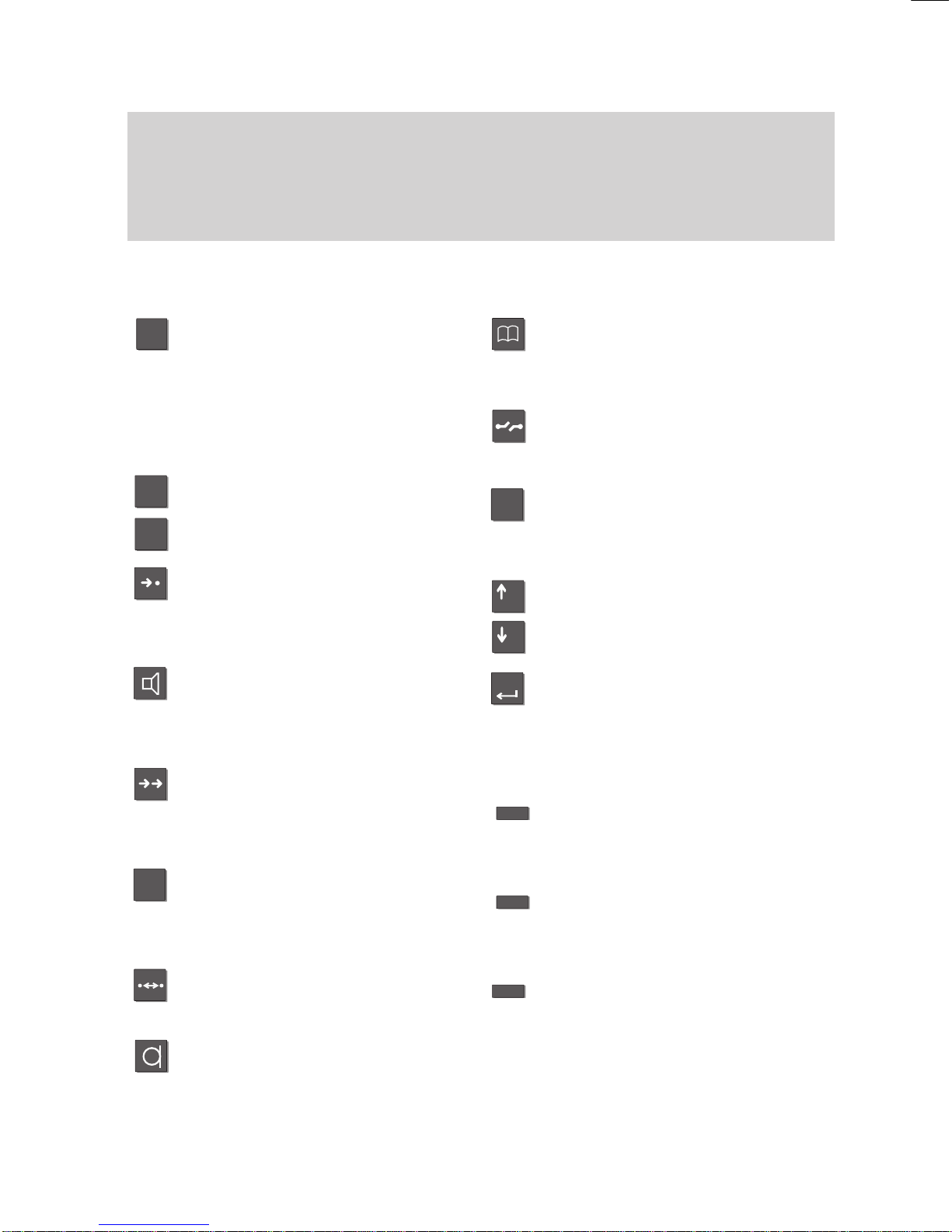
2
ABC
#
*
R
Menu
+
–
Enter
Familiarize yourself with your phone
7
Which keys for which functions?
This
section gives you a brief overview of the keys on your phone and their respec
-
tive functions.
The use of the individual keys is explained in detail under the corresponding func
-
tion on the following pages.
Fixed function keys
Digit
keys with alphabetic la
-
belling
for dialing call numbers and en
-
tering codes.
The alphabetic labelling allows
you to dial by means of letters
(vanity numbers).
Star and hash
for special functions.
Destinations
displays the various destination
key assignments one after the
other on the screen.
Monitor
switches the loudspeaker on/of
f
and facilitates dialing with the
handset on-hook.
Redial
redials a number
.
Y
ou can choose between the last
5 numbers.
Refer-back
initiates consultation within your
system and allows you to return
to your original call.
Callback on busy
Y
our telephone rings when the
dialed number is free again.
Handsfree mode
for dialing and phoning with the
handset on-hook.
T
elephone book
calls up the electronic directory
.
Y
ou can use it to store, find and
dial numbers.
Release
disconnects the current connec-
tion and terminates an entry
.
Menu
activates the main menu, where
you can select and initiate many
of your phone’
s functions.
Arrow up /down
moves the menu item
up or down on the screen.
Enter
to select a tagged menu item and
to confirm an entry
.
Programmable function keys
(standard assignment):
T
ransfer call
connects a second caller to an
-
other party
.
Interchange
to toggle between the first call
and an additional call.
Additional softkeys without pre
-
defined functions.
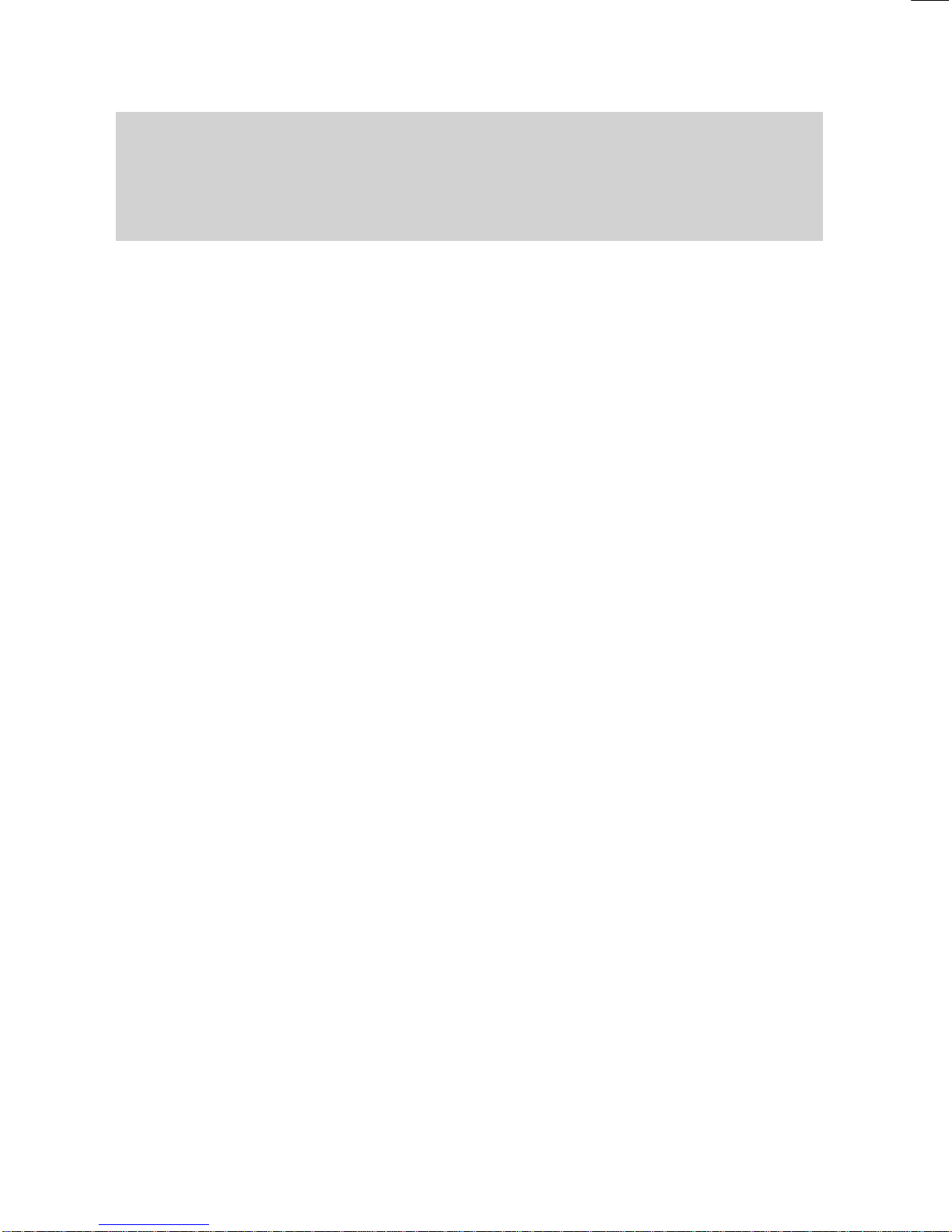
Familiarize yourself with your phone
8
Special
features of your telephone
Of
course you can use your phone to make calls as you would with any ordinary
phone. This telephone also of
fers a variety of functions that make phoning even
easier
. This chapter contains a brief overview of some of these special features.
The display assists you
The display provides you with important information, e.g. on the current call.
In addition, display messages guide you through operation step by step.
The functions of some keys may change temporarily
. The display shows you which
functions are currently assigned to these “softkeys” (→
p. 16).
The call number of every ISDN caller is shown on the display to let you know who is
calling before the call is actually set up. The name of the caller is also shown on the
display if the complete call number of the respective caller is stored in your tele
-
phone book.
Y
ou can decide how your display is to guide you through operation. Y
ou can choose
between three display modes: a detailed display, a somewhat abbreviated one for
advanced users and an extremely abbreviated one for pros.
Customizing the functions of your phone
Y
ou can select and activate most functions quickly and easily from the screen.
A number of functions can also be performed quickly using the function keys. Y
ou
can program these keys with the functions you use most often. T
wo of these keys
have already been assigned functions before delivery
.
Y
ou can also change numerous standard settings and adapt the phone to your own
personal needs.
Saving personal data centrally
Y
ou can save your personal telephone settings in the central memory of your
telephone system, where your data will be password–protected. If you exchange
your telephone for a new one, or if you “move” within the system, you can simply
take your settings along and will not need to enter them again.
Storing call numbers
Y
ou can store call numbers very easily
. Y
ou enter these numbers in an electronic
telephone book. Y
ou can locate, modify
, or delete the entries in your telephone book
quickly and easily at any time.
Depending on the configuration of your telephone system, you can also search for
and dial call numbers from the telephone book that are centrally stored in your tele
-
phone system (option).
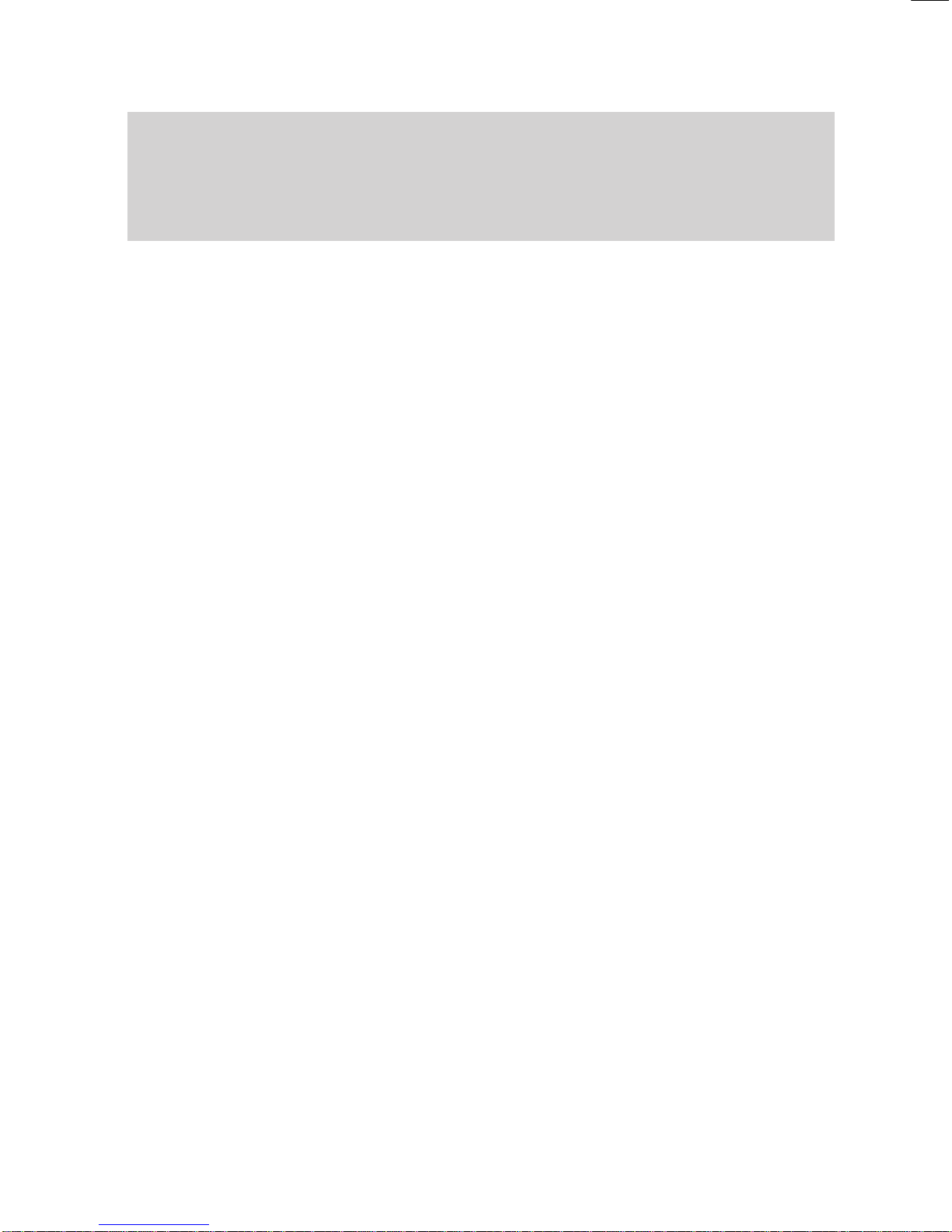
Familiarize yourself with your phone
9
Special features of your telephone
A
Handsfree answer back
Y
ou can adjust the settings on your phone so that calls are accepted automatically
.
This allows you to speak to a calling party without lifting the handset.
Protection against unauthorized use
The integrated “lock” allows you to protect your telephone against unauthorized use.
Using the phone in a partner group
Y
our BOSCH TELECOM service representative can connect your phone to other
phones within your system to form a partner group. A number of functions are par
-
ticularly easy to use within this partner group. In addition, the display provides you
with additional information about your partners.
Several calls simultaneously
Y
ou can establish a number of calls simultaneously and toggle between these calls
as you wish.
VIP functions
Y
ou can group any number of telephones in your system together to form a team.
VIP functions include, for example, making an announcement to another phone in
the team, requesting callback if a team phone is busy
, or simply signaling your call
by means of a special tone.
Storing all callers (T
alk list)
Y
ou can have the call numbers of all subscribers who called you and who you ac
-
tually talked to. Later on you can retrieve these numbers specifically and dial them,
if required. Moreover
, you can reallocate call numbers from the talk list to your tele
-
phone book. The default setting for the talk list is ”On”.
Sending messages (Minimail)
Y
ou can send short texts to one or several destinations. On the whole there are 10
texts:
– 7 predefined texts which you can change or complete,
– 3 texts which you can enter yourself.
Receiving minimail (Mailbox)
The mailbox is a call list for texts. Here, callers can leave up to 10 short minimails.
The display will inform you of any new minimail you have received.

Familiarize yourself with your phone
10
Special features of your telephone
A
Programming function keys (Macros)
The softkeys of your telephone can be programmed with macro functions consisting
of various steps. This permits you, for example, to activate and deactivate a fixed
call diversion by a single keystroke.
Operating a door device
If a door device is connected to your telephone system you can assign its operation
to a function key
.
T
erminal adapter
If your telephone is equipped with a terminal adapter
, you can also use it for data
transmission with data terminals (DTE).
PTMT
– Personal telephone manager (optional)
PTMT
is a Windows program that allows you to perform some of the functions of
your phone on your PC. These functions include:
– setting up your phone
– editing telephone book entries
– writing texts, e.g. for notes or telephone book entries
– saving data on your PC
Setting acoustics and contrast
Y
ou can change the basic setting for handsfree calling. (You will find an exact des
-
cription of this function from page LEERER MERKER.)
Connecting additional ringing tones (second alarm)
Y
ou can equip your telephone with an additional ringing tone. Y
ou can then, for ex
-
ample, receive a signal in the neighbouring room when your telephone rings.
The second alarm is connected to the telephone’
s AEI interface via a switch con-
tact. Please contact BOSCH T
elecom as required.

Menu
–
+
Enter
'Return
Familiarize yourself with your phone
11
How to use this manual
A
number of abbreviations and symbols are used in this manual to give you a better
overview
. This section contains a brief description of each of these symbols.
The screens used in the manual contain only the texts or symbols that are signifi
-
cant for the respective function.
Selecting a function using a function key
Some functions can be selected using a
fixed function key. These keys are depicted
as shown here.
Selecting a function using menu items
Note:
Leave the handset on-hook. The display
shows only a minimum number of functions
when the handset is of
f-hook.
Y
ou may first need to press the
”Menu” key to call up the main menu.
T
o select the menu item shown on the left,
press the arrow keys until the desired
menu item is highlighted.
Press the ”Enter” key to select the function.
Note:
If the user manual tells you to select a
menu item, the respective menu item will
be highlighted on a grey background.
The selection is subsequently shown as a
complete screen.
Note:
The main menu contains not just menu
items but also submenus, where you can
call up further menu items. Submenus are
marked with a “:” (colon) in the display
.
Y
ou can always move from these subme
-
nus to the previous level with the “”Return”
menu item.
Menu 'Call
diversion

Familiarize yourself with your phone
12
How
to use this manual
"
Example:
Select the menu item ”Lock”.
Y
ou may now lock your phone.
Note:
Functions assigned to function keys do not
appear in the menu.
The chapter ”If in doubt, look it up” explains
all menu items that you may come across
when using your phone.
Enter a call number The keys to the left are shown when you
are required to enter a number
.
Y
ou can type the numbers manually or en
-
ter a stored call number
.
Menu 'Lock↓
COS 2: 1...5
'Lock↓
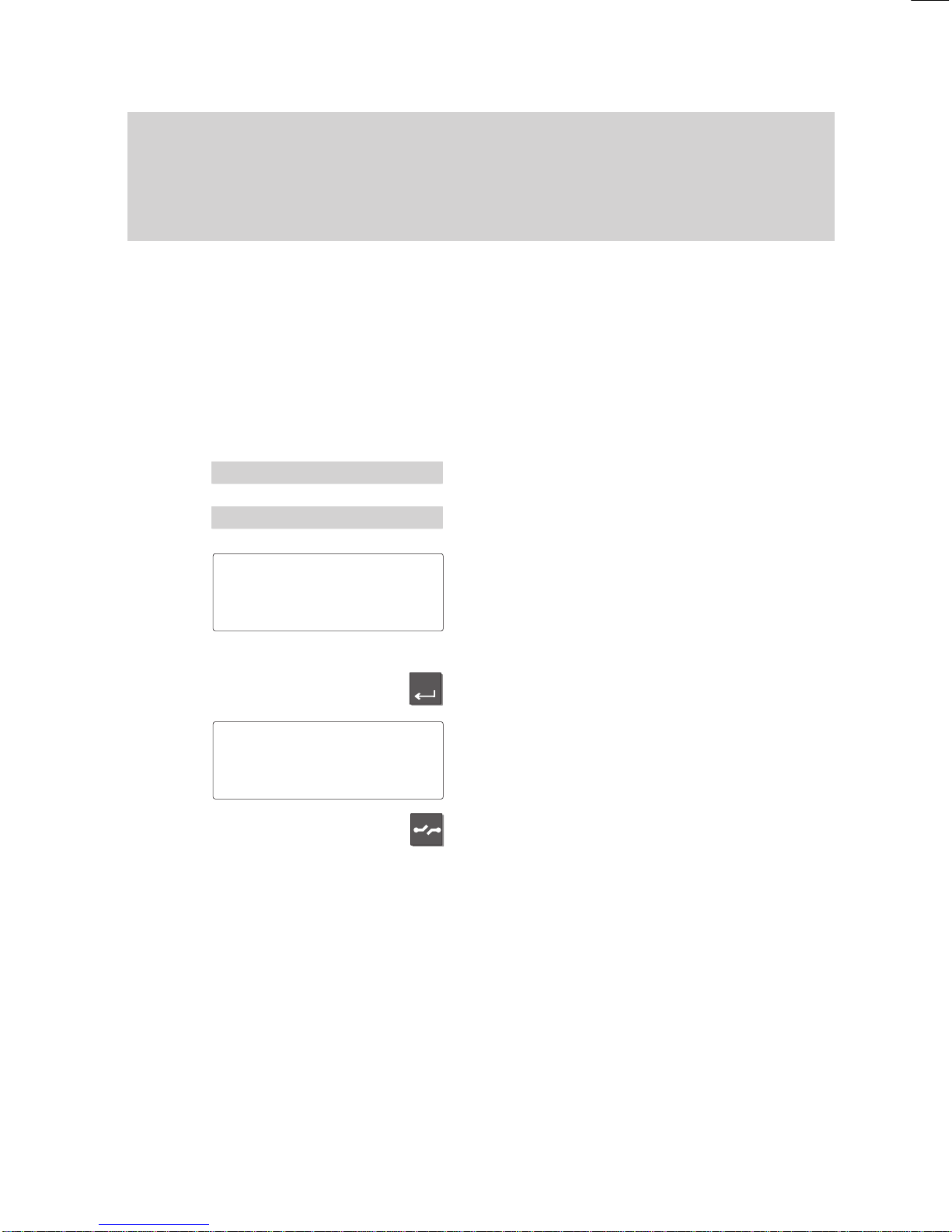
Enter
-
Familiarize yourself with your phone
13
How
to use this manual
A
Switching the menu item
The manual abbreviates this operation as
well:
”Switch the menu item to...”
Example:
Y
ou want to deactivate the ringing tone of
your phone. The default setting of this func
-
tion is ”On”.
Select the menu item ”Silence”.
Select the menu item ”Ringing tone ... On”.
The current setting is displayed for this
function.
Note:
If you press the ”Release” key
, the previous
function setting will remain active.
Press the ”Enter” key to change the set
-
ting.
The setting for this function has been
changed.
Press the ”Release” key to terminate input.
Optional functions
The symbol to the left indicates that the de
-
scribed function is not a standard feature of
your telephone.
Other functions may also be disabled. Con
-
sult your BOSCH TELECOM service repre-
sentative if you wish to use these func
-
tions.
Menu 'Silence
Ringing
tone
'On
Ringing tone
'On↓
Ringing tone
'Off↓

–
+–
or
Familiarize yourself with your phone
14
Basic operating rules
The
following pages contain a few basic rules concerning the function of your
phone.
The display assists you
The figure to the left is an example of the
display when the phone is in the idle mode.
Y
ou can program your phone to display
your name and call number
.
Moreover
, you can see the current date
and time.
The arrow ”
↓
” and the symbol
show you
the telephone status information that is
available, e.g. when your phone is locked.
The display generally only displays func
-
tions that are actually available on your
phone.
Example:
Y
ou make a call.
The call number and name (if applicable) of
the called party are displayed on the
screen.
Y
ou can scroll through the available menu
items using the ”Arrow down” key
.
Y
ou can, for example, adjust the volume of
the loudspeaker by pressing the ”Enter”
key.
The arrow „
↓
“ and the symbol
show you
if information on the state of your telephone
is available, e.g. when it is locked.
Y
ou can view the status messages one by
one by means of the ”Up arrow” and ”Down
arrow” keys.
The
symbol flashes if the status was
changed without the status message being
viewed.
1234
MILL 11.11.94 16:50
↓
FULL JONE DAVI HARR JOHN
CASS THYS SMIT WHIT TRAV
1234 DAVIS
↓
1234 DAVIS
'Volume
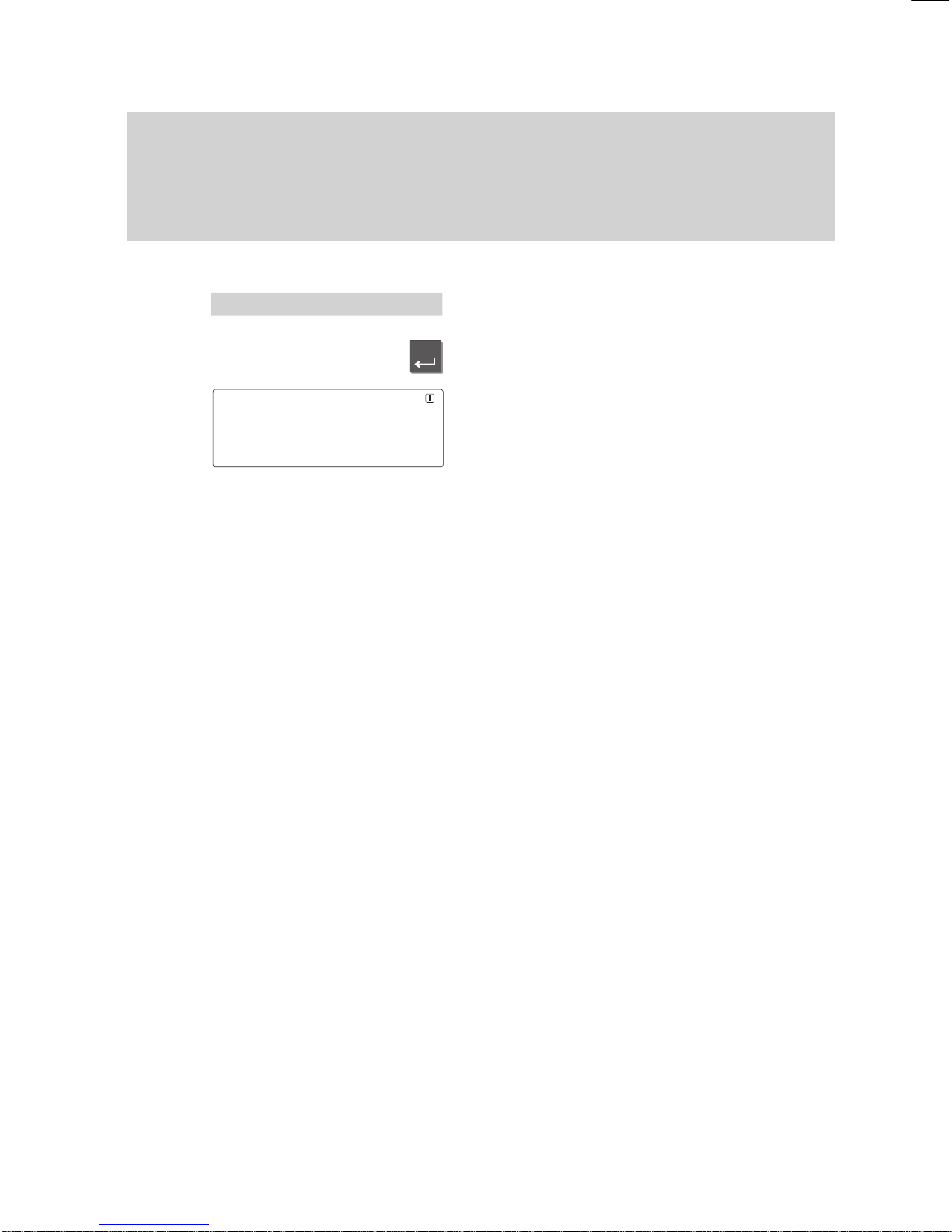
Enter
Familiarize yourself with your phone
15
Basic
operating rules
"
Here, you can directly open the correspon
-
ding menu item.
T
o do this, display the message in the idle
display.
Press the ”Enter” key.
Y
ou can now modify the settings, e.g.
change the appointment or enter a new
one.
Note:
If the status has changed, e.g. an appoint
-
ment has expired, the corresponding mes
-
sage will be shown in the idle display until
you have scrolled to the very top.
Stat.. 'Appmt.
active
↑
'
+13.06.96 15:00 JONES
↓

1234 MILL 11.11.94 16:50
FULL JONE DAVI HARR JOHN
CASS THYS SMIT WHIT TRAV
Familiarize yourself with your phone
16
Basic
operating rules
"
On the second level softkeys are limited to functions.
Several functions can be activated in a number of dif
ferent ways:
– The quickest way: using a function key
,
– The simplest way: select it from a menu.
Softkeys
The functions of the top two rows of func
-
tion keys change according to current ope
-
rating activity. (Only the 10 function keys
located below the display!)
The current function of these keys is al
-
ways displayed on the screen.
These keys are known as ”softkeys”. In the
example on the left the marked key serves
as a destination key
, with which you can
call Mr Davis.
Softkeys at several levels:
T
en key assignments are shown on the dis
-
play simultaneously
. However, several
functions can be assigned to one key
.
Press the ”Destination” key to display other
assigned functions.
Y
ou can scroll through the existing levels
using this key.
Keys on the various levels:
Partner keys:
1st level
Function keys:
1st and 2nd level
Destination keys:
1st and 3rd level
Activating functions with function keys
Several functions can also be activated us
-
ing a function key
, e.g. the electronic phone
book.
The display for the activated function ap
-
pears on the screen.
Local
TB search
↓
ABCD EFGH IJKL MNOP Corr
QRST UVWX YZ ÄÖÜß
↓

Menu
–
Enter
Familiarize yourself with your phone
17
Basic
operating rules
"
Selecting functions from the menu
Y
ou can select and activate almost all func
-
tions of your phone from the screen. Y
ou
do not need to remember any key symbols
or combinations for menu selection. Arrows
in the menu indicate the direction in which
you may move:
– up and down
↓
– down only
↑
– up only
Press the ”Menu” key
. This calls up the
main menu, where you can select the de
-
sired function.
Press the ”Arrow down” key until the de
-
sired menu item appears, e.g. ”Specifica
-
tions”.
Note:
The display does not contain functions that
have already been assigned to a program
-
mable or fixed function key
.
Press the ”Enter” key to confirm your
selection and activate the selected func
-
tion.
The display changes. Only associated in
-
formation is displayed on the screen. This
example shows you the functions that you
can set on your phone.
T
o switch to the idle display:
The display returns to idle mode if you do
not press a key within 60 seconds.
If you wish to switch back to the idle dis
-
play manually
, press the ”Release” key.
Moving to the previous level
:
If you want to move from a submenu to the
preceding level, select the “Return” menu
item.
Menu 'Specifications
Get
VIP functions
Off↓
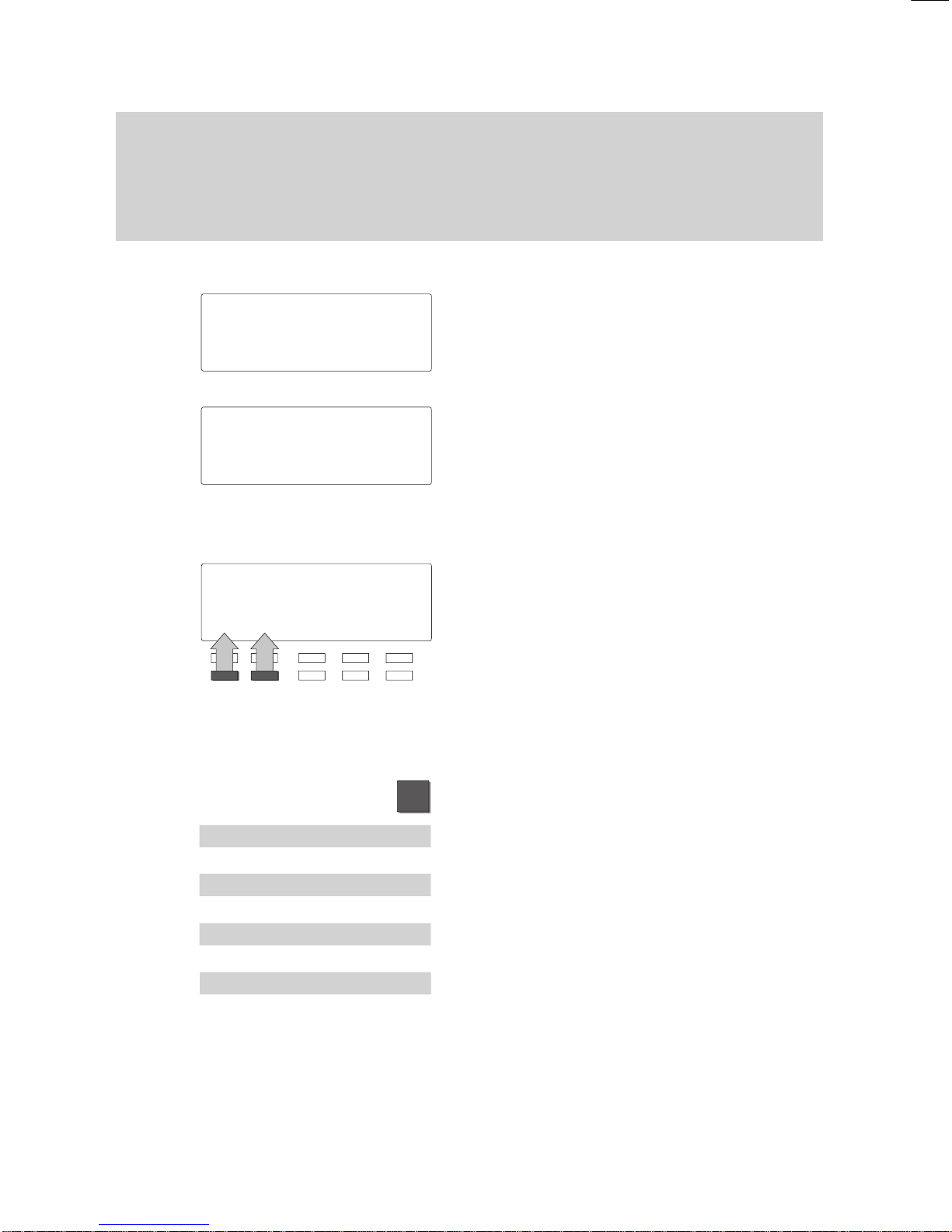
602
↓
Mic Tone dial
Volume
Display
Menu
Familiarize yourself with your phone
18
Basic
operating rules
"
When you purchase your phone, it is programmed in such a way that the functions
assigned to fixed or programmable function keys are not displayed on the screen.
Display menus – three display modes
Simple mode:
If you are still unfamiliar with the functions,
you can have three menu items displayed
on the screen simultaneously
.
Standard mode:
The current menu item is displayed in the
first line of text. Y
ou can use the arrow
keys to scroll to the other menu items.
The second and third lines of text display
the assignments of the function keys.
Softkey mode:
Switch to softkey mode if you are an expe
-
rienced user
.
All available functions are carried out using
the softkeys.
If, for example, you wish to adjust the vol
-
ume of the receiver
, you must press one of
the two corresponding softkeys.
Changing the display mode:
Press the “Menu” function key
.
Select the “Further functions” submenu and
press “Enter”.
Select the “Specifications” submenu and
press “Enter”.
Select the desired menu item.
The current setting is displayed.
Press the “Enter” key to change the menu
item to the desired operating mode.
Menu 'Call
diversion
Silence
Messages
Menu '
Call diversion
M...'
Further functions:
'Specifications
Mode of operati..
Standard
Mode of operati..
Simple

Familiarize yourself with your phone
19
Basic
operating rules
"
Canceling an operation
Press the Release key
... or ...
Lift the handset and replace it immediately
.
Y
ou can cancel an operation at any time if
you change your mind or inadvertently acti
-
vate the wrong function.
The phone returns to the status it had be
-
fore the function was selected.

BERT
Familiarize yourself with your phone
20
Basic operating rules
"
The loudspeaker is turned on automatically when you dial with the handset on-hook.
Lift the handset when the caller answers. This procedure is useful, if, for example,
the called party is busy and you need to redial the number several times.
Setting up a call
T
o set up a call you have to perform the
two steps described below:
–
prepare for dialing,
–
activate dialing.
The call number is dialed.
It doesn’t matter which of the steps is car
-
ried out first. However
, we recommend to
maintain the described order because it
allows you to correct a number before it is
dialed.
Dial
.– The symbol at the left is always used
for establishing a connection as described
here. The symbol applies to all types of
“dialing preparation” and “dialing com
-
mands”.
Preparing to dial
Y
ou have two possibilities. Leave the hand
-
set on-hook.
Enter the call number manually:
T
ype the desired number using the digit
keys.
or
Enter a stored call number:
Enter a stored number
, e.g. by pressing a
destination key
.
Note:
Y
ou must dial an external line code before
you can enter an external call number
.
1234
BERT
↓
Table of contents
Other Bosch Telephone manuals
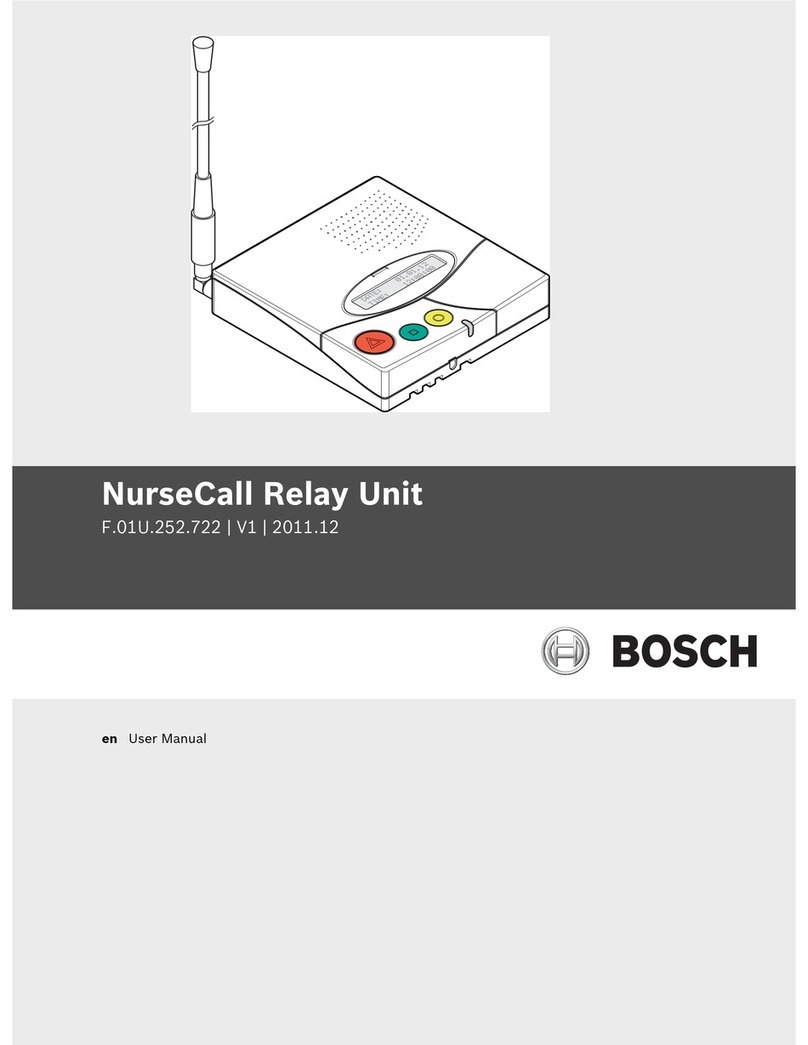
Bosch
Bosch F.01U.252.722 User manual

Bosch
Bosch Carephone 10 User manual

Bosch
Bosch Carephone 62 User manual

Bosch
Bosch Integral TS13 User manual

Bosch
Bosch PRA-CSLW User manual
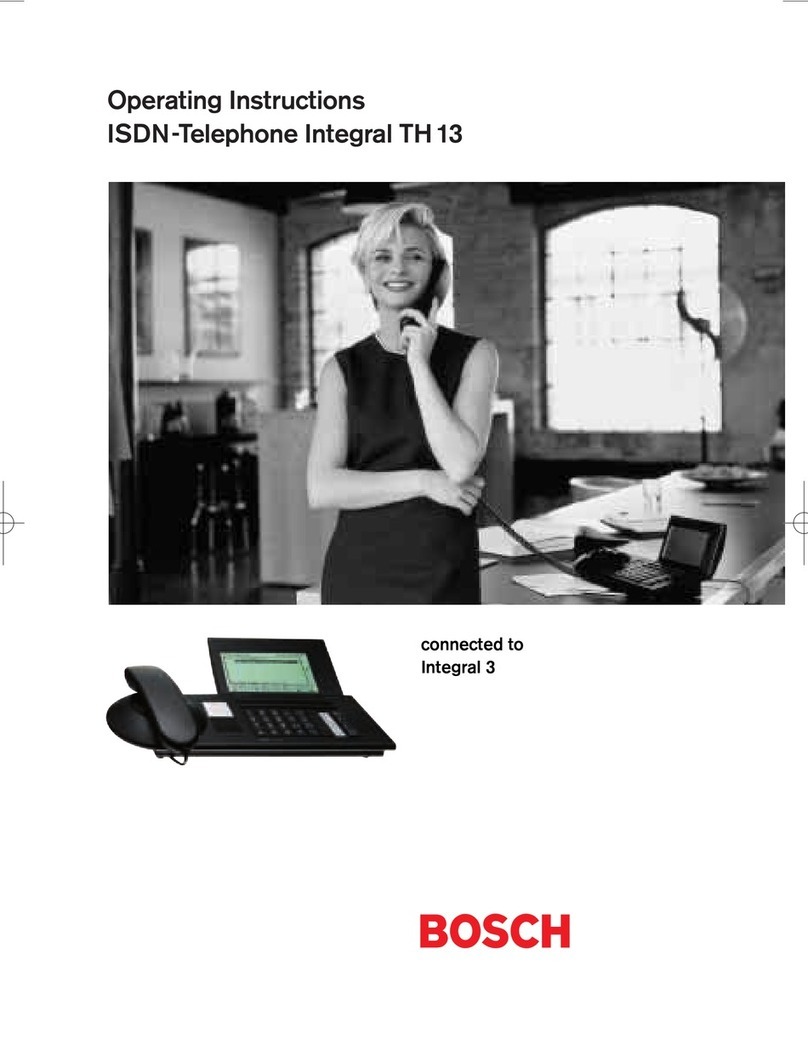
Bosch
Bosch Integral TH13 User manual

Bosch
Bosch TB 519 User manual

Bosch
Bosch NurseCall Main Unit User manual

Bosch
Bosch Integral TH13 User manual