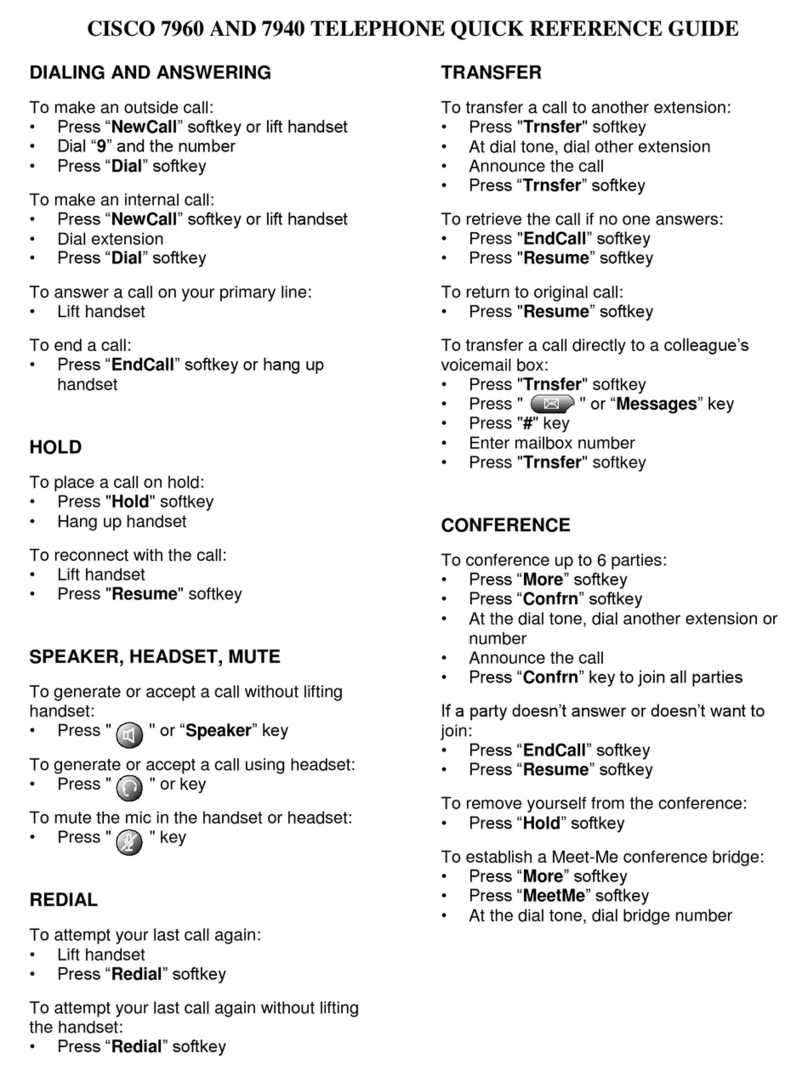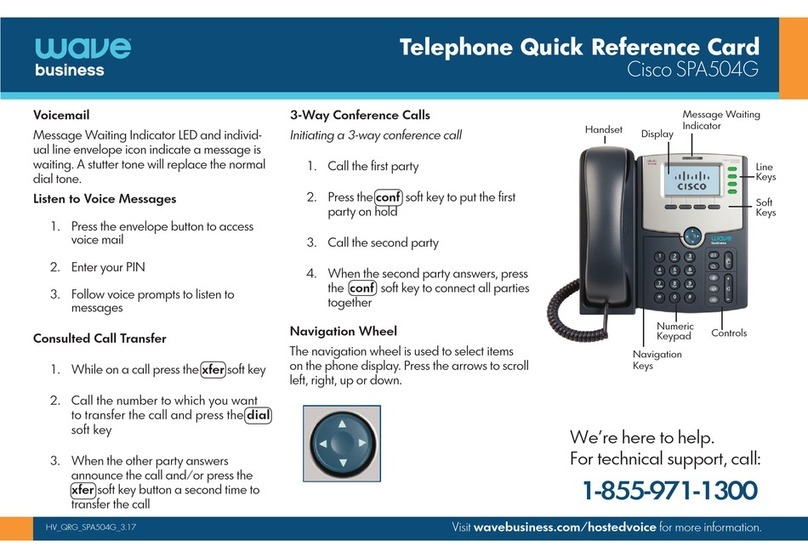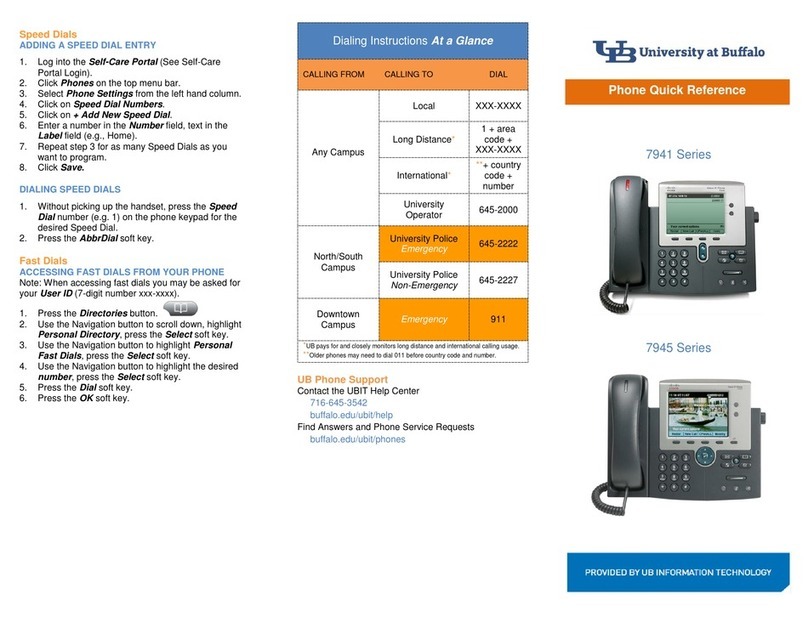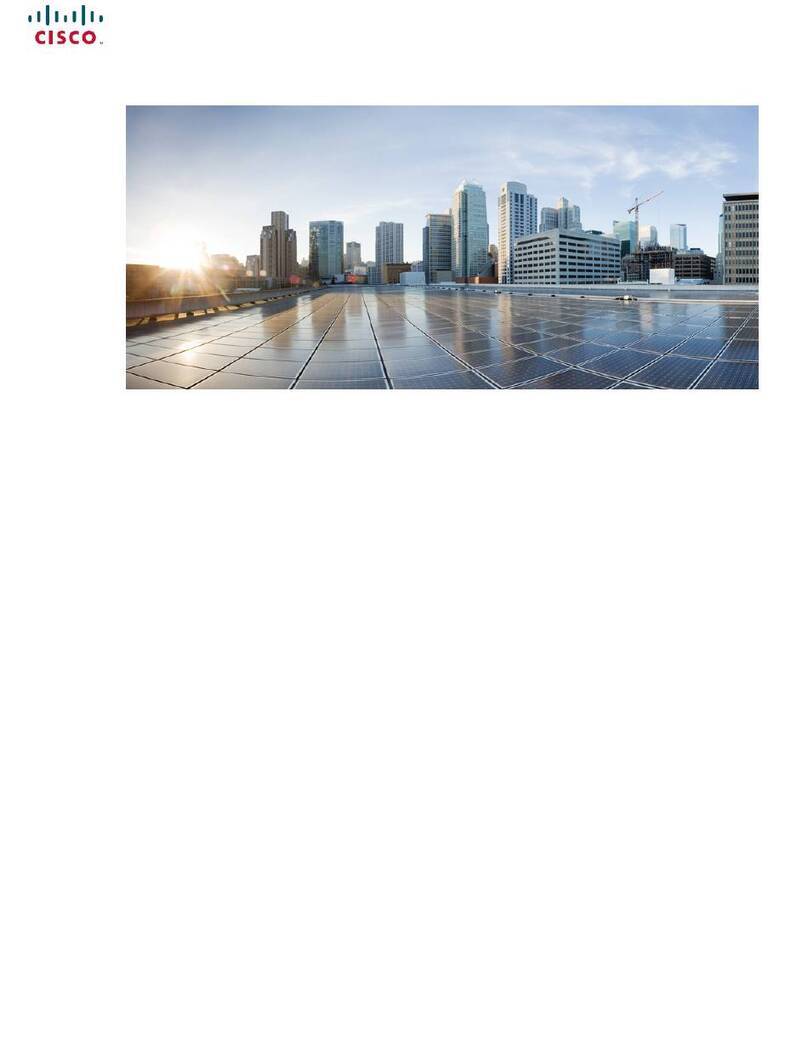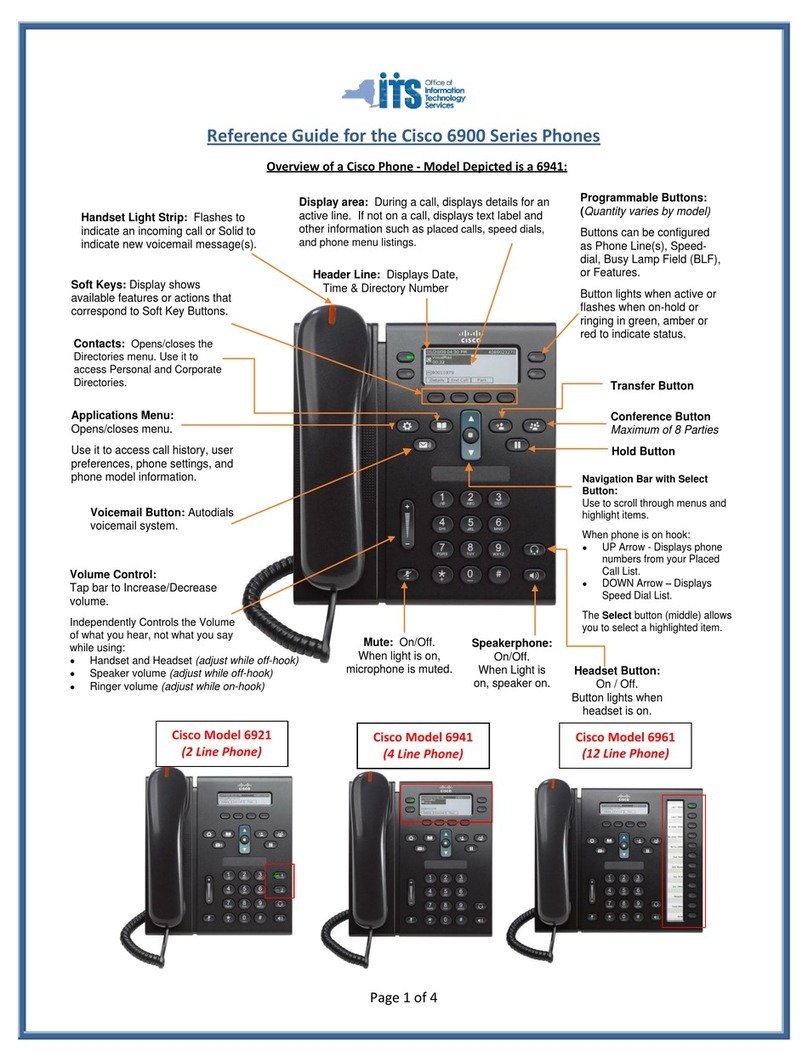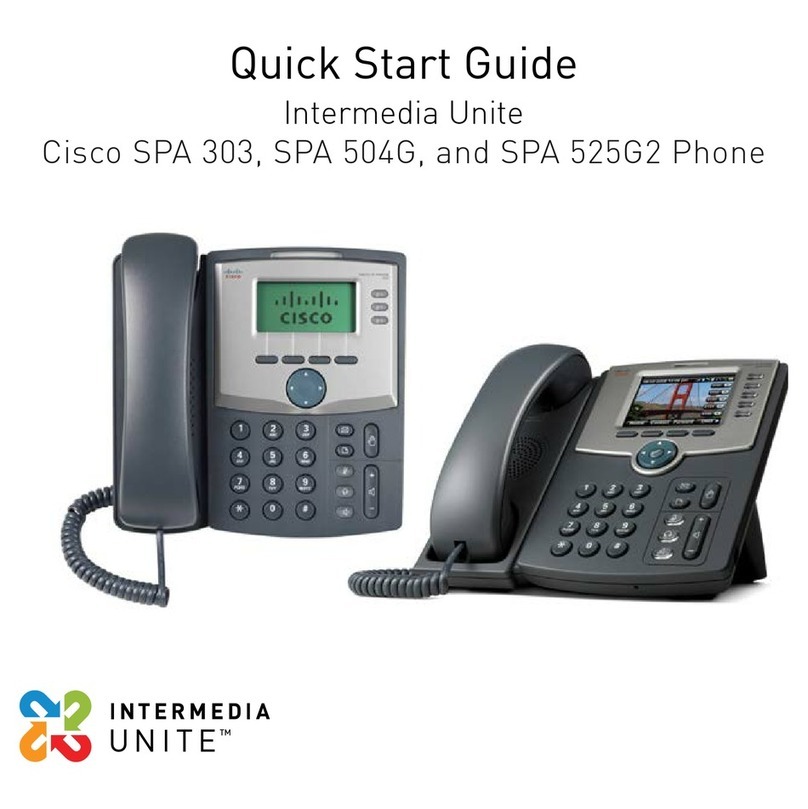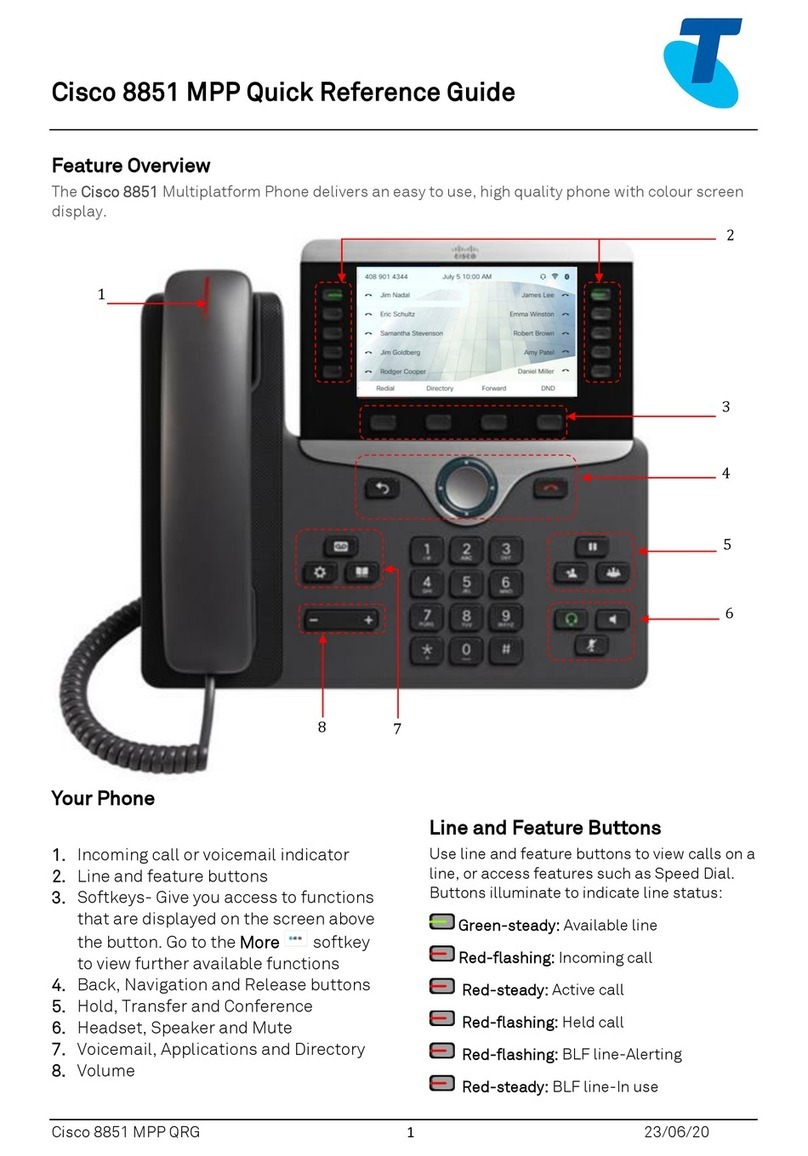PLACING
A
CALLER
ON
HOLD
1. To put on hold, while on a call, press the Hold key.
2. To go back to the caller, press the line key with the
hold symbol or flashing green light beside it.
CONFERENCE
CALL
1. While on a call, press more, then press the Confrn
key.
2. Dial the number of the person you want to conference
in. If the additional party is internal, dial their extension,
if they are external dial 9 for an outside line followed by
their number.
3. Press Confrn again to join all parties
4. Repeat the last 3 steps, to add additional parties. Up to
5 additional parties can be included.
5. If additional party doesn’t want to join conference or is
not available:
5.1 Press the EndCall button. .
5.2 To drop the last party added to the conference
press RmLstC.
REDIAL
AND
MUTE
REDIAL
To redial the last number entered, lift handset and press
the Redial key.
MUTE
To activate Mute, press the Mute key and the red light
appears. This cuts the microphone off one-way, therefore
your caller cannot hear you but you can continue to hear
your caller.
CALL
HISTORY
To view your : Missed calls, Placed calls or received
calls, each will hold 100 entries.
Viewing Call History Log
1. To view the Call Log, press the Directories key.
2. Select missed calls, placed calls or received calls.
3. To view information about a specific entry, Highlight
the call and press Details.
Making Calls from Call History Log
1. Locate the entry following steps 1-3 above and press
the corresponding button.
2. Press the Dial key to make the call.
Clear Call History
1. Press
2. Press Clear
DO
NOT
DISTURB
/
DND
You can turn on DND if you would like to block incoming
calls from ringing to your phone.
Activate DND
1. Press DND , the button will light
De-Activate DND
2. Press DND, calls return to normal
TRANSFER
TO
VOICEMAIL
1. Press the Trnsfr
2. Dial * then the extension number
3. Press Trnsfr again to complete.
IDIVERT
To send all your calls directly to your voicemail:
1. Press iDivert
2. Press iDivert again to de-activate, and return calls to
normal.