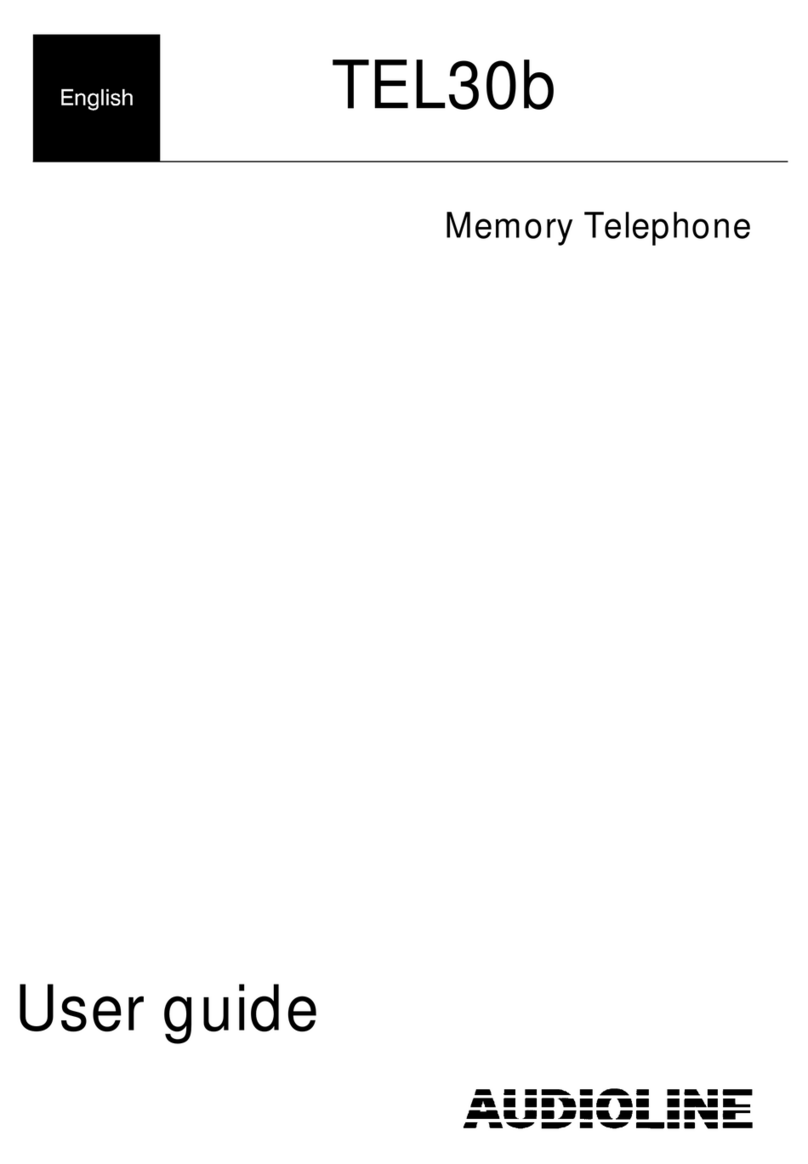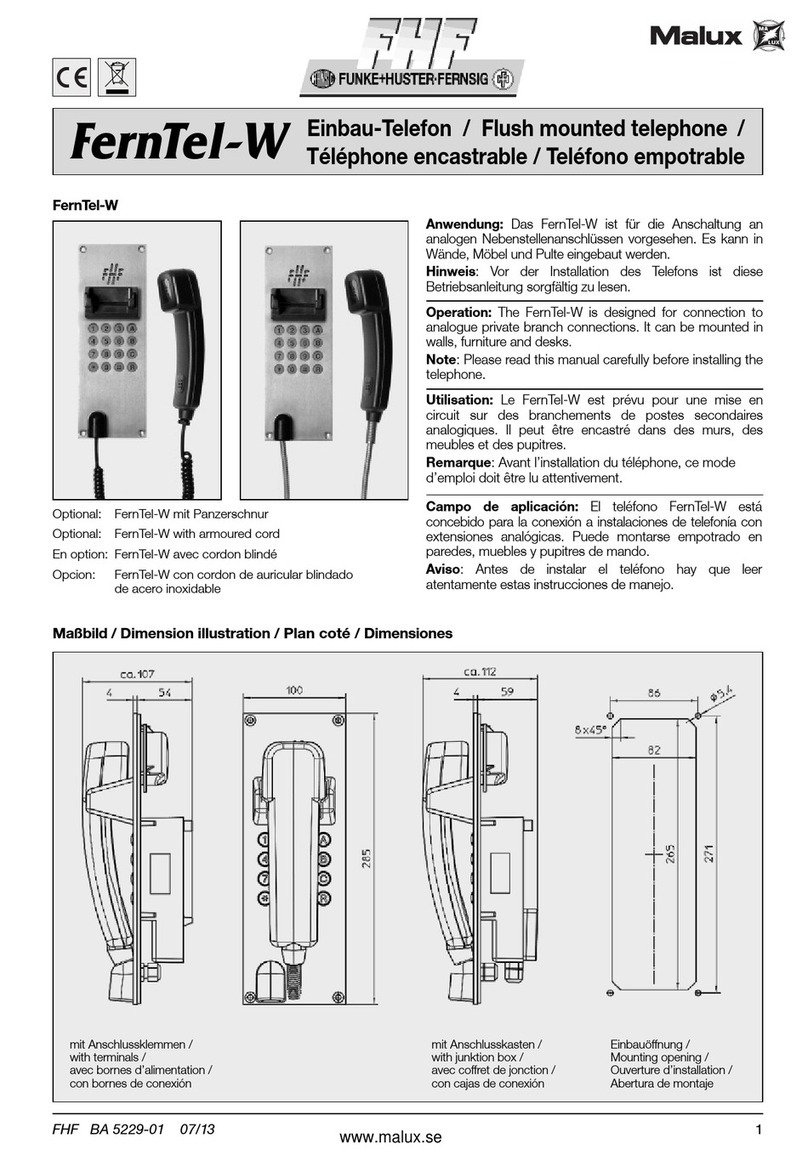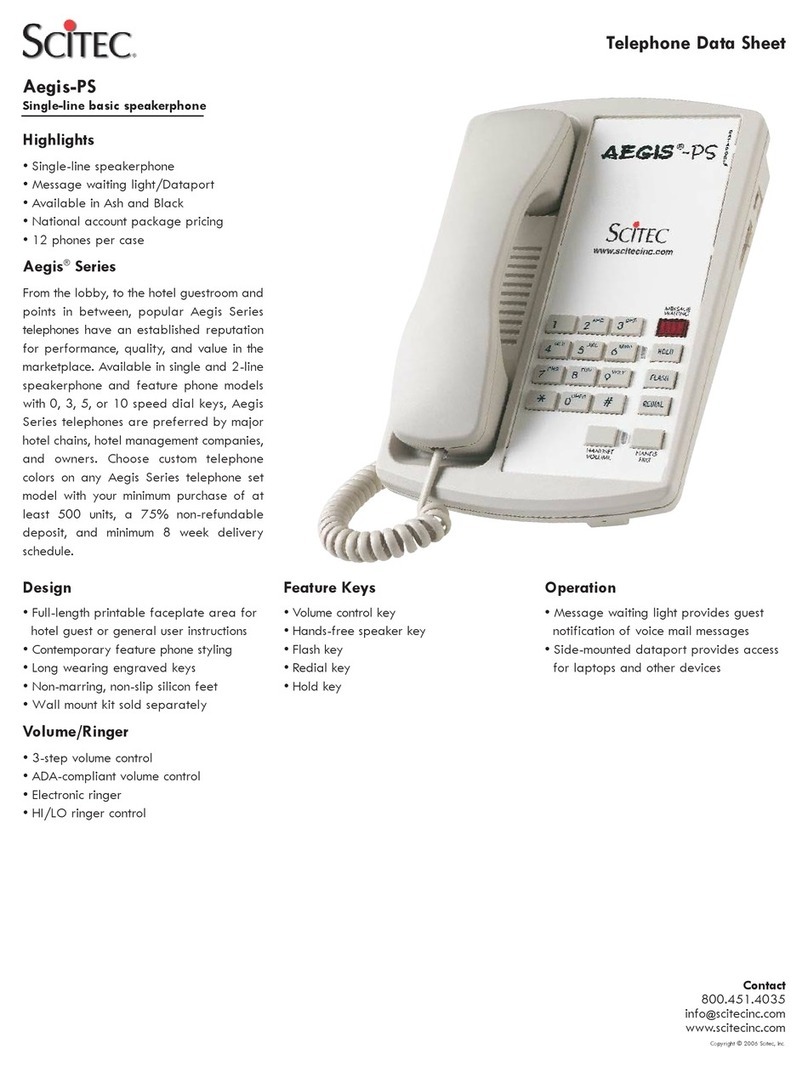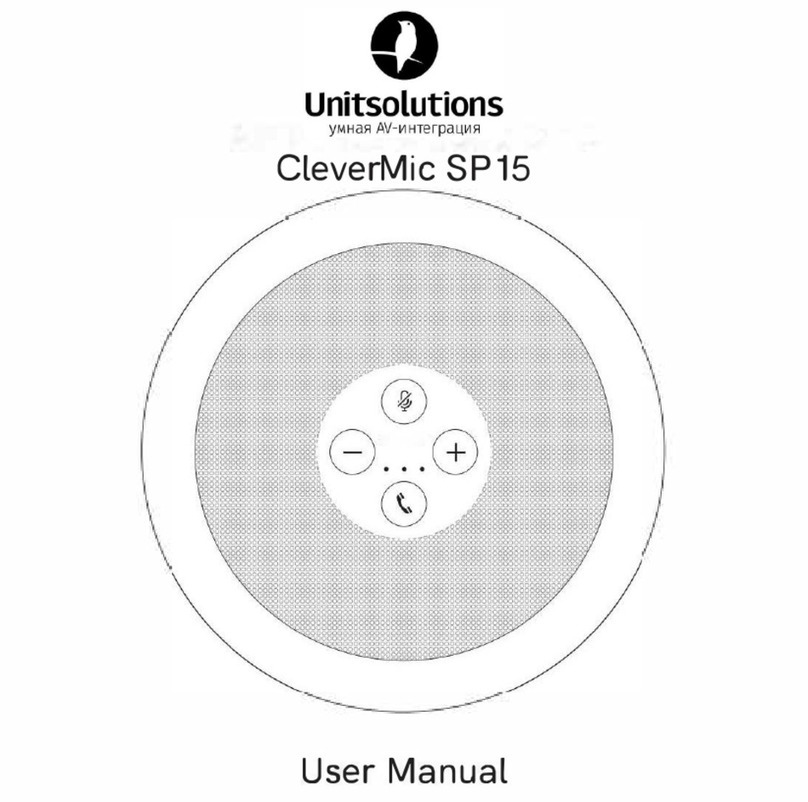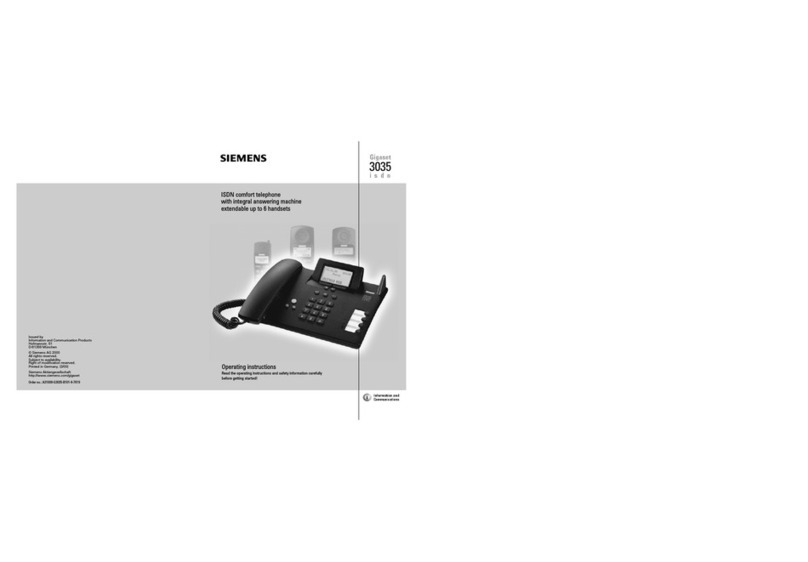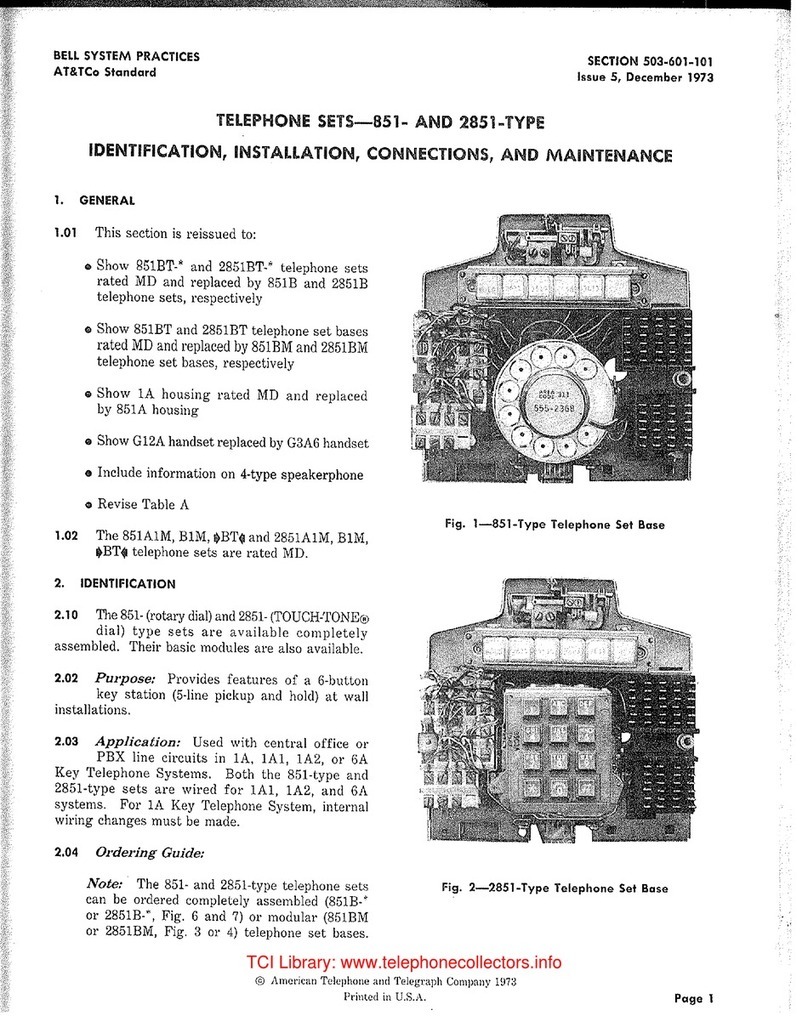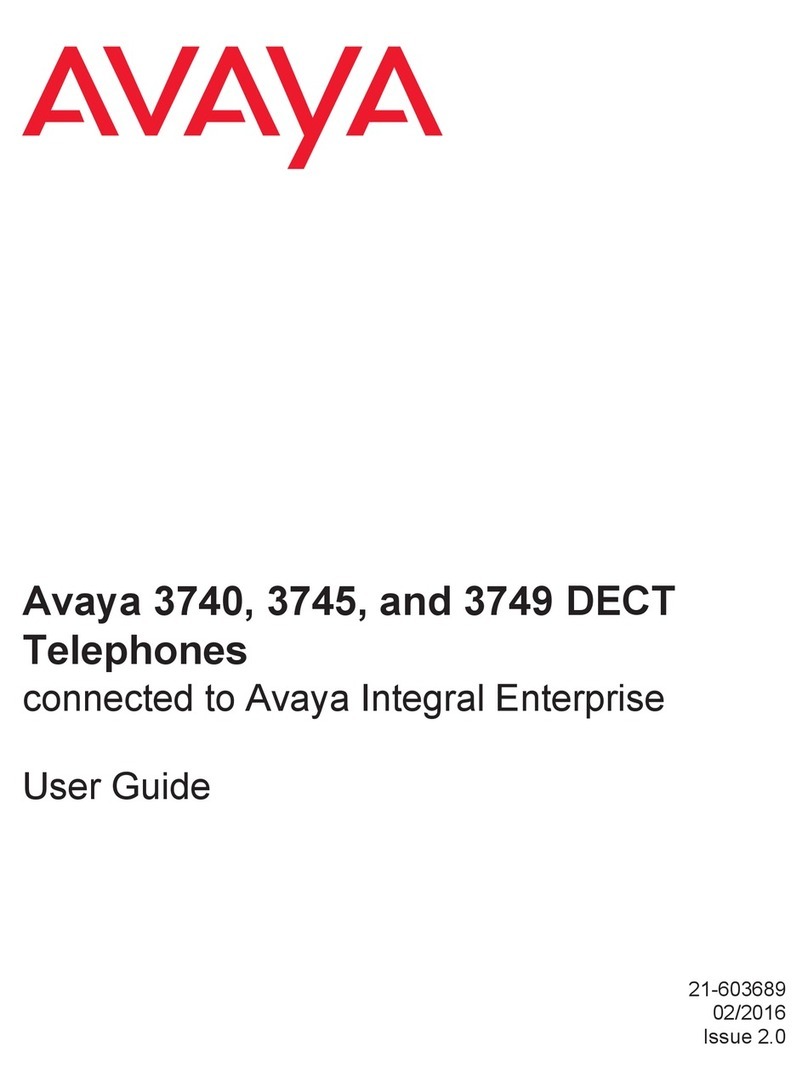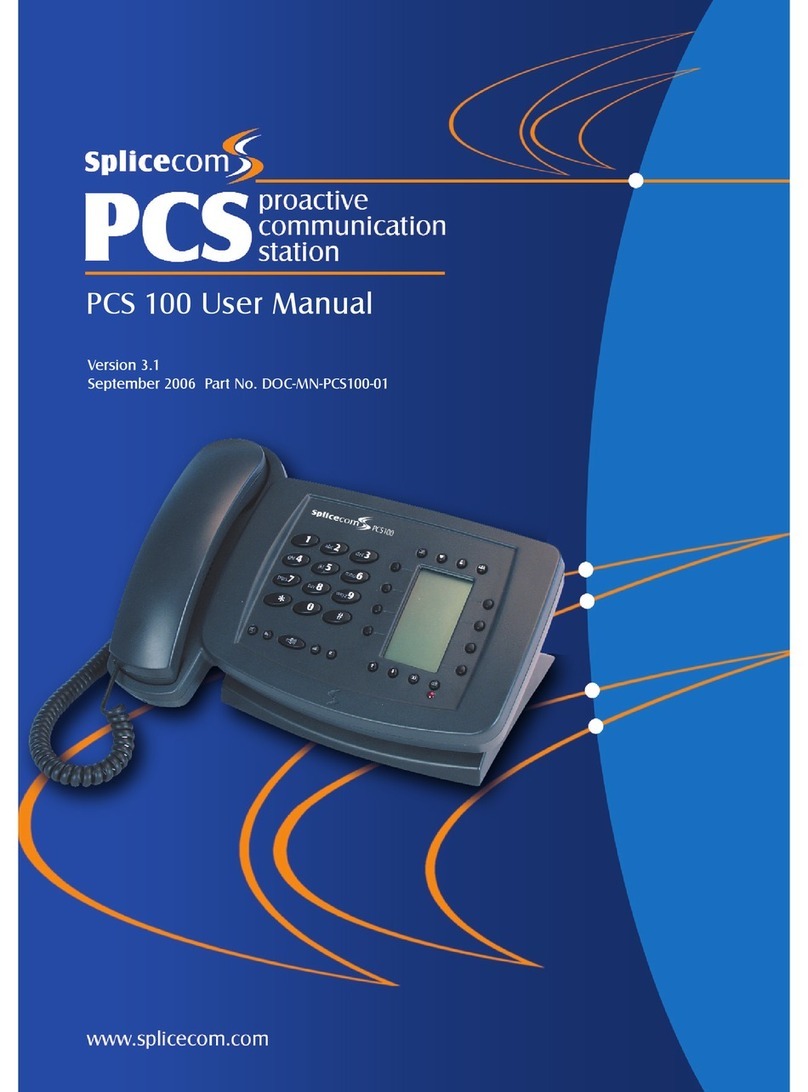Bosch Integral TS13 User manual

Integral TS13 ISDN Telephone
connected
to
Integral 33 systems
Operating Instructions

2
Familiarize yourself with your phone
This
manual is designed to help you learn the basics of your telephone quickly and
easily
.
What you should definitely read
Basic operating principles
→
starting on p. 15.
Y
ou should read this section to learn about the special features of your new tele
-
phone, even if you are already familiar with deluxe phones.
This manual uses a number of practical scenarios to provide you with a better
understanding of the functions your phone has to of
fer.
Making calls
This section describes the various options you can use to make calls.
Receiving calls
There are also a number of functions that make phoning even easier
. These are
explained in this section.
During a call
Useful functions help you keep track of several calls at once.
Using the phone in a partner group
Some things are easier for partners. These functions are contained in a separate
section, as they are only valid within a partner group.
Setting the telephone for your own specific needs
Y
ou won’t need to do it every time you use the phone. But your TS 13 phone provi
-
des you with the ability to set up various functions according to your own personal
needs.
T
eam functions
Y
ou can set up any number of phones within your system to form a team.
Y
ou then receive a special tone (VIP tone) from your team partners.
If in doubt, look it up
If you are looking for something specific, you can look it up in this section.
Y
ou will also find an alphabetic overview of all menu items in this section.

3
Table
of Contents
Familiarize yourself with your phone
Familiarize yourself with your phone
2
T
able of Contents
3
TS 13 - Overview 5
Which keys for which functions? 6
Special features of your telephone
9
How to use this manual
11
Basic operating rules
14
Making a standard call
20
Making calls
Dialing stored numbers
22
Dialing a call number from the call list
23
Call back 25
T
ransmitting text (Minimail)
26
Recording call charges for projects
28
Receiving calls
Answering calls 29
Requesting info message
30
Receiving minimail (Mailbox)
32
During a call
Monitoring 33
Handsfree talking
34
Deactivating the call number and charge display
36
Temporary switchover to DTMF 37
Additional call during an existing call
38
Several calls simultaneously
39
Using the phone in a partner group
Overview of partner functions
44
Using the phone in a partner group
45
Setting partner functions
47

4
T
able of contents
Setting up the telephone for your own needs
Storing call numbers
48
Diverting calls 51
Answering calls at another telephone (Follow me)
52
Double Call
53
Setting function keys
54
Setting up the telephone
57
Switching of
f autom. postdialing (DTMF)
58
Switching on key beep
59
Handsfree talking with auxiliary loudspeaker –
60
Displaying call charges 62
Specifying audio, contrast and do not disturb
64
Private User Mobility (Mobile direct dialing number)
68
Storing personal data centrally
69
VIP functions
Setting up VIP functions –
70
If in doubt, look it up
T
elephone functions overview
72
Display messages 77
Menu items on the display
82
Setting tones and distinctive rings on your phone
96
If something goes wrong
97
Protecting the phone from unauthorized users
99
T
esting the telephone
101
Registering for automatic call distribution
102
Additional information and functions
103
Index 104

Familiarize yourself with your phone
5
TS
13 - Overview
The
functions of a number of keys may dif
fer depending on how your telephone is
set up and how it is connected to the telephone system.
Display
The displays assist you
with operation.
Programmable
function keys
standard programming see
page 7
LED display
flashes for call
and illuminates
for call diversion
Digit keys with
additional
alphabetic
labelling
for dialing and
entering codes.
Fixed function keys
to select certain
functions quickly
AEI interface
to connect
accessories
(underside of unit)

2
ABC
#
*
R
+
Menu
–
Enter
Familiarize yourself with your phone
6
Which keys for which functions?
This
section gives you a brief overview of the keys on your phone and their respec
-
tive functions.
The use of the individual keys is explained in detail under the corresponding func
-
tion on the following pages.
Fixed function keys
Digit
keys with alphabetic
labelling
for dialing call numbers and en
-
tering codes. The alphabetic la
-
belling allows you to dial means
of letters (vanity numbers).
Handsfree
for making calls
with the handset on the hook.
Monitor
switches the loudspea
-
ker on/of
f and permits on-hook
dialing.
Redial
dials the last number
again and displays the last
5 numbers that were dialed.
Star and hash keys
for special functions.
Refer-back
f
or consultation wit-
hin you
r i
n-house syste
m o
r f
or
external calls and cal
l t
ransfer.
Disconnect
clears the current
connection and terminates an
entry.
Arrow up
moves the menu se
-
lection up in the display, and acti
-
vates the main menu when in
idle condition.
Arrow down
moves the menu
selection down in the display
.
Enter
selects a highlighted menu
item.

Familiarize yourself with your phone
7
Which keys for which functions?
"
Programmable function keys (standard assignment)
The two upper rows of keys on your
telephone can be assigned any func
-
tions. The “Transfer” and “Interchange”
keys are programmed as a default.
The symbols above these keys indicate
the status of your respective partners.
The keys in the second row are pre-set
to the following functions in the standard
setting:
“T
ext shift key”, “Speed dial”, “Retrieve”,
“T
ransfer” and “Interchange”.
Symbol for the upper key
Symbol flashes slowly: first call
Symbol flashes quickly: second call
Symbol illuminates:
busy
Symbol of
f:
free

Familiarize yourself with your phone
8
Which keys for which functions?
A
BER
2: 1...5
⇒locking
⇒
BER 2: 1...5
⇒
set pin
⇒
BER 2: 1...5
⇒back
Call list entries 1
⇒
317 10:41 +1
⇒
Delete all entries
⇒Back
⇒
Set telephone:
⇒
Further Specifications:
⇒Partner
⇒
Set function keys
⇒
Set macro
⇒
Upd time/part/In
⇒Indiv
. emerg. no
⇒T
est mode
⇒Back
⇒Tel.book,pos.no.1...0*#
⇒back
⇒
Request Server Message
⇒
Send Minimail
⇒V
iew Mailbox
⇒Back
Call div
. to
Call div
. to
Call div
. to
Call div
. from
Call div
. from
Call div
. busy
Call div
.
⇒store
Call
div
.
⇒back
Charges
for last call
06975056285...s0–exchange–...000
2.04
Call sum 00003.00
⇒
Call charges on
⇒
Display units
⇒
Delete single counter
⇒Back
Display
call list
Messages
Call diversion
Call charges
Lock
T
elephone book
Call back
Further functions
⇒Silence
⇒Audio/Contrast
⇒Set
microphone
⇒
Save data
⇒
Direct dial
⇒Headset/AEI
⇒Back

Familiarize yourself with your phone
9
Special
features of your telephone
You
can use your phone to make calls as you would with any ordinary phone.
This telephone also of
fers a variety of functions that make phoning even easier
.
This chapter contains a brief overview of some of these special features.
The display assists you
The display provides you with important information, e.g. on the current call.
In addition, display messages guide you through operation step by step.
The call number of every ISDN caller is displayed on your telephone, so that
you can see who is calling you before you answer
.
The name is also displayed, if possible.
Customizing the functions of your phone
Y
ou can select and activate most functions quickly and easily from the screen.
A number of functions can also be performed quickly using the function keys. Y
ou
can program these keys with the functions you use most often. T
wo of these keys
have already been assigned functions before delivery
.
Y
ou can also change numerous standard settings and adapt the phone to your own
personal needs.
Protection against unauthorized use
The integrated “lock” allows you to protect your telephone against unauthorized use.
Using the phone in a partner group
Y
our BOSCH TELECOM service representative can connect your phone to other
phones within your system to form a partner group. A number of functions are parti
-
cularly easy to use within this partner group.
Number of possible connections
Y
ou can establish up to 4 calls simultaneously and toggle between these calls as
you wish.
Y
ou can display all four calls on the screen one after the other
.
VIP functions
Y
ou can set up any number of phones within your system to form a team.
Y
ou can receive announcements from all team partners and you hear a special
ringing tone when one of these partners calls.
PTM – Personal telephone manager (optional)
PTM is a Windows program that allows you to perform some of the functions of your
phone on your PC. These functions include:
– setting up your phone
– editing telephone book entries
– saving data on your PC

Familiarize yourself with your phone
10
Special features of your telephone
A
Connecting additional ringing tones (second alarm)
Y
ou can equip your telephone with an additional ringing tone. Y
ou can then, for ex
-
ample, receive a signal in the neighbouring room when your telephone rings.
The second alarm is connected to the telephone’
s AEI interface via a switch con-
tact. Please contact BOSCH T
elecom as required.

R
+
Menu
+
–
Menu Menu
'
Do not disturb
+
Menu
Menu
'
Do not disturb
+
–
Menu
Enter
Familiarize yourself with your phone
11
How to use this manual
A
number of abbreviations and symbols are used in this manual to give you a better
overview
. This section contains a brief description of each of these symbols.
The screens used in the manual contain only the texts or symbols that are signifi
-
cant for the function under consideration.
Selecting a function using a fixed function key
Some functions can be selected using a
fixed function key. These keys are depicted
as shown here.
Selecting functions using menu items
Y
ou may first need to press the
“Arrow up” key to call up the main menu.
T
o reach the menu item shown on the left,
press the arrow keys until the desired
menu item appears. This allows you to
scroll through all menu items one after
another.
Example:
Y
ou want to activate the “Do not disturb”
function.
Press the “Arrow up” key.
Press the “Arrow down” key
until the menu item “Do not disturb”
appears.
Call up the highlighted function
by pressing the “Enter” key.
Note:
The chapter “If in doubt, look it up” explains
all menu items that you may come across
when using your phone.
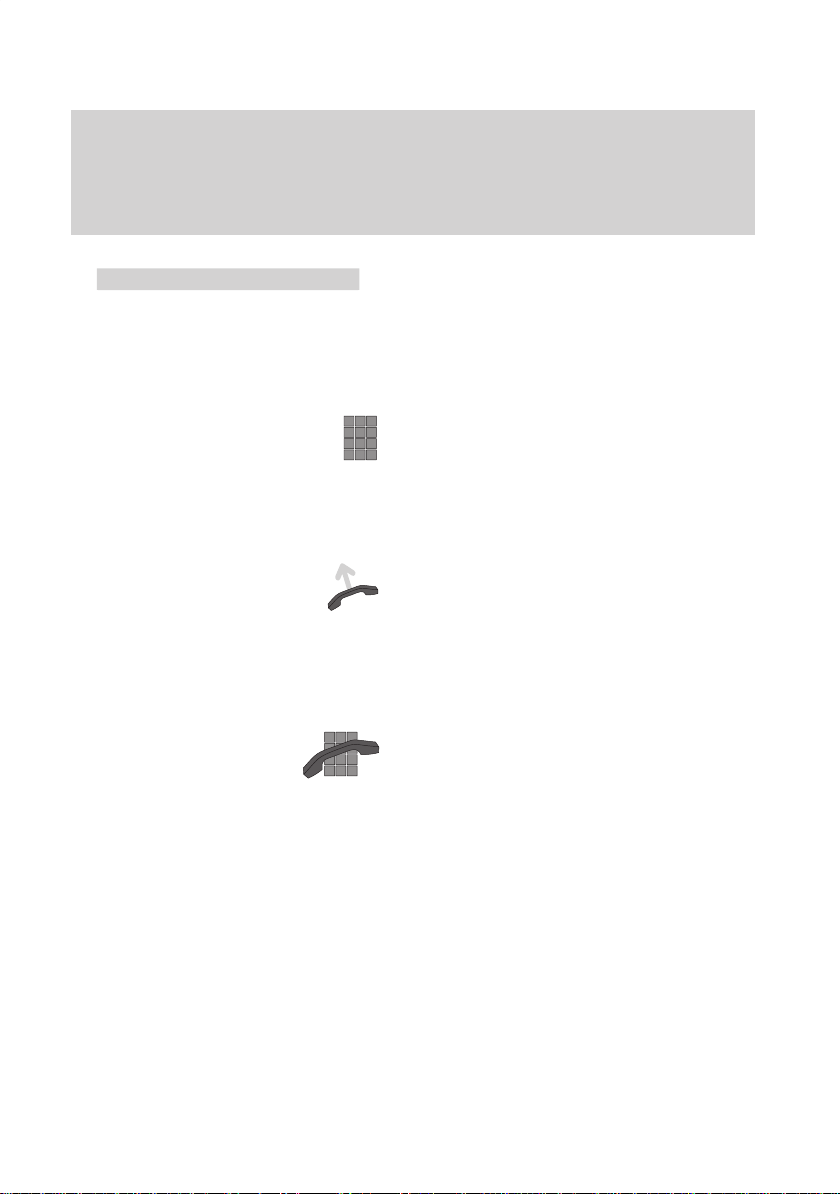
Return
Familiarize yourself with your phone
12
How to use this manual
"
Note:
The main menu contains not just menu
items but also submenus, where you can
call up further menu items. Y
ou can always
move from these submenus to the previous
level with the “Return” menu item.
Enter a call number The keys to the left are shown when you
are required to enter a number
.
Y
ou can type the numbers manually or
enter a stored call number
.
Dial Y
ou can initiate the dialing procedure in
different ways:
Press the “Monitor” key or lift the handset.
The symbol to the left tells you to select
one of these options.
Set up a call
Dial
. – The symbol to the left tells you to
set up a call. Y
ou can either enter the call
number and then lift the handset or vice
versa (→
p. 18).
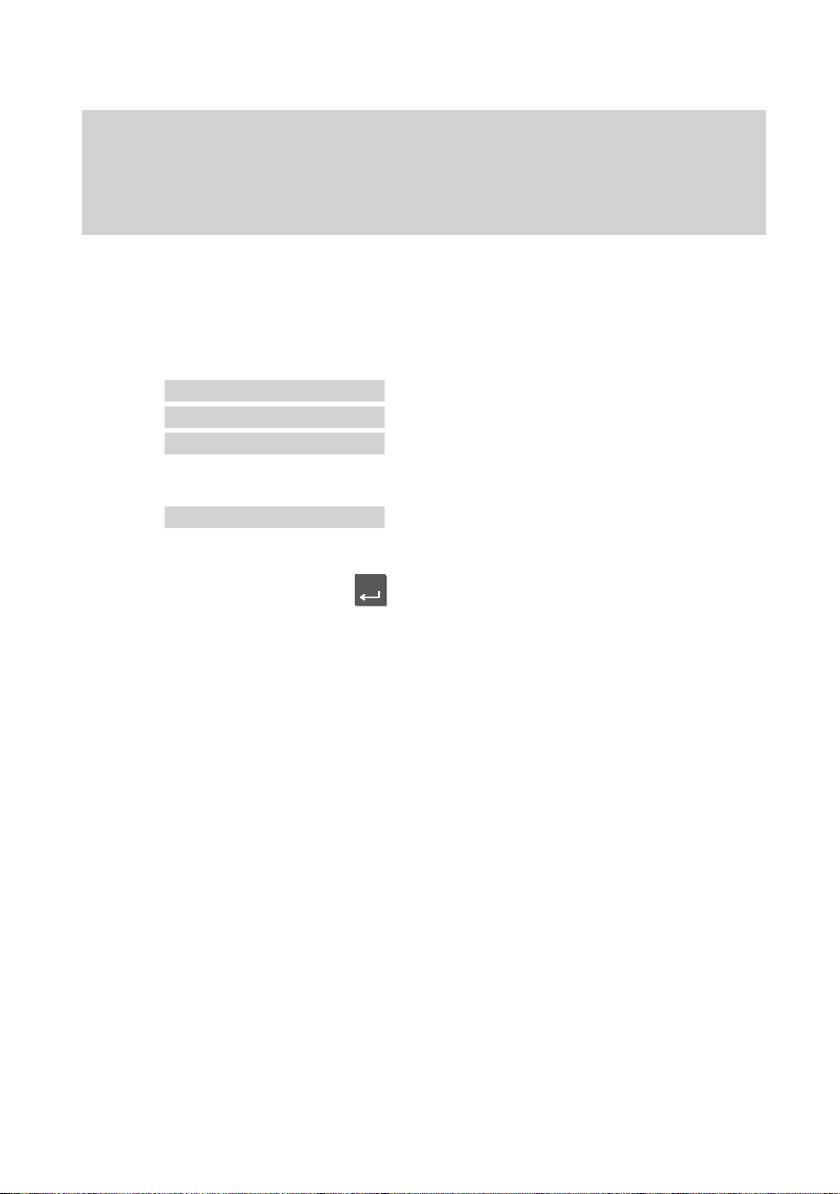
Menu 'Further
functions
µ
Menu 'Further settingsµ
Menu 'Silenceµ
Ringing
tone
on±
Enter
-
Familiarize yourself with your phone
13
How
to use this manual
A
Switching the menu item
The manual also uses a short formulation
for:
“Switch the menu item to ...”
Example:
Select the “Further functions” menu item.
Select the “Further settings” menu item.
Y
ou would like to turn of
f the signal tone in
the “Silence” menu.
This function is normally activated.
Select the menu item “Ringing tone”.
The current setting is “On”.
Press the “Enter” key to change the setting
to “Off”.
The ringing tone is deactivated.
Optional functions
The symbol to the left indicates that the
described function is not a standard feature
of your telephone.
Other functions may also be blocked.
Consult your BOSCH TELECOM service
representative if you wish to use these
functions.

+–
or
Menu
Status
'Locked°
Enter
Familiarize yourself with your phone
14
Basic operating rules
The
following pages contain some basic information on how your telephone works.
The display assists you.
The illustration at the side shows you the
display as it might look when the telephone
is not in use. Y
ou can have your telephone
number
The current date and time are displayed as
well.
The idle display shows you additional
information on the status of your telephone.
A message appears if the telephone is
locked, for example.
The symbol
shows that information on
the status of your telephone is available.
You can view all status messages conse-
cutively with the “Arrow up” and “Arrow
down” keys.
From here you can request the appropriate
menu point directly
.
T
o do this, display the message in the idle
display.
Press the “Enter” key.
Y
ou can now process the appropriate set
-
tings; unlock the telephone with the PIN,
for example.
Note:
If the status has changed, the correspon
-
ding message remains in the idle display
until you have scrolled to the top.
03.10.96
15:34
Status
'Locked°
Enter PIN

–
Familiarize yourself with your phone
15
Basic
operating rules
"
V
arious messages and the menu items
from which you can select the next opera
-
ting step will appear on the display
, depen
-
ding on the function you are currently per
-
forming.
The display generally only displays the
menu items associated to the respective
function.
Example: Y
ou make a call.
Dial.
The call number and name of the called
party are displayed on the screen.
Y
ou can scroll through the available menu
items using the “Arrow down” key
.
Y
ou can, for example, adjust the volume of
the loudspeaker by pressing the “Enter”
key.
Displaying calls
Y
ou receive another call while you are tal
-
king. The additional call is indicated by the
flashing bell symbol.
5595
Mr. Miller
↓
5595 Mr. Mi..
'Volume µ
5595
Mr. Miller
↓

+
Menu
Menu
'Specifications
+
–
Menu
Enter
Familiarize yourself with your phone
16
Basic
operating rules
"
Several functions can be activated in a number of dif
ferent ways.
The simplest way: select it from a menu.
The quickest way: using a function key
.
Activating functions
Selecting functions from the menu
Y
ou can select and activate all functions of
your phone from the display
. Y
ou do not
need to remember any key symbols or
combinations for menu selection.
Arrows in the menu indicate the direction in
which you can move:
– up and down
↓
– down only
↑
– up only
Press the “up arrow” key
.
This calls up the main menu, which con
-
tains the most important functions. Y
ou can
select more functions under “Further func
-
tions”.
Press the “Arrow down” key until the
desired menu item appears, e.g. “Speci
-
fications”.
Press the “Enter” key.
This confirms your selection and activates
the selected function.
If you want to move from a submenu to the
previous level, select the “Return” menu
function.
Note:
The display returns to idle mode if you
have not pressed a key for 60 seconds.
If you wish to switch back to the idle dis
-
play manually
, press the “Disconnect” key.

R
Familiarize yourself with your phone
17
Basic operating rules
"
Y
ou can cancel all operating procedures at any time. Y
ou can clear the current
connection in the same way
.
Activating functions with function keys
Several functions can also be activated
using a function key, e.g. refer-back.
Functions that can be activated using a
function key are not contained in the menu
selection.
Canceling an operation
Lift the handset.
Y
ou can cancel an operation at any time if
you change your mind or inadvertently acti
-
vate the wrong function.
The phone returns to the status it had be
-
fore the function was selected.

4
Familiarize yourself with your phone
18
Basic operating rules
"
Setting up a call
T
o set up a call you have to carry out the
two steps described below:
1.
prepare for dialing,
2.
activate dialing.
The call number is dialed.
It doesn‘t matter which of these steps you
perform first. However
, we recommend to
maintain the order described because in
this case you can for example correct a
number before it is dialed.
Dial:
The symbol to the left is always used
in this manual to indicate that you should
set up a call as described here.
Preparing to dial
Y
ou have two possibilities. Leave the
handset on-hook.
Enter the call number manually:
T
ype the desired number using the digit
keys.
or
Enter a stored call number
,
e.g. by pressing the function key „Speed
dialing“ and a digit key
.
Note:
Y
ou must dial an external line code before
you can enter an external call number
.

Familiarize yourself with your phone
19
Basic operating rules
A
Dialing
Enter a call number
. Y
ou now have various
options.
Enter a call number
.
Lift the handset. The specified call number
is dialed. If the called subscriber answers,
you can make the call as usual.
or
Press the “Monitor” key.
The specified call number is dialed.
The loudspeaker symbol appears on the
screen.
When the other party answers, lift the
handset to talk to this party
.
Cancel:
Press the “Disconnect” key or “Monitor”
key.
Using the phone with handset on–hook
Press the “Handsfree mode” key
. The mi
-
crophone is then activated, in addition to
the loudspeaker
. Y
ou can now use the
phone with the handset on–hook.
Handsfree mode is indicated by the symbol
shown at the left in the status line of your
display
.
Note:
Please note that, for technical reasons,
your telephone does not activate the loud
-
speaker and microphone at the same time.
Y
our call partner thus cannot hear your
while he is speaking.
5595
↓

4
Familiarize yourself with your phone
20
Making a standard call
You
can use your phone to make standard calls as you would with any other
telephone. Internal: Dial the desired number directly
.
External: Dial the external line code for the respective system (e.g. “0”) first.
Y
ou can redial call numbers or have them automatically redialed.
Making calls
Dial call number – by either entering each
digit separately
or
Enter a stored number by pressing the
function key „Speed dialing“ and a digit
key.
The number is shown on the display
.
Y
ou can enter additional digits and correct
digits if necessary.
Dial
. The call number is dialed.
Redialing a call number
Press the “Redial” key
.
The last number that was dialed is
displayed.
Press the “Redial” key several times.
The five call numbers you dialed last are
displayed on the screen.
The redial memory stores digit–, destina
-
tion– and partner keys.
Dial.
The displayed number is dialed.
Delayed redial
If busy:
Select menu item “Delayed redial”. The
number is redialed up to nine times in
30-second intervals
.
Cancel:
Delayed redial is canceled as soon as you
press a key or lift the handset.
5595
↓
''
1 0231528865
↓
5595 'Delayed redial
Table of contents
Other Bosch Telephone manuals
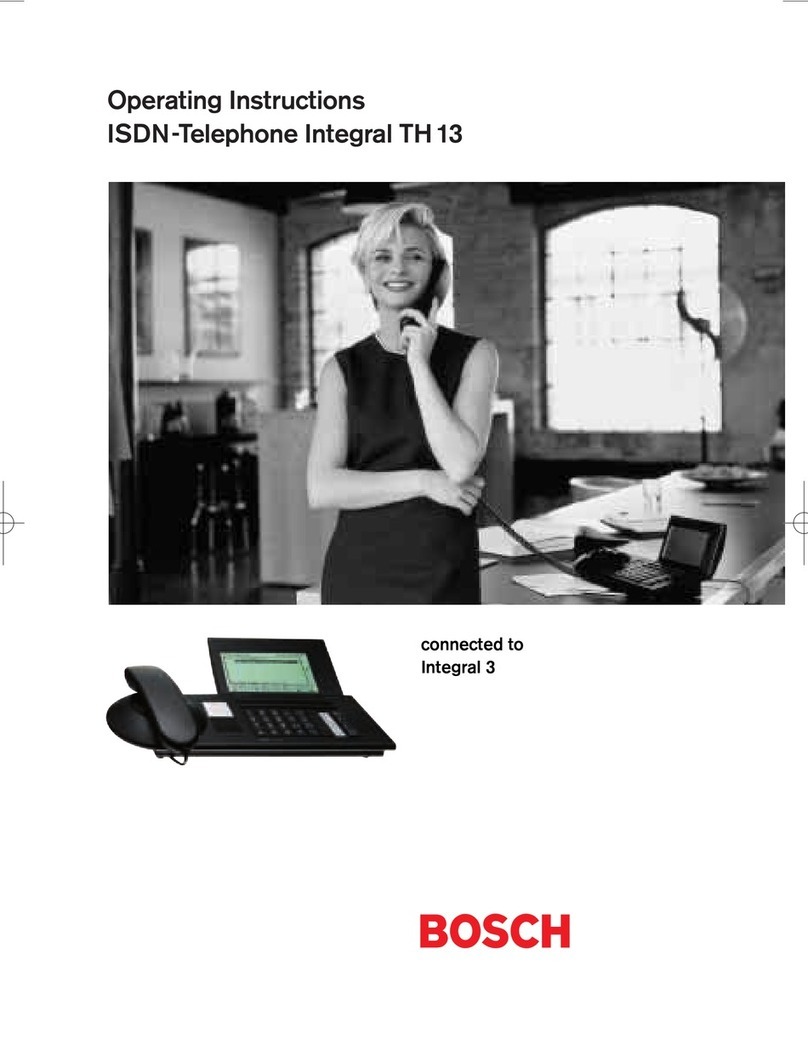
Bosch
Bosch Integral TH13 User manual

Bosch
Bosch PRA-CSLW User manual

Bosch
Bosch Integral TM13 User manual
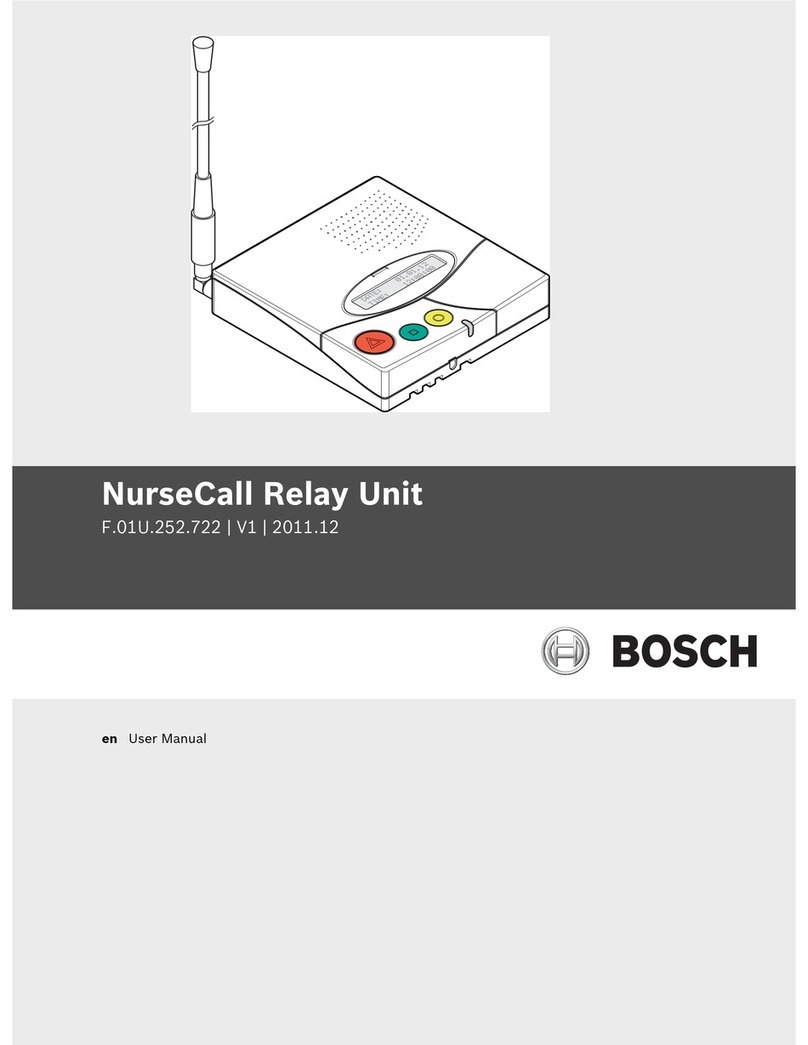
Bosch
Bosch F.01U.252.722 User manual

Bosch
Bosch Integral TH13 User manual

Bosch
Bosch TB 519 User manual

Bosch
Bosch NurseCall Main Unit User manual

Bosch
Bosch Carephone 10 User manual

Bosch
Bosch Carephone 62 User manual