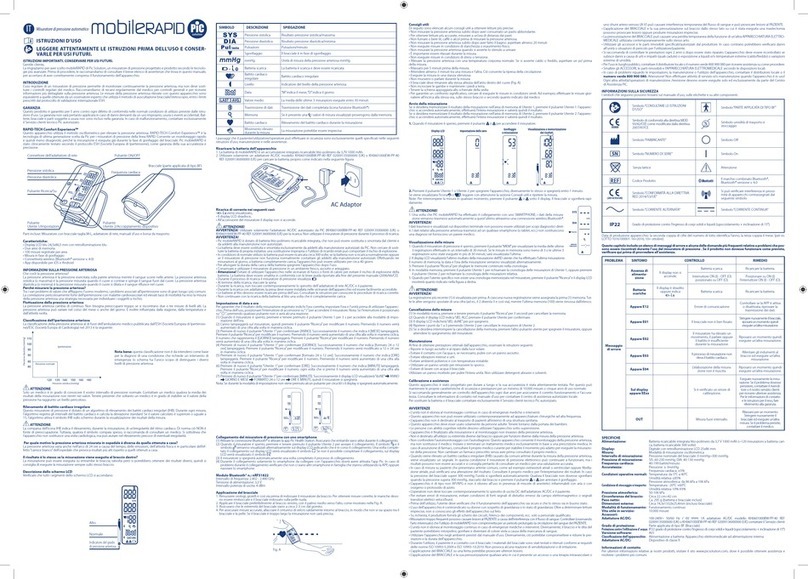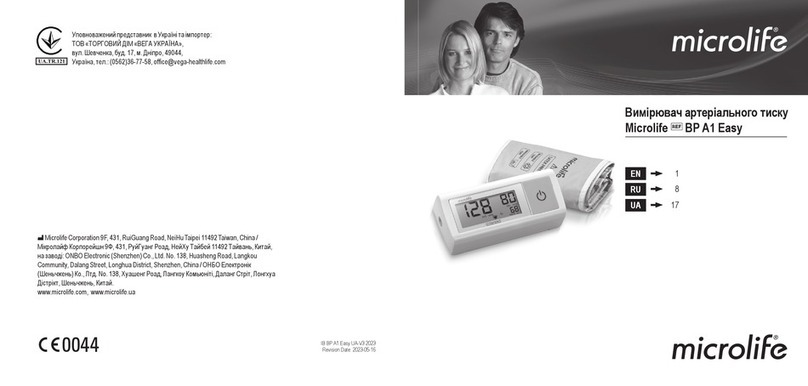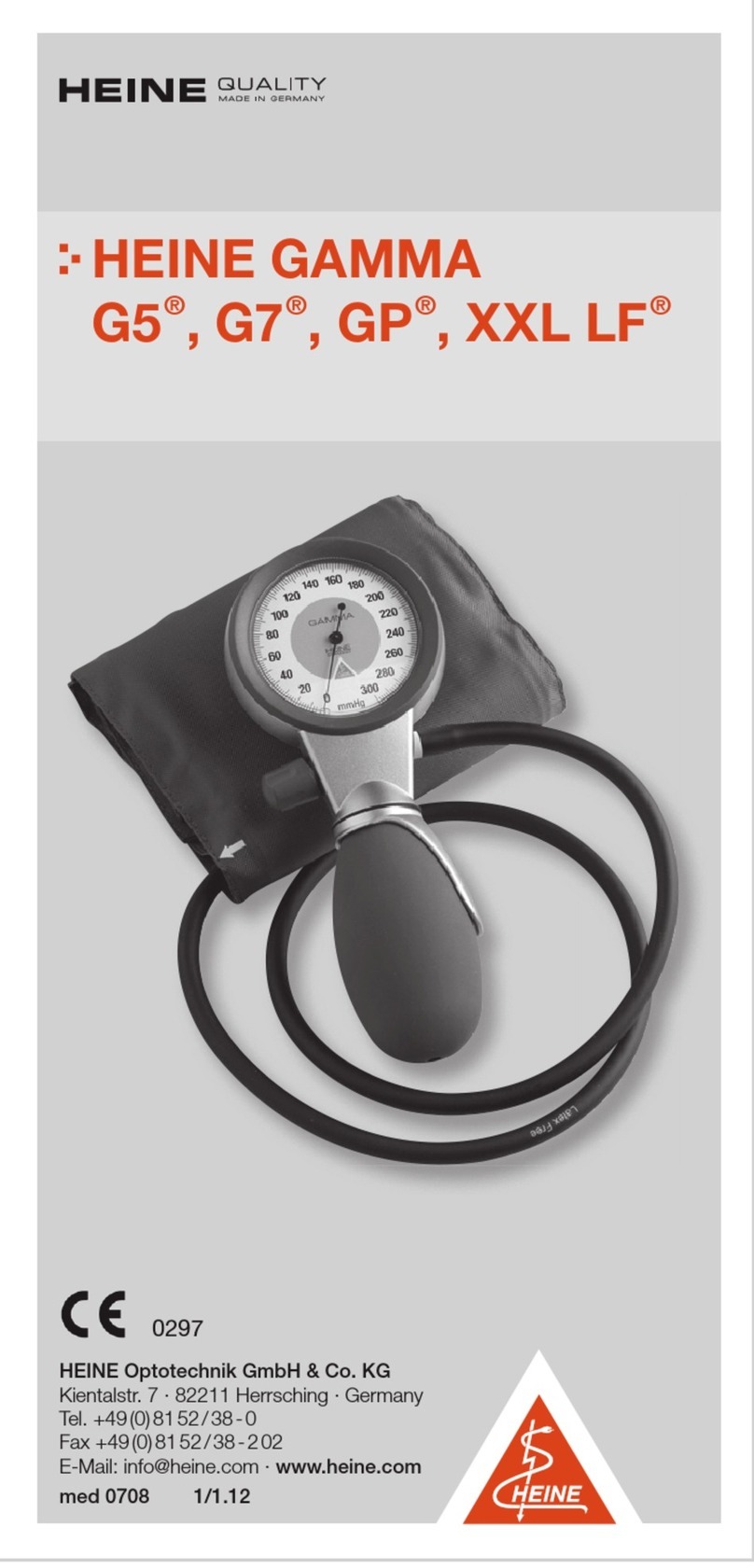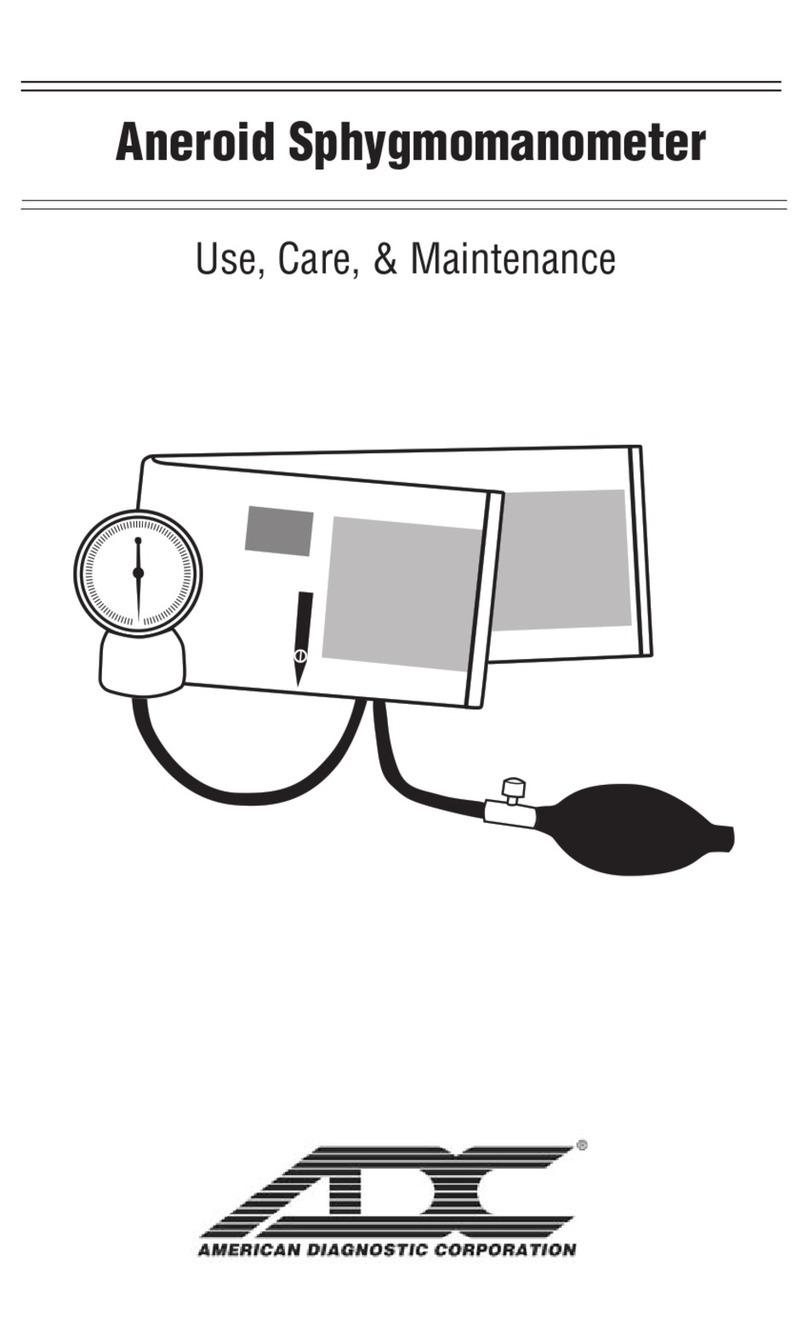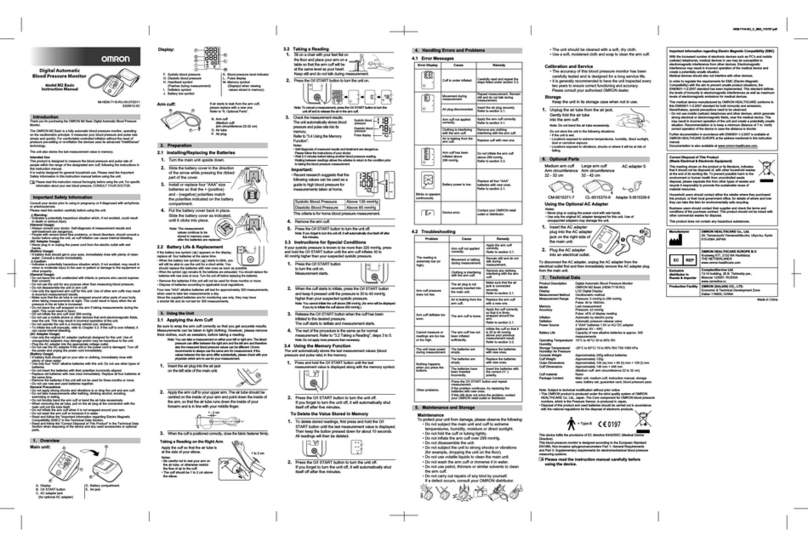After changing the battery / time
the blood pressure monitor must be reconnected to the smartphone, as
the time information is deleted by the battery change. Without renewed
pairing, the current system time of the smartphone is saved as the time
stamp for the measured values during data transmission.
Please proceed as follows:
• Delete blood pressure monitor in the app’s device list
• Delete blood pressure monitor from the smartphone’s Bluetooth
settings
• Perform new pairing as described.
Transferring blood pressure measurements and data
Now put on the cuff and measure the blood pressure as described in the
manual.
As long as Bluetooth is active and the app is open, the measured values
are automatically transferred to the smartphone.
After successful transmission, the measured value is deleted from the
memory of the blood pressure monitor.
If the measurement data have not been transferred, carry out the pairing
again. When the app or Bluetooth is inactive, up to 30 measured values
are automatically stored in the blood pressure monitor. If the memory is
full, the oldest measurement is deleted and the current one is stored.
The measured values are transmitted after the next measurement once
the app is opened.
In order to transfer all stored measu-
red values in the memory of the medi-
cus system to the app, the transfer of
all measured values must be activated
in the „Settings“ menu (standard
setting.) If „last“ is selected here,
only the last measured value is trans-
mitted and all stored measured values
in the device are deleted.
The times for the morning / afternoon
evaluation can also be changed in the
„Settings“ menu.
Save your settings using the „Save“
button in the lower menu bar.
Evaluating measurements
All measurements are listed in the „Measured values“ menu.
The „Graphs“ button in the lower menu bar is
used to display the measured values graphically.
Select the available graphs „SYS/DIA“, „PULS“
using the buttons in the upper screen area.
Tap on the graph to enlarge or reduce it
(„kg/BMI“ is intended for manually
entered weight values).
Opening and sharing the report
Click the „Report“ button in the lower
menu bar to access the menu to create a
PDF file and open it in a suitable app.
Furthermore, PDF and XML can be shared
via suitable apps. Parallel to sharing XML
and PDF, Android stores them on its device
in the internal memory under the directory
„/BOSO_DATA“.
The XML file can be imported into the PC
programme „boso profil-manager XD
Home“. This programme offers further as-
sessment options and is available online
(http://www.boso.de/download/ profilma-
nagerXDHome/) for free.
Delete measured values
Individual selected measured values or values
older than 1/3/6/12 months can be deleted in
the „Measured values“ menu via the „Dele-
te“ button in the lower menu bar.
Careful: the data will be deleted irrevocably.
Please archive data in good time by creating
an XML or PDF file using the „Report“ but-
ton.
The „Statistics“ button in the lower menu bar
provides a statistical summary of the measured
values. The time range for the summary
(date from/to) can be selected.
Setting up and connecting the boso app
To enable data transfer between the blood pressure monitor and your
smartphone, the following steps must be followed:
• Make sure to enable Bluetooth on your smartphone
(requires Bluetooth 4.0)
• Download the boso app from the Google/Apple Store.
When installing the app, the operating system (Android/iOS) will ask for
permission to access the current location. Answer with „YES“ to avoid er-
rors in the BT connection.
• Start the boso app on your smartphone.
• Create a new user:
1. Select „User“ from the main menu.
2. Select „+ New“ from the lower menu bar.
3. Enter your personal data. Mandatory fields
are marked with „*“.
4. Save your entry using the „Save“ button
in the lower menu bar.
• Select the desired user by ticking the box for
which the measured values are to be saved.
• Use the „Back“ button in the upper menu bar
to return to the main menu.
• Open „Devices“ in the main menu.
• Press and hold the START button on the blood pressure monitor until
„Pr“ appears in the display. The communication indicator is shown on
the display for approx. one minute.
• In the „Devices“ menu, select „Add new device“ from the lower
menu bar.
With iOS, the pairing request must also be confirmed by „pair“.
• The smartphone automatically
synchronizes the date and time.
• After a successful pairing, „End“ appears
in the unit’s display and the device is shown in the app’s device list.
The setup is now complete. Now exit the menu via the „Back“ button in
the upper menu bar.