Boss Audio Systems BV9976B User manual
Other Boss Audio Systems Receiver manuals

Boss Audio Systems
Boss Audio Systems Elite BE7ACP-SD User manual

Boss Audio Systems
Boss Audio Systems BV9370B User manual
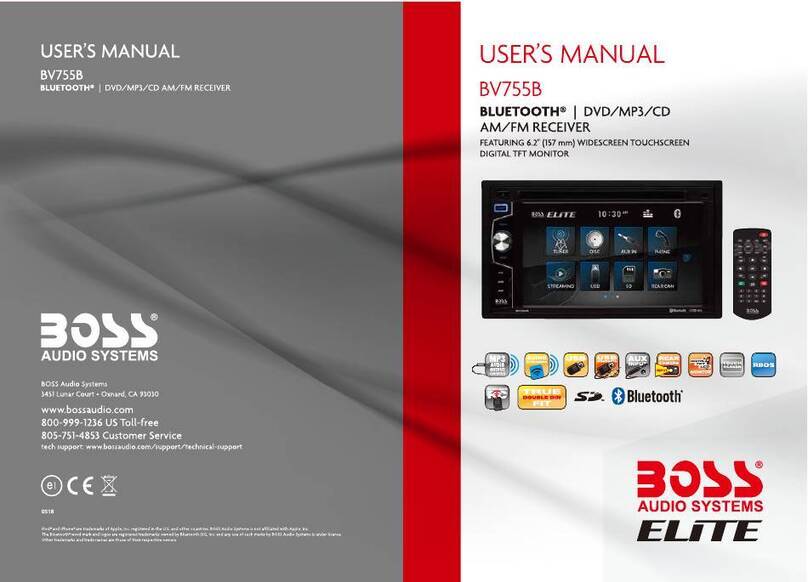
Boss Audio Systems
Boss Audio Systems BV755BLC User manual

Boss Audio Systems
Boss Audio Systems BV9364B User manual

Boss Audio Systems
Boss Audio Systems MGV520B User manual

Boss Audio Systems
Boss Audio Systems MGR450B User manual

Boss Audio Systems
Boss Audio Systems MGV520B User manual

Boss Audio Systems
Boss Audio Systems ELITE BV765B User manual

Boss Audio Systems
Boss Audio Systems ELITE BV755B User manual

Boss Audio Systems
Boss Audio Systems bv960nv User manual

Boss Audio Systems
Boss Audio Systems BV735B User manual

Boss Audio Systems
Boss Audio Systems ELITE BV800ACP User manual

Boss Audio Systems
Boss Audio Systems BV9364B User manual

Boss Audio Systems
Boss Audio Systems ELITE BV900ACP User manual

Boss Audio Systems
Boss Audio Systems BV9973 User manual

Boss Audio Systems
Boss Audio Systems 550B User manual

Boss Audio Systems
Boss Audio Systems 508UAB User manual

Boss Audio Systems
Boss Audio Systems ELITE BE62CP User manual

Boss Audio Systems
Boss Audio Systems ELITE HARLEY-DAVIDSON BEHDX98 User manual

Boss Audio Systems
Boss Audio Systems 616UAB User manual































