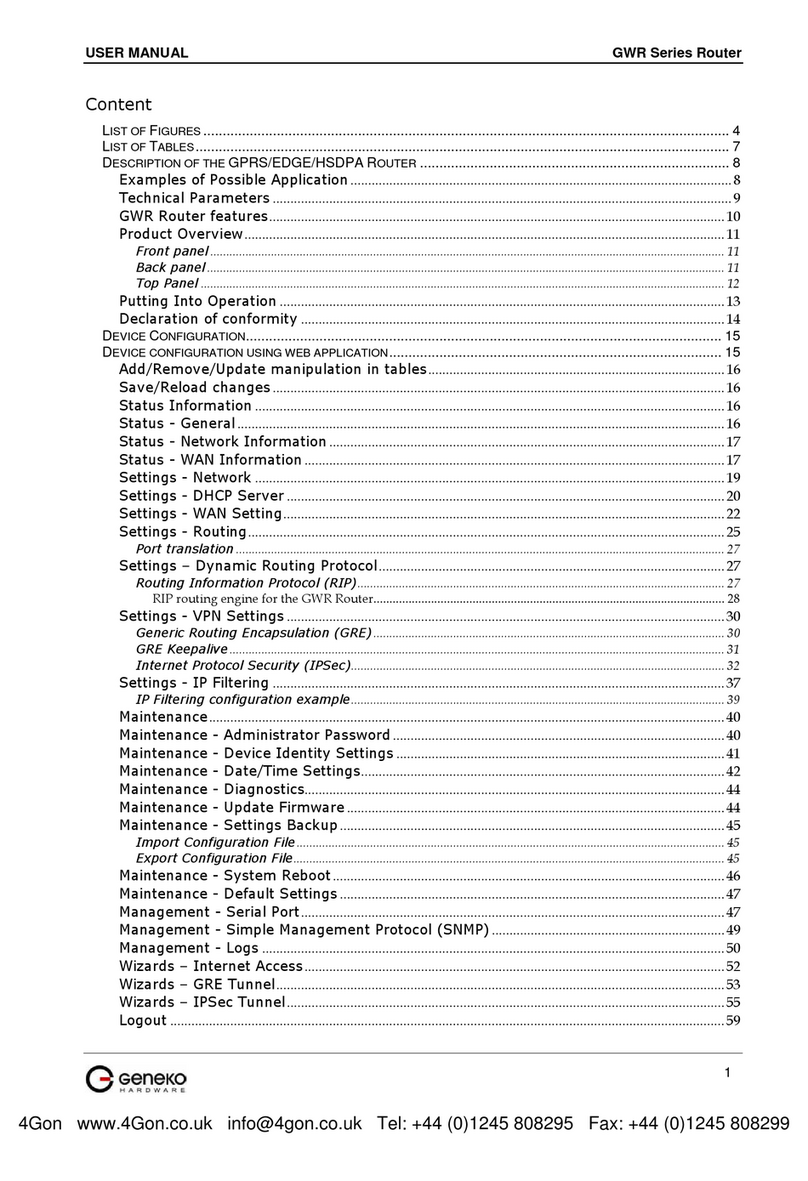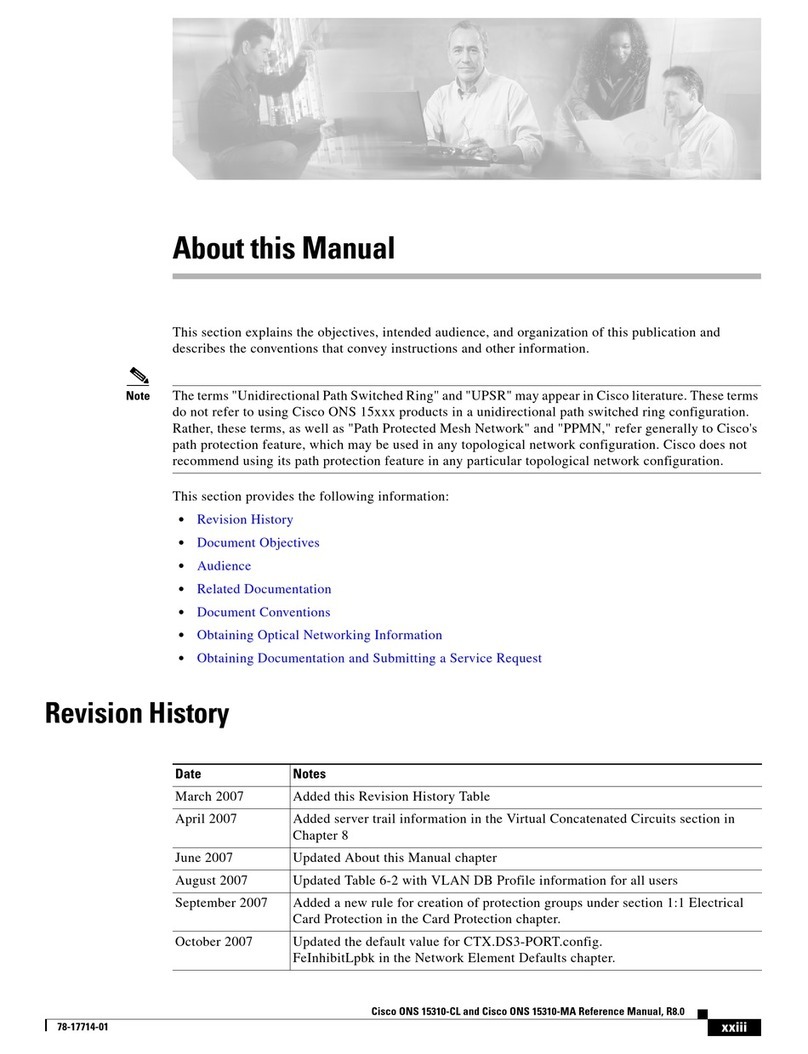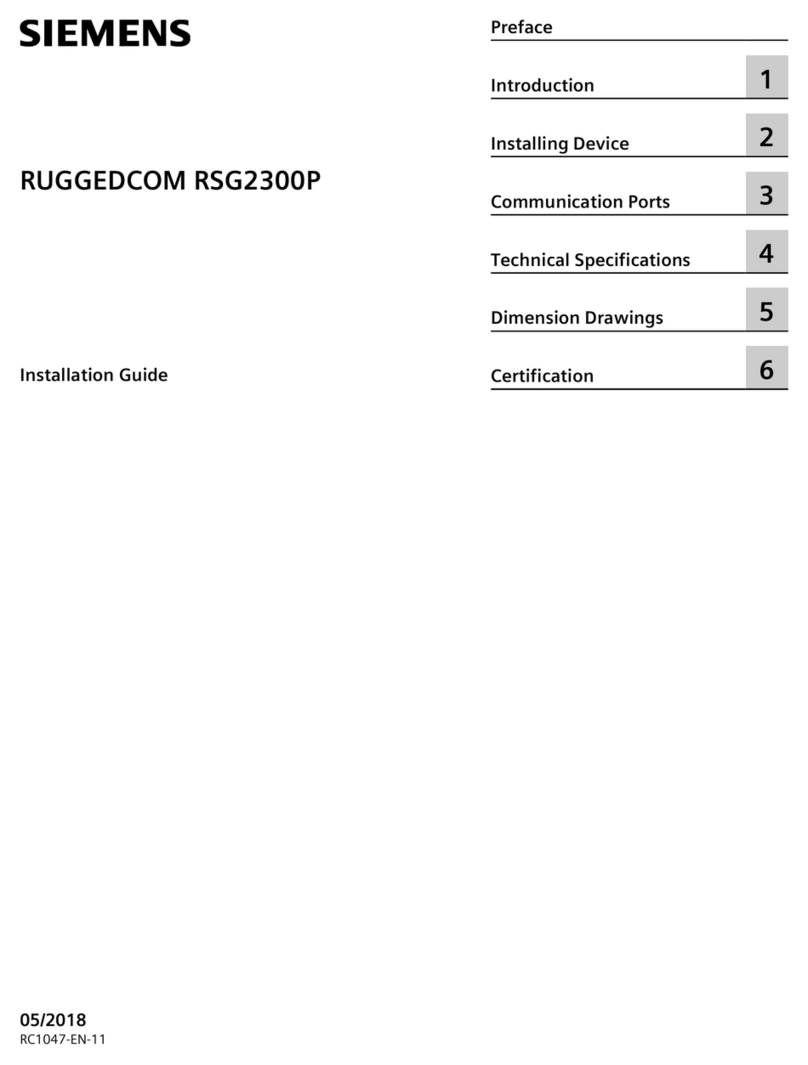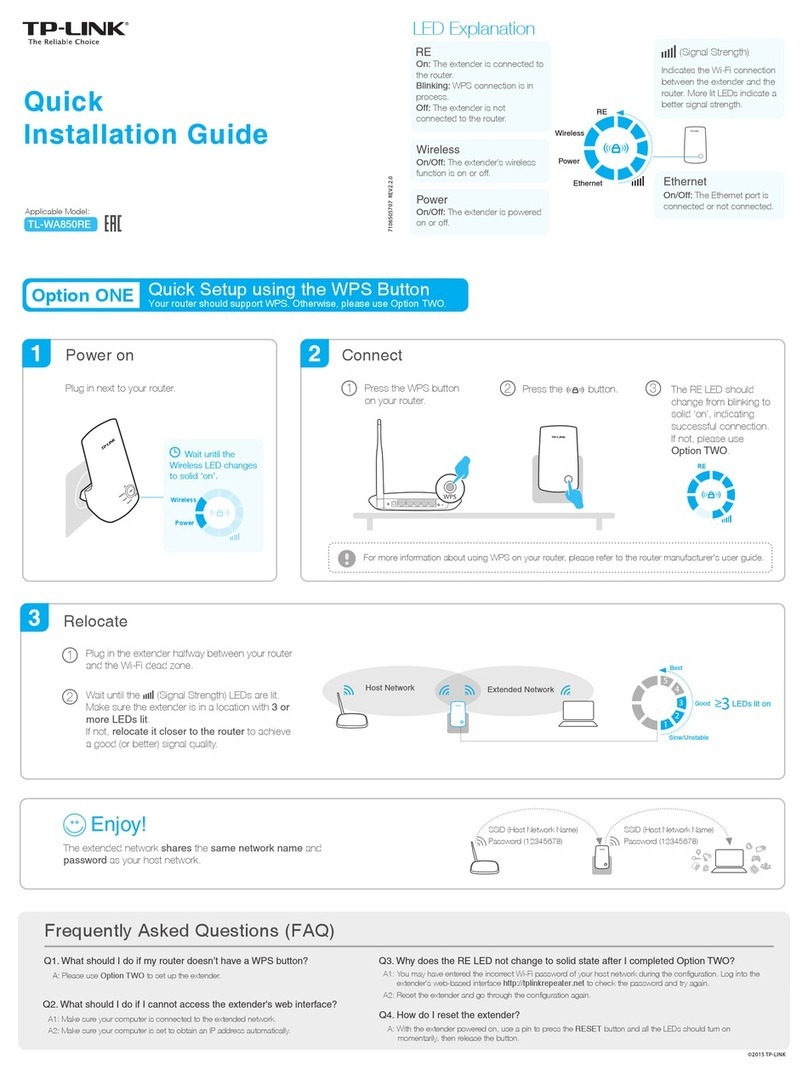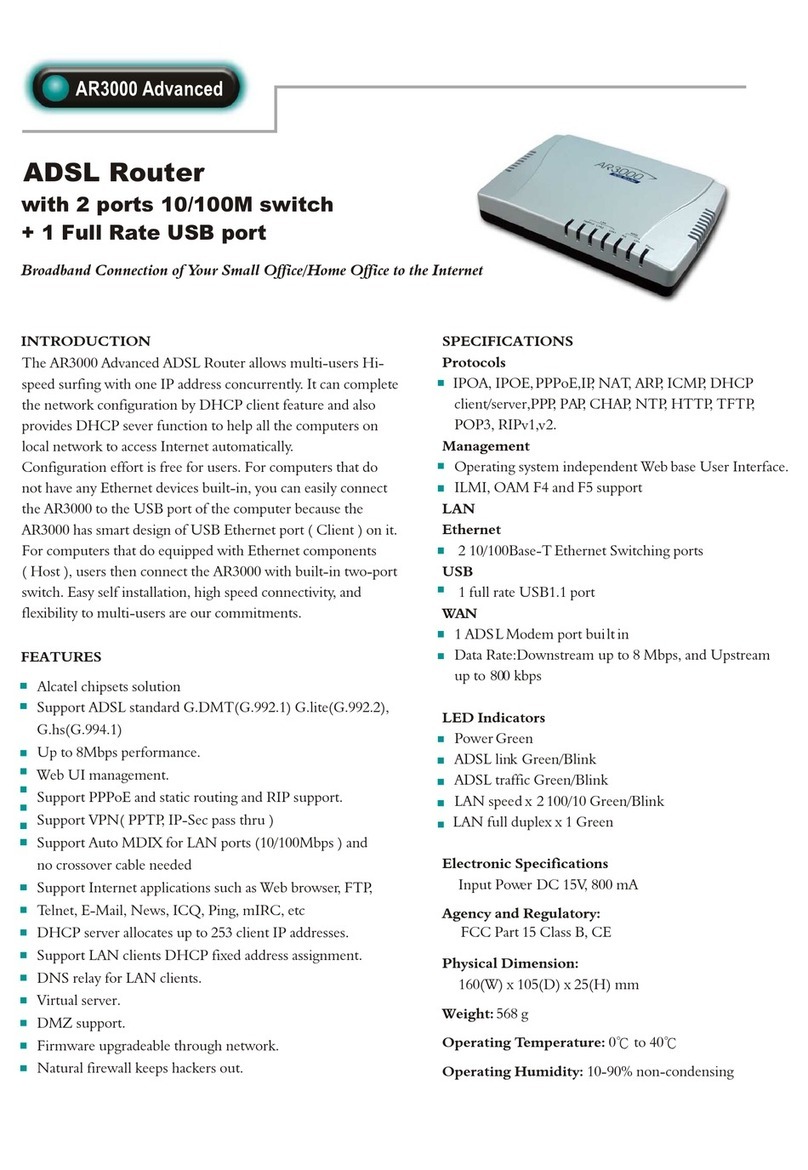Geneko GWR402HSW-S User manual
Other Geneko Network Router manuals

Geneko
Geneko GWR series User guide
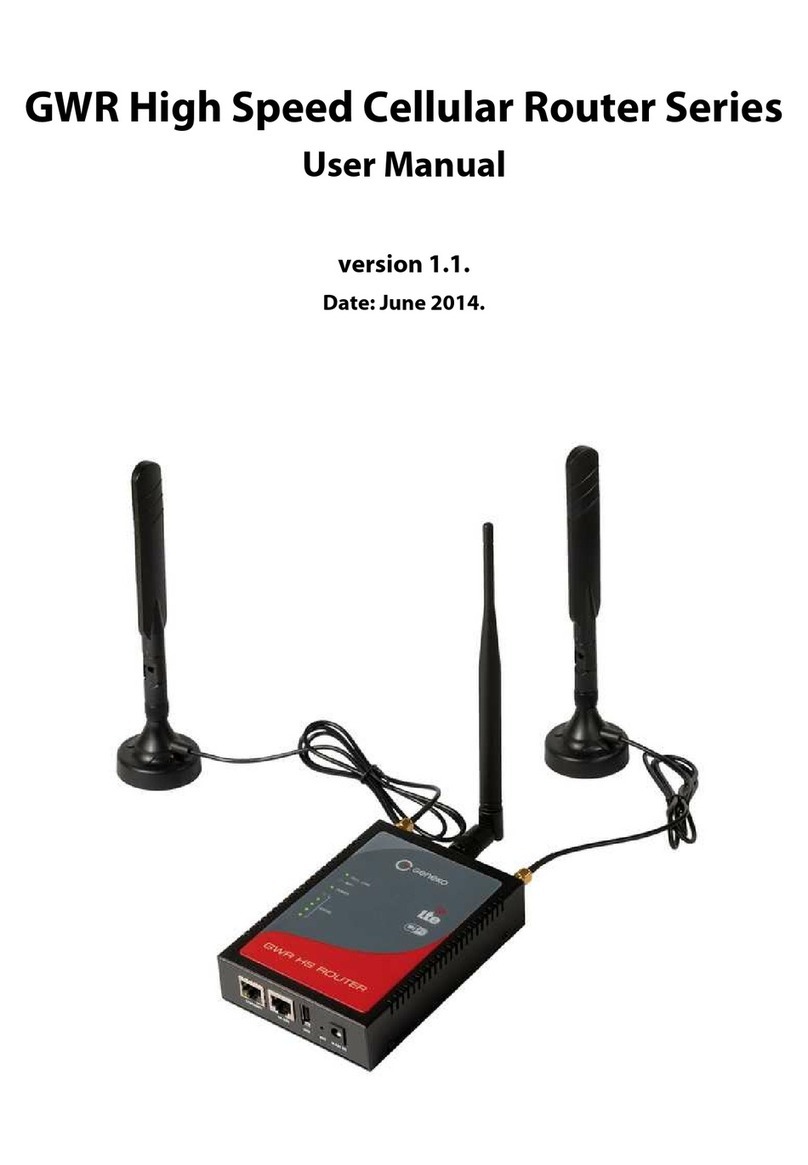
Geneko
Geneko GWR High Speed Router Series User manual

Geneko
Geneko GWR-I series User manual
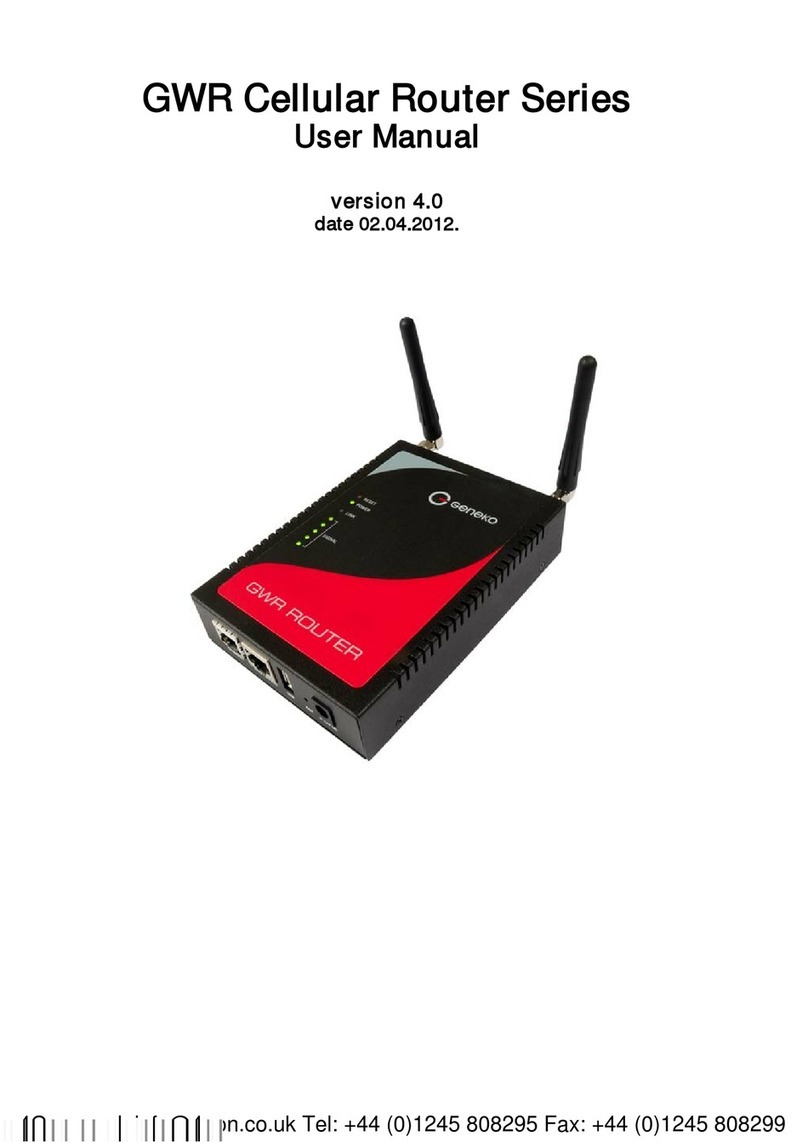
Geneko
Geneko GWR Cellular Router Series User manual

Geneko
Geneko GWR series User manual

Geneko
Geneko GWR-A362 User manual

Geneko
Geneko GWR362 User manual

Geneko
Geneko GWR252 User manual

Geneko
Geneko GWR-I series User manual

Geneko
Geneko GWR252-B User manual
Popular Network Router manuals by other brands
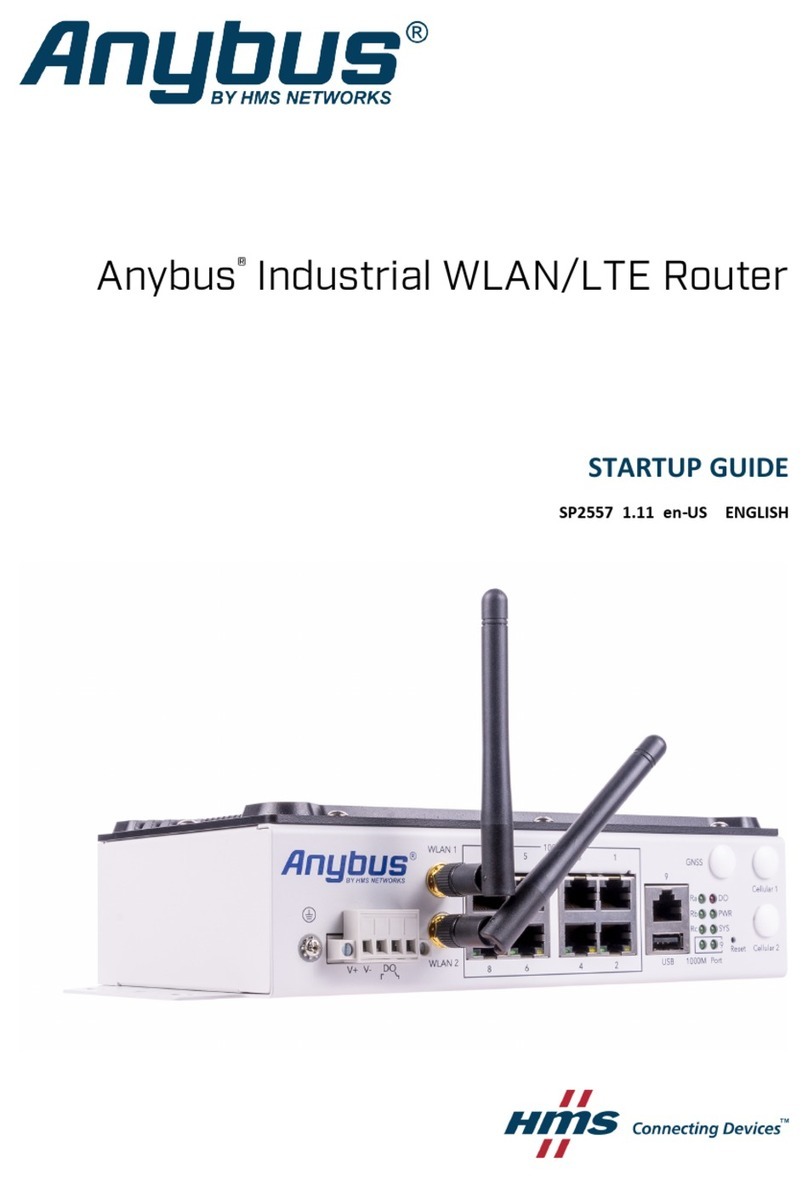
HMS
HMS Anybus AWB5121 Startup guide
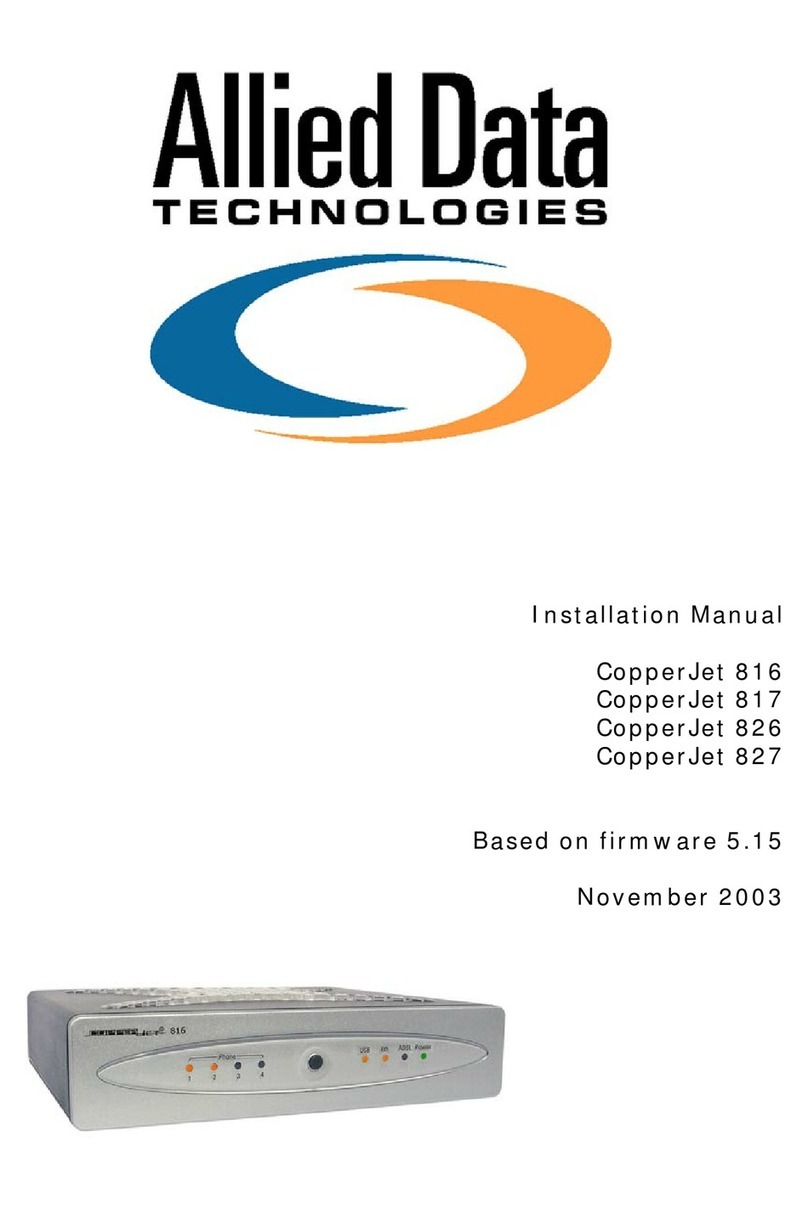
Allied Data Technologies
Allied Data Technologies CopperJet 816 installation manual

Technicolor
Technicolor DGA4134 quick start guide

Aceex
Aceex Powerline 200M user manual
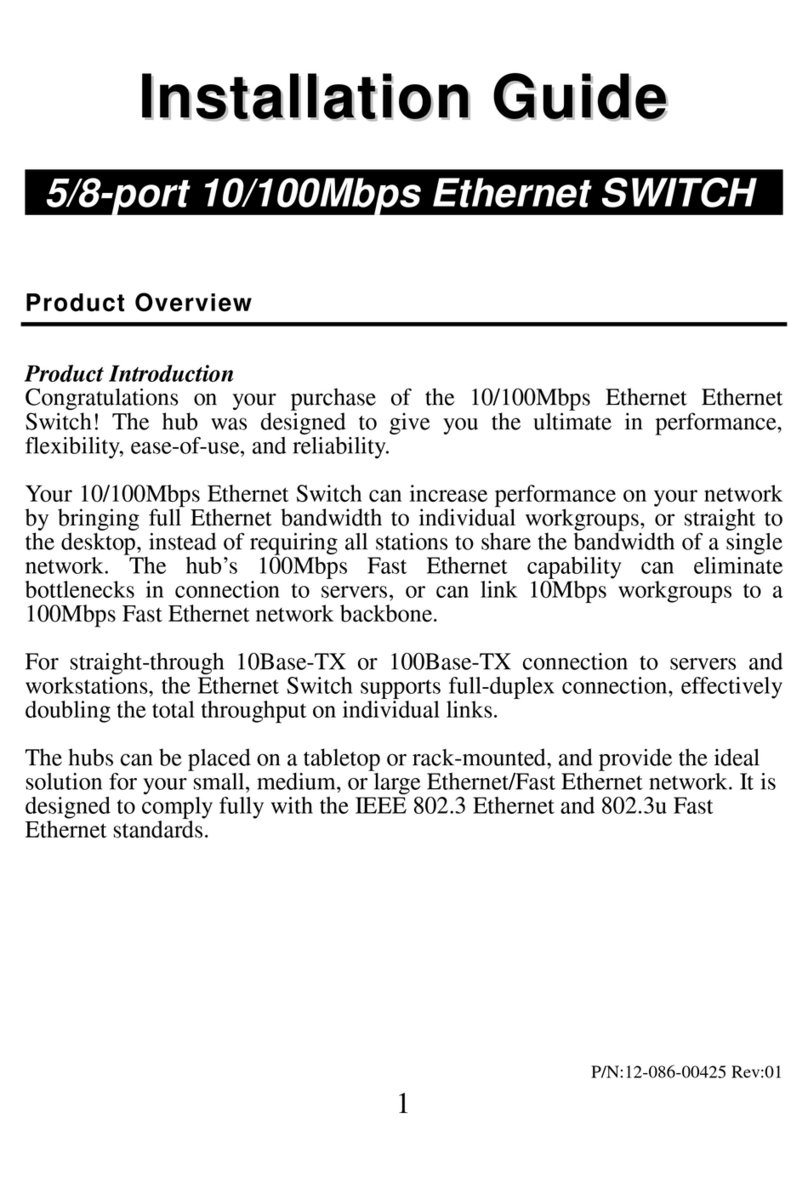
Zonet
Zonet ZFS3008 installation guide
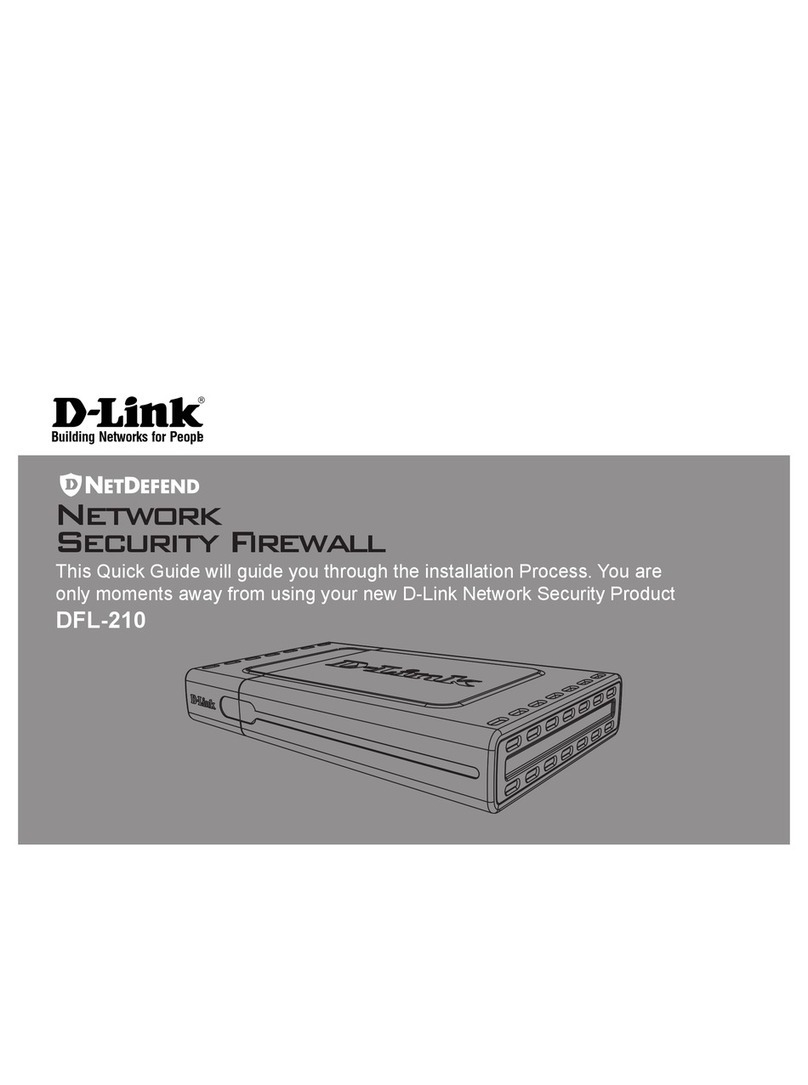
D-Link
D-Link DFL-210 - NetDefend - Security Appliance Quick installation guide