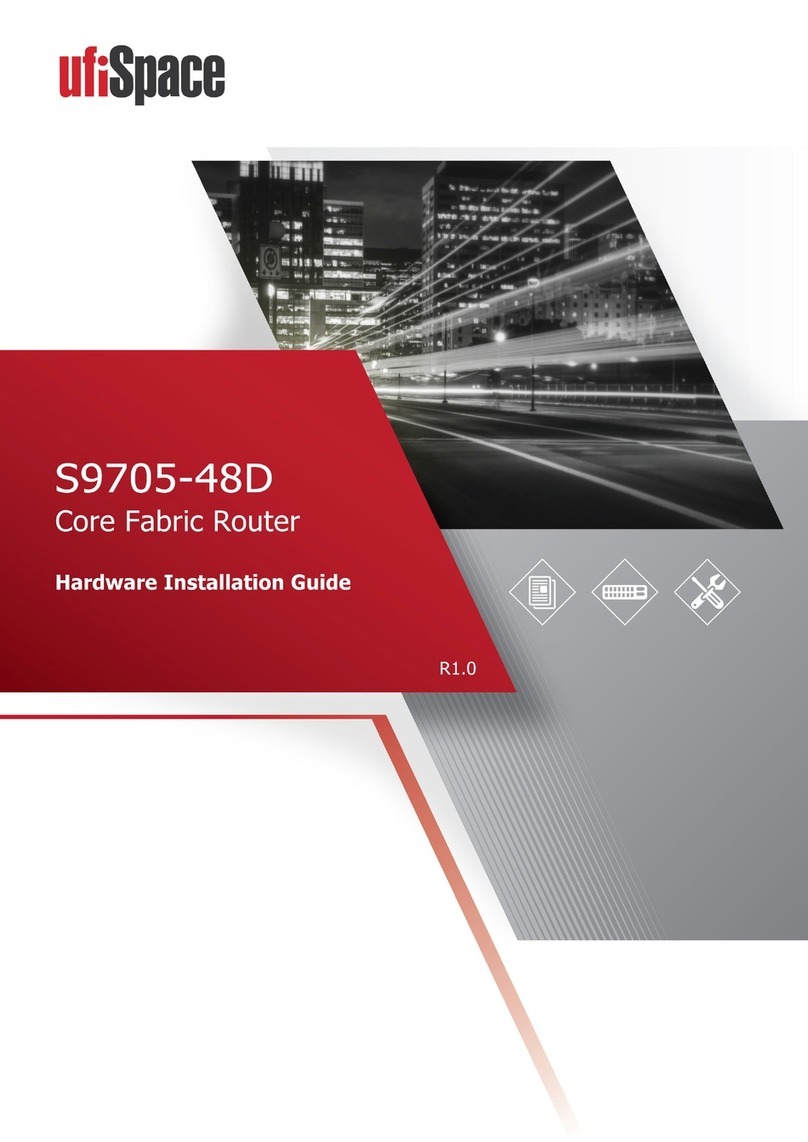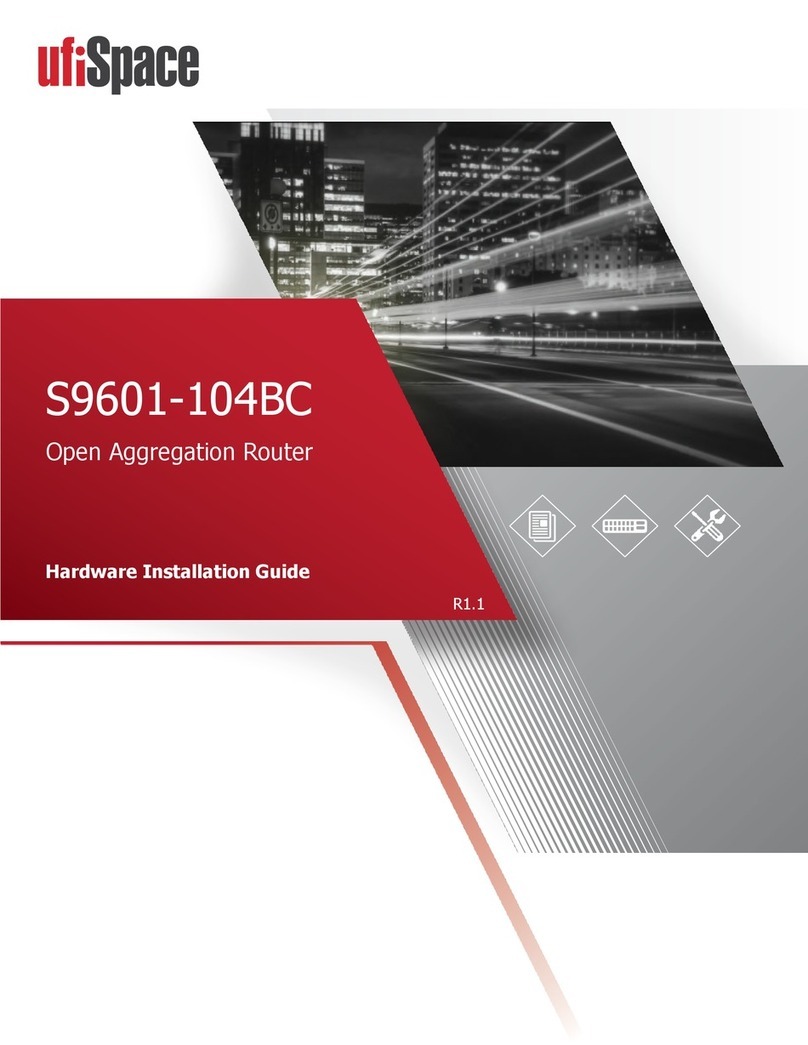S9600-32X Hardware Installation Guide | i
Table of Contents
1Overview ..............................................................................................................................1
2Preparation...........................................................................................................................2
Installation Tools......................................................................................................................2
Installation Environment Requirements..................................................................................3
Preparation Check List.............................................................................................................4
3Package Contents..................................................................................................................5
Accessory List...........................................................................................................................5
Component Physical Information............................................................................................6
4Identifying Your System ........................................................................................................7
S9600-32X Overview................................................................................................................7
PSU Overview...........................................................................................................................7
Fan Overview ...........................................................................................................................8
Port Overview ..........................................................................................................................9
5Rack Mounting....................................................................................................................10
6Installing Fan Modules ........................................................................................................13
7Installing Power Supply Units ..............................................................................................14
8Grounding the Router .........................................................................................................16
9Connecting Power...............................................................................................................18
DC Version..............................................................................................................................18
AC Version..............................................................................................................................21
10 Verifying System Operation.................................................................................................22
Front Panel LED......................................................................................................................22
PSU FRU LED ..........................................................................................................................23
Fan FRU LED...........................................................................................................................23
11 Initial System Setup.............................................................................................................24
12 Cable Connections...............................................................................................................26
Connecting the USB Extender Cable......................................................................................26
Connecting a Cable to the ToD Interface...............................................................................26
Connecting the GNSS Interface .............................................................................................27
Connecting the 1PPS Interface ..............................................................................................27
Connecting the 10MHz Interface...........................................................................................28
Connecting the Transceiver...................................................................................................28
13 Cautions and Regulatory Compliance Statements ................................................................29
Cautions and Regulatory Compliances ..................................................................................29