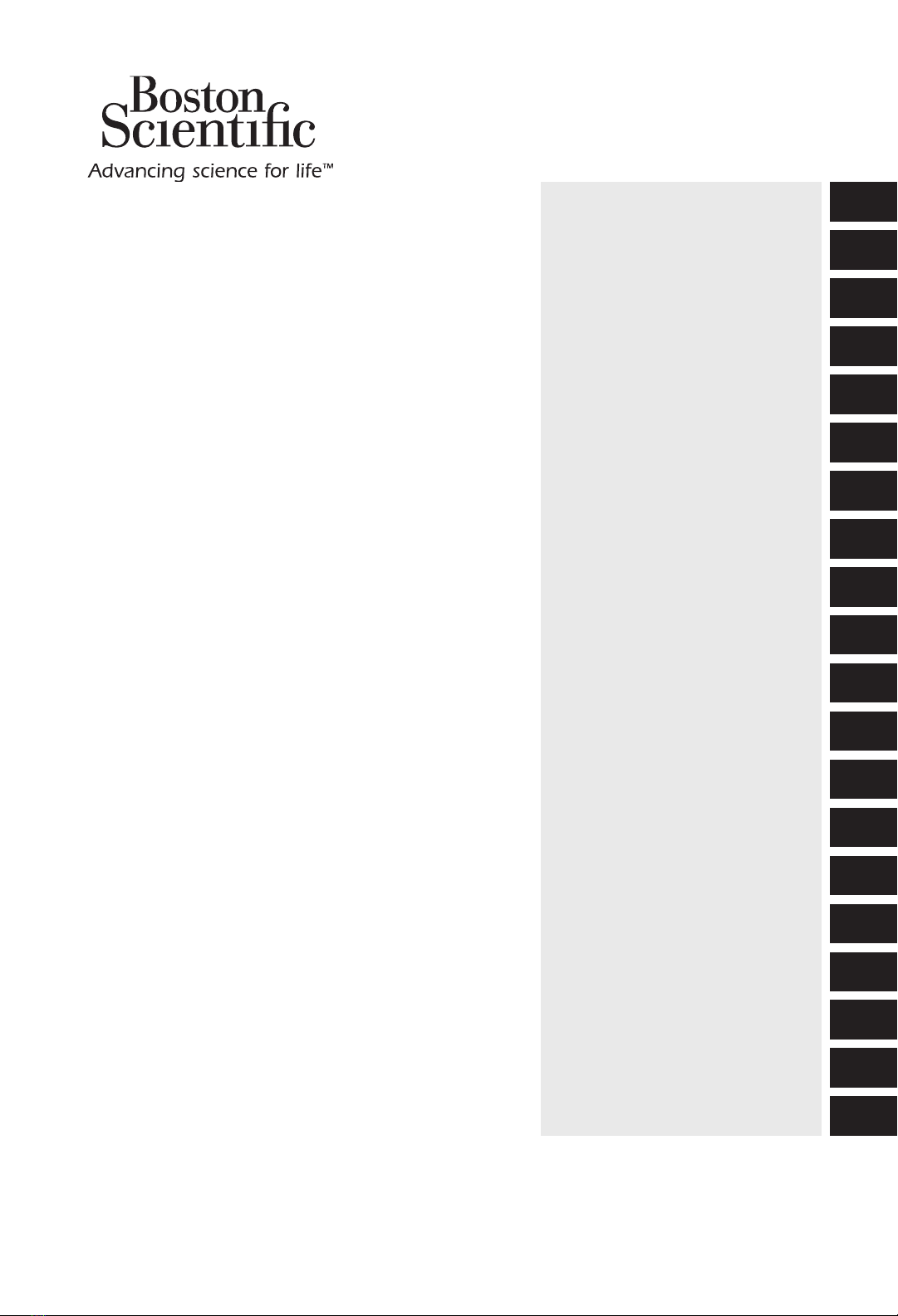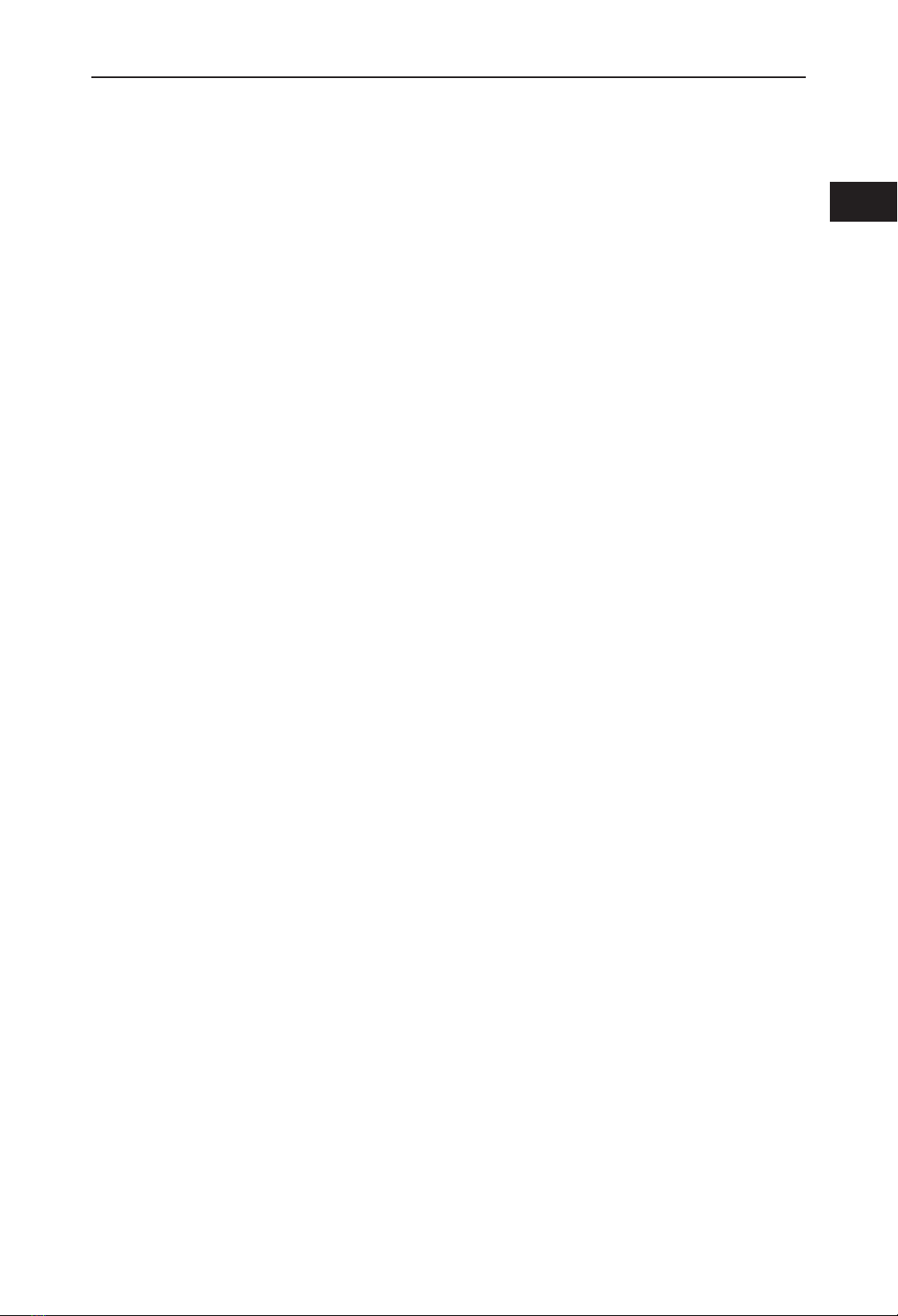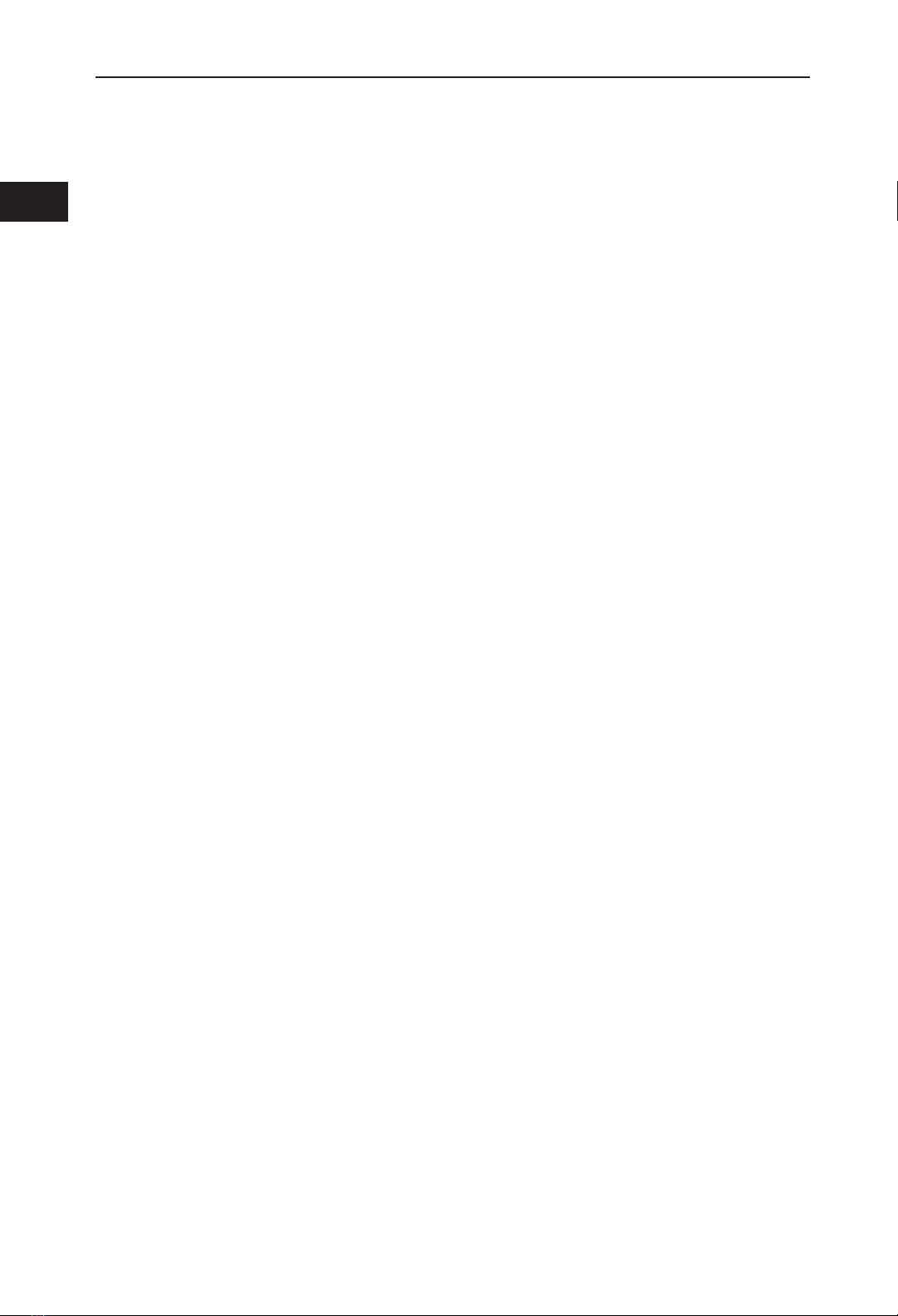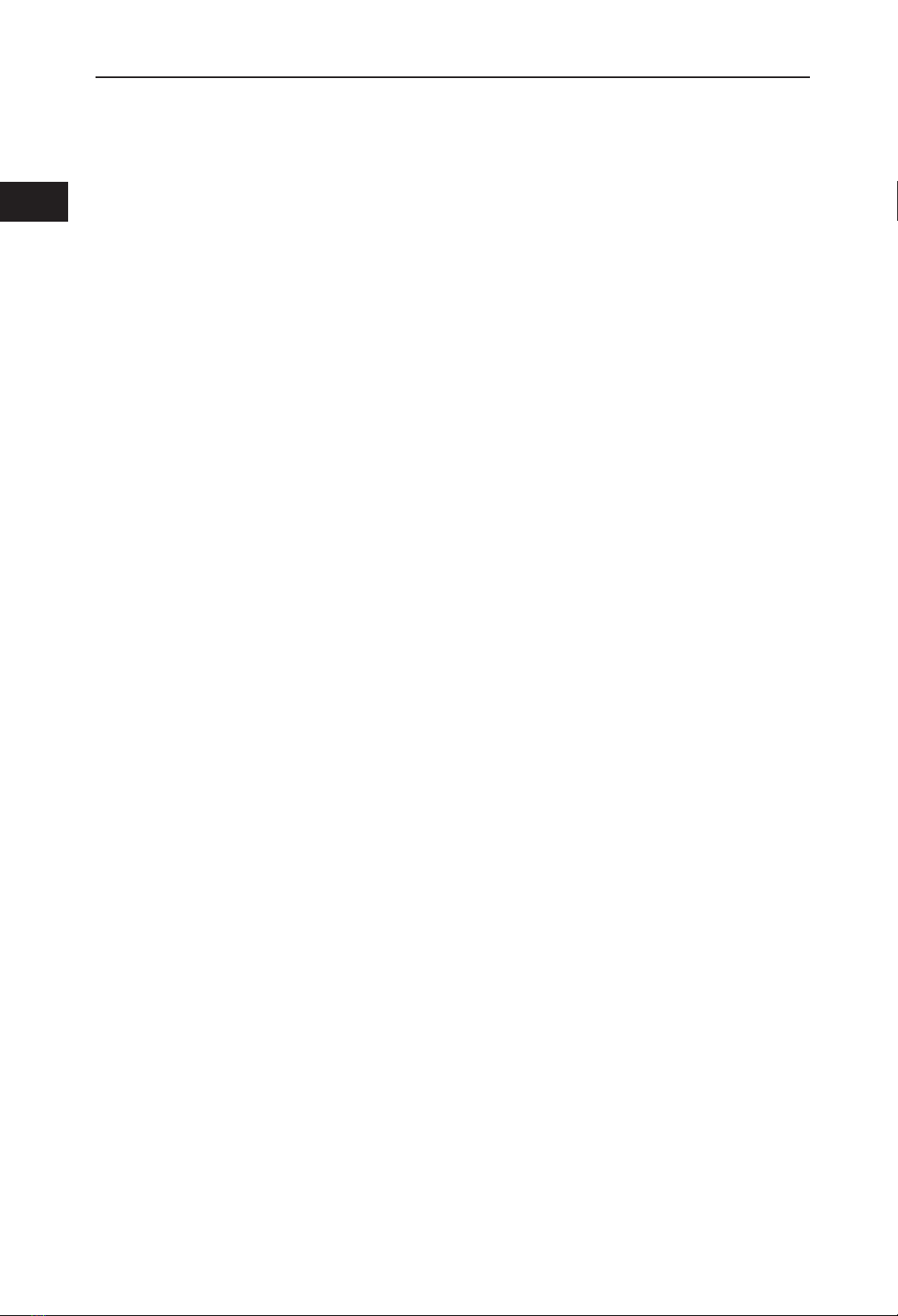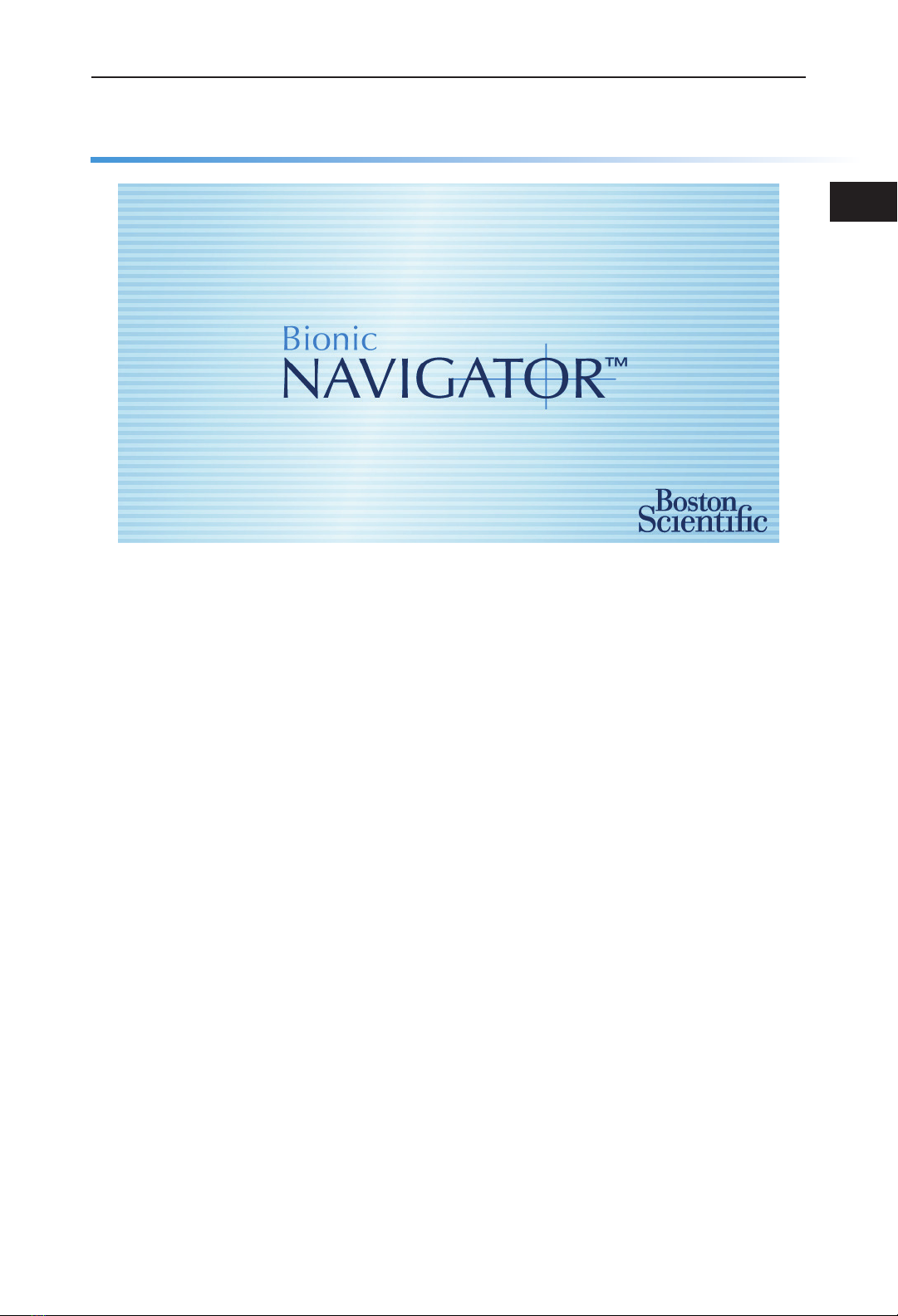en
Vercise™ DBS Programming Manual
91053785-17 iii of vi
Table of Contents
Glossary ..............................................................................................................................v
Introduction........................................................................................................................1
Intended Use ..................................................................................................................1
Setting Up ...........................................................................................................................2
Connecting the Remote Control to the Clinician Programmer .....................................2
Linking a Remote Control to a Stimulator ....................................................................4
De‑linking a Remote Control from a Stimulator ...........................................................6
Starting a Session...............................................................................................................7
Getting to the Start Screen ............................................................................................7
Understanding the Toolbar ............................................................................................8
Understanding the Common Buttons ............................................................................9
Starting a New Patient Session ....................................................................................10
Creating a New Patient ................................................................................................11
Selecting an Existing Patient .......................................................................................12
Managing a Patient’s Prole...........................................................................................13
Entering and Editing Patient Information ...................................................................13
Entering Patient Notes .................................................................................................14
Viewing a Patient’s Case History ................................................................................15
Conguring the Vercise DBS System .............................................................................16
Verifying the Vercise DBS System Conguration ......................................................16
Modifying the Lead Information .................................................................................17
Swapping the Leads ....................................................................................................18
Testing Impedances .....................................................................................................19
Programming the Patient................................................................................................20
Stimulator Programmable Characteristics ...................................................................20
Getting to the Programming Screen ............................................................................21
Selecting an Area .........................................................................................................22
Selecting Contacts .......................................................................................................23
Turning Stimulation On and Off for Individual Areas ................................................25
Increasing and Decreasing the Amplitude ...................................................................26
Increasing and Decreasing the Pulse Width ................................................................27
Increasing and Decreasing the Rate ............................................................................28
Programming Multiple Areas ......................................................................................29
Dening the Amplitude Range ....................................................................................31
Understanding the Charge Density Warnings .............................................................33
Naming the Areas ........................................................................................................34
Naming the Program ...................................................................................................35
Globally Turning Stimulation Off and On ..................................................................36
Adjusting Patient Options ...........................................................................................37
Managing Programs ........................................................................................................40
Getting to the Remote Screen ......................................................................................40
Understanding the Program Slots ................................................................................41
Saving a Program ........................................................................................................42
Activating a Program from the Remote Control Panel ...............................................43