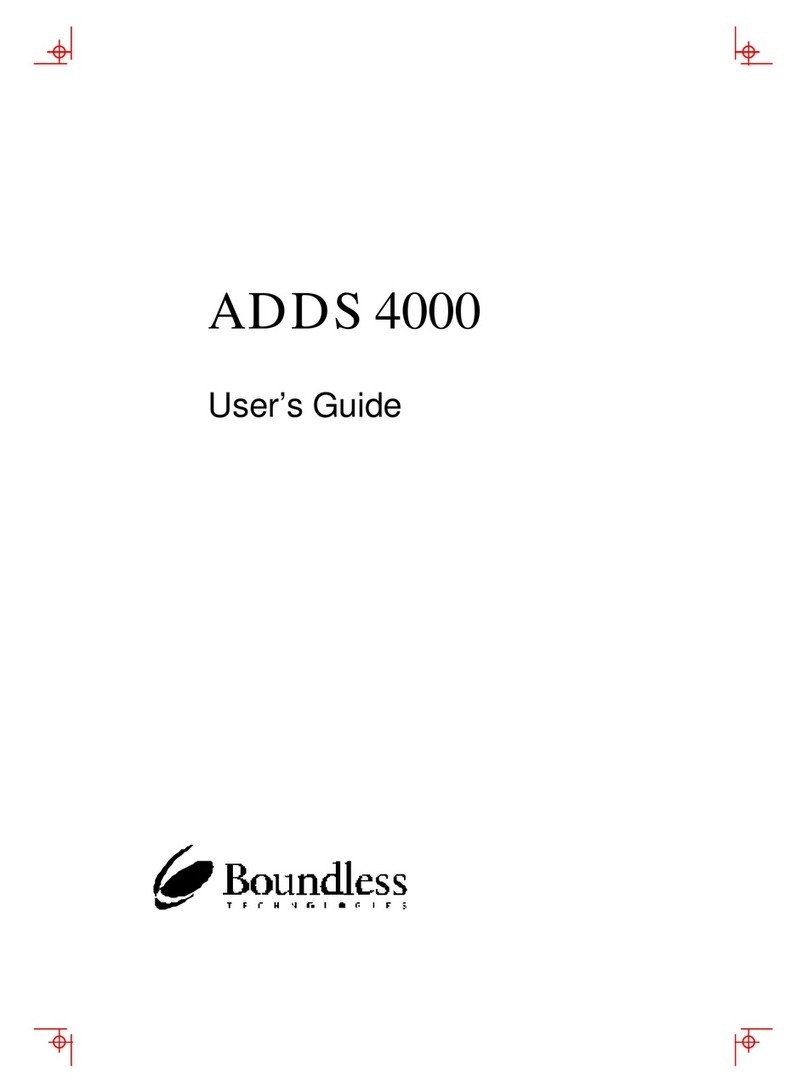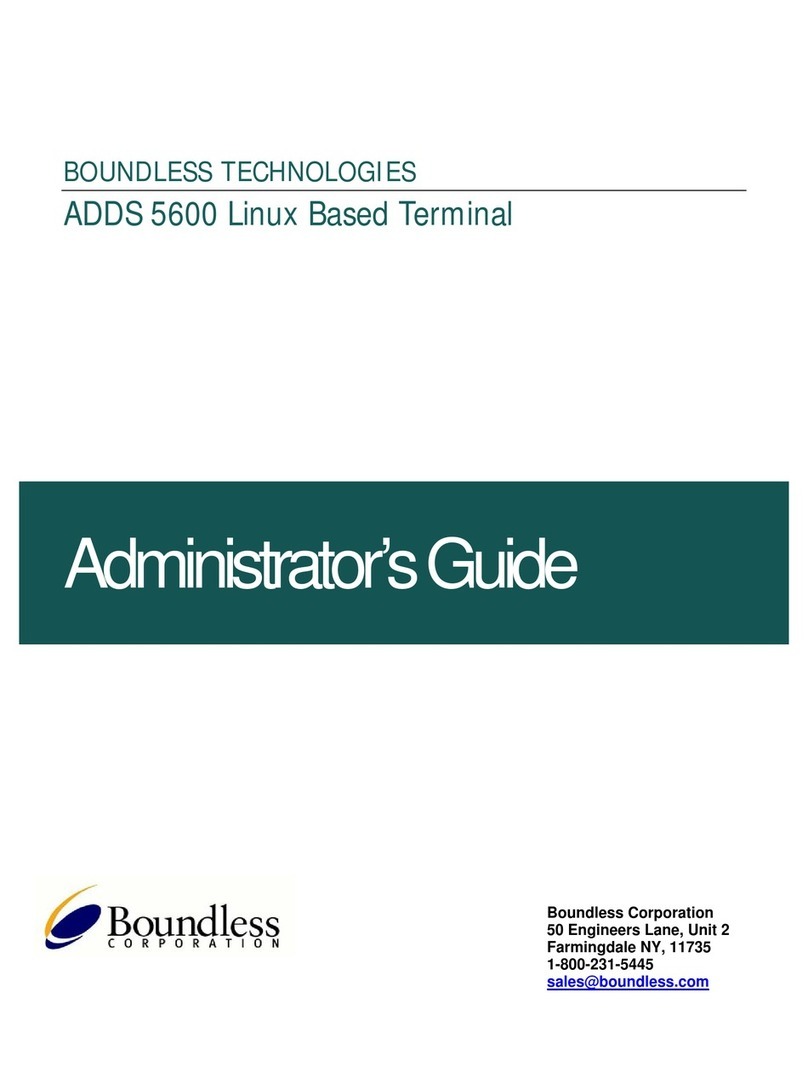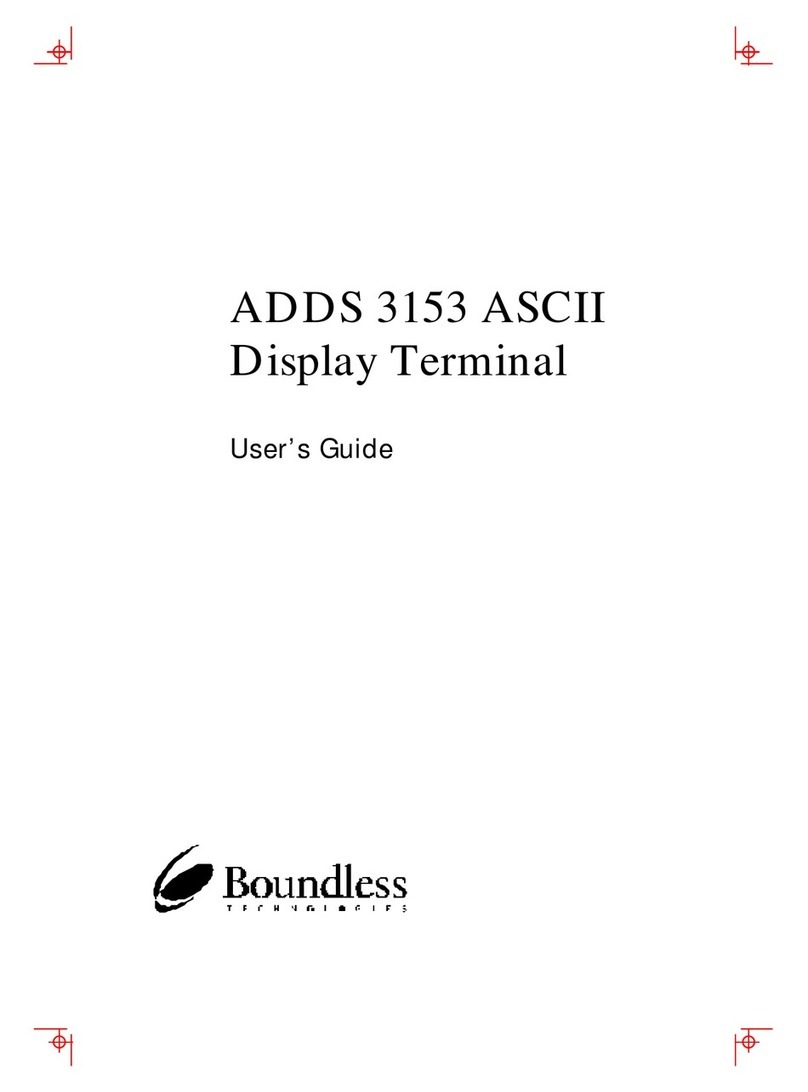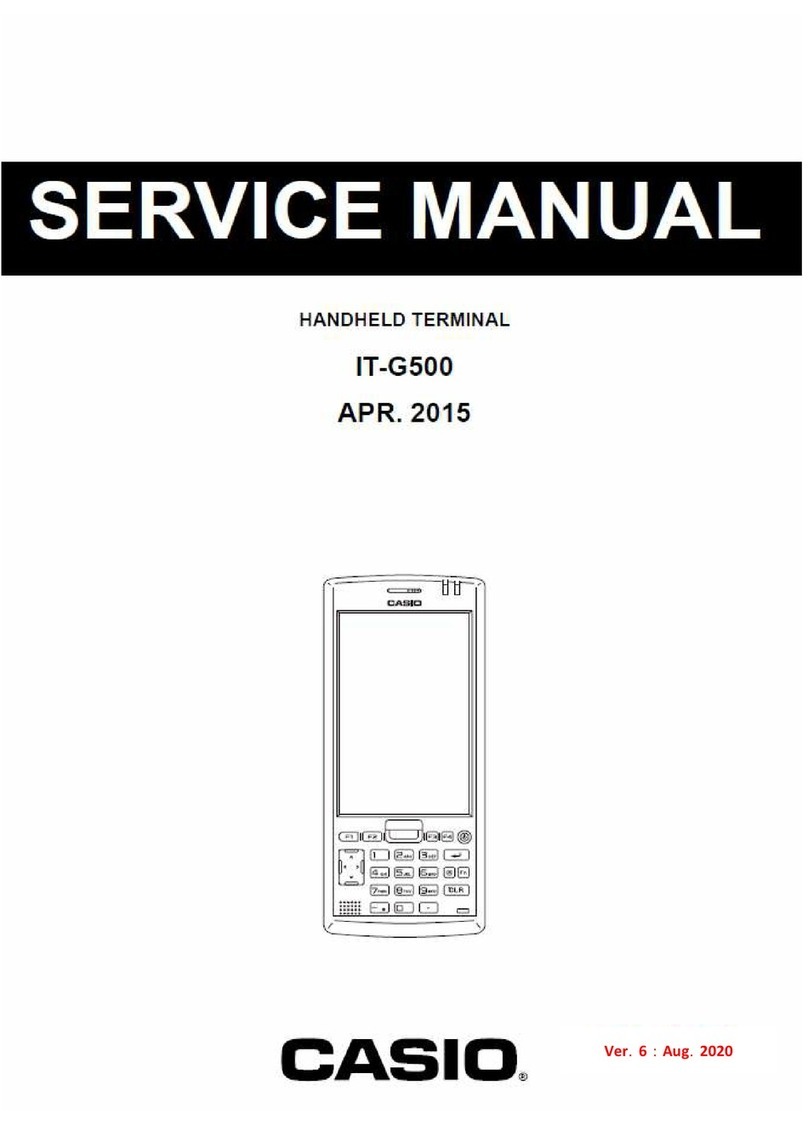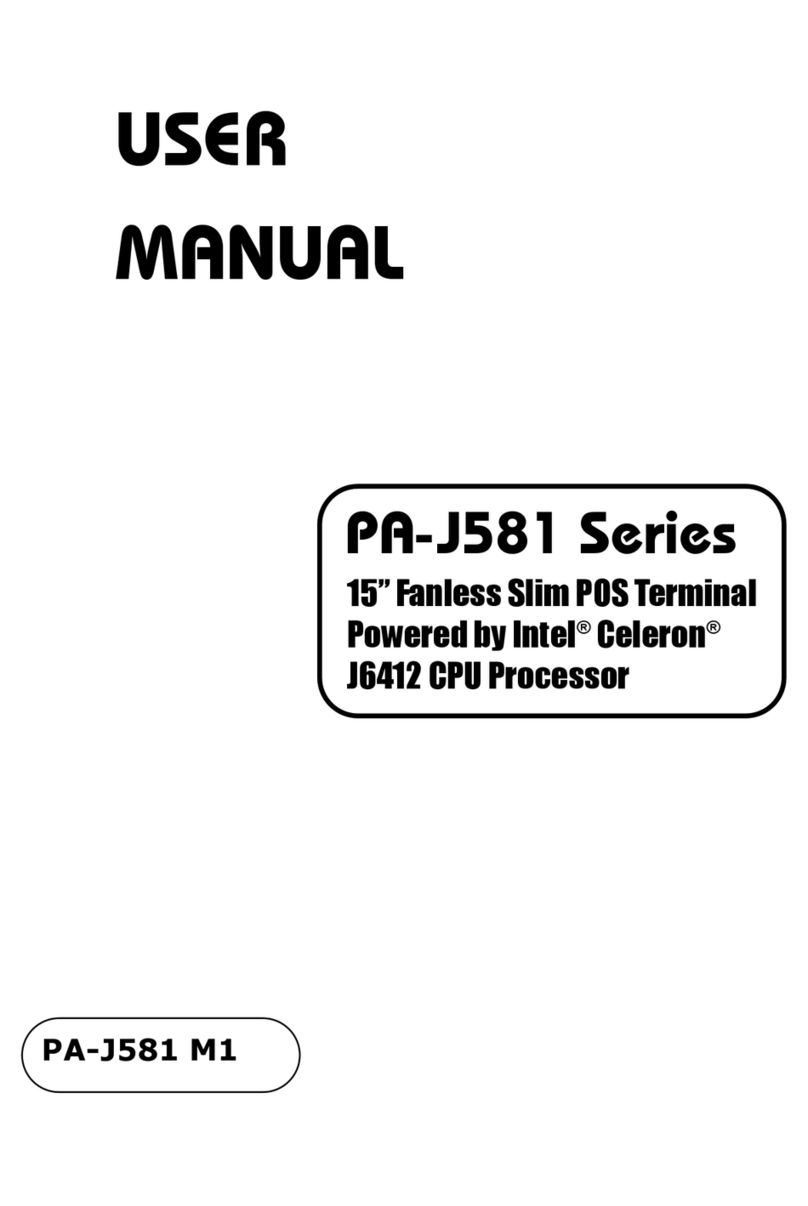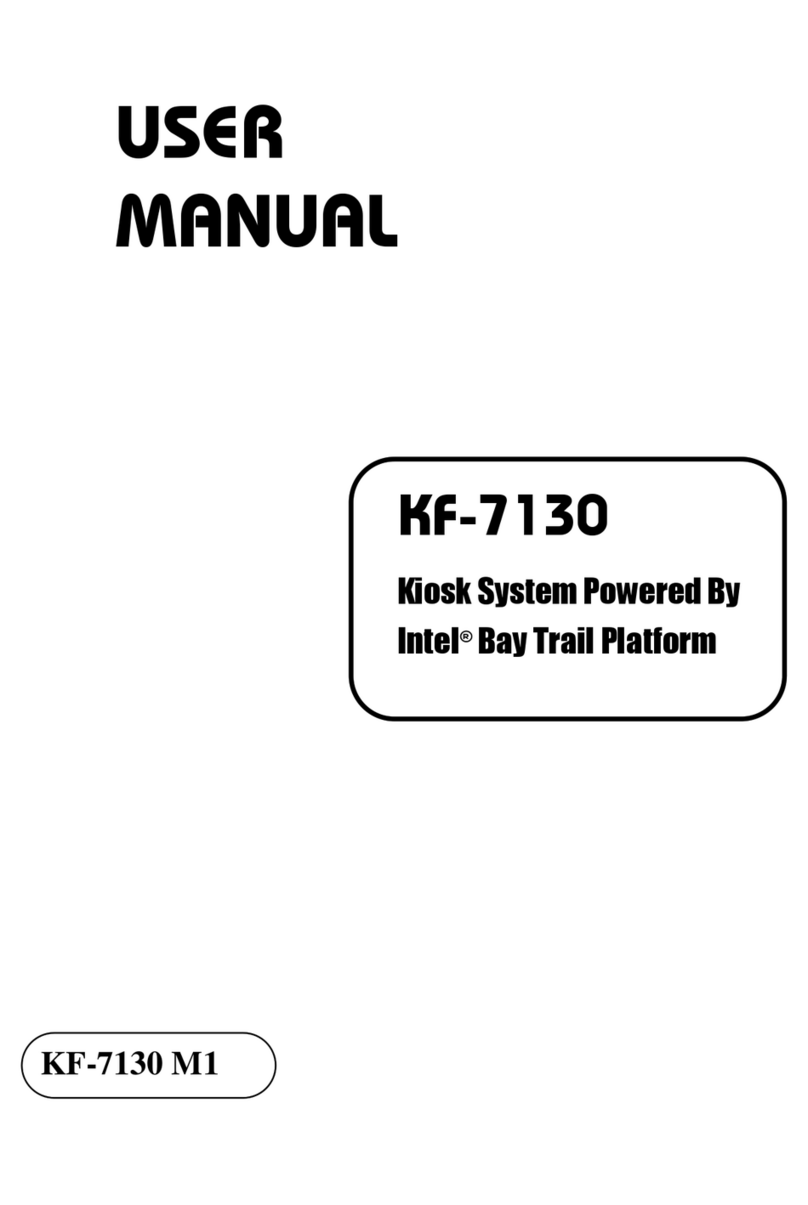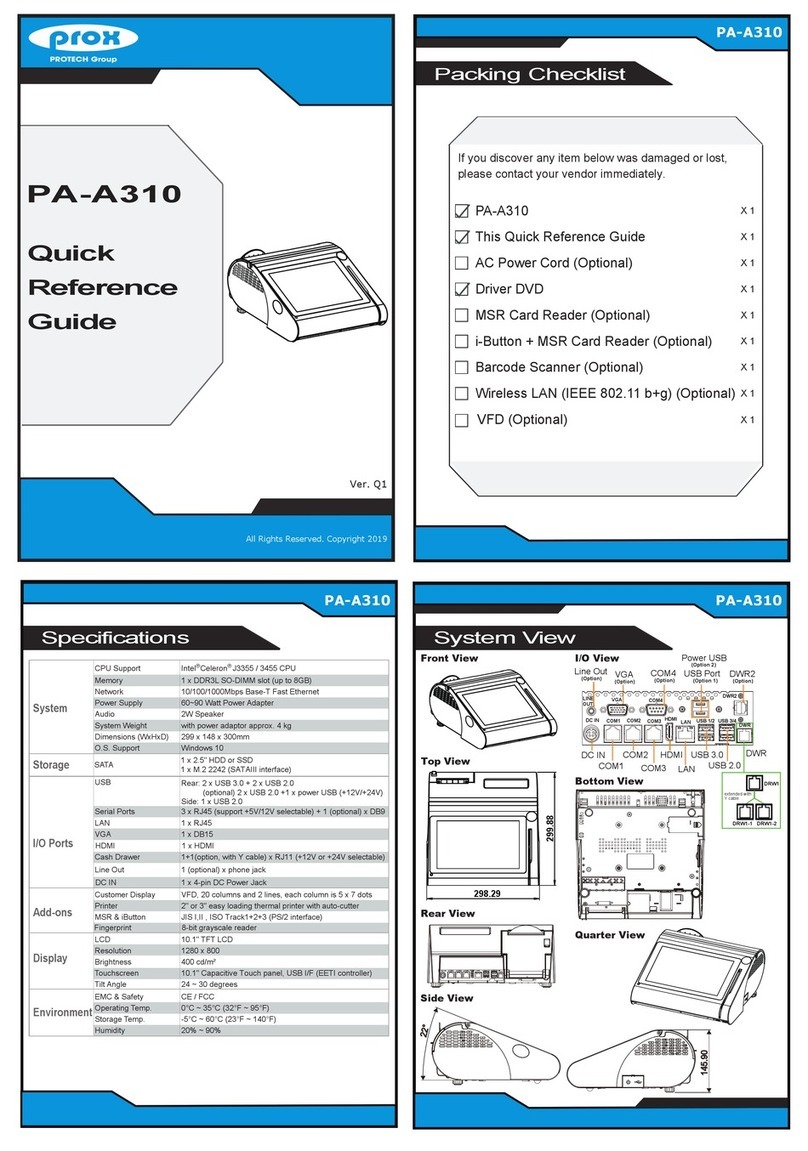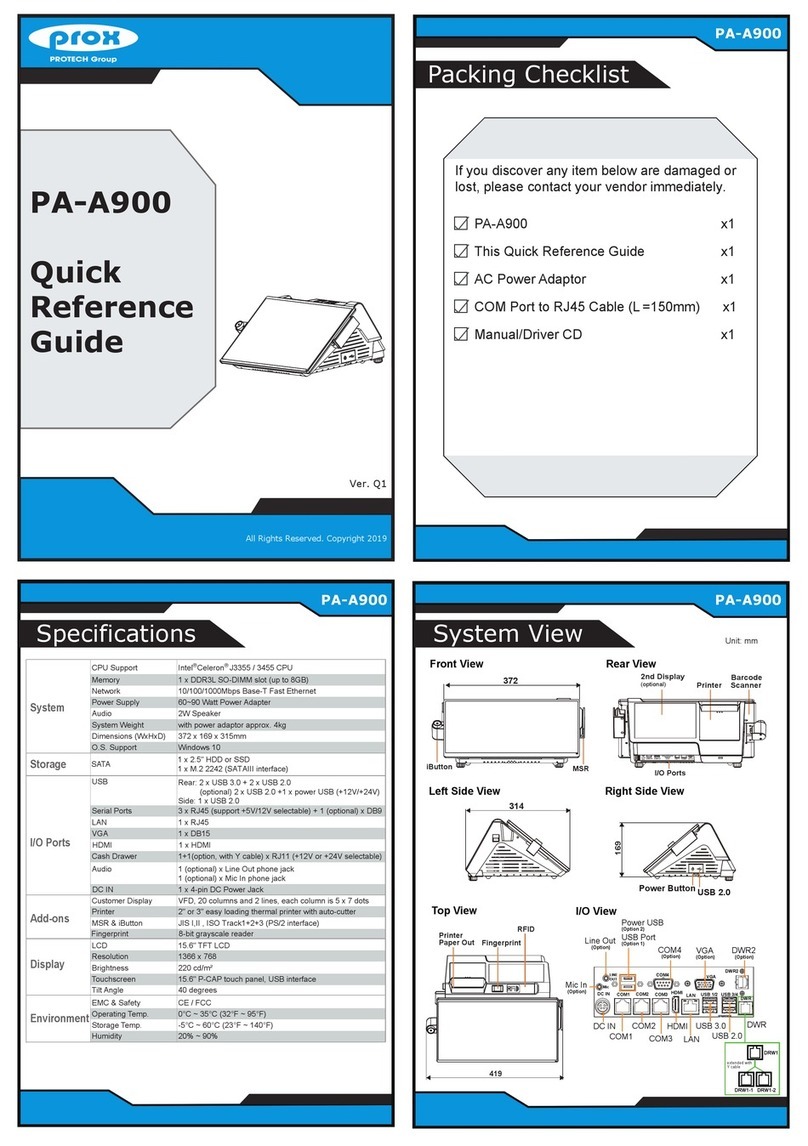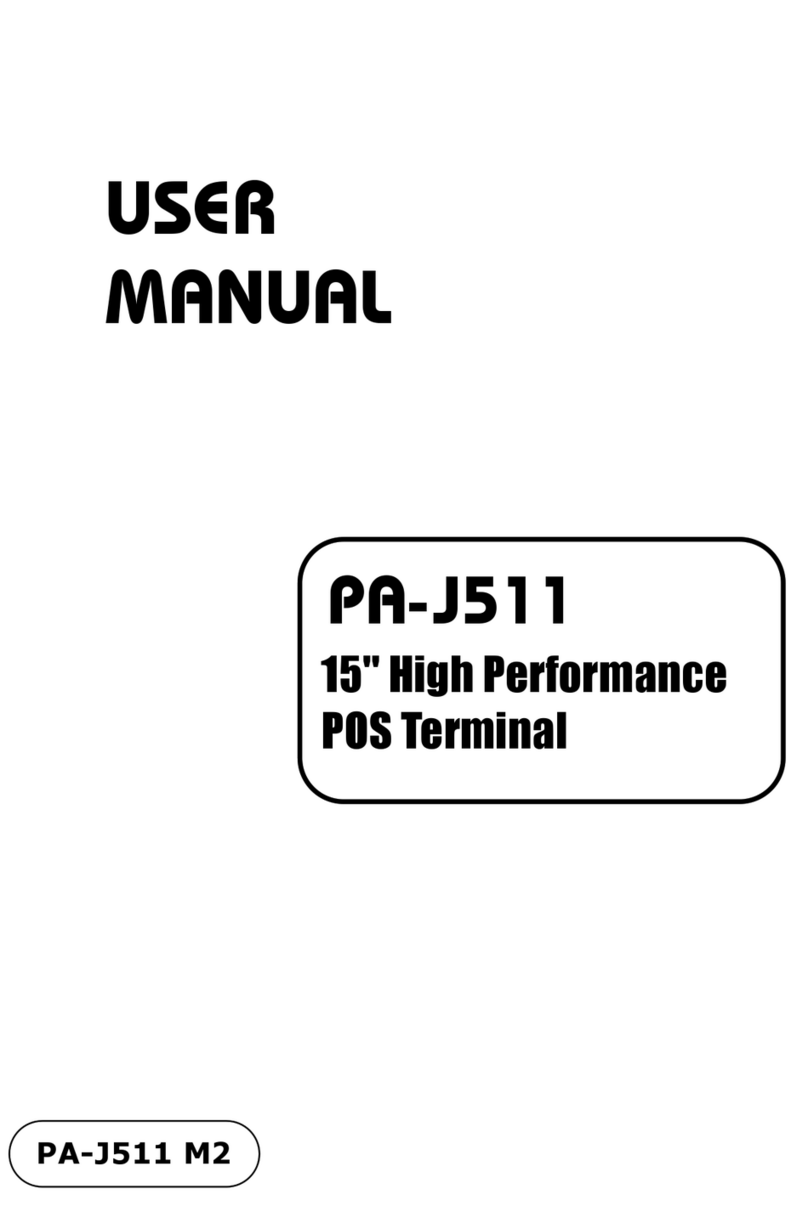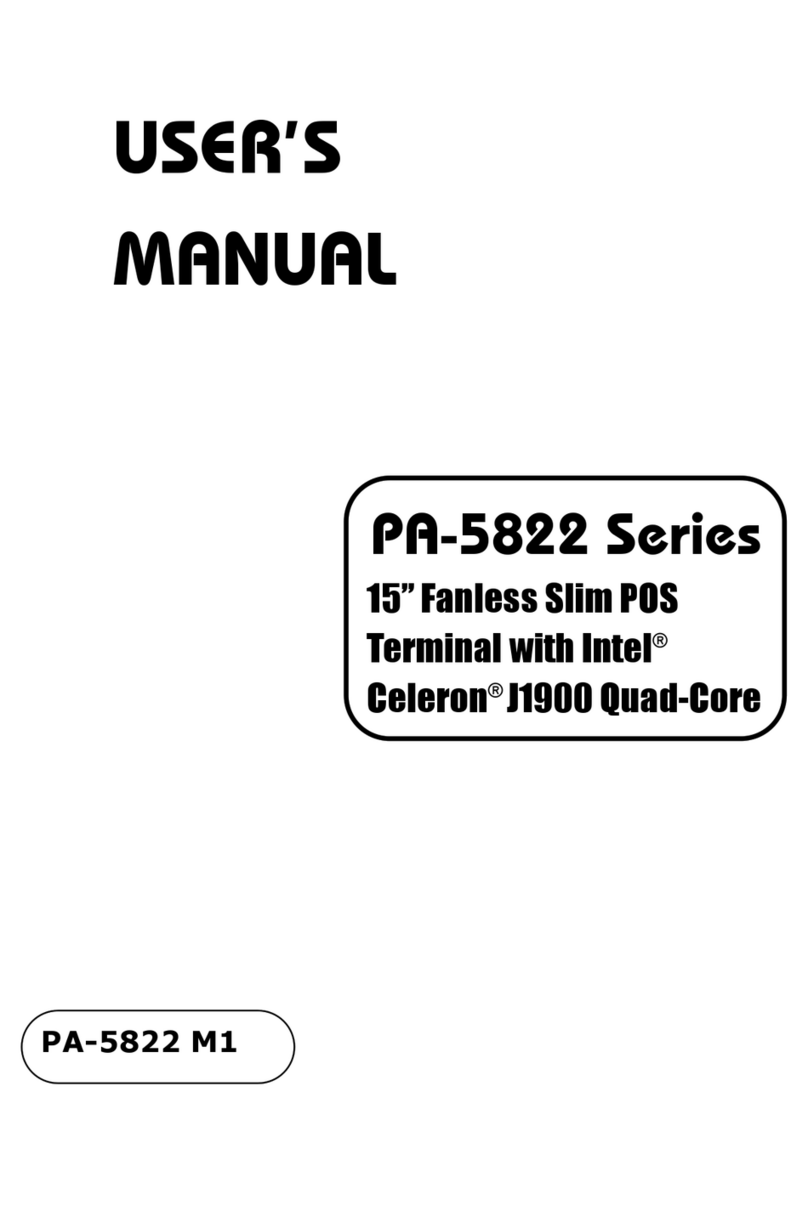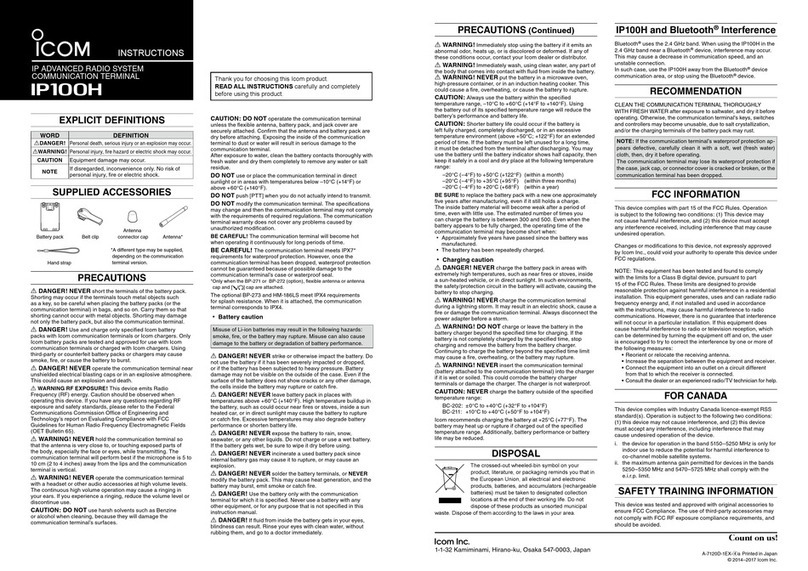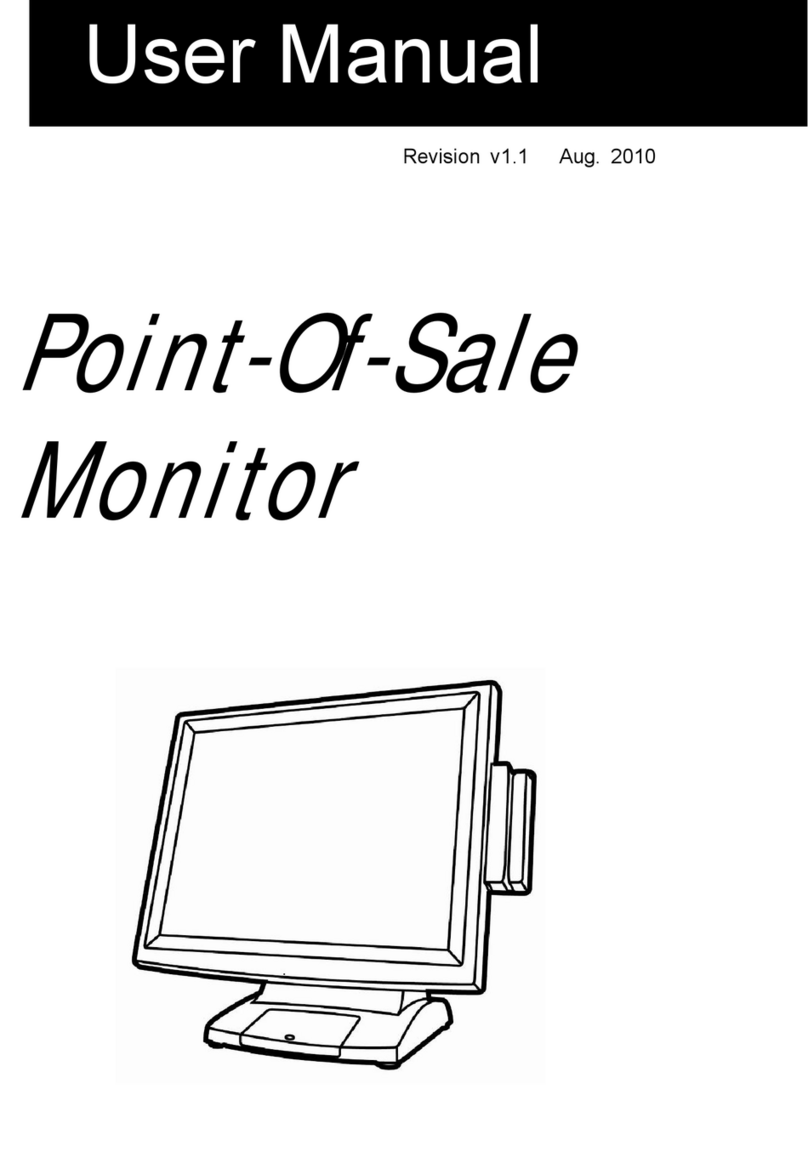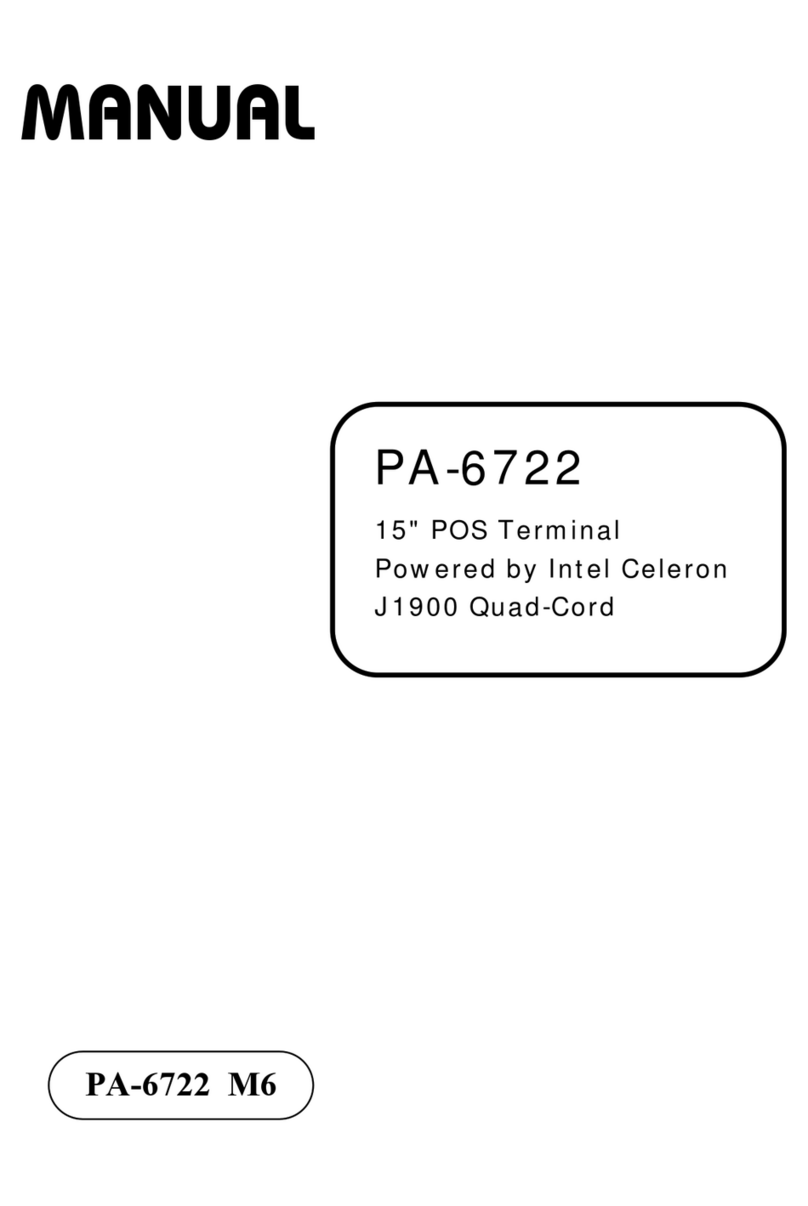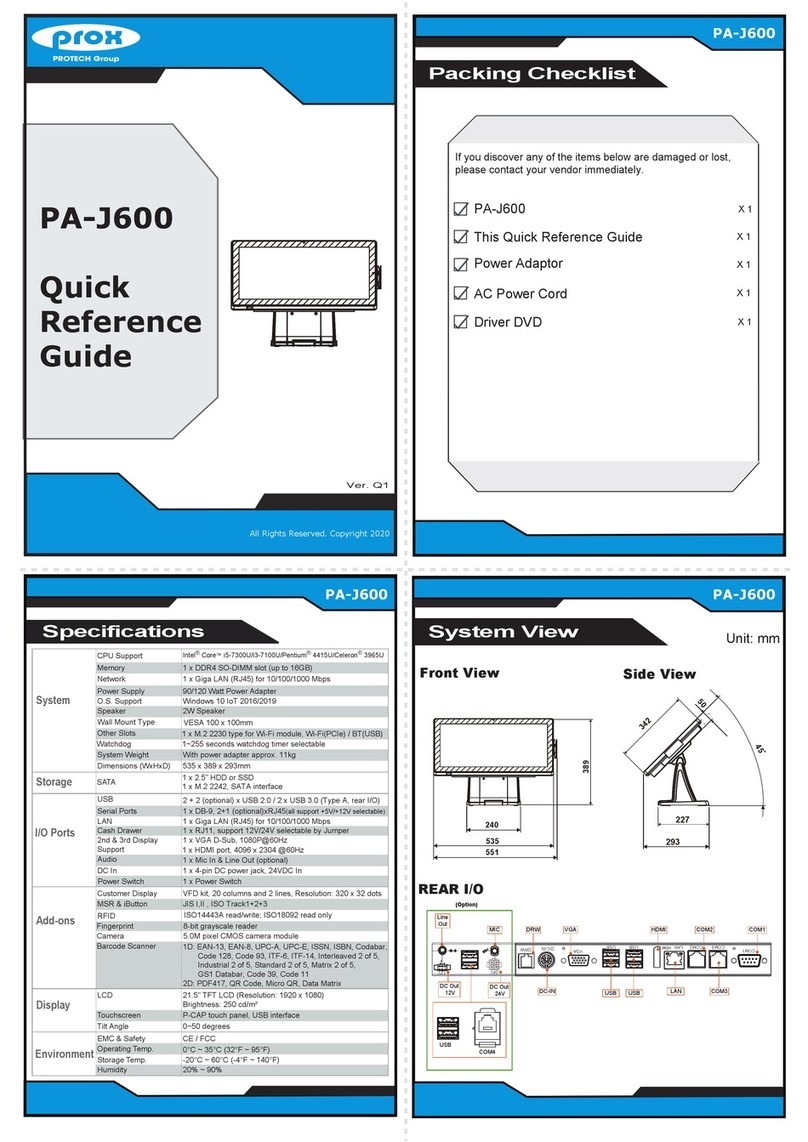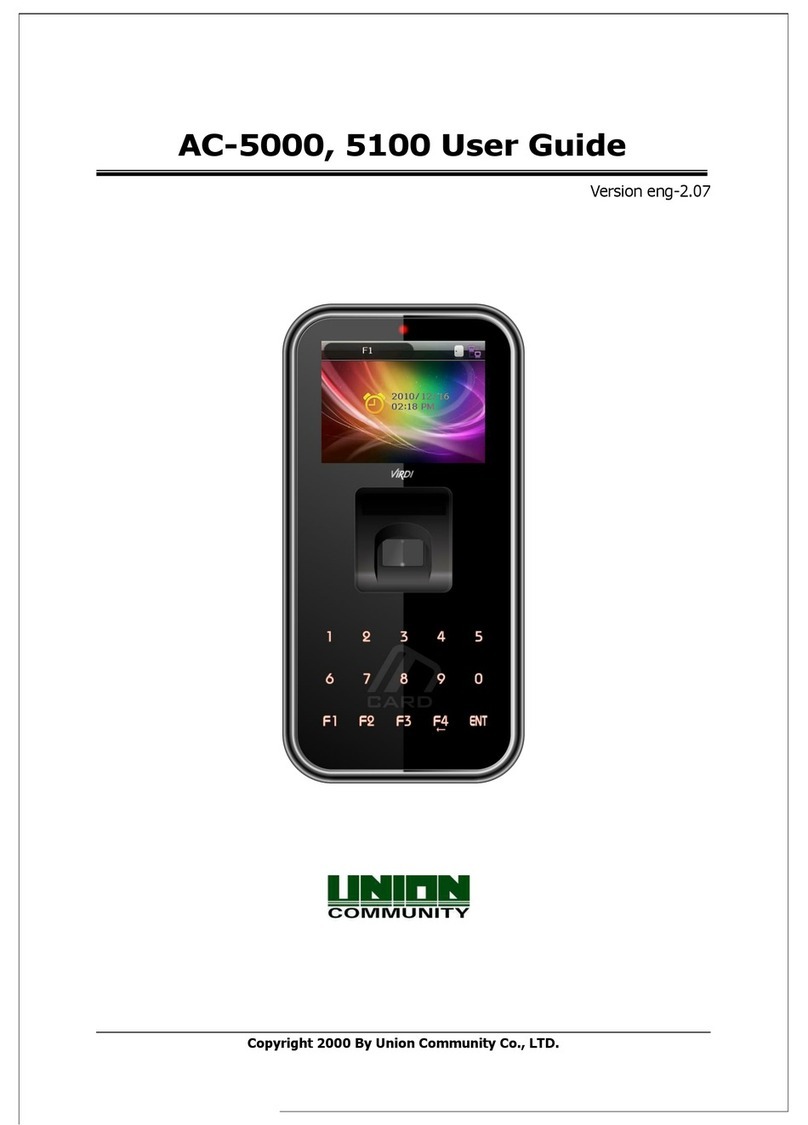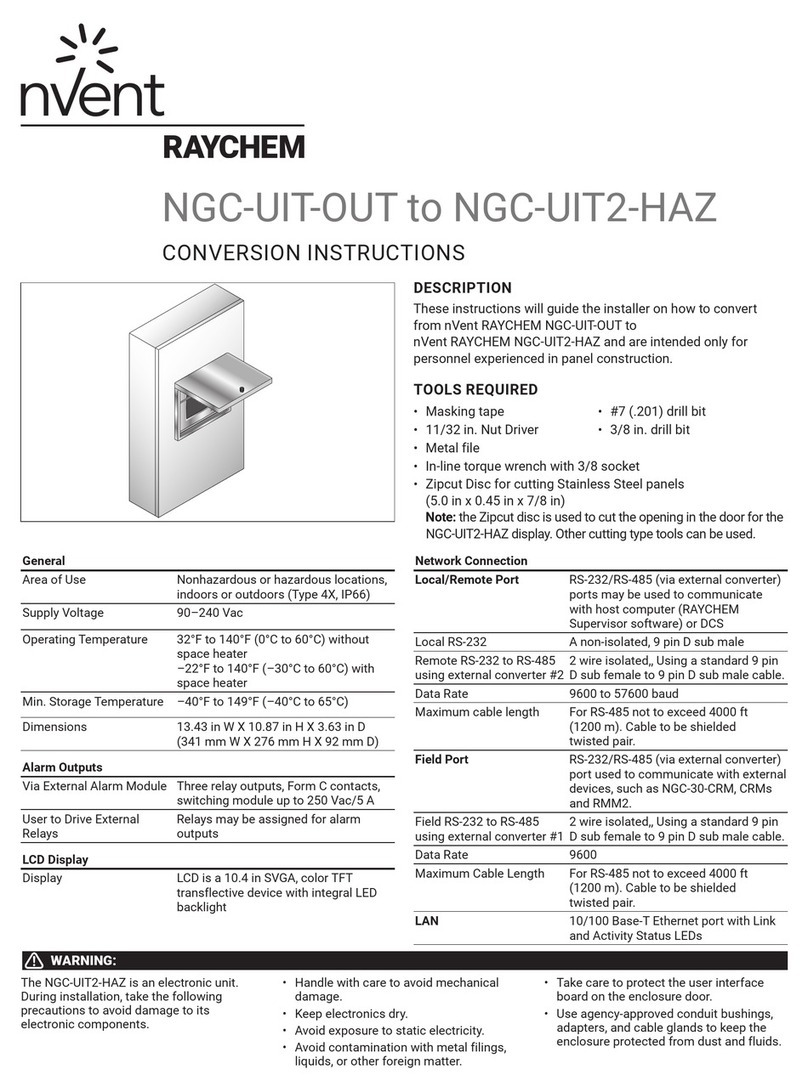Boundless ADDS 5300 User manual

ADDS 5300 Win CE 6.0
User’s Manual
BY OUNDLESS ECHNOLOGIES
B T

TABLE OF CONTENTS
CHAPTER 1 License Agreement ...................................................................................................…....2
CHAPTER 2 Introduction of main User Interface.........................................................................…....5
2.1 WBT’s..........................................................................................................................…..5
2.2 Terminal Specifications ...............................................................................................… . . 5
2.3 Terminal Features ......................................................................................................… . .6
2.4 Terminal Overview .....................................................................................................… . . 6
2.4.1 Administrator/User mode ......................................................................................… . . 6
2.4.2 Programs...............................................................................................................…..7
CHAPTER 3 Introduction of main User Interface.........................................................................…..10
3.1 Desktop........................................................................................................................…..10
3.1.1 Items on Desktop..................................................................................................…..10
3.1.2 Properties ............................................................................................................…..11
3.2 Start Menu .................................................................................................................…..15
3.2.1 Administrator/User mode..................................................................................…..15
3.2.2 Programs ..............................................................................................................…..16
3.2.3 Connections..........................................................................................................…..19
3.2.4 Settings.................................................................................................................…..20
3.2.5 Startup .................................................................................................................…..38
3.2.6 Shutdown l ............................................................................................................…..39
3.3 Taskbar........................................................................................................................…..40
CHAPTER 4 Connections Management........................................................................................…..43
4.1 Creating New Connections..........................................................................................…..44
4.1.1 Choosing a Connection Protocol..........................................................................…..44
4.2.3 Local Resource Tab………………………………………………………………........….47
4.2.4 Programs Tab………………………………………………………………………….......49
4.2.5 Experience Tab……………………………………………….......……………………….49
4.3 ICA Connection ...........................................................................................................…..51
4.3.1 Creating a New ICA Connection Entry.................................................................…..51
4.3.2 Connecting to a Citrix Server...............................................................................…..55
4.3.3 Changing a Connection Entry..............................................................................…..56
4.3.3.1 To change the properties of a connection entry............................................…..56
4.3.3.2 Specifying an Application to Run after Connecting to a Citrix Server ...........…..57
4.3.3.3 Specifying Logon Information........................................................................…..58
4.3.3.4 Changing the Window Properties..................................................................…..59
4.3.3.5 Setting Connection Entry Options..................................................................…..60
4.3.3.6 Changing the Title of the Connection Entry...................................................…..61
4.3.3.7 Configuring Firewall Settings.........................................................................…..62
4.4 Microsoft Internet Explorer Connection.......................................................................…..64
4.4.1 To Make a New Microsoft Internet Explorer Connection ...................................…..64
4.4.2 To Start a Microsoft Internet Explorer Connection.............................................…..69
4.5 TERMTEK Terminal Emulation ...................................................................................…..70
4.6 Microsoft VNC Viewer .................................................................................................…..72
CHAPTER 5 Advanced Function for Connections.......................................................................…..74
5.1 Multiple Auto Start-Up .................................................................................................…..74
5.2 Multiple Auto Reconnect..............................................................................................…..75

CHAPTER 6 Control Panel .............................................................................................................…..76
6.1 Keyboard.......................................................................................................................…..76
6.2 Owner..........................................................................................................................…..76
6.2.1 Identification .......................................................................................................…..76
6.2.2 Notes.....................................................................................................................…..76
6.2.3 Network ID............................................................................................................…..76
6.3 System.........................................................................................................................…..77
6.3.1 General...............................................................................................................…..77
6.3.2 Memory .............................................................................................................…..77
6.3.3 Device Name......................................................................................................…..77
6.3.4 Copyrights ..........................................................................................................…..77
6.3.5 Network Information...........................................................................................…..78
6.4 Display.........................................................................................................................…..78
6.4.1 Display..................................................................................................................…..78
6.4.2 Screensaver..........................................................................................................…..78
6.4.3 Background...........................................................................................................…..79
6.4.4 Appearance ..........................................................................................................…..79
6.5 Mouse..........................................................................................................................…..79
6.6 Sounds ........................................................................................................................…..80
6.7 Add/Remove Programs...............................................................................................…..80
6.7.1 Add Programs.......................................................................................................…..80
6.7.2 Remove Programs................................................................................................…..81
6.8 Date/Time....................................................................................................................…..81
6.9 Certificates...................................................................................................................…..81
6.10 System Info .................................................................................................................…..82
6.10.1 General...............................................................................................................…..82
6.10.2 Component .........................................................................................................…..82
6.11 Citrix ICA Configure ....................................................................................................…..83
6.11.1 Configuring Hotkeys ...........................................................................................…..83
6.11.2 Configuring Global Preferences .........................................................................…..84
6.11.3 Server Location...................................................................................................…..85
6.11.4 Firewall Settings .................................................................................................…..86
6.12 Regional Settings........................................................................................................…..87
6.12.1 Regional Settings................................................................................................…..87
6.12.2 User Interface Language....................................................................................…..88
6.12.3 Input Language...................................................................................................…..88
6.13 Storage Manager ........................................................................................................…..88
6.14 USB Manager..............................................................................................................…..89
6.15 FTP Update.................................................................................................................…..89
6.15.1 Update ................................................................................................................…..90
6.15.2 Back-up...............................................................................................................…..90
6.16 Ping .............................................................................................................................…..91
6.17 Thin Printer..................................................................................................................…..91
6.18 Input Panel..................................................................................................................…..91
6.19 LPD .............................................................................................................................…..92
6.19.1 Setup for LPD .....................................................................................................…..92
6.19.2 Add a remote printer...........................................................................................…..93
6.19.3 LPD Printing........................................................................................................…..96
6.20 RM Agent Configuration..............................................................................................…..97
6.20.1 RM Agent Configure.............................................................................................…..97
6.20.2 Authentication.......................................................................................................…..98
6.21 Touch Panel Settings..................................................................................................…..99
6.22 Win VNC Server..........................................................................................................…..99
6.23 Terminal Service Client License .................................................................................…..99

6.24 Printer..........................................................................................................................…100
6.24.1 Select the Printer Port…………………………………………………………...............101
6.24.2 Select the Printer Model…………………………………………………………..……..102
6.24.3 User Defined ……………………………………………………………………………...104
6.24.4 Finish the Setup Wizard………………………………………………………...………..106
6.25 Diagnostic Tool ...........................................................................................................…107
CHAPTER 7 User Security Control................................................................................................…108
7.1 Administrator Mode and User Mode............................................................................…108
7.2
User Security Control tool................................................................................................…109
7.2.1 User Security Option................................................................................................ 110
7.2.2 User Security Password……………………………………………………..…………112
7.2.3 User Mode Control…………………………………………………..………………….112
Appendix A.
Function Hot-keys List
Function ……………………………………………………………………………...……………..113

Trademarks
ICA 3 is a registered trademark and MetaFrame is a trademark of Citrix Systems Inc.
Microsoft and Windows are registered trademarks of Microsoft Corporation.
All other products are trademarks and/or registered trademarks of their respective companies.
The Energy Star emblem does not represent endorsement of any product or service.
Specifications subject to change without notice.
FCC Statement
This equipment has been tested and found to comply with the limits for either Class A or Class B digital devices,
pursuant to Part15 of the FCC Rules. These limits are designed to provide reasonable protection against
harmful interference in a residential installation. This equipment generates, uses, and can radiate radio
frequency energy and, if not installed and used in accordance with the instructions, may cause harmful
interference to radio communications. However, there is no guarantee that interference will not occur in a
particular installation. If this equipment does cause harmful interference to radio or television reception, which
can be determined by turning the equipment off and on, the user is encouraged to try to correct the interference
by one or more of the following measures:
§ Reorient or relocate the receiving antenna.
§ Increase the separation between the equipment and the receiver.
§ Connect the equipment into an outlet on a circuit different from that to which the receiver is connected.
§ Consult the dealer or an experienced radio/TV technician for help.
CAUTION
Danger of explosion if battery is incorrectly replaced.
Replace only with the same or equivalent type
recommended by the manufacturer.
Dispose of used batteries according
to the manufacturer’s instructions.

License Agreement
YOU SHOULD CAREFULLY READ THE FOLLOWING TERMS AND CONDITIONS BEFORE USING THIS EQUIPMENT WHICH
CONTAINS SOFTWARE IN A NON-VOLATILE FORMAT AND CERTAIN OTHER INTELLECTUAL PROPERTY (HEREAFTER
“FIRMWARE”). USING THIS EQUIPMENT INDICATES YOUR ACCEPTANCE OF THE FOLLOWING TERMS AND CONDITIONS.
Grant
You may use the Firmware in or in conjunction with the Equipment as provided to You. You may transfer ownership of the Equipment,
including the right to use the Firmware to another party so long as that party agrees to accept these terms and conditions.
YOU MAY NOT USE, COPY, MODIFY, TRANSLATE OR TRANSFER THE FIRMWARE, OR MODIFICATION THEREOF, IN WHOLE OR
IN PART, EXCEPT AS EXPRESSLY PROVIDED FOR IN THIS LICENSE. YOU MAY NOT DECOMPILE, REVERSE ENGINEER OR
OTHERWISE DECODE OR ALTER THE SOFTWARE CONTAINED IN THE FIRMWARE.
Limited Software Warranty and Disclaimer
We warrant that, for a period of ninety (90) days from the date of shipment, the Firmware will, under normal use, be free from defects in
materials and workmanship in the EPROM (or similar storage device). The foregoing warranty shall not apply to any Firmware that has been
used in violation of this Agreement. During this limited warranty period We will provide support by phone on a best-efforts basis. We may, in
addition to the above, replace any defective Firmware with a functionally equivalent product. The foregoing shall be Your exclusive remedy
for any breach of warranty hereunder. You assume responsibility for choosing the Equipment containing the Firmware to achieve your
intended results, and for the installation, use and results obtained from the Equipment and Firmware.
EXCEPT FOR THE ABOVE EXPRESS LIMITED WARRANTIES, WE MAKE AND YOU RECEIVE NO WARRANTIES ON THE FIRMWARE,
EXPRESS, IMPLIED, OR STATUTORY, OR IN ANY OTHER PROVISION OF THIS AGREEMENT OR COMMUNICATION WITH YOU,
AND WE DISCLAIM ANY IMPLIED WARRANTIES OF MERCHANTABILITY, NON-INFRINGEMENT AND FITNESS FOR ANY
PARTICULAR PURPOSE. WE DO NOT WARRANT THAT THE FUNCTIONS CONTAINED IN THE PRODUCT WILL MEET YOUR
REQUIREMENTS OR THAT THE OPERATION WILL BE UNINTERRUPTED OR ERROR FREE.
SOME STATES DO NOT ALLOW LIMITATIONS ON HOW LONG AN IMPLIED WARRANTY LASTS SO THE ABOVE LIMITATION MAY
NOT APPLY TO YOU. THIS WARRANTY GIVES YOU SPECIFIC LEGAL RIGHTS. YOU MAY ALSO HAVE OTHER RIGHTS WHICH
VARY FROM STATE TO STATE.
Limit of Liability
UNDER NO CIRCUMSTANCES SHALL WE BE LIABLE FOR LOSS OF DATA, COST OF COVER, OR ANY INCIDENTAL OR
CONSEQUENTIAL DAMAGES, HOWEVER CAUSED AND ON ANY THEORY OF LIABILITY. THESE LIMITATIONS SHALL APPLY EVEN
IF WE OR OUR RESELLERS HAVE BEEN ADVISED OF THE POSSIBILITY OF SUCH DAMAGES, AND NOTWITHSTANDING ANY
FAILURE OF ESSENTIAL PURPOSE OF ANY LIMITED REMEDY PROVIDED HEREIN.
YOU AGREE THAT THESE ARE THE ONLY APPLICABLE TERMS OF AGREEMENT BETWEEN US COVERING FIRMWARE AND THAT
THEY SUPERSEDE ANY OTHER COMMUNICATIONS (ORAL OR WRITTEN) BETWEEN US RELATING TO THE FIRMWARE.
U.S. Government Restricted Rights
The Firmware is provided with RESTRICTED RIGHTS. Use, duplication or disclosure by the Government is subject to restrictions as set
forth in subparagraph (c)(1)(ii) of the Rights in Technological Data and computer software clause at DFARS 252.227-7013 or in
subparagraphs (c)(1) and (2) of the Commercial Computer Software-Restricted Rights at 8 C.F.R. 52-227-19 as applicable.

EULA for Microsoft® Windows® CE Operating System for Windows-based
Terminal Devices Version 1.5
IMPORTANT—READ CAREFULLY
This End User License Agreement (EULA) is a legal agreement between you (either an individual or a single entity) and the
manufacturer (MANUFACTURER) of the special purpose computing device (SYSTEM) you acquired which includes certain
Microsoft software product(s) installed on the SYSTEM and/or included in the SYSTEM package (SOFTWARE). The SOFTWARE
includes computer software, the associated media, any printed materials, and any online or electronic documentation. By
installing, copying or otherwise using the SOFTWARE, you agree to be bound by the terms of this EULA. If you do not agree to the
terms of this EULA, MANUFACTURER and Microsoft Licensing, Inc. (MS) are unwilling to license the SOFTWARE to you. In such
event, you may not use or copy the SOFTWARE, and you should promptly contact MANUFACTURER for instructions on return of
the unused product(s) for a refund.
Software License
The SOFTWARE is protected by copyright laws and international copyright treaties, as well as other intellectual property laws and treaties.
The SOFTWARE is licensed, not sold.

1.Grant of License
SOFTWARE includes software already installed on the SYSTEM
(SYSTEM SOFTWARE) and, if included in the SYSTEM package,
software contained on the CD-ROM disk and/or floppy disk(s)
labeled "Desktop Software for Microsoft Windows CE" (DESKTOP
SOFTWARE). This EULA grants you the following rights to the
SOFTWARE:
SYSTEM SOFTWARE
You may use the SYSTEM SOFTWARE only as installed in the
SYSTEM.
DESKTOP SOFTWARE
DESKTOP SOFTWARE might not be included with your SYSTEM.
If DESKTOP SOFTWARE is included with your SYSTEM, you may
install and use the component(s) of the DESKTOP SOFTWARE in
accordance with the terms of the end user license agreement
provided with such component(s). In the absence of a separate
end user license agreement for particular component(s) of the
DESKTOP SOFTWARE, you may install and use only one (1) copy
of such component(s) on a single computer with which you use the
SYSTEM.
Server, Use of Windows CE Operating System for
Windows-Based Terminal Devices with Microsoft Windows NT
Server, Terminal Server Edition
If the SOFTWARE is Windows CE operating system for
Windows-Based Terminal devices, the following special provisions
apply. In order to use the SYSTEM in connection with Windows NT
Terminal Server Edition, you must possess (1) a Client Access
License for Windows NT Server, Terminal Server Edition and (2)
an end user license for Windows NT Workstation or an end user
license agreement for Windows NT Workstation for
Windows-Based Terminal Devices (please refer to the end user
license agreement for Windows NT Server, Terminal Server Edition
for additional information). MANUFACTURER may have included a
Certificate of Authenticity for Windows NT Workstation for
Windows-Based Terminal Devices with the SYSTEM. In that case,
this EULA constitutes an end user license for the version of
Windows NT Workstation for Windows-Based Terminal Devices
indicated on such Certificate of Authenticity.
Back-up Copy
If MANUFACTURER has not included a back-up copy of the
SYSTEM SOFTWARE with the SYSTEM, you may make a single
back-up copy of the SYSTEM SOFTWARE. You may use the
back-up copy solely for archival purposes.
2.Description of Other Rights and Limitations
Speech/Handwriting Recognition
If the SYSTEM SOFTWARE includes speech and/or handwriting
recognition component(s), you should understand that speech and
handwriting recognition are inherently statistical processes; that
recognition errors are inherent in the processes; that it is your
responsibility to provide for handling such errors and to monitor the
recognition processes and correct any errors. Neither
MANUFACTURER nor its suppliers shall be liable for any damages
arising out of errors in the speech and handwriting recognition
processes.
Limitations on Reverse Engineering, Decompilation and
Disassembly
You may not reverse engineer, de-compile, or disassemble the
SYSTEM SOFTWARE, except and only to the extent that such
activity is expressly permitted by applicable law notwithstanding
this limitation.
Single SYSTEM
The SYSTEM SOFTWARE is licensed with the SYSTEM as a
single integrated product. The SYSTEM SOFTWARE installed in
Read Only Memory (ROM) of the SYSTEM may only be used as
part of the SYSTEM.
Single EULA
The package for the SYSTEM SOFTWARE may contain multiple
versions of this EULA, such as multiple translations and/or multiple
media versions (e.g., in the user documentation and in the
software). Even if you receive multiple versions of the EULA, you
are licensed to use only one (1) copy of the SYSTEM SOFTWARE.
Rental
You may not rent or lease the SOFTWARE.
Software Transfer
You may permanently transfer all of your rights under this EULA
only as part of a sale or transfer of the SYSTEM, provided you
retain no copies, you transfer all of the SOFTWARE (including all
component parts, the media, any upgrades or backup copies, this
EULA and, if applicable, the Certificate(s) of Authenticity), and the
recipient agrees to the terms of this EULA. If the SOFTWARE is an
upgrade, any transfer must include all prior versions of the
SOFTWARE.
Termination
Without prejudice to any other rights, MANUFACTURER or MS
may terminate this EULA if you fail to comply with the terms and
conditions of this EULA. In such event, you must destroy all copies
of the SOFTWARE and all of its component parts.
3.Upgrades
If the SYSTEM SOFTWARE and this EULA are provided separate
from the SYSTEM by MANUFACTURER and the SYSTEM
SOFTWARE is on a ROM chip, CD ROM disk(s) or floppy disk(s),
and labeled "For ROM Upgrade Purposes Only" ("ROM Upgrade"),
you may install one copy of the ROM Upgrade onto the SYSTEM
as a replacement copy for the SYSTEM SOFTWARE originally
installed on the SYSTEM and use it in accordance with Section 1
of this EULA.
4.Copyright
All title and copyrights in and to the SOFTWARE (including but not
limited to any images, photographs, animations, video, audio,
music, text and "applets," incorporated into the SOFTWARE), the
accompanying printed materials, and any copy of the SOFTWARE,
are owned by MS or its suppliers (including Microsoft Corporation).
You may not copy the printed materials accompanying the
SOFTWARE. All rights not specifically granted under this EULA are
reserved by MS and its suppliers (including Microsoft Corporation).
5.Product Support
Product support for the SOFTWARE is not provided by MS, its
parent corporation, Microsoft Corporation, or their affiliates or
subsidiaries. For product support, please refer to
MANUFACTURER’s support number provided in the
documentation for the SYSTEM. Should you have any questions

concerning this EULA, or if you desire to contact
MANUFACTURER for any other reason, please refer to the
address provided in the documentation for the SYSTEM.
6.Export Restrictions
You agree that you will not export or re-export the SOFTWARE to
any country, person, or entity subject to U.S. export restrictions.
You specifically agree not to export or re-export the SOFTWARE: (i)
to any country to which the U.S. has embargoed or restricted the
export of goods or services, which as of March 1998 include, but
are not necessarily limited to Cuba, Iran, Iraq, Libya, North Korea,
Sudan and Syria, or to any national of any such country, wherever
located, who intends to transmit or transport the products back to
such country; (ii) to any person or entity who you know or have
reason to know will utilize the SOFTWARE or portion thereof in the
design, development or production of nuclear, chemical or
biological weapons; or (iii) to any person or entity who has been
prohibited from participating in U.S. export transactions by any
federal agency of the U.S. government.
If the SOFTWARE is labeled "North America Only Version" above,
on the Product Identification Card, or on the SOFTWARE
packaging or other written materials, then the following applies:
The SOFTWARE is intended for distribution only in the United
States, its territories and possessions (including Puerto Rico,
Guam, and U.S. Virgin Islands) and Canada. Export of the
SOFTWARE from the United States is regulated under "EI
controls" of the Export Administration Regulations (EAR, 15 CFR
730-744) of the U.S. Commerce Department, Bureau of Export
Administration (BXA). A license is required to export the
SOFTWARE outside the United States or Canada. You agree that
you will not directly or indirectly, export or re-export the
SOFTWARE (or portions thereof) to any country, other than
Canada, or to any person or entity subject to U.S. export
restrictions without first obtaining a Commerce Department export
license. You warrant and represent that neither the BXA nor any
other U.S. federal agency has suspended, revoked or denied your
export privileges.
7.Note on Java Support
The SYSTEM SOFTWARE may contain support for programs
written in Java. Java technology is not fault tolerant and is not
designed, manufactured, or intended for use or resale as on-line
control equipment in hazardous environments requiring fail-safe
performance, such as in the operation of nuclear facilities, aircraft
navigation or communication systems, air traffic control, direct life
support machines, or weapons systems, in which the failure of
Java technology could lead directly to death, personal injury, or
severe physical or environmental damage.
8.Limited Warranty
Limited Warranty
MANUFACTURER warrants that the SOFTWARE will perform
substantially in accordance with the accompanying written
materials for a period of ninety (90) days from the date of receipt.
Any implied warranties on the SOFTWARE are limited to ninety (90)
days. Some states/jurisdictions do not allow limitations on duration
of an implied warranty, so the above limitation may not apply to
you.
Customer Remedies
MANUFACTURER’S and its suppliers’ entire liability and your
exclusive remedy shall be, at MANUFACTURER’S option, either (a)
return of the price paid, or (b) repair or replacement of the
SOFTWARE that does not meet the above Limited Warranty and
which is returned to MANUFACTURER with a copy of your receipt.
This Limited Warranty is void if failure of the SOFTWARE has
resulted from accident, abuse, or misapplication. Any replacement
SOFTWARE will be warranted for the remainder of the original
warranty period or thirty (30) days, whichever is longer.
No Other Warranties
EXCEPT AS EXPRESSLY PROVIDED IN THE LIMITED
WARRANTY SECTION ABOVE, THE SOFTWARE IS PROVIDED
TO THE END USER "AS IS" WITHOUT WARRANTY OF ANY
KIND, EITHER EXPRESSED OR IMPLIED, INCLUDING, BUT
NOT LIMITED TO, WARRANTIES OF NON- INFRINGEMENT,
MERCHANTABILITY, AND/OR FITNESS FOR A PARTICULAR
PURPOSE. THE ENTIRE RISK OF THE QUALITY AND THE
PERFORMANCEOF THE SOFTWARE IS WITH YOU.
PERFORMANCE OF THE SOFTWARE IS WITH
YOU.
No Liability for Consequential Damages
MANUFACTURER OR MANUFACTURER’S
SUPPLIERS, INCLUDING MS AND ITS SUPPLIERS,
SHALL NOT BE HELD TO ANY LIABILITY FOR
ANY DAMAGES SUFFERED OR INCURRED BY
THE END USER (INCLUDING, BUT NOT LIMITED
TO, GENERAL, SPECIAL, CONSEQUENTIAL OR
INCIDENTAL DAMAGES INCLUDING DAMAGES
FOR LOSS OF BUSINESS PROFITS, BUSINESS
INTERRUPTION, LOSS OF BUSINESS
INFORMATION AND THE LIKE), ARISING FROM
OR IN CONNECTION WITH THE DELIVERY, USE
OR PERFORMANCE OF THE SOFTWARE.
If you acquired this EULA in the United States, this
EULA is governed by the laws of the State of
Washington.
If you acquired this EULA in Canada, this EULA is
governed by the laws of the Province of Ontario,
Canada. Each of the parties hereto irrevocably
attorns to the jurisdiction of the courts of the Province
of Ontario and further agrees to commence any
litigation which may arise hereunder in the courts
located in the Judicial District of York, Province of
Ontario.
If this EULA was acquired outside the United States, then local
law may apply.
Should you have any questions concerning this EULA, please
contact the MANUFACTURER of your SYSTEM.
U.S. GOVERNMENT RESTRICTED RIGHTS
The SOFTWARE and documentation are provided with
RESTRICTED RIGHTS. Use, duplication, or disclosure by the
Government is subject to restrictions as set forth in
subparagraph (c)(1)(ii) of the Rights in Technical Data and
Computer Software clause at DFARS 252.227-7013 or
subparagraphs (c)(1) and (2) of the Commercial Computer
Software—Restricted Rights at 48 CFR 52.227- 19, as
applicable. MANUFACTURER is Microsoft Corporation/One
Microsoft Way/Redmond, WA 98052-6399

____________________________
ADDS 5300 Win CE 5
2 Product Overview
2.1 WBTs
WBTs (Windows-based Terminals) are designed to connect to WTS (Windows Terminal Server) servers via RDP (Remote
Desktop Protocol), or Windows NT applications server via ICA (Independent Computing Architecture). RDP is the Windows
XP-based protocol for connecting to Windows terminal servers. ICA is a distributed presentation services protocol for
Windows NT server, allowing an application's user interface to execute on a Windows-based terminal while the application's
logic executes on the server.
2.2 Terminal Specifications
CPU AMD Geode LX700 / LX800 (433 MHz / 500 MHz)
RAM DDR SO-DIMM 200 pins support DDR266/333/400 Up to 512MB
Flash Memory 32MB CF card standard, expandable to 1GB
Flash upgrade utility via Ethernet
Resolution Resolution up to 1600x1200 / 100 Hz 32 bit.
Video Memory Graphics utilizes system RAM
A
udio Support Full 16 bit stereo FM synthesis, 8 bit mini Microphone in
Networking Protocols 10/100 Base T Fast Ethernet, Twisted Pair (RJ45)
TCP/IP with DNS, DHCP and PPP
Load balancing supported by Citrix ICA
Remote modem dial up with Citrix ICA
Communications Protocols MS RDP / Citrix ICA
One Parallel Port Bi-directional centronics compatible, DB-25
One Serial Port DB-9 pin male connector with RS-232C, up to 115.2K bps
One Display Port
A
nalogue VGA type video output (DB-15)
USB Port Four USB ports
A
udio Port Line out, Microphone In
KB & Mouse Interface Enhanced PS/2 keyboard and mouse interface
Operation System Microsoft Windows CE.NET
Set-up & Configuration Local power-on boot, simple start-up wizard for set-up
Configurable automatic login, Multi-language KB support,
Multiple auto-startup support
Server Operating System
Support RDP:
Microsoft Windows NT4.0 + TSE.
Microsoft Windows 2000 Server Family.
Microsoft Windows 2003 Server Family.
Microsoft Windows XP with RDP protocol
ICA:
Citrix Winframe
Microsoft Windows NT4.0 + TSE+ Citrix Metaframe
Microsoft Windows 2000 + Citrix Metaframe.
Microsoft Windows 2000/ Windows 2003 + Citrix MetaframeXP.
Terminal Emulations Console ANSI, VT 420/320/220/100/52, Wyse 120/60/50+/325
Support TVI 925, TVI 910+, ADDS A2, IBM3270, IBM5250.

____________________________
ADDS 5300 Win CE 6
2.3 Terminal Features
Physical Characteristics
Height 190 mm (7.48 in)
Width 40 mm (1.57 in)
Depth 140 mm (5.51 in)
Net Weight 700 g (1.08 lbs)
Power Cord 6 ft (1.83m)
Environmental
Operating Temperature 5 to 40℃(41 to 104℉)
Non-operating Temperature -40to 60℃(-40 to 150℉)
Operating Humidity 10% to 90%, non-condensing
Operating Altitude 0 to 2,000 ft ASL
Nonoperating Altitude 0 to 40,000 ft ASL
Regulatory
EMC Terminal/Power Brick FCC B, CE, CB, TUV, CUL, C-TICK, BSMI,VCCI
Safety Power Brick UL1950, CB IEC60950.
Installation
2.4 Terminal Overview
2.4.1 Connecting the Terminal
Follow these instructions to connect the terminal to its peripheral devices:
A. Connect the keyboard to the keyboard connector.
B. Connect the mouse to the mouse connector.
C. Connect the 10/100-T network cable to the RJ-45 network connector.
D. Connect the power cord and the adapter to the power connector with DC Adapter.
E. Connect the power cord to the power connector with DC Adapter.

____________________________
ADDS 5300 Win CE 7
2.4.2 Connector Descriptions
Power Switch
The Power Switch key to turn ON/OFF the WBT.
Audio output Connector
This connector is used to connect to an outward speaker.
Micro phone input connector.
Parallel Port Connector
This connector can be used for a printer connection.
Power Switch & LED USB 1 MIC SPEAKERUSB 2
PARALLEL
CAUTION
Please use foot stand properly in order to make better
thermal performance as thin client is kind of fanless
solution, especially at horizontal position. Do not put
any substances to influence venting holes function.

____________________________
ADDS 5300 Win CE 8
RJ-45 Network Connector
This connector can be used to connect the built-in 32-bit 10/100-T Ethernet network LAN Controller to a host or Hub.
Serial Port Connectors
These connectors can be used for the serial device such as a modem device.
USB 2.0 Port
These connectors can be used for the USB devices.
VGA Connector
This connector is for displaying on a standard VGA compatible device.
PS/2 Mouse Connector
This connector is for a mouse using a PS/2 plug (mini DIN).
PS/2 Keyboard Connector
This connector is for a standard keyboard using a PS/2 plug (mini DIN).
Power Connector
This connector is for connecting the power cord with the terminal and the DC Adapter.
LAN
SERIAL
VGA
DC
USB 2.0
Keyboard
Mouse

____________________________
ADDS 5300 Win CE 9
Before you use the CE6.0…
1. Get the device and Boot loader ready
2. The differences between CE5.0and CE6.0
zOnly one user interface style supported
a. The CE6.0 does not provide WBT Mode because the Desktop Mode is more popular.
b. CE6.0 does not provide Setup Wizard because the Desktop Mode is easier to use than use Setup Wizard.
zMore device drivers have been supported in CE6.0
zMore complete and user friendly interface have been supported in CE6.0
a. Hot Key supported
The CE6.0 adds more Hot Keys supported than CE5.0, etc, F12 (user mode switching),
ALT+F2 (Control Panel), ALT+S (Shutdown).
b. Background & Appearance change
User can change the background from files, or set another kind of appearance he wants.
c. USB storage Data Editor
CE6.0 supports USB Storage device read/write function in Start Menu//Programs//My USB Storage Device.
d. USB Manager
USB Manager provides the user to set the USB storage device read/write access control.
e. System Info
System Info v1.0 adds a new page called Component that lists the version of each component,
And the General page adds an item display the firmware name.
zUser Access and Security Control
a. Administrator/User Mode switch
The function supports the user mode switching to provide two modes for user to set
Their security controlled and access controlled.
b. User Security Control
User Security Control is an important and new function; it provides the system manager to
Set the access control of this thin client for user mode or administrator mode,
It makes the thin client more complete and safe in personal security.
zAdd/Remove Component
a. Add/Remove is a new function; it supports the user to install the application or driver he wants to use,
And user also can uninstall them by using the application.
zImage Update/Back-up
a. The CE5.0 OS could be upgraded to CE6.0 by using FTP Update.
b. The CE6.0 has only been installed to TK-3550, TK-3750, TK-3770 and TK-5770.
c. FTP Update v3.0 supports more kinds of data to update, user can update BIOS/firmware/logo/registry/boot
loader/company information by it,
d. FTP Update v3.0 supports files Back-up function, user can clone these kinds of file from client to server.

____________________________
ADDS 5300 Win CE 10
3 Introduction of main User Interface
3.1 Desktop
Boot the device
When you push the power button to start the thin client, the device is started with BIOS first; the boot logo will be showed
When bios initial is done, and then it wills entry CE desktop mode finally.
CE6.0 is based on XP-like Desktop mode, and add our special function items on it to help the user using easier.
Desktop
3.1.1 Items on Desktop
Left-Click on the Desktop will show the menu of Desktop Configuration.
Arrange Icons By
User can select the arrange mode of shortcut, the shortcuts can be arranged by Name/Size/Date/Auto Arrange.
Refresh
Refresh arrange of shortcut on Desktop.
Properties
User can open the Display Configuration page, and can set the display settings.
Add Connections
User can open the Add Connections page; can add the connections on desktop.

____________________________
ADDS 5300 Win CE 11
3.1.2 Properties
Alternative Display Settings
The monitor support several kinds of resolutions. If you want to test it, choose the desired resolution from the list box and
click Test.
Desktop Area and Refresh Frequency
If the screen image tests OK, the monitor will support the selected resolution.

____________________________
ADDS 5300 Win CE 12
After the system implement testing new mode as user set up.
The system will notify user “did you see the test image properly”.
The Device will be rebooting to make the display settings changed actively.

____________________________
ADDS 5300 Win CE 13
Screensaver
Tick the “Enable Screen Saver” and you can configure your desired way to enable the screen saver for this WBT. There are
three options to choose: Screen Saver, Turn Off Monitor and Turn Off WBT. You can leave this WBT to activate the function
automatically according to the time you set. Or you can tick “Enable Ctrl + Alt + L Turn ON/OFF screen saver” to manually
activate/deactivate any one of the left three energy savers you tick by pressing the hot-keys of “Ctrl+Alt+L”.
There is still one hidden option of “Enable Property Password” to gain more security protection. To have this option available
you have to click “Control Panel” tab and double click on Security tab. Please refer to the description.
User can set On Resume, Password Protect to get protect.

____________________________
ADDS 5300 Win CE 14
Background
Background provides user to change the background with graphic files.
User also can set the background to Tile image on background.
Appearance
User can set the appearance by change Scheme.

____________________________
ADDS 5300 Win CE 15
3.2 Start Menu
Start Menu is a set of all functions; it supports the user to set the client.
It has included these main items: Administrator/User mode, Programs, Connections, Settings, Start Up,
User Switched And Shutdown.
3.2.1 Administrator/User mode
It has been showed according to which user access mode you set.
User can press User Switches or F12 to switch two modes.
This manual suits for next models
1
Table of contents
Other Boundless Touch Terminal manuals