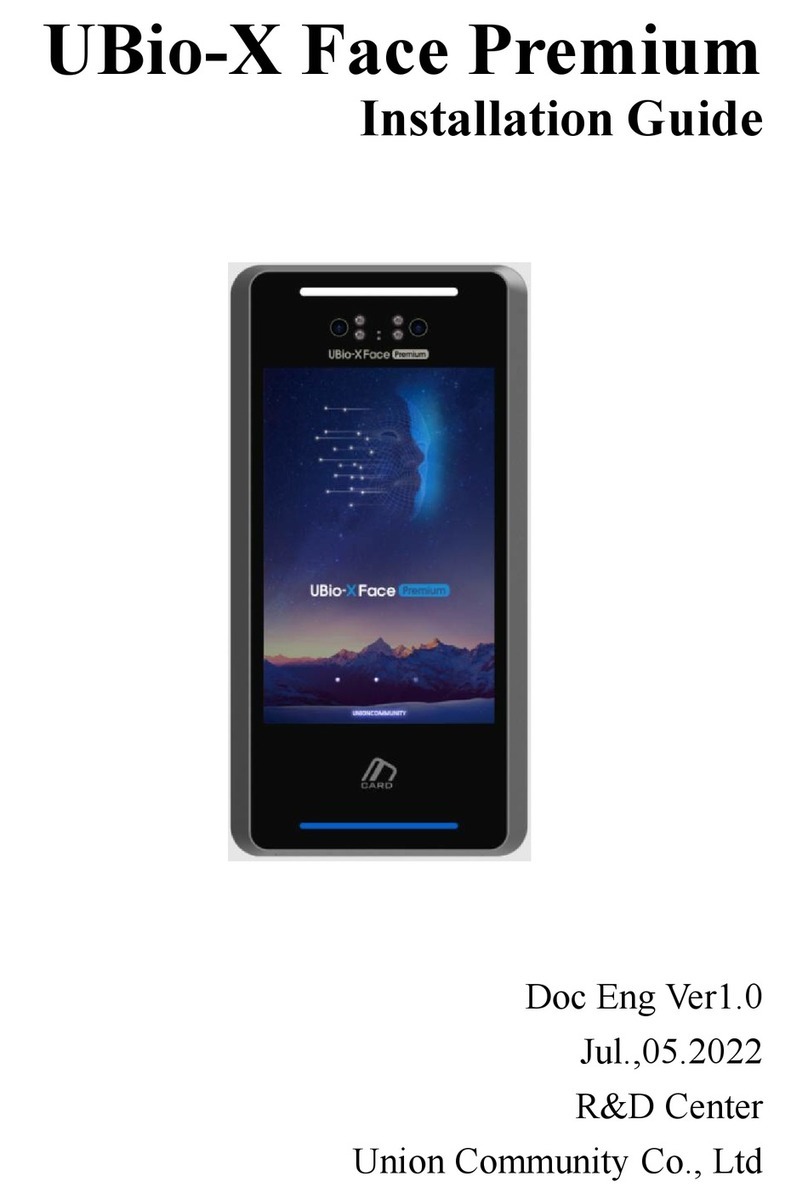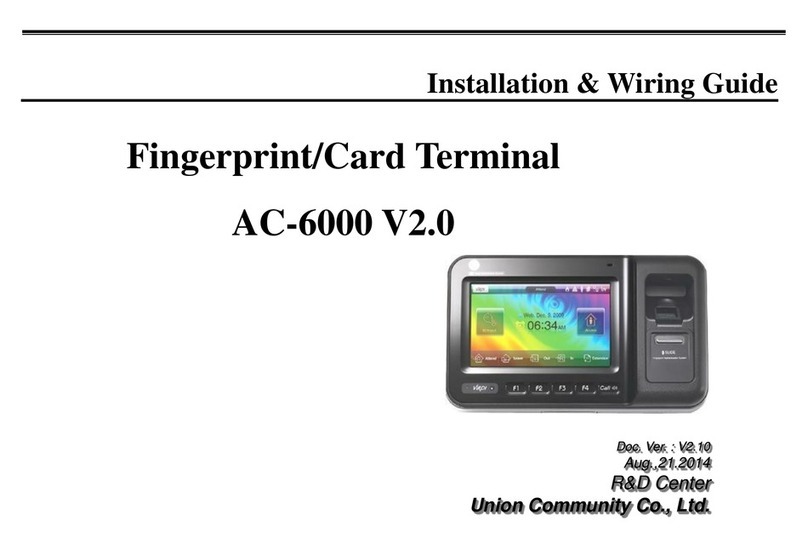AC-5000 / 5100 User Guide 4
UNIONCOMMUNITY Co., Ltd. / 12F, Daemyung Valeon, 127, Beobwon-ro,
Songpa-gu, Seoul, 05836, Republic of Korea
http://www.unioncomm.co.kr
Table of Contents
<Revison History>....................................................................................................2
1.2. Terminal Description...................................................................................2
2.1. Features .......................................................................................................2
2.3. Specification................................................................................................2
3.2. Menu Configuration.....................................................................................2
3.6.1. System Setting .....................................................................................2
3.6.4. Language..............................................................................................2
3.6.2. Authentication.......................................................................................2
2.1. Features Various register and changingAuth Type(13->12)....................2
3.7.1. Terminal Option ....................................................................................2
Big character use............................................................................................2
3.6.5. Data Time .............................................................................................2
3.4.3 Terminal ID ............................................................................................2
3.1.5. Save Environment Settings ..................................................................2
1.3.1. Icons Shown During Operation.............................................................2
Table of Contents....................................................................................................4
1. Before Use ............................................................................................................6
1.1. Safety Precautions ......................................................................................6
1.2. Terminal Description...................................................................................7
1.3. Screen Description (During Operation).....................................................8
1.3.1. Icons Shown During Operation.............................................................8
1.4. LED Signal Shown During Operation ......................................................12
1.5. Keys Used During Operation....................................................................12
1.6. Used Voices During Operation.................................................................12
1.7. Buzzer Sounds Used During Operation ..................................................13
1.8. How to Register and Input Fingerprint ....................................................13
2. Product Introduction..........................................................................................15
2.1. Features .....................................................................................................15
2.2. Configuration.............................................................................................17
2.2.1. Standalone (Access)...........................................................................17
2.2.2. Connect with PC SERVER (Access, Time & Attendance, Cafeteria)..17
2.3. Specification..............................................................................................18
3. Environment Settings ........................................................................................20
3.1. To be checked before environment settings...........................................20
3.1.1. Enter the Menu...................................................................................20
3.1.2. How to access the menu without the Admin verification.....................20
3.1.3. Modify Set Values...............................................................................21
3.1.4. Move to page......................................................................................23
3.1.5. Save Environment Settings ................................................................24
Press the [F4 (←)] key in the main menu screen of <Figure 3-1> to save the
changed settings, and the following screen appears:...................................24
3.2. Menu Configuration...................................................................................25
3.3. User ............................................................................................................28
3.3. 1. Add ....................................................................................................29
3.3.2. Delete.................................................................................................33
3.3.3. Modify.................................................................................................34