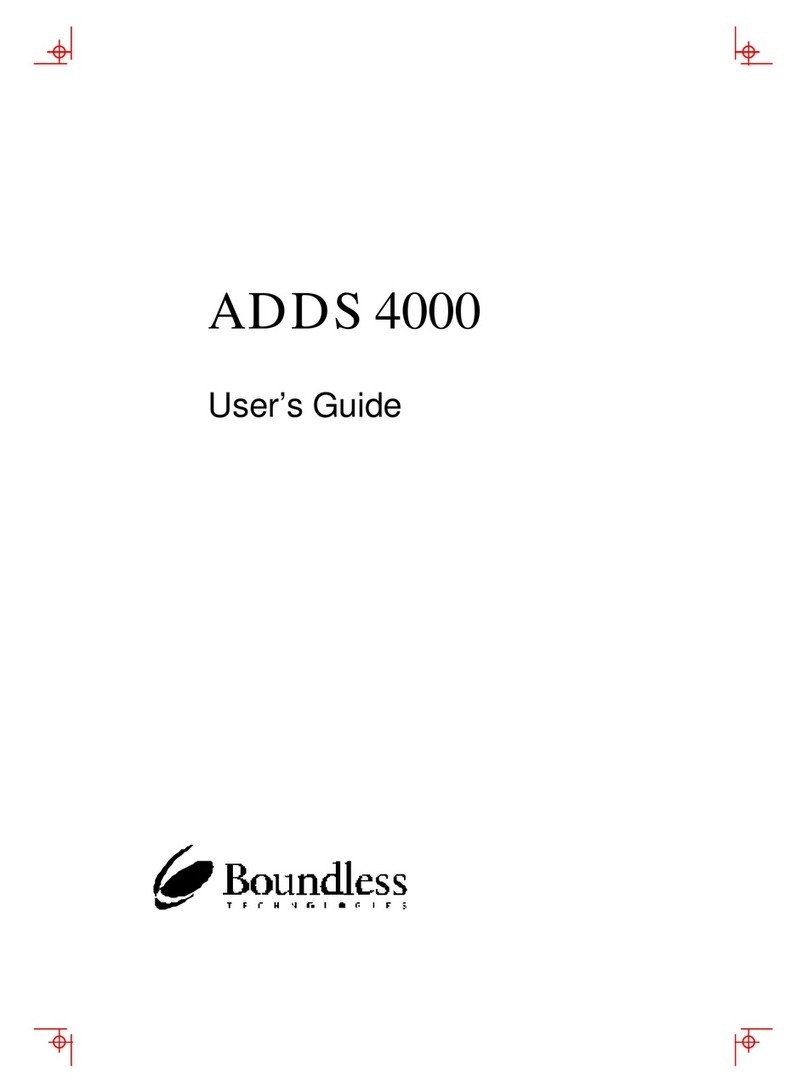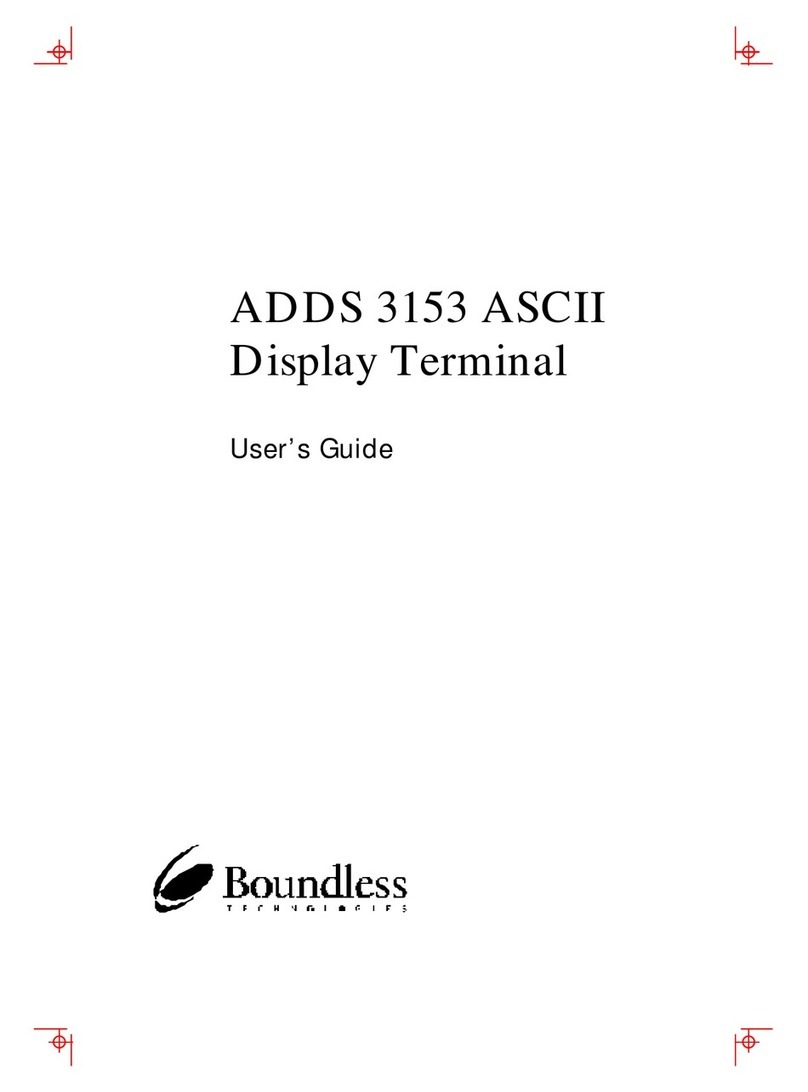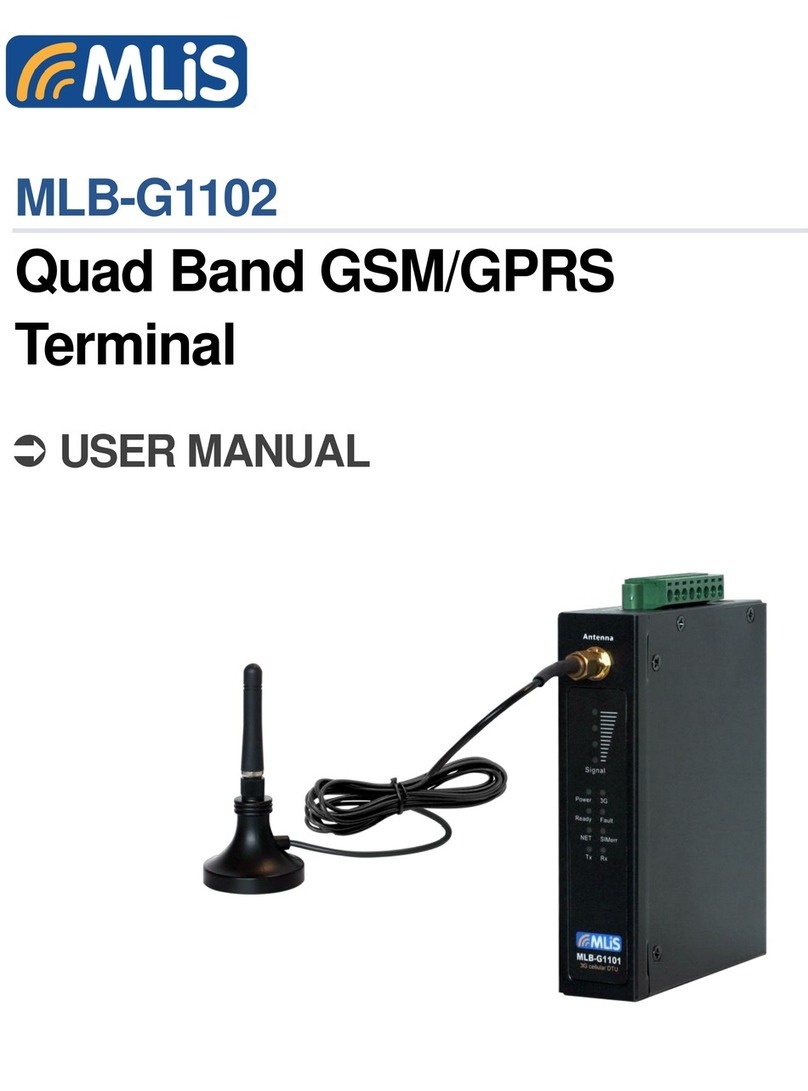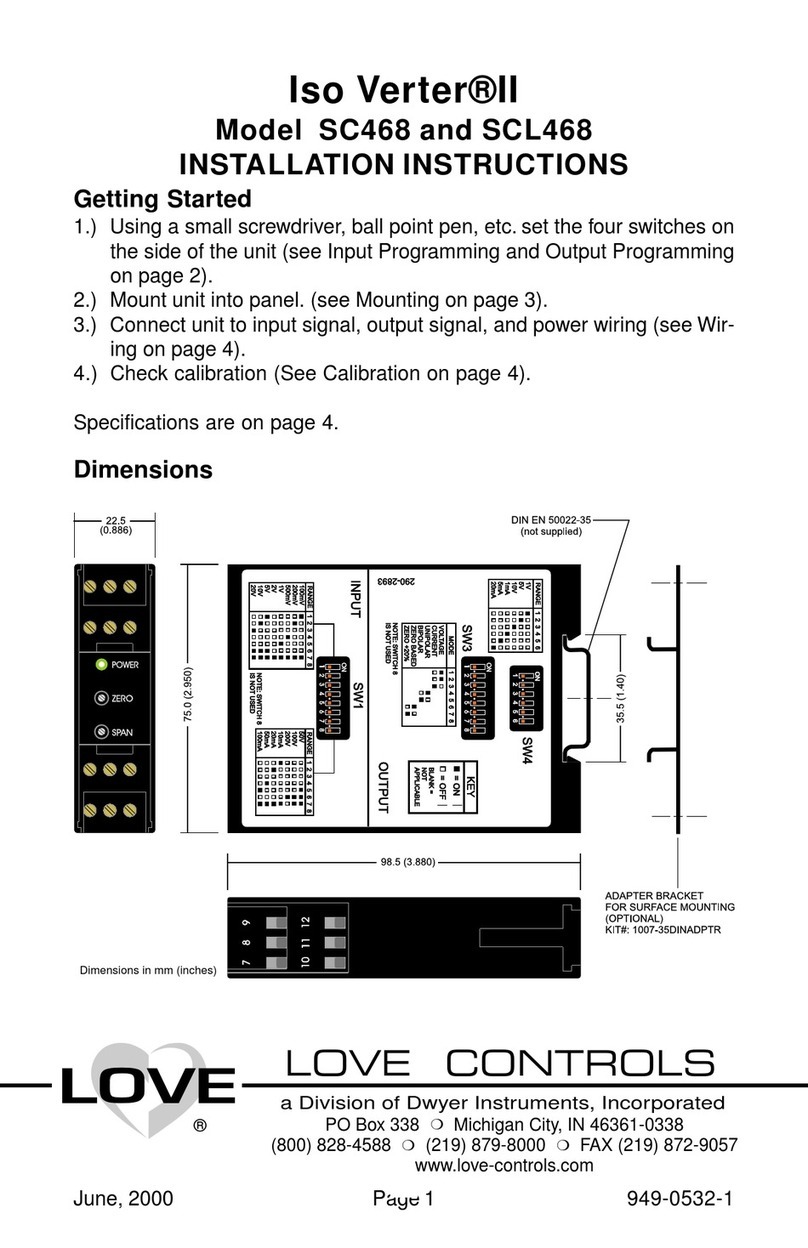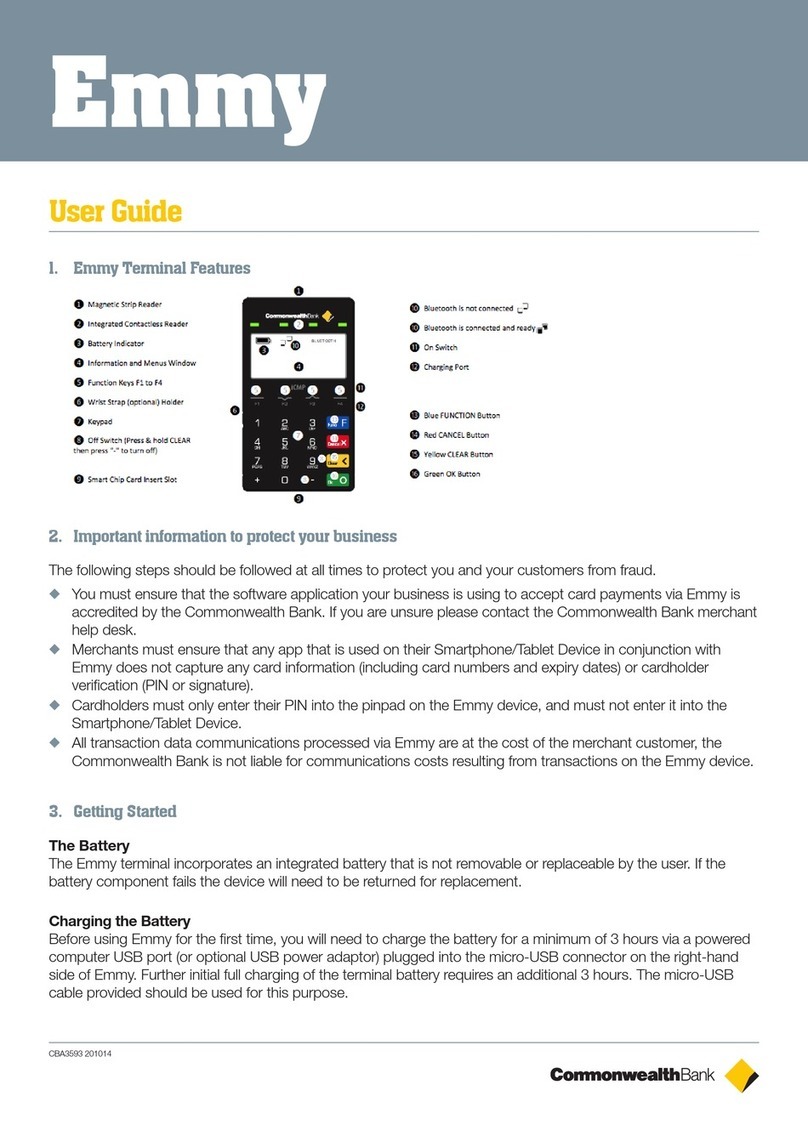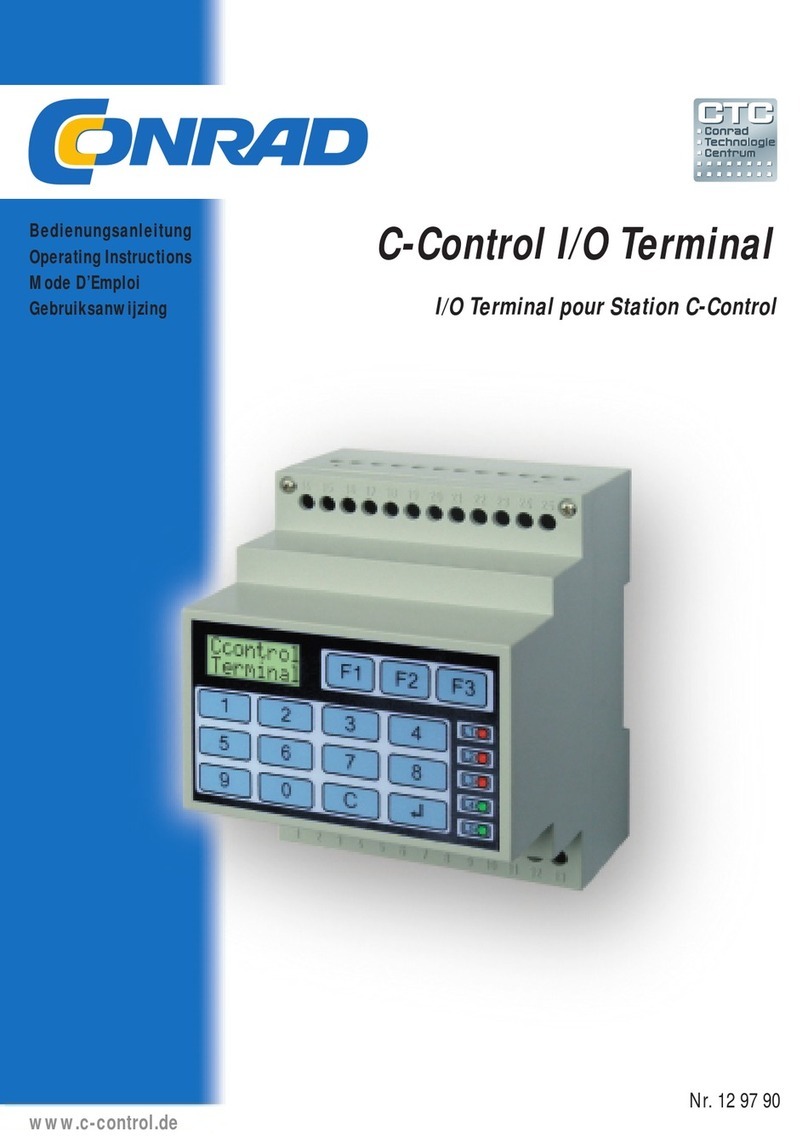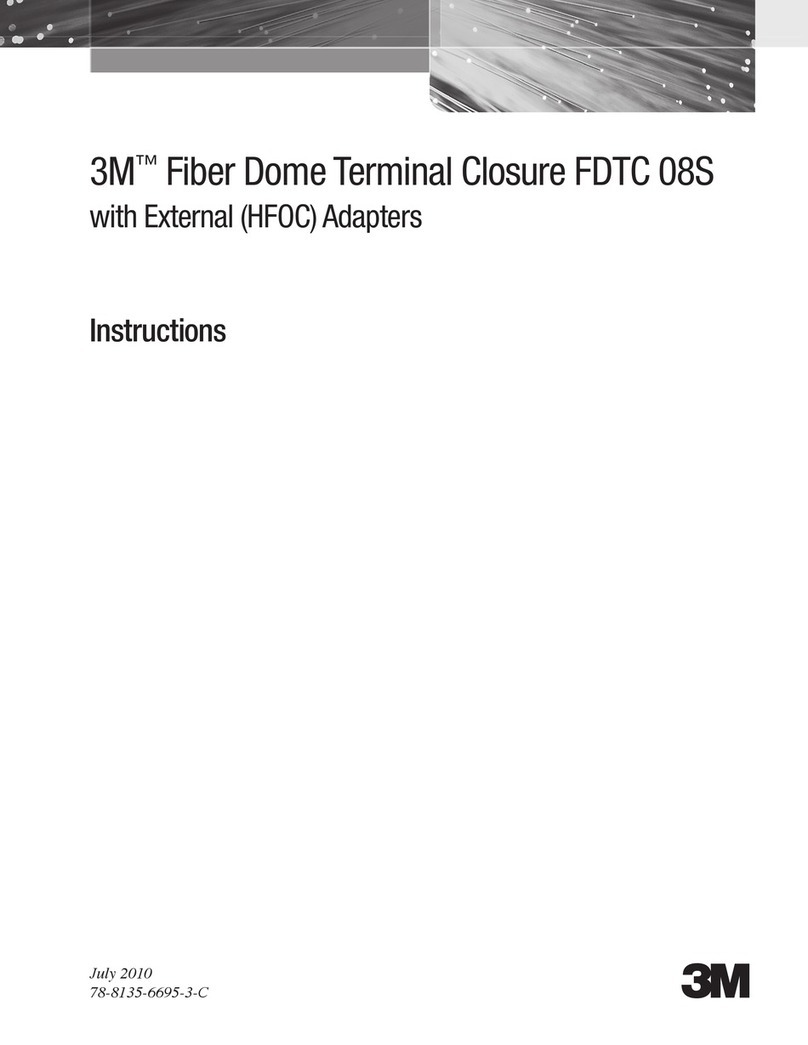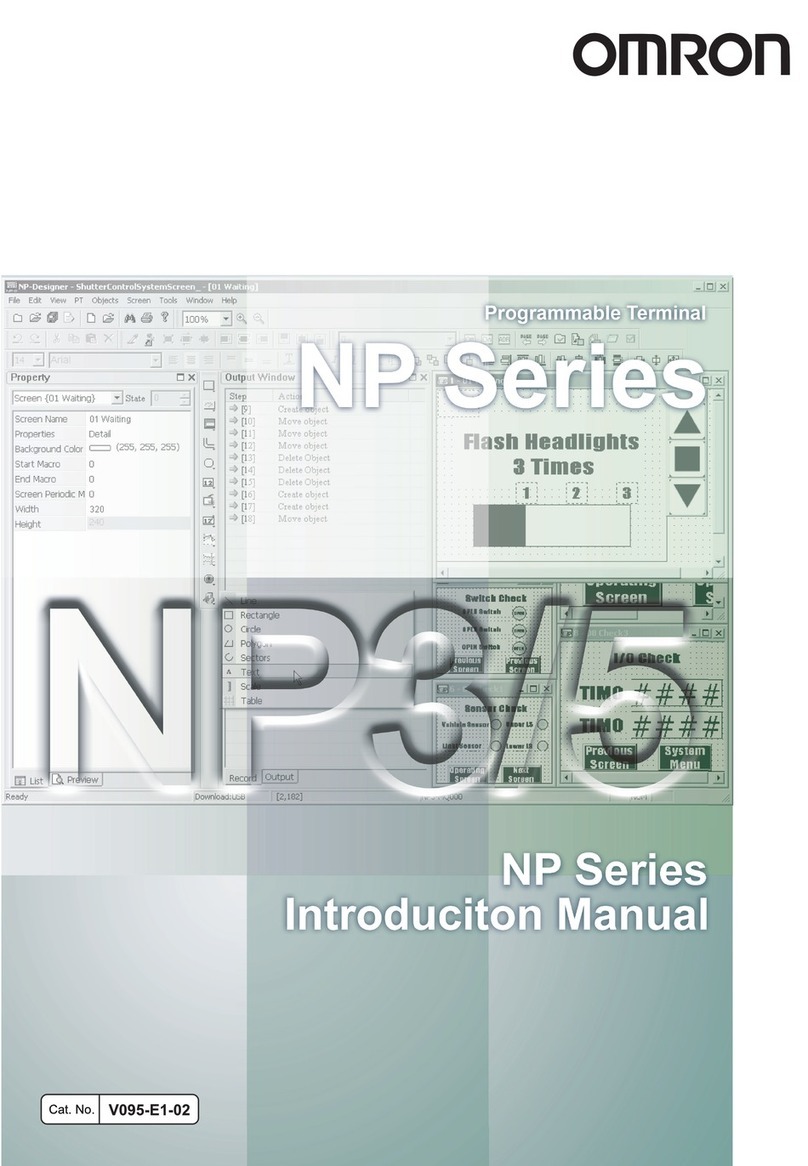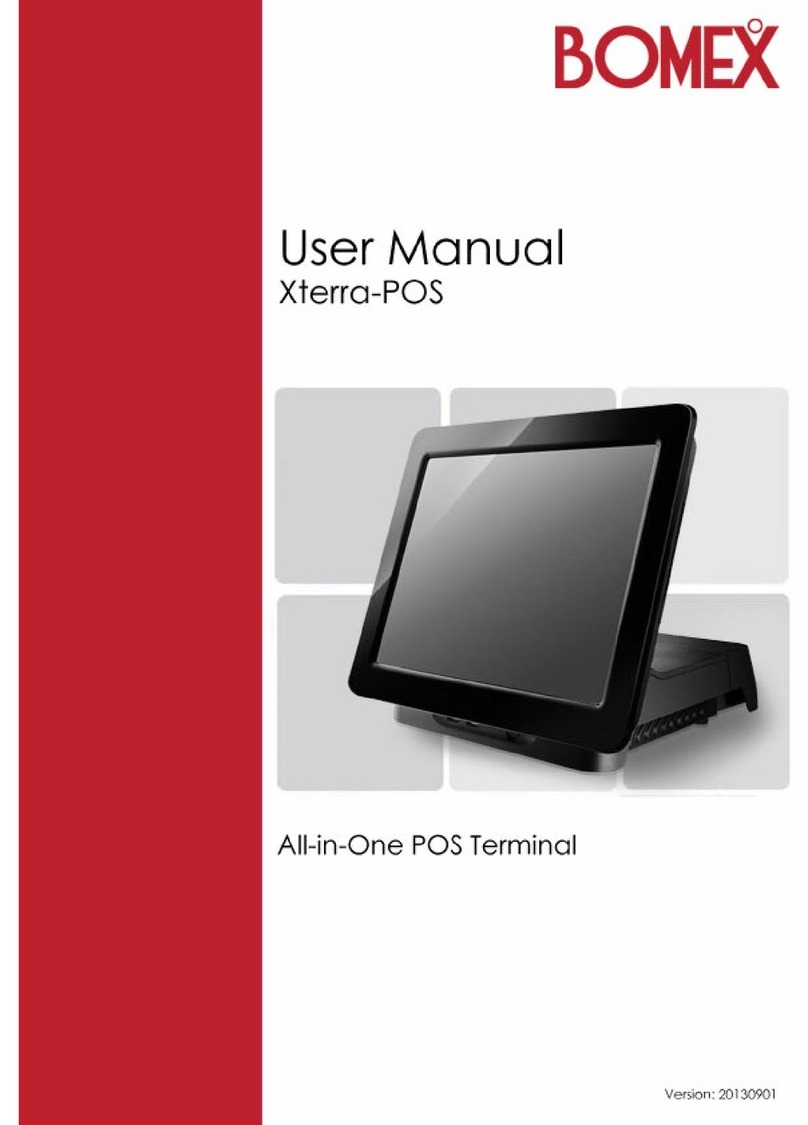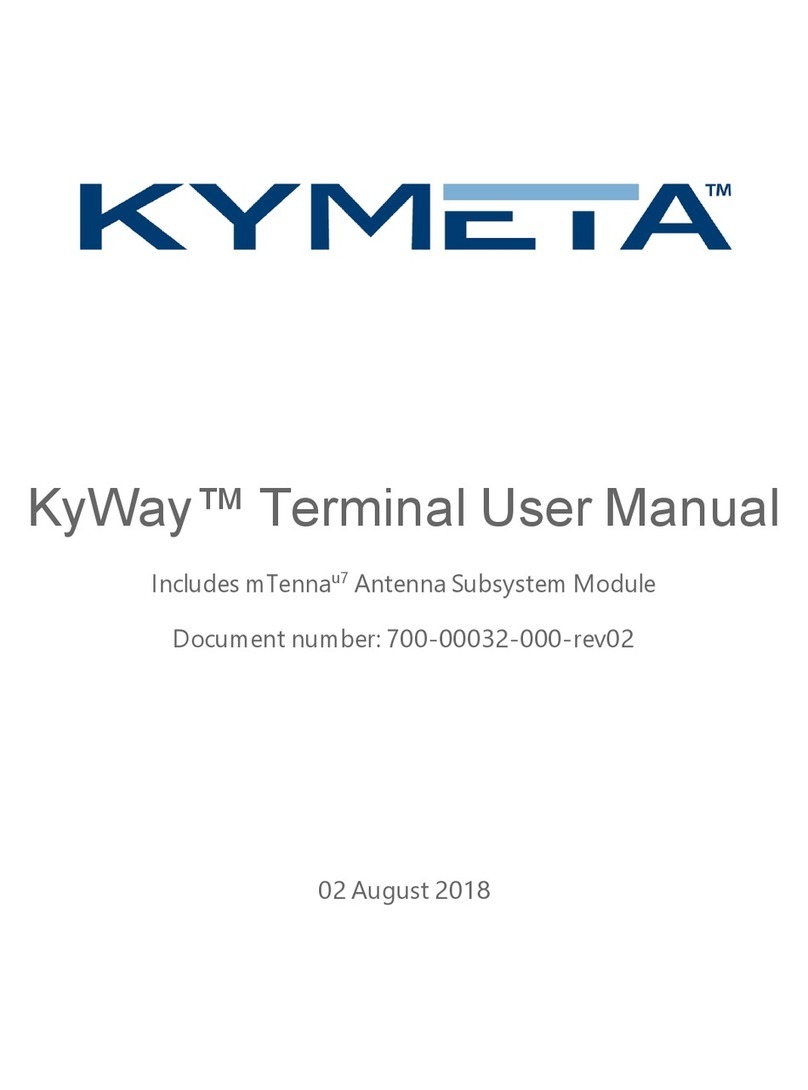Boundless ADDS 5600 Service manual

BOUNDLESS TECHNOLOGIES
ADDS 5600 Linux Based Terminal
Administrator’sGuide
Boundless Corporation
50 Engineers Lane, Unit 2
Farmingdale NY, 11735
1-800-231-5445

Boundless Technologies
ADDS 5600 Linux-Based Terminal 1
ADDS 5600 LINUX-BASED TERMINAL
Administrator’s guide

Boundless Technologies
ADDS 5600 Linux-Based Terminal 2
Table of contents
Introduction ___________ 4
Getting started _________ 5
Configuration Wizard________ 5
Language ______________________ 6
Information_____________________ 6
Keyboard ______________________ 6
User Interface___________________ 7
Display ________________________ 7
Hostname ______________________ 8
Network _______________________ 8
Static IP Information __________________ 9
Domain, WINS and DNS ______________ 9
End of Wizard__________________ 10
User Environment _________ 10
Kiosk mode____________________ 10
Desktop mode _________________ 12
Hotkeys_______________________ 13
Administering the client__ 14
Overview ________________ 14
Administration____________ 15
Setup ________________________ 15
Remote Administration _______________ 15
Remote Shadowing __________________ 16
Remote Access _____________________ 17
User Permissions _______________ 18
Login as Administrator ___________ 19
Configuration File_______________ 20
Connections______________ 21
Global Internet Settings__________ 21
Configuration __________________ 22
User Interface__________________ 22
Configuration_____________23
Data Storage___________________23
Share via SMB and FTP protocol_______ 25
Fonts Servers __________________25
XFS Font Server____________________ 26
NFS Font Server____________________ 27
Printers _______________________27
Overview _________________________ 28
Local Printer Configuration ___________ 28
Network SMB Printer Configuration ____ 30
Network LPR Printer Configuration_____ 31
Display _______________________31
Input _________________________32
Keyboard _________________________ 32
Mouse____________________________ 34
Touch screen_______________________ 34
Serial Port _____________________34
Language _____________________35
Screen Saver___________________35
Network_________________36
Hosts File _____________________36
Configuration __________________37
Network Configuration_______________ 37
Ethernet Devices____________________ 38
IP Configuration____________________ 38
DHCP Settings _____________________ 39
Wireless LAN______________________ 40
Disk Mounting__________________42
SMB Disk Mounting ________________ 43
NFS Disk Mounting _________________ 43
Tools _________________________44
Ping______________________________ 44
Traceroute_________________________ 45
Ifconfig___________________________ 45
System__________________46
Power Management _____________46

Boundless Technologies
ADDS 5600 Linux-Based Terminal 3
Factory Default Settings__________ 47
Information Panel_______________ 47
Shutdown _____________________ 49
Reboot _______________________ 49
Upgrade Firmware ______________ 49
FTP Upgrade _______________________ 49
HTTP Upgrade _____________________ 50
Upgrade options_____________________ 50
Time and Date ____________ 51
Time and Date _________________ 51
Time Zone ____________________ 51
Setting up connections __ 52
Overview ________________ 52
Connections available____________ 53
Server IP address or name _______ 53
Commonly used settings _________ 53
Interface___________________________ 54
Window size _______________________ 54
Automatic Start _____________________ 55
Add to Menu _______________________ 55
Add Shortcut to Desktop ______________ 55
Failover Connection _________________ 55
Connection ending option _____________ 56
PN Agent ________________ 56
Tarantella _______________ 57
Terminal-Emulator ________ 58
Rexec __________________ 59
Telnet __________________60
VNC ____________________60
Web-Browser_____________61
Mozilla Firefox browser___________61
Built-in plugins _________________63
DIALUP _________________63
General PPP settings_____________64
PSTN specific parameters_________64
ISDN specific parameters_________65
ADSL (PPoE) specific parameters___66
SSH ____________________67
VPN PPTP________________68
Advanced _____________69
HTTP Administration _______69
Maintenance _____________71
Rescue Panel___________________71
Remote Access through SSH ______71
Tuning __________________73
ShellScript_____________________73
Autorun a script from a USB Key ___74
Customization of images _________79
Command line tools and tips ______79
Smart Card scripts ______________81
Illustrations ___________82

Boundless Technologies
ADDS 5600 Linux-Based Terminal 4
Introduction
Congratulations on purchasing the ADDS 5600 running state-of-the-art full-
featured embedded linux.
The ADDS 5600 provides powerful and flexible computing capabilities for
networks that have many types of servers as well as Web resources. The ADDS 5600
can initiate simultaneous, multiple connections to Windows 2003 Servers, Windows
2000 Servers, Windows NT Terminal Servers, UNIX-based servers, mainframes,
minicomputers, intranets, and the Internet, depending on the software version
installed in the 5600.
This Administrator’s guide is primary intended for system administrators. It
aims to describe how to set up and to use an ADDS 5600. Please note that it does
not aim to describe the workings of servers systems or the meanings of network
related terms.
This guide is divided into the following sections:
Getting Started
Instructions for a quick installation
Administering the Client
Configuration of the global settings
Setting up Connections
Configuration of the connections
Advanced Administration
Advanced configuration of the client

Boundless Technologies
ADDS 5600 Linux-Based Terminal 5
Getting started
By following the simple setup
instructions, the 5600 will be installed on
your network within a few minutes.
Configuration Wizard
At first boot, the Configuration Wizard comes up in order to allow a smooth
configuration of the basic settings.
Figure 1 – Configuration wizard
When using a remote management server, it might be comfortable to bypass
the Configuration Wizard. For this purpose, after 30 seconds of inactivity, the
Terminal will reboot with the default factory settings.

Boundless Technologies
ADDS 5600 Linux-Based Terminal 6
Language
The ADDS 5600 offers up to six languages including English, French, German,
Italian, Spanish and Latin American. See page 33 for more details.
Figure 2 - Configuration Wizard: Language
Information
This screen displays ADDS 5600 version number. If available, it displays the
client model name and its reference number.
Figure 3 - Configuration wizard: Information
Keyboard
Displays the keyboard layouts supported by the ADDS 5600. See page 33 for a
complete list of supported keyboard.
ADDS 5600

Boundless Technologies
ADDS 5600 Linux-Based Terminal 7
Figure 4 - Configuration wizard: Keyboard
User Interface
The ADDS 5600 enables to choose from two user interfaces: Kiosk mode and
Desktop mode. Kiosk is particularly useful when administrator wishes to publish a full
environment, whereas Desktop is useful when administrator wish to publish
standalone applications.
Figure 5 - Configuration: User Interface
Display
This panel allows configuring the display for your monitor by defining the
resolution and the color depth.

Boundless Technologies
ADDS 5600 Linux-Based Terminal 8
Figure 6 - Configuration Wizard: Display
Hostname
This value is used by Unix/Linux systems as a hostname. The default
Hostname utilizes the last six digits of the device’s MAC Address.
Figure 7 - Configuration wizard: Hostname
Network
The following panels enable to configure your Ethernet devices, whether they
are onboard, PCI add-on card or USB Adapter. For each device detected, you will be
prompted to configure the Ethernet settings.

Boundless Technologies
ADDS 5600 Linux-Based Terminal 9
Figure 8 - Configuration Wizard: Network
Static IP Information
Enter the IP address assigned to the client, its Net mask and its Gateway.
Figure 9 - Configuration Wizard: Network - Static IP Information
Domain, WINS and DNS
Enter the domain name used by your local network for Domain Name Service.
If needed, type the IP address of a DNS and/or a WINS server on your network.

Boundless Technologies
ADDS 5600 Linux-Based Terminal 10
Figure 10 - Configuration Wizard: Network - Domain, WINS and DNS
End of Wizard
This panel ends the configuration wizard. After reboot, the 5600 will be ready
to operate in your network.
Figure 11 - Configuration Wizard: End of Wizard
User Environment
Depending on choice previously made, the ADDS 5600 comes up either in
Desktop Mode or in Kiosk Mode.
Kiosk mode
Kiosk mode is a Microsoft WBT like user Interface. It displays a single window
named Connection Manager which enables:
-to display already configured connections (Connection tab & Configure tab)

Boundless Technologies
ADDS 5600 Linux-Based Terminal 11
-start or to stop connections (Connection tab)
-to create, edit or delete connections (Configure tab)
The Kiosk mode is particularly useful when administrator wishes to publish a
full desktop environment such as a Windows Desktop or Unix/Linux Desktop.
Figure 12 - User Environment: Kiosk Mode - Connection Tab
Please note that the Connection Manager features a Network Indicator which
informs about the activity of the onboard Ethernet card. It also features the display
of Time and Date and a mixer button which allows adjusting sound settings.
At anytime, by pressing F2 key, the Connection Manager will open up the
Setup Manager.
Figure 13 - User Environment: Kiosk Mode - Configure Tab

Boundless Technologies
ADDS 5600 Linux-Based Terminal 12
Desktop mode
Desktop Mode is a traditional Windows/Linux type desktop. This mode is
particularly useful when administrator wish to publish or give access to standalone
applications such as built-in web-browser...
Figure 14 - User Environment: Desktop Mode
Within the taskbar is displayed the Network activity and the Time.
Figure 15 - User Environment: Desktop Mode - System Activity and Time
The Start Menu gives access to already configured connections. It also shows
active connections thanks to the Windows tab. If needed, the Themes tab allows
changing the look and feel of the window manager.
Figure 16 - User Environment: Desktop Mode - Start Menu
The taskbar also features some useful shortcuts.

Boundless Technologies
ADDS 5600 Linux-Based Terminal 13
Show active connections
Set the sound settings
Open the Connection Manager (also available as icon on Desktop)
Open the Setup Manager (also available as icon on Desktop)
Figure 17 - User Environment: Desktop Mode - Taskbar Shortcuts
Hotkeys
The ADDS 5600 features some useful hotkeys as details below. Note that the
hotkeys behavior may differ depending on the User Interface Mode used.
On Kiosk Mode
Ctrl + Alt + ³or ´
Display the next/previous connection
Ctrl + Alt + End
Display the Connection Manager
F2
Open up Setup Manager
On Desktop Mode
Ctrl + Alt + ³or ´
Display the next/previous connection
Ctrl + Alt + End
Minimize all active connections

Boundless Technologies
ADDS 5600 Linux-Based Terminal 14
Administering the client
By using the Setup Manager, the 5600
can be tuned to meet the exact
requirements of your networking
architecture.
Overview
Administration on the ADDS 5600 is built around an internal web server. This
offers a unique setup tool for both local and remote administration. For further
information regarding remote administration, please see page 70.
By opening up the Setup Manager, the ADDS 5600 invokes this internal web
server.
Figure 18 - Setup Manager

Boundless Technologies
ADDS 5600 Linux-Based Terminal 15
The Setup Manager contains a Navigation frame on the left and a Display
frame on the right. The Navigation frame contains various options using which you
can setup and configure the system. On clicking an option in the Navigation frame,
the corresponding setup window is displayed in the Display frame in which you can
set the parameters. The Close button at the bottom of the window closes the Setup
Manager session.
The options in the Navigation frame are grouped under the following labels:
oAdministration
oConnections
oConfiguration
oNetwork
oSystem
oTime
Administration
Setup
The configurations and setup functions of the 5600 can be protected from
unauthorized access through an administrator password.
Figure 19 - Setup Manager: Administration – Setup
Remote Administration
Remote administration is provided using HTTP protocol. Once enabled, this
option allows any web-browser available on the network to connect to the ADDS
5600 using only the IP Address or the Hostname of the 5600. If an administrator
password has been previously set, then this password will be required for remote
administration.

Boundless Technologies
ADDS 5600 Linux-Based Terminal 16
Figure 20 - Setup Manager: Administration - Remote Administration
Remote Shadowing
Remote shadowing is provided using VNC protocol. Once enabled, this option
allows any VNC client available on the network to connect to the 5600. If an
administrator password has been previously set, then this password will be required
for remote shadowing. Figure below shows a VNC Win32 Bits client on a Windows XP
host.
Figure 21 - Setup Manager: Administration - Remote Shadowing

Boundless Technologies
ADDS 5600 Linux-Based Terminal 17
When Warn while shadowing option is enabled, a pop up window informs the
user that the system is being shadowed, every time a VNC session is initiated with
the 5600.
When Ask option is enabled, a pop up window appears on the screen and asks
the user whether he accepts the VNC shadow request or not.
Remote Access
Remote Access is provided using SSH protocol. Once enabled, this option
allow any SSH client available on the network to connect to the 5600. Of course, if
an administrator has been previously set, then this password will be required for
Remote Access. For more details regarding this feature, please refer to page 67.

Boundless Technologies
ADDS 5600 Linux-Based Terminal 18
User Permissions
Figure 22 - Setup Manager: Administration - User Permissions
This feature enables you to control the user access to each of the various
configuration options available in the navigation frame. By default, all the options in
the User Profile are disabled.
Every navigation option has the following user access controls.
oRead and Write access: If set, then the option is displayed in the Navigation
frame, and you will be able to view or modify the configuration of this option.
oRead only: If set, then the option is displayed in the Navigation frame, and
you will be able to only view the configuration of this option.
oDisabled: If set, then the option will not be displayed in the Navigation frame.
The next view is the one you get when you connect to the Setup Manager
while all User Permissions are set to disabled and the administrator password is set.

Boundless Technologies
ADDS 5600 Linux-Based Terminal 19
Figure 23 - Setup Manager: Administration - User Permissions - Setup Manager without access rights
The Connection Manager displays the Configure Tab accordingly to User
Permissions set. By default the Connections -> Configuration is disabled, therefore
the configure Tab is not available to the ADDS 5600 user after the Setup is secured
by a password.
Figure 24 - Setup Manager: Administration - User Permissions - Connection Manager without access
rights
Login as Administrator
Once Administrator password set, you will have to login first as Administrator
before being able to administrate the 5600. For this purpose, you will have to click
on Setup of the Navigation Frame, and then enter your administrator password.
Other manuals for ADDS 5600
1
Table of contents
Other Boundless Touch Terminal manuals