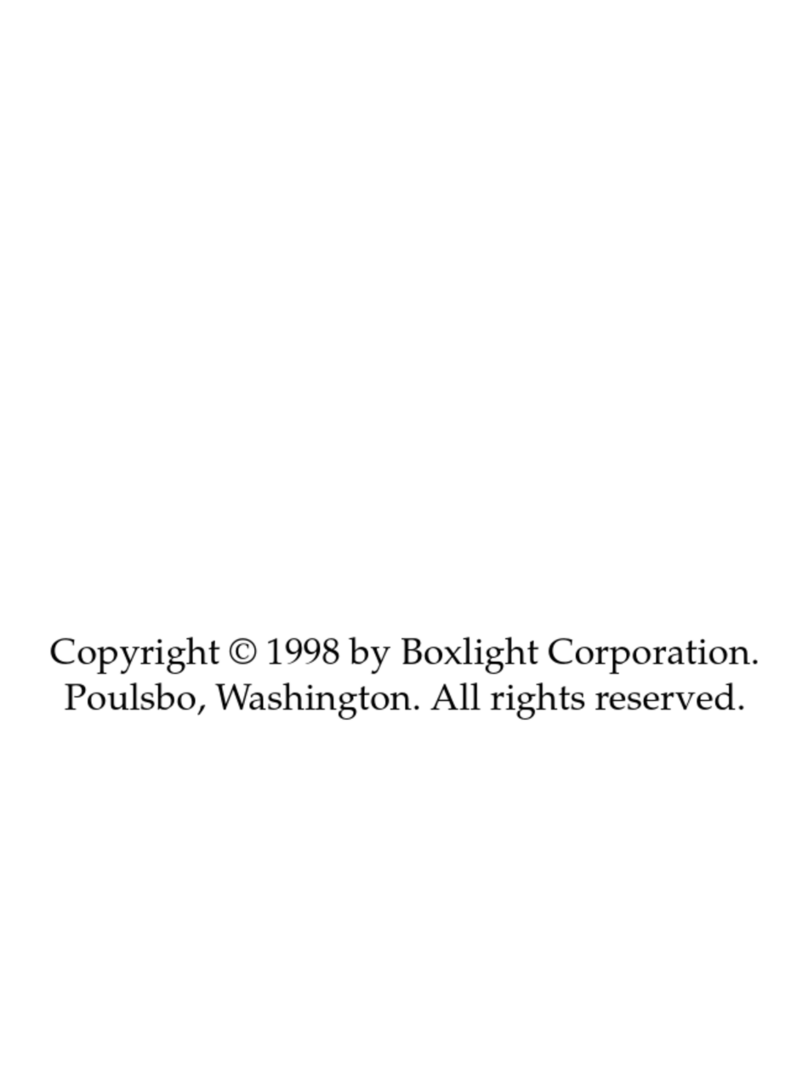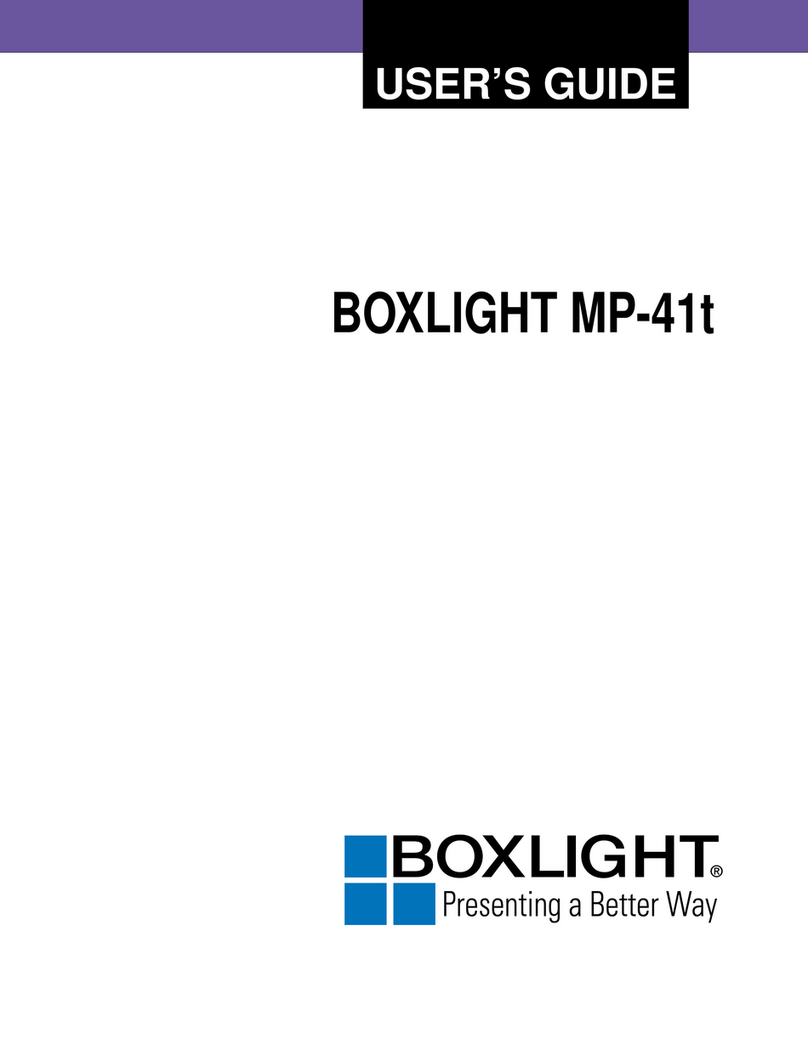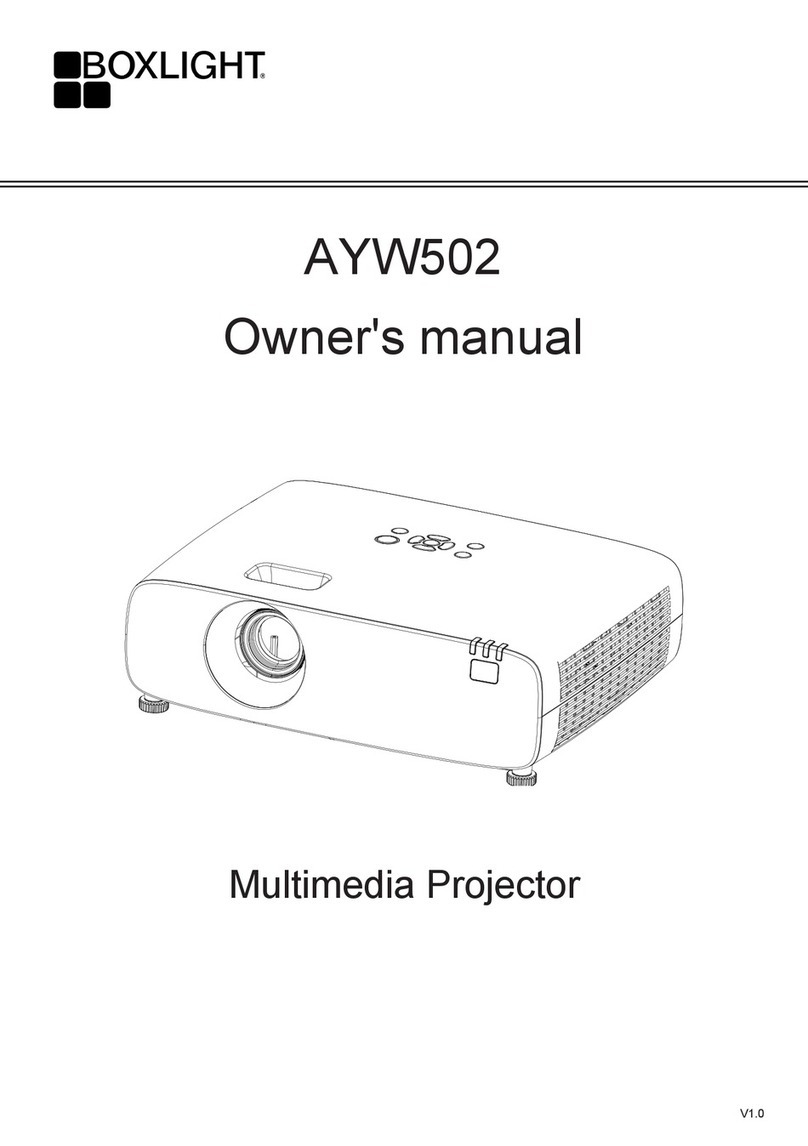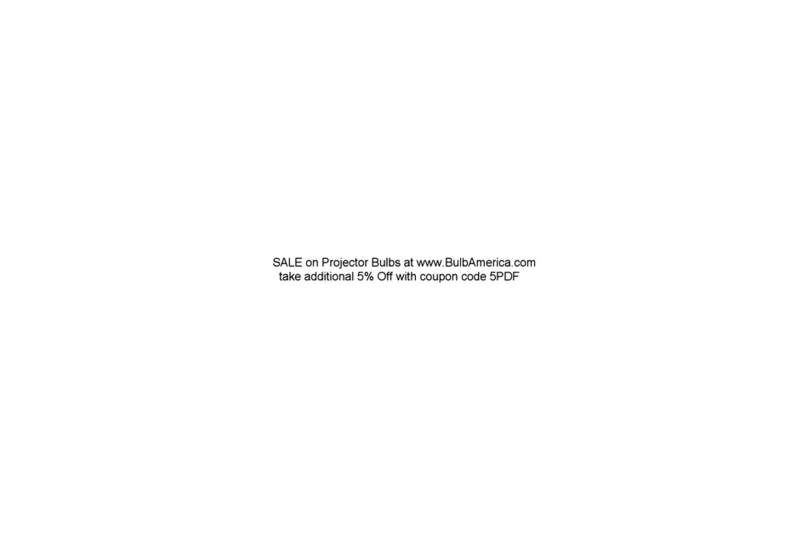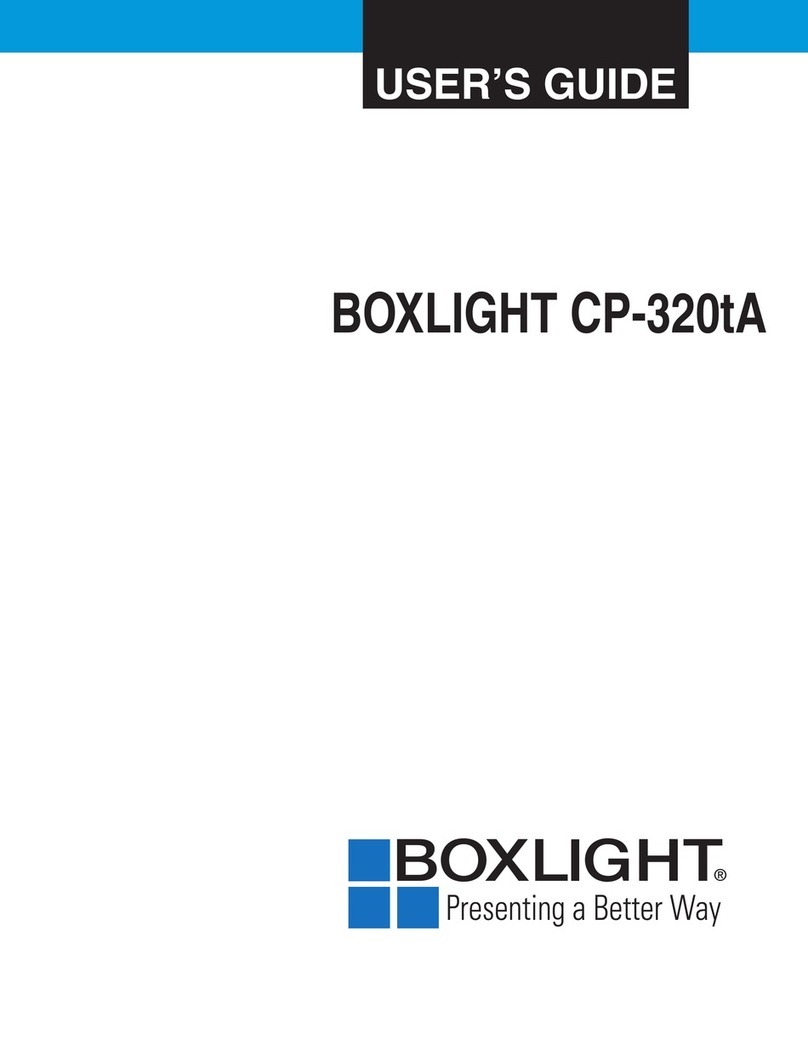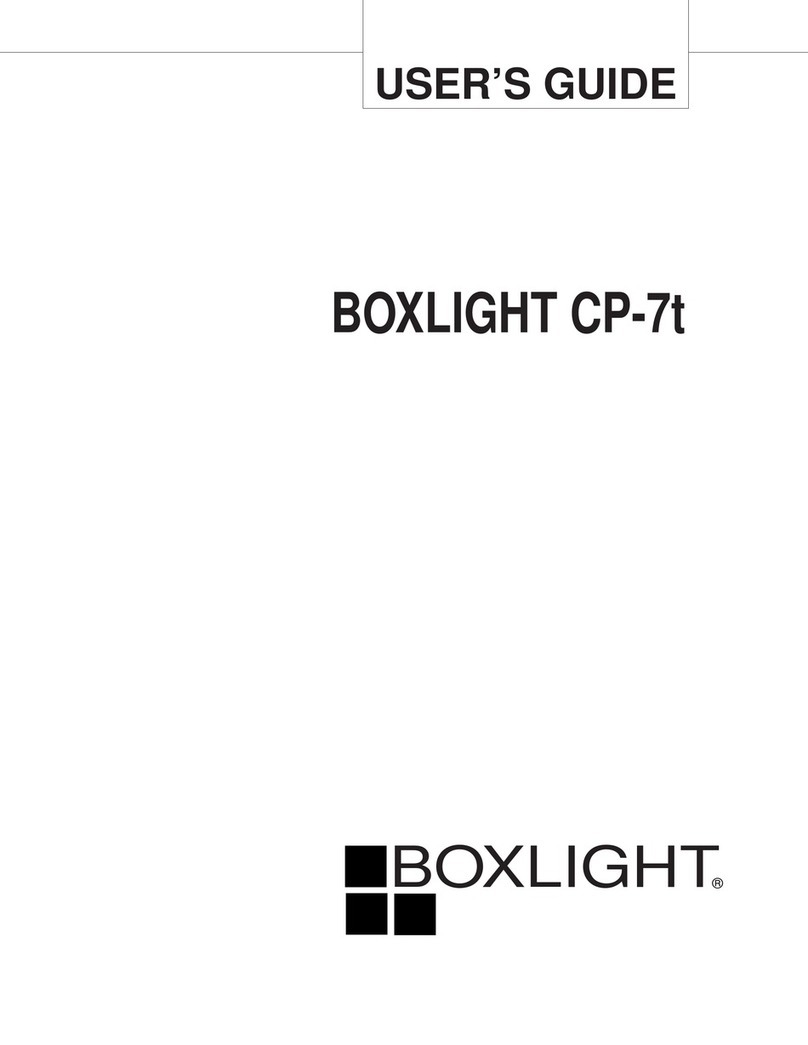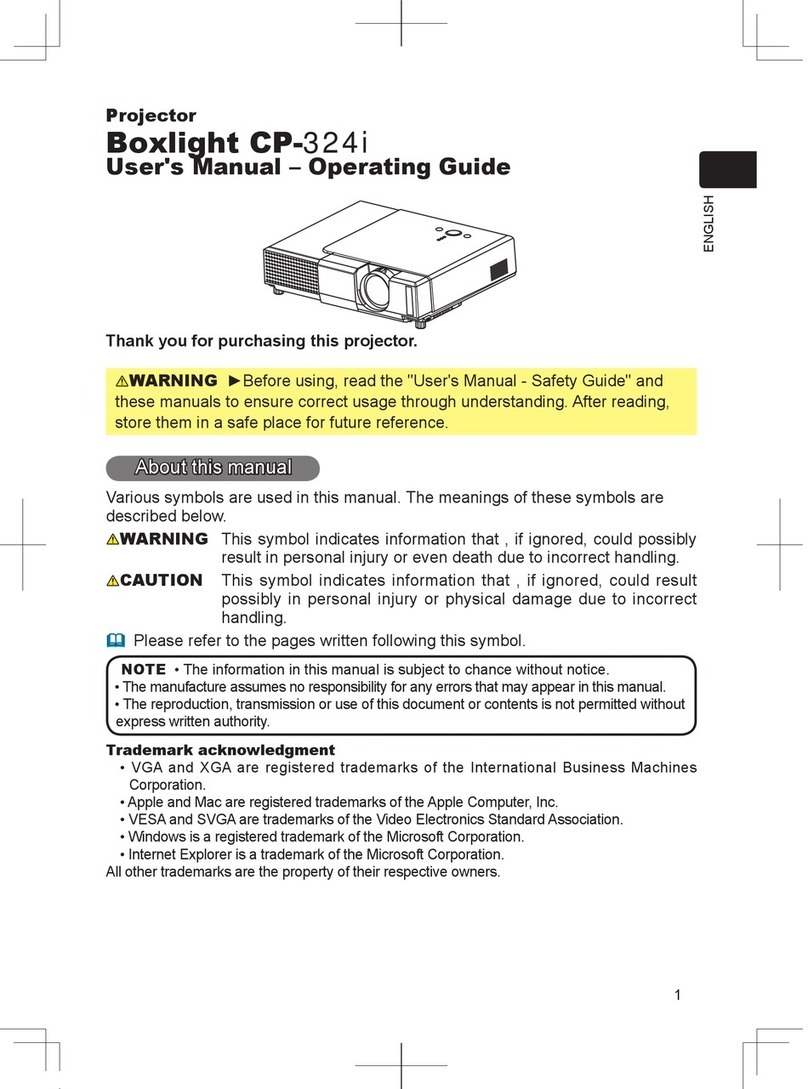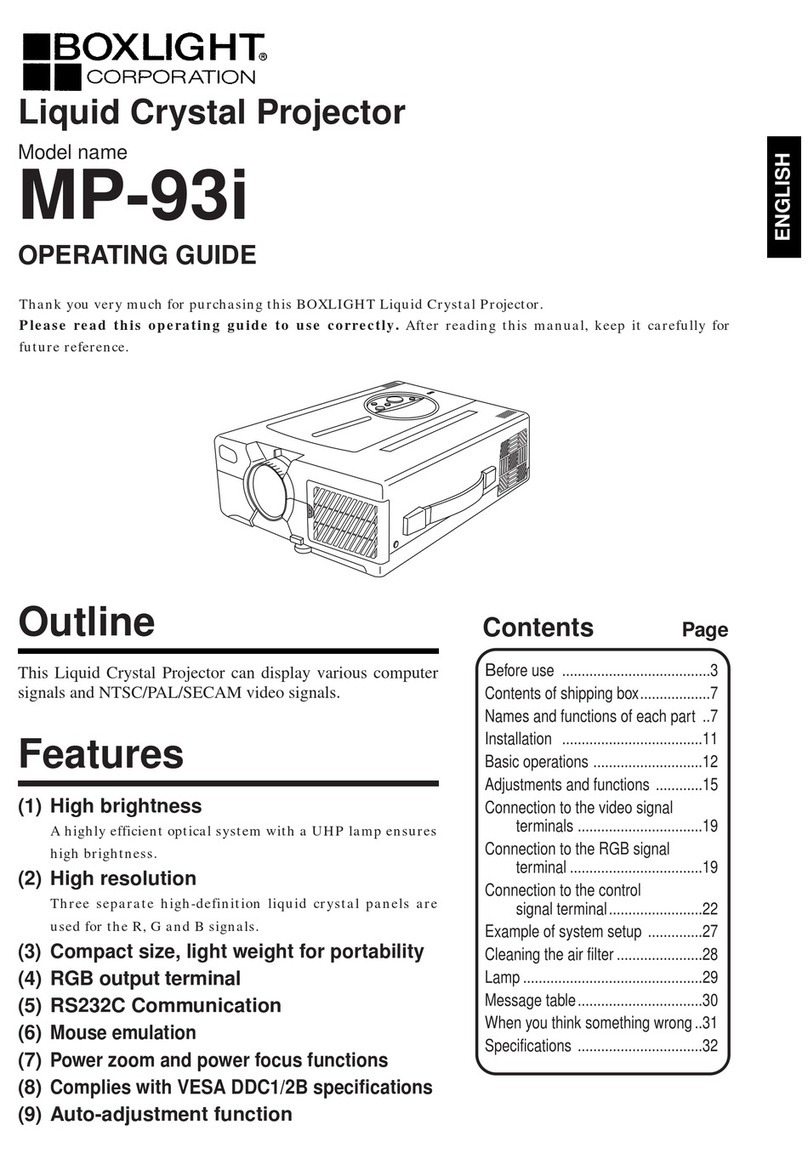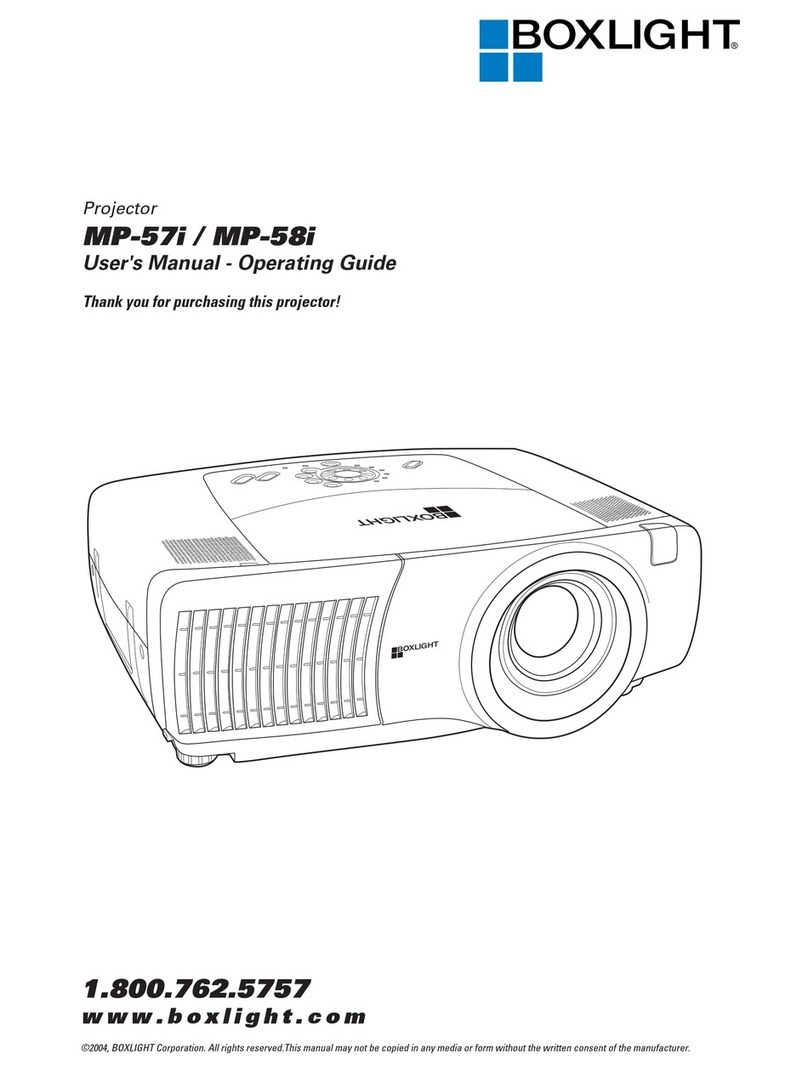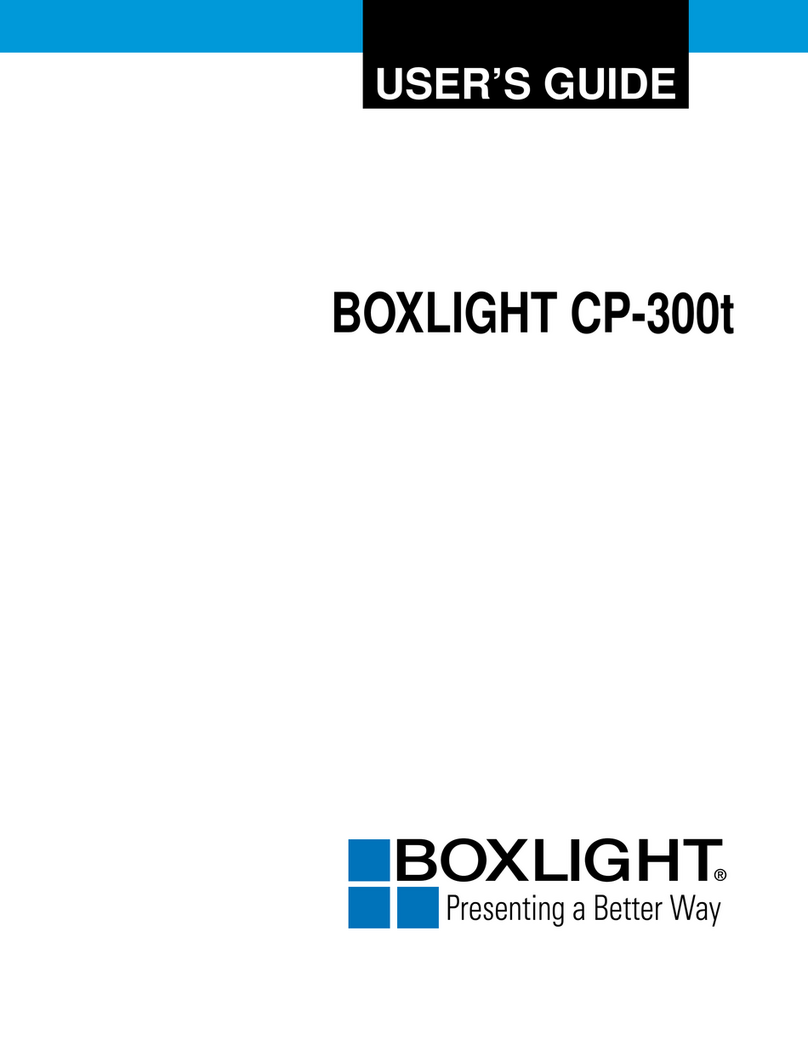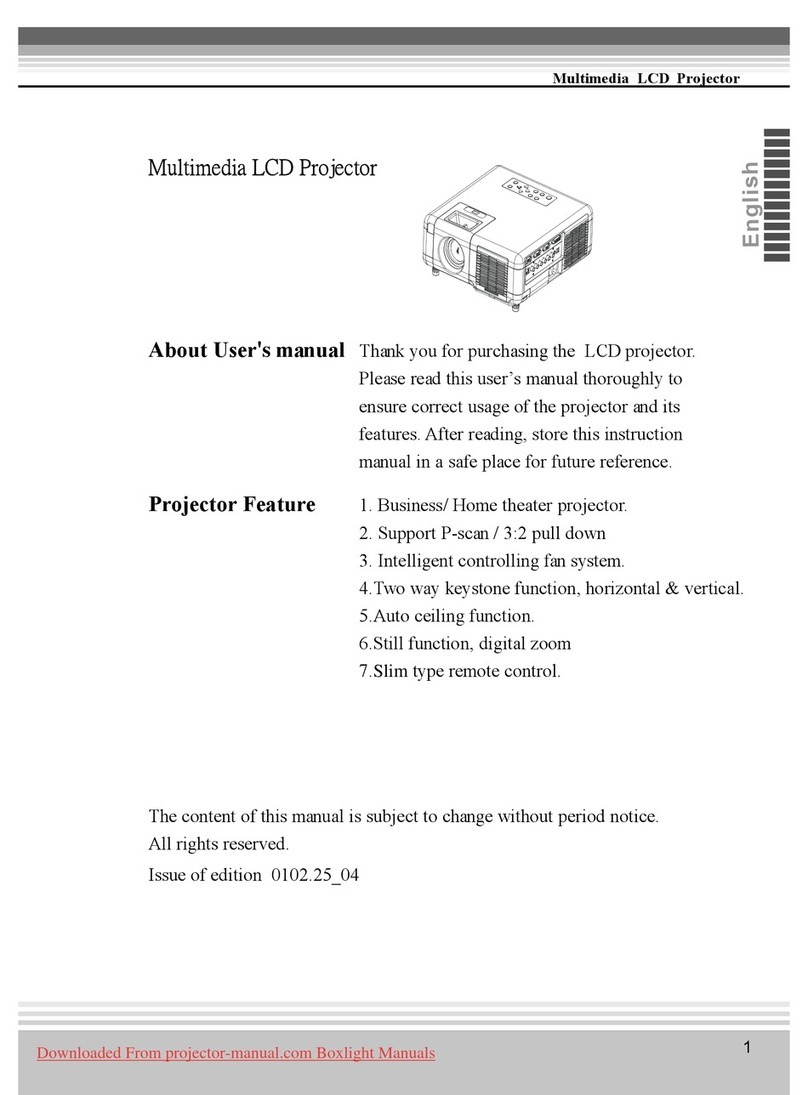Smart Classroom Operations Guide Academic Computing - College of Charleston revised: 1/10/2005:jpva
Instructions for Boxlight CP300T
If….
•You are unable to connect to the Internet/campus network
Then …
Try shutting the computer down and restarting it. If this does not
resolve the problem, CALL THE HELPDESK AT 953-3375.
Use the section at the end of this Operations Guide to assist you
when placing a Help Desk call.
Question:
•How do I get the keypad combination for the Smart
Classroom ?
Answer:
Every faculty member has access to the keypad
combinations by logging into the faculty section of Cougar
Trail https://cougartrail.cofc.edu/). If you are using this
room for a conference or seminar or you are a College of
Charleston staff member, please contact the Registrar’s
Office for assistance. The Office of the Registrar can be
reached by phone at 843-953-5668 or 843-953-4831 or by
Please Note: Keypad Codes are confidential and will be changed by
the Registrar’s office if given to students.
Question:
•How do I get a key to the Nova Desk?
Answer:
Each Academic Department has been given their own set of keys to
the Nova Desks. Please contact your department chair to request a
key. If you are using this room for a conference or seminar or you
are a College of Charleston staff member, please contact the
Registrar’s Office for assistance. The Office of the Registrar can
be reached by phone at 843-953-5668 or 843-953-4831 or by E-
mail at registrar@cofc.edu.
Question:
•Is there a “standard smart classroom configuration?”
Answer:
The Department of Academic Computing maintains a current
listing of classroom locations, equipment and contact information
at: http://www.cofc.edu/computingroomlookup. Most Smart
Classrooms on campus are equipped with a: 1) Teacher’s station
computer (Mac or PC), 2) laptop hookup, 3) VCR, 4) DVD Player,
5) projection/audio system and 6) ELMO.
All Smart Classrooms have the following software: 1) Microsoft
Office Suite (Word, Excel, and PowerPoint), 2) Internet
Explorer/Netscape with plug-ins and 3) Anti-virus software.
For your specific room configuration, instructions and tutorials
please check the listing at
http://www.cofc.edu/computingroomlookup.