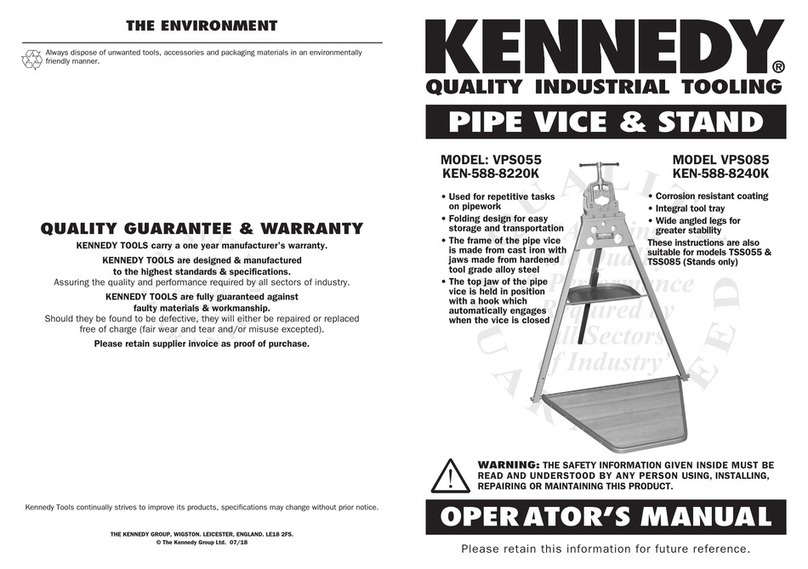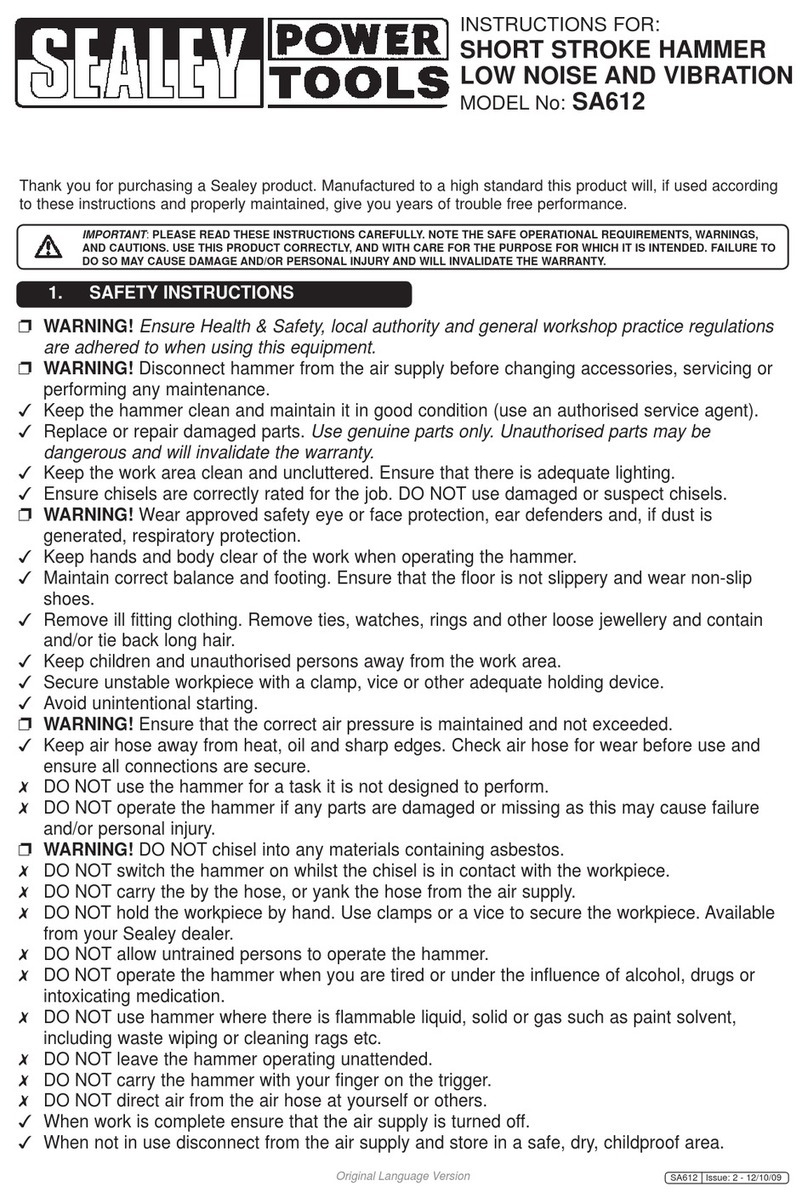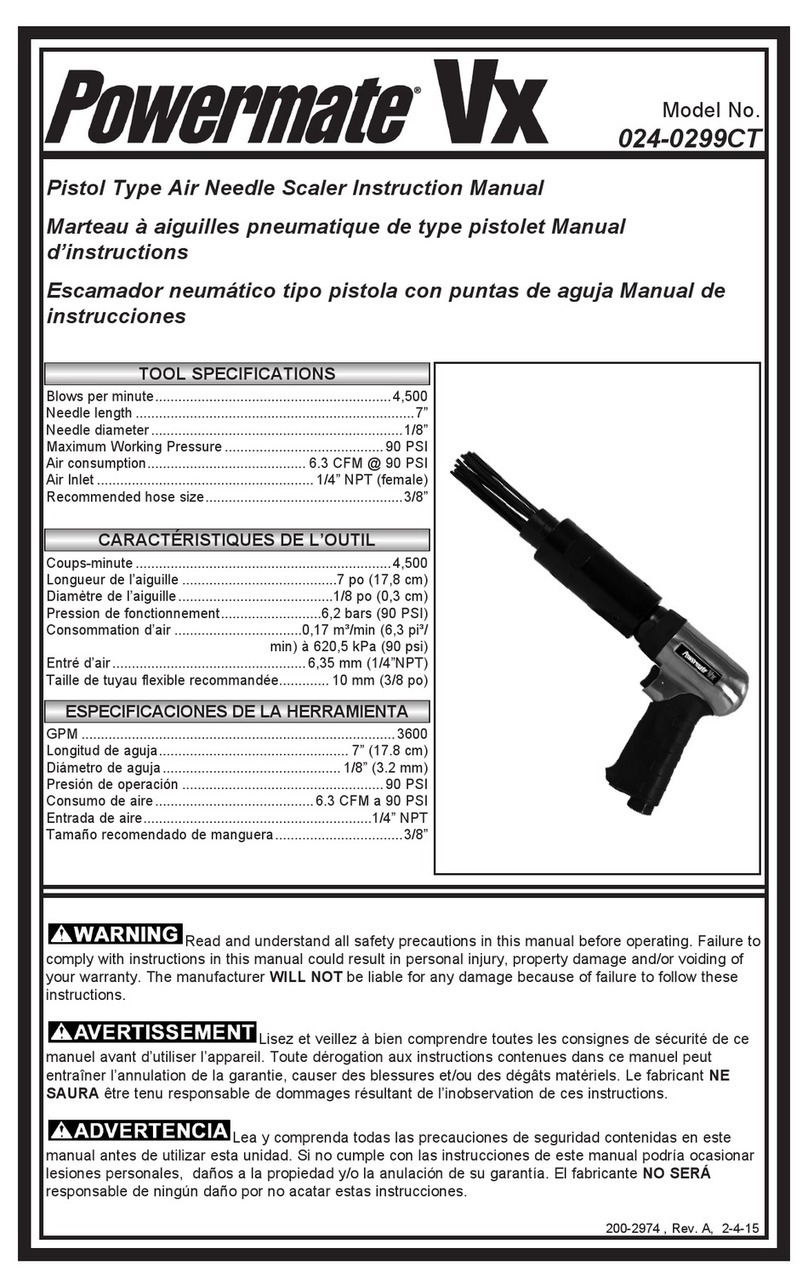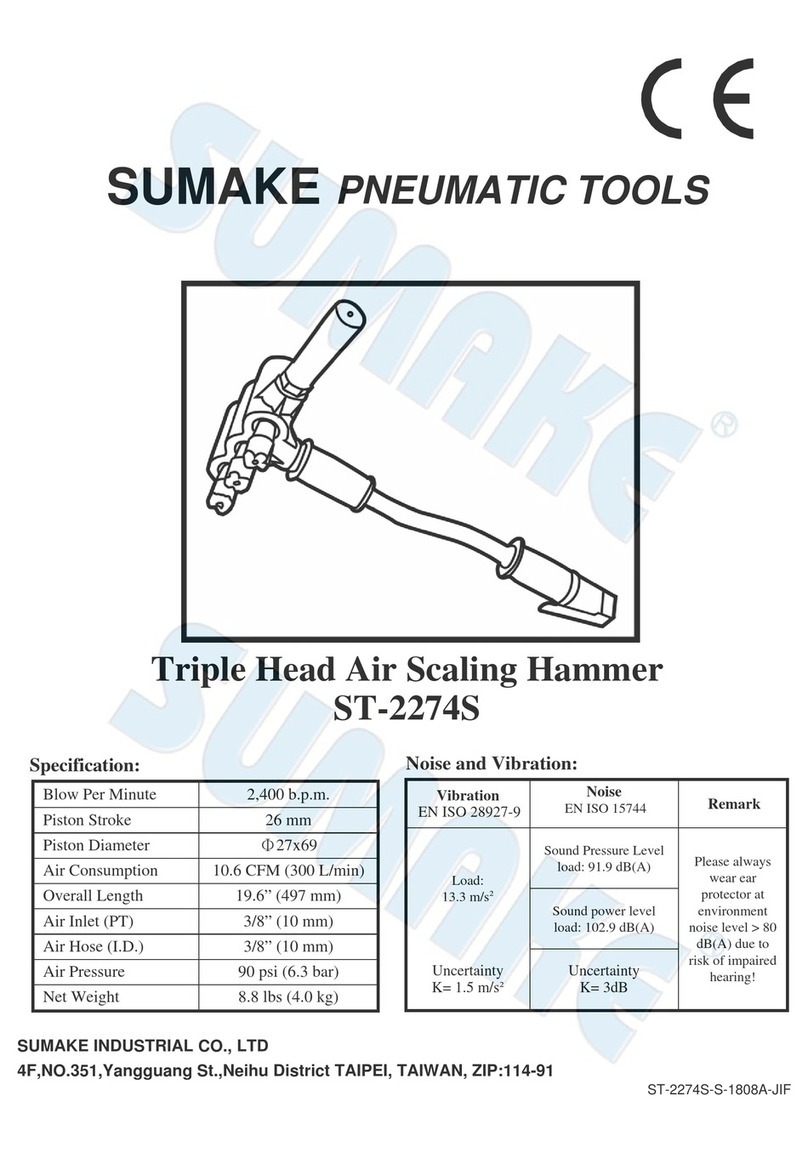B+B EIBDoctor E001-B002011 User manual

Manual
EIBDoctor
The ultimative
installation tool
for the EIB/KNX EIB
Order codes:
EIBDoktor professional I serial complete bundle E001-B002011
EIBDoktor professional I USB complete bundle E001-B002012
EIBDoktor professional serial E001-B902001
EIBDoktor professional USB E001-B002002
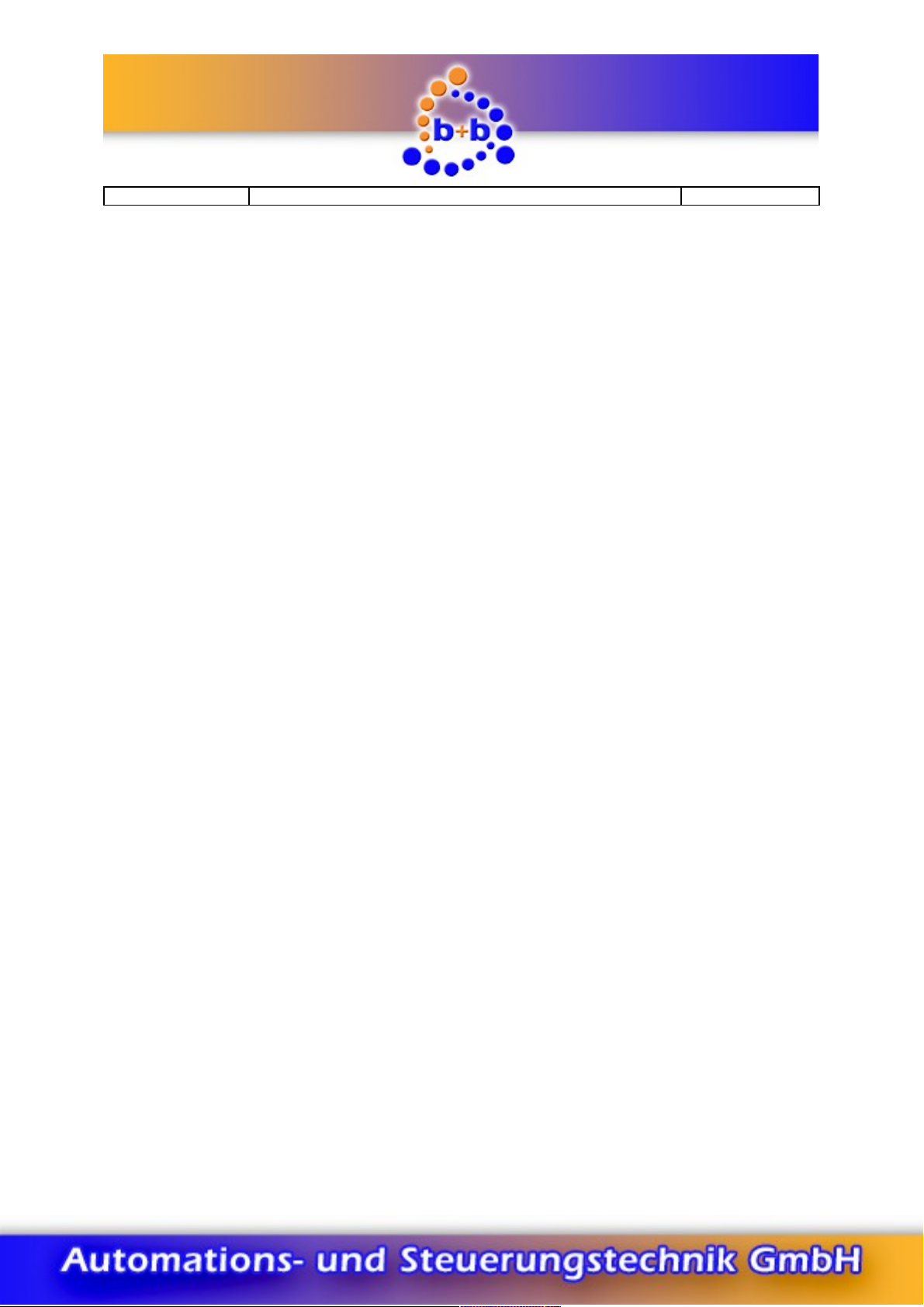
11/2016 V1.0.61 Manual EIBDoctor 2/56
IMPORTANT-READ CAREF LLY:
This b+b End- ser License Agreement ("E LA") is a legal agreement between you (either an
individual or a single entity) and b+b Automations- und Steuerungstechnik GmbH, for the software
product identified above, which includes computer software and may include associated media,
printed materials, and "online" or electronic documentation ("SOFTWARE PROD CT"). By installing,
copying, or otherwise using the SOFTWARE PROD CT, you agree to be bound by the terms of this
E LA.
SOFTWARE PROD CT LICENSE
1. COPYRIGHT TREATIES
The SOFTWARE PROD CT is protected by copyright laws and international copyright treaties, as
well as other intellectual property laws and treaties. The SOFTWARE PROD CT is licensed, not sold.
2. GRANT OF LICENSE.
This E LA grants you the following rights:
a. Software Product. b+b grants to you as an individual,
a personal, nonexclusive license to make and use copies of the
SOFTWARE for the sole purposes of using the SOFTWARE´s
functionality.
b. Storage/Network se. You may also store or install a copy of the
SOFTWARE PROD CT on a storage device, such as a network server, used
only to install or run the SOFTWARE PROD CT on your other computers
over an internal network; however, you must acquire and dedicate a
license for each separate computer on which the SOFTWARE PROD CT is
installed or run from the storage device. A license for the SOFTWARE
PROD CT may not be shared or used concurrently on different computers.
c. Electronic Documents. Solely with respect to electronic documents
included with the SOFTWARE PROD CT, you may make an unlimited number
of copies (either in hardcopy or electronic form), provided that such
copies shall be used only for internal purposes and are not
republished or distributed to any third party.
3. DESCRIPTION OF OTHER RIGHTS AND LIMITATIONS.
a. Limitations on Reverse Engineering, Decompilation, and Disassembly.
You may not reverse engineer, decompile, or disassemble the SOFTWARE
PROD CT.
b. Separation of Components. The SOFTWARE PROD CT is licensed as a
single product. Its component parts may not be separated for use on
more than one computer.
c. Changing documentations. You may not make changes to the documentation
of the SOFTWARE PROD CT.
d. Termination. Without prejudice to any other rights, b+b
may terminate this E LA if you fail to comply with the terms and
conditions of this E LA. In such event, you must destroy all copies
of the SOFTWARE PROD CT and all of its component parts.
© 1999 - 2016 b+b Automations- und Steuerungstechnik GmbH

11/2016 V1.0.61 Manual EIBDoctor 3/56
4. COPYRIGHT.
All title and copyrights in and to the SOFTWARE PROD CT (including but not
limited to any images, photographs, animations, video, audio, music, text,
and "applets" incorporated into the SOFTWARE PROD CT), the accompanying printed
materials, and any copies of the SOFTWARE PROD CT are owned by b+b
or its suppliers. The SOFTWARE PROD CT is protected by copyright laws and
international treaty provisions. Therefore, you must treat the SOFTWARE PROD CT
like any other copyrighted material except that you may install the SOFTWARE
PROD CT on a single computer provided you keep the original solely for backup
or archival purposes. You may not copy the printed materials accompanying the
SOFTWARE PROD CT.
5. LIMITED WARRANTY
Except with respect to the REDISTRIB TABLES, which are provided "as is,"
without warranty of any kind, b+b warrants that (a) the
SOFTWARE PROD CT will perform substantially in accordance with the accompanying
written materials for a period of ninety (90) days from the date of receipt,
and (b) any hardware accompanying the SOFTWARE PROD CT will be free from defects
in materials and workmanship under normal use and service for a period of
one (1) year from the date of receipt.
6. C STOMER REMEDIES.
b+b´s entire liability and your exclusive remedy shall be, either
(a) return of the price paid, or (b) repair or replacement of the SOFTWARE
PROD CT or hardware that does not meet b+b Limited Warranty.
This Limited Warranty is void if failure of the SOFTWARE PROD CT or hardware
has resulted from accident, abuse, or misapplication.
NO OTHER WARRANTIES: TO THE MAXIM M EXTENT PERMITTED BY APPLICABLE
LAW, b+b DISCLAIMS ALL OTHER WARRANTIES
NO LIABILITY FOR CONSEQ ENTIAL DAMAGES: TO THE MAXIM M EXTENT
PERMITTED BY APPLICABLE LAW, IN NO EVENT SHALL b+b
OR ITS S PPLIERS BE LIABLE FOR ANY SPECIAL, INCIDENTAL,
INDIRECT, OR CONSEQ ENTIAL DAMAGES WHATSOEVER (INCL DING,
WITHO T LIMITATION, DAMAGES FOR LOSS OF B SINESS PROFITS,
B SINESS INTERR PTION, LOSS OF B SINESS INFORMATION, OR ANY
OTHER PEC NIARY LOSS) ARISING O T OF THE SE OF OR INABILITY
TO SE THE SOFTWARE OR HARDWARE PROD CT, EVEN IF b+b
HAS BEEN ADVISED OF THE POSSIBILITY OF S CH DAMAGES.
Life support:
These products are not designed for use in life support appliances, devices or
systems where malfunction of these products can reasonably be expected to result
in personal injury. B+b customers using or selling these products
for use in such applications do so at their own risk and agree to fully
indemnify b+b for any damages resulting from such application.
Copyright 1998 - 2016 b+b Automations- und Steuerungstechnik GmbH. All rights reserved.
© 1999 - 2016 b+b Automations- und Steuerungstechnik GmbH

11/2016 V1.0.61 Manual EIBDoctor 4/56
Microsoft and Windows are trademarks of Microsoft Corporation.
This handbook describes also functions, which are options.
Only qualified persons are allowed to install our units.
Softwaredesign und Coding: Volker Knapp, Hartmut Zander, Peter Bernert, Michael Weis
Documentation: Volker Knapp, Michael Weis
Editor: Steffen Kiene
b+b Automations- und Steuerungstechnik GmbH
Eichenstraße 38a
D-64743 Beerfelden
Tel.: +49 6068 / 478910
Email: support@bb-steuerungstechnik.de
Internet: http://bb-steuerungstechnik.de
© 1999 - 2016 b+b Automations- und Steuerungstechnik GmbH
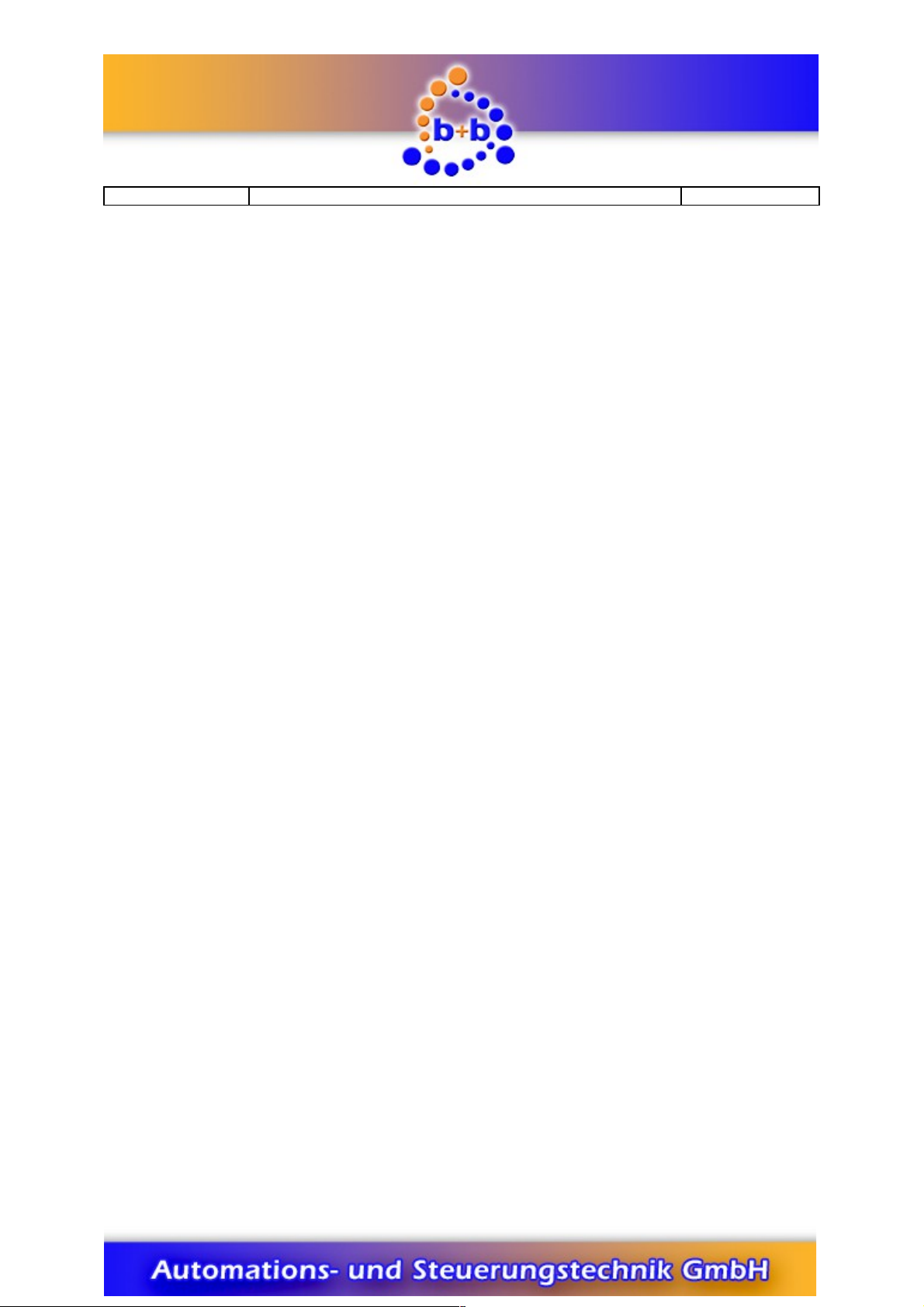
11/2016 V1.0.61 Manual EIBDoctor 5/56
Overview
Highlights............................................................................................................................................. 6
Field of application............................................................................................................................. 6
Contents of delivery........................................................................................................................... 7
Introduction......................................................................................................................................... 8
Connector description of the EIB-Weiche (RS232) .......................................................................9
Connector description of the EIB-Weiche (USB) ......................................................................... 10
Description of the EIB-Weiche LEDs............................................................................................. 10
EIBDoctor-User guide...................................................................................................................... 14
Getting started................................................................................................................................ 15
Menu overview................................................................................................................................ 15
Symbolbar........................................................................................................................................ 51
Telegram list.................................................................................................................................... 52
Bar statitics....................................................................................................................................... 53
Statisticbar....................................................................................................................................... 53
Selection info bar............................................................................................................................ 55
Statebar............................................................................................................................................ 55
Long time recording........................................................................................................................ 56
© 1999 - 2016 b+b Automations- und Steuerungstechnik GmbH
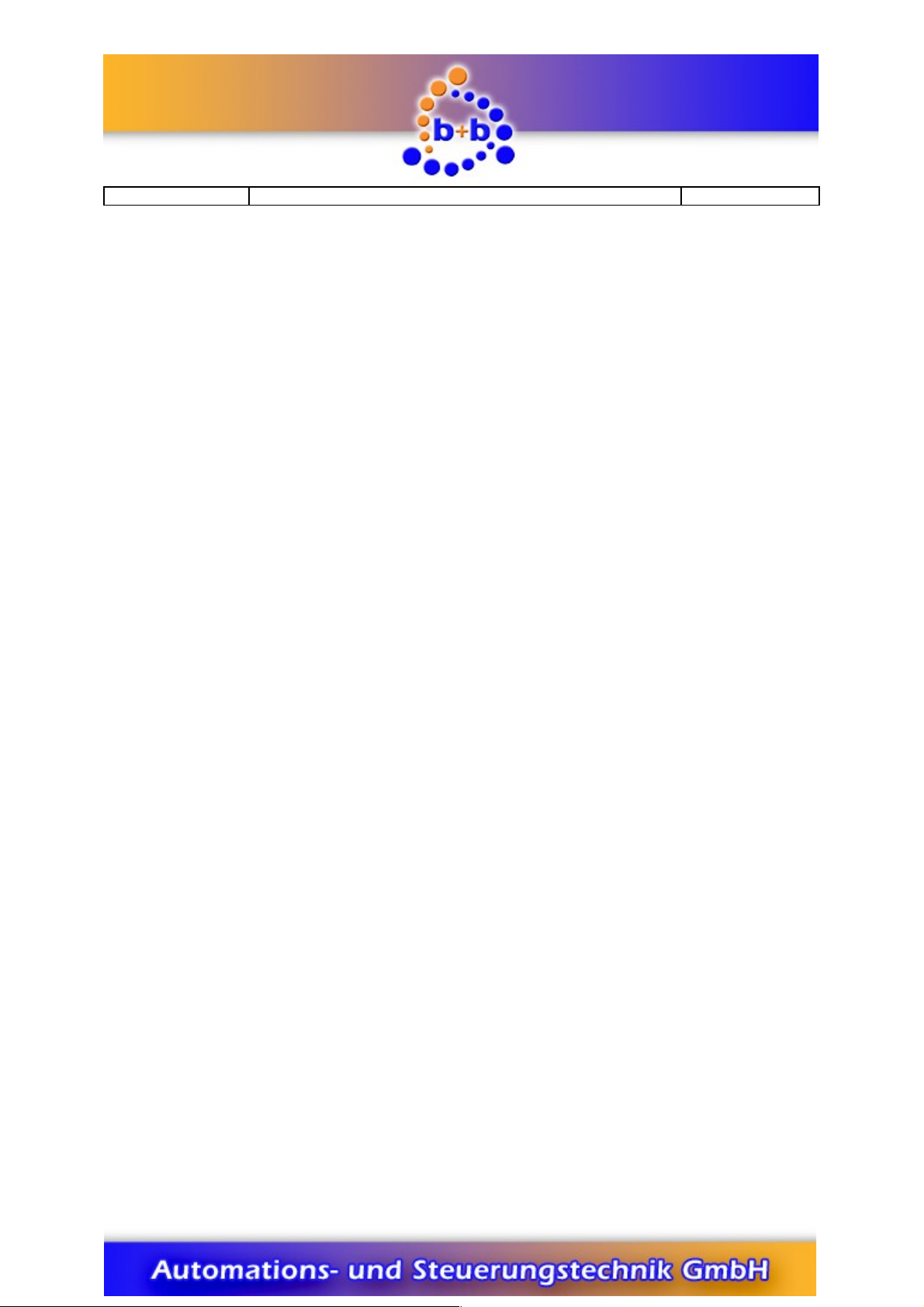
11/2016 V1.0.61 Manual EIBDoctor 6/56
Highlights
Logging all EIB-Telegrams (also non-EIS)
Displaying the complete group address range (main group 0 – 31)
Logging of fragmented bus telegrams
Fragmented bustelegrams are related to actual telegram source (sending device)
Logging of line disturbances or EIB power fails
Shows all data in human readable form
Easy to use
Long time logging possible
Filtered or unfiltered display (e.g. in group address order)
Collision detection
Permanently refreshed statistics (bargraph) of
number of telegrams to detect bus load sources
number of repeats to detect telegrams without ACK
number of errors (e.g. NACK, B SY, collision)
number of telegrams based on physical addresses
Permanently reordering of bargraph display (descending from left to right)
seful functions like easy reset of all device-programming buttons, or a device
searching window, or a 2-/3-level group address calculator.
Measuring of real bit times to detect wiring errors
Busmonitoring is done even while sending telegrams !
Function keys can be used to send bustelegrams or telegram lists
Sending telegrams can be related to various EIS-Types
You can read, write and edit bus devices
Email alarm function on high bus load, bus voltage loss, EIBWeiche removed,
alarming group address telegram
All bus devices can be reprogrammed to ACK-devices
Simultaneous diagnostics of local EIB and EIB-LAN telegrams while using IP-routers
and DALI-telegrams while using DALI-Weiche devices.
EIBDoctor includes EIBWeiche, the open serial or SB-interface
Owners manual is printed directly onto the case of EIB-Weiche
Includes: ActiveX, EIB.VB, ASCII, OPC-Server and visualization
Support for ETS2 (from version 1.1b) and ETS3 / ETS4 / ETS5
Field of application
Commissioning of a new EIB installation
Analyzing an existing EIB installation
Configuring b+b EIB devices
© 1999 - 2016 b+b Automations- und Steuerungstechnik GmbH

11/2016 V1.0.61 Manual EIBDoctor 7/56
Contents of delivery
EIBWeiche device incl. serial cable / SB cable
EIBDoctor software
Documentation
Not needed/not included in the SB version: PS2 Y-Cable
Included in the EIBDoctor Profi IP package: code with 20 digits to unlock the
network-logging in the EIBDoctor software
© 1999 - 2016 b+b Automations- und Steuerungstechnik GmbH
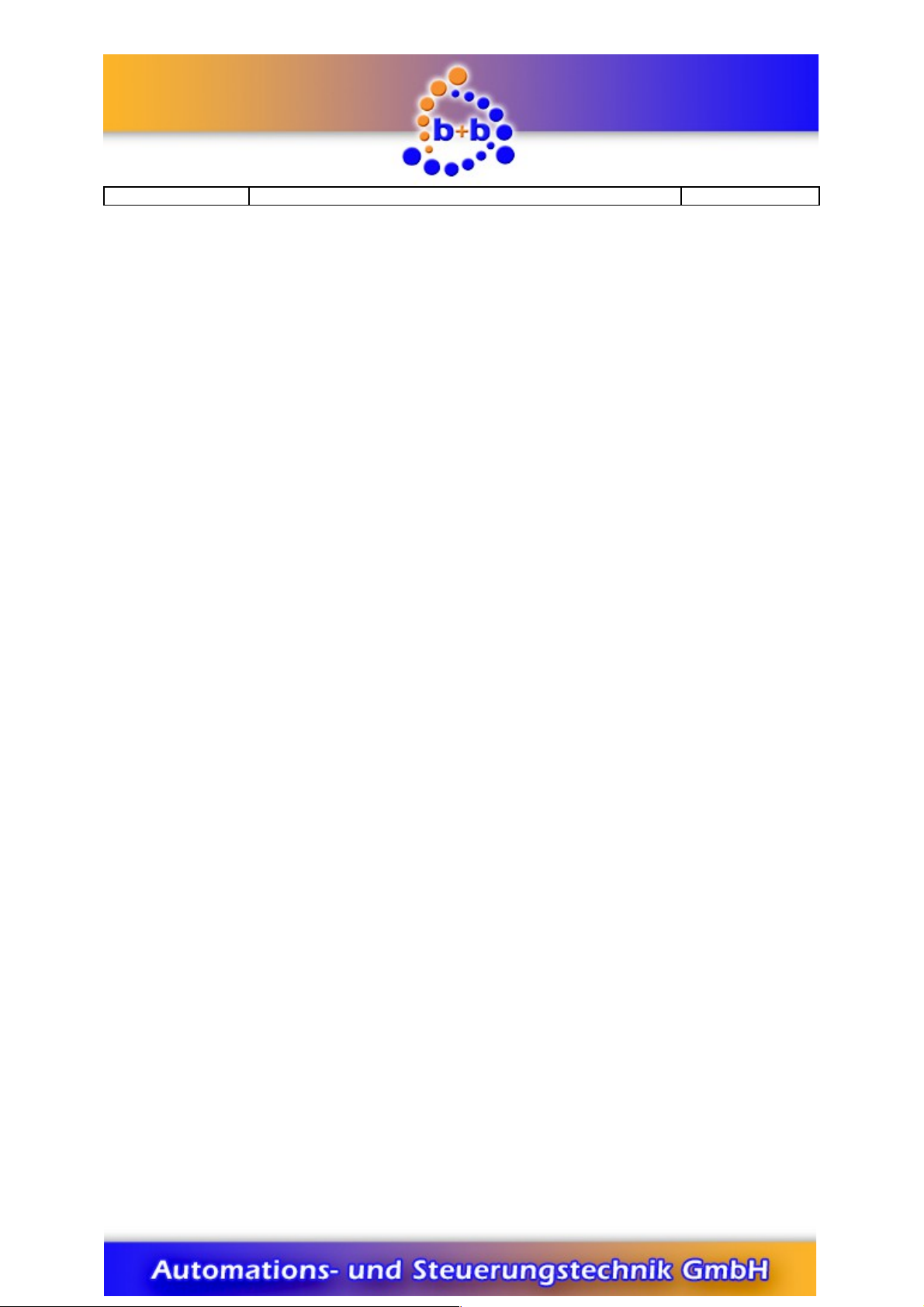
11/2016 V1.0.61 Manual EIBDoctor 8/56
Introduction
The „EIBWeiche“ device in combination with the 32bit MS-Windows software
„EIBDoctor“ is an easy-to-use but powerful installation tool you should not miss while
doing your EIB installations.
Please note: the serial version of the EIBWeiche works with Windows 9X, Windows
NT, Windows 2000, Windows XP, Windows Vista and Windows 7. The SB version
supports Windows 2000, Windows XP, Windows Vista and Windows 7 (additional
drivers for the 64 bit versions are needed).
An ETS2/ETS3/ETS4/ETS5 database can be used to import data type-informations and
to display the ETS address comments.
The “EIBDoctor Profi IP” package also has the option to record the network telegrams
of connected EIB-IP Routers. As an option you can also connect DALI-Weiche devices
to the software, to get informations about DALI bus-systems.
© 1999 - 2016 b+b Automations- und Steuerungstechnik GmbH
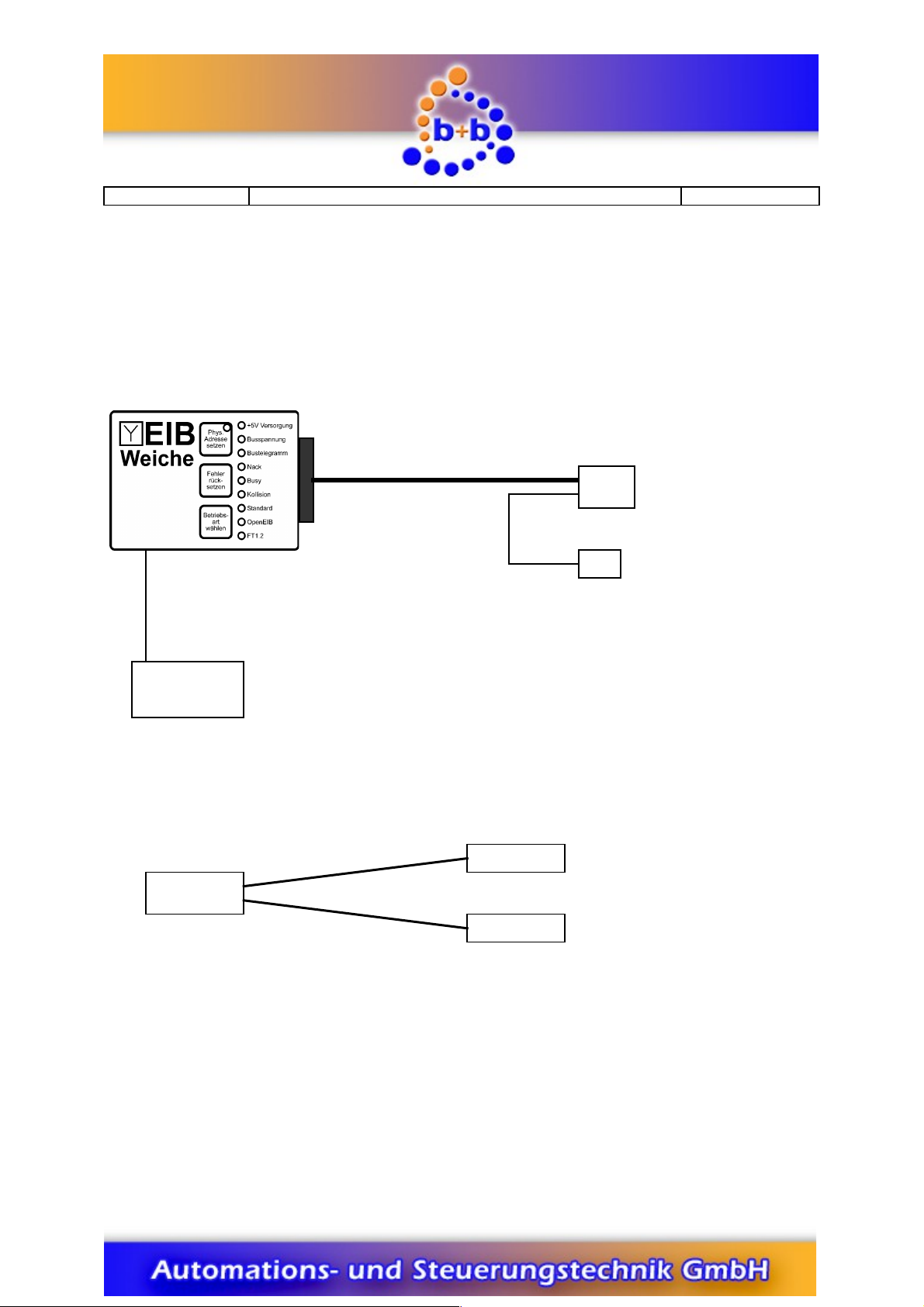
11/2016 V1.0.61 Manual EIBDoctor 9/56
Connector description of the EIB-Weiche (RS232)
S/2 Y-Cable
© 1999 - 2016 b+b Automations- und Steuerungstechnik GmbH
25 pol. S B-D Male
9 pol S B-D Female
- Serial port PC
PS/2-male
(Power supply
EIB-Weiche)
EIB-
Connector
PC Connector
Mouse or EIB-Weiche
Keyboard or EIB-Weiche

11/2016 V1.0.61 Manual EIBDoctor 10/56
Connector description of the EIB-Weiche (USB)
Description of the EIB-Weiche LEDs
EIBWeiche USB LEDs
+5V Versorgung (english: +5V power)
This LED is active as soon as the EIBWeiche is correctly connected to the PC.
Busspannung (english: bus voltage)
If the EIBWeiche is connected to the EIB, this LED has to be active constantly. If the
LED is flashing, the EIB is not correctly connected to the EIBWeiche (f.e. not
connected at all, or lines are swapped, or no voltage is on the EIB)
Bustelegramm (english: bus telegram)
This LED is flashing when an EIB telegram gets detected.
© 1999 - 2016 b+b Automations- und Steuerungstechnik GmbH
SB-connector
SB port PC
EIB-
Connector
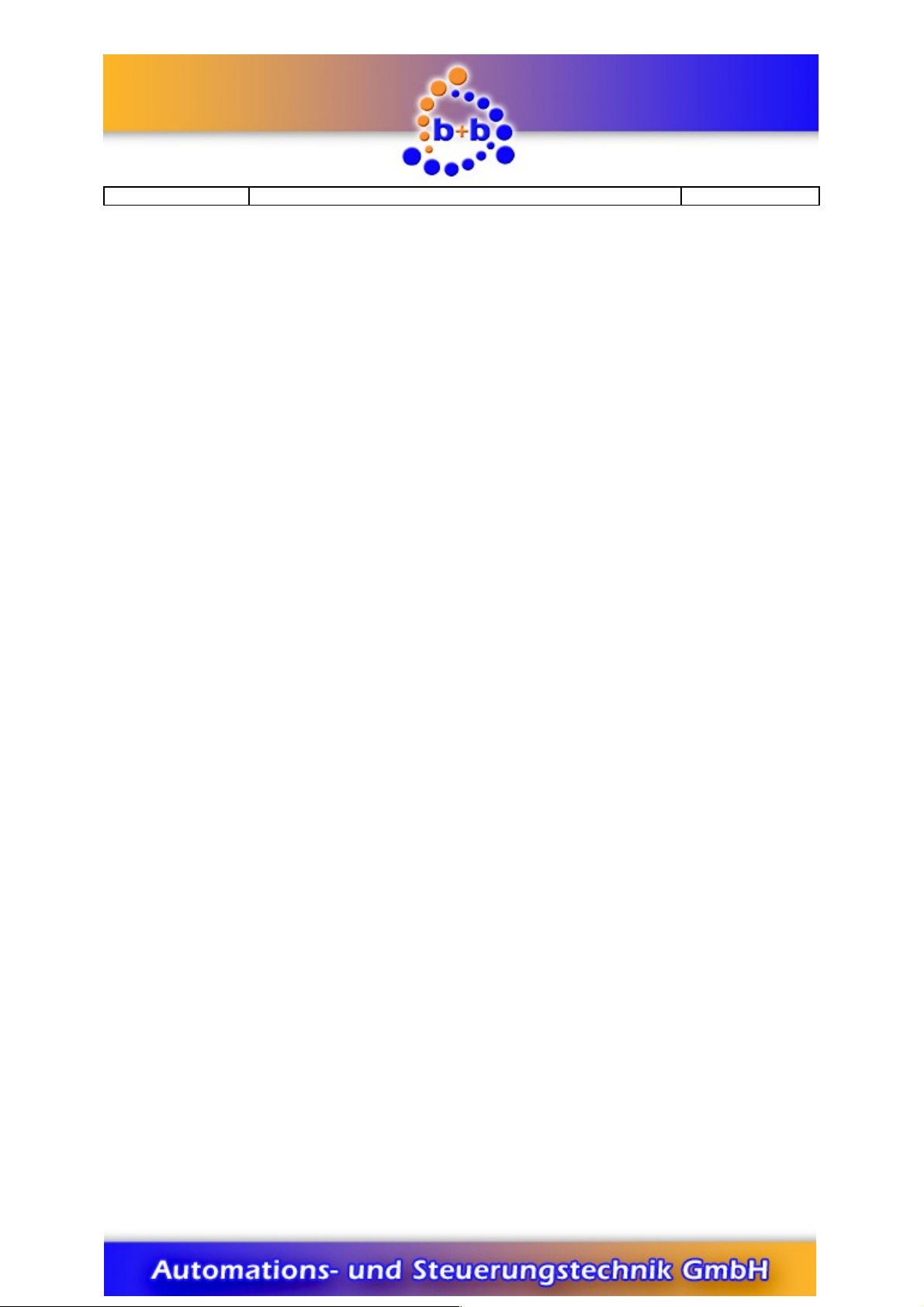
11/2016 V1.0.61 Manual EIBDoctor 11/56
Nack
As soon as a bus telegram is received with a NACK(=NOT ACKKNOWLEDGE) state,
this LED gets activated. To reset the LED display, push the button "Fehler Rücksetzen"
(=“reset error“).
The EIBWeiche will of course work properly, even if this LED is active. The LED is just a
simple error diagnosis for the connected EIB.
Busy
As soon as a bus telegram is received with a B SY state, this LED gets activated. You
can turn off the LED again by pressing the button "Fehler Rücksetzen" (=“reset error“).
If you have an high bus load (>50%), the busy LED will be flashing.
The EIBWeiche will of course work properly, even if this LED is active. The LED is just a
simple error diagnosis for the connected EIB.
Kollision (english: collision)
As soons as a telegram collision or bus disturbances are detected, this LED gets
activated. Please note that also the (dis-)connection of other bus devices can cause
short bus disturbances! To reset the LED display, push the button "Fehler Rücksetzen"
(=“reset error“).
The EIBWeiche will of course work properly, even if this LED is active. The LED is just a
simple error diagnosis for the connected EIB.
USB
This LED can have three different states:
- LED off: the EIBWeiche is not connected to a PC, ort he SB drivers for the
EIBWeiche are not installed on the PC yet.
- LED on: the EIBWeiche is connected to the PC, and the SB drivers are correctly
installed. Currently no PC software is communicating with the EIBWeiche
- LED flashing: the EIBWeiche is in usage by a PC software right now.
Sicherheit (english: security)
If you have activated this mode by pressing the button "Betriebs-Art wählen" (=“select
mode“), nobody will be able to program EIB devices with the ETS. Therefore this mode
acts like a version of an „EIBWächter“ device.
Auto-Ack
If you have activated this mode by pressing the button "Betriebs-Art wählen" (=“select
© 1999 - 2016 b+b Automations- und Steuerungstechnik GmbH
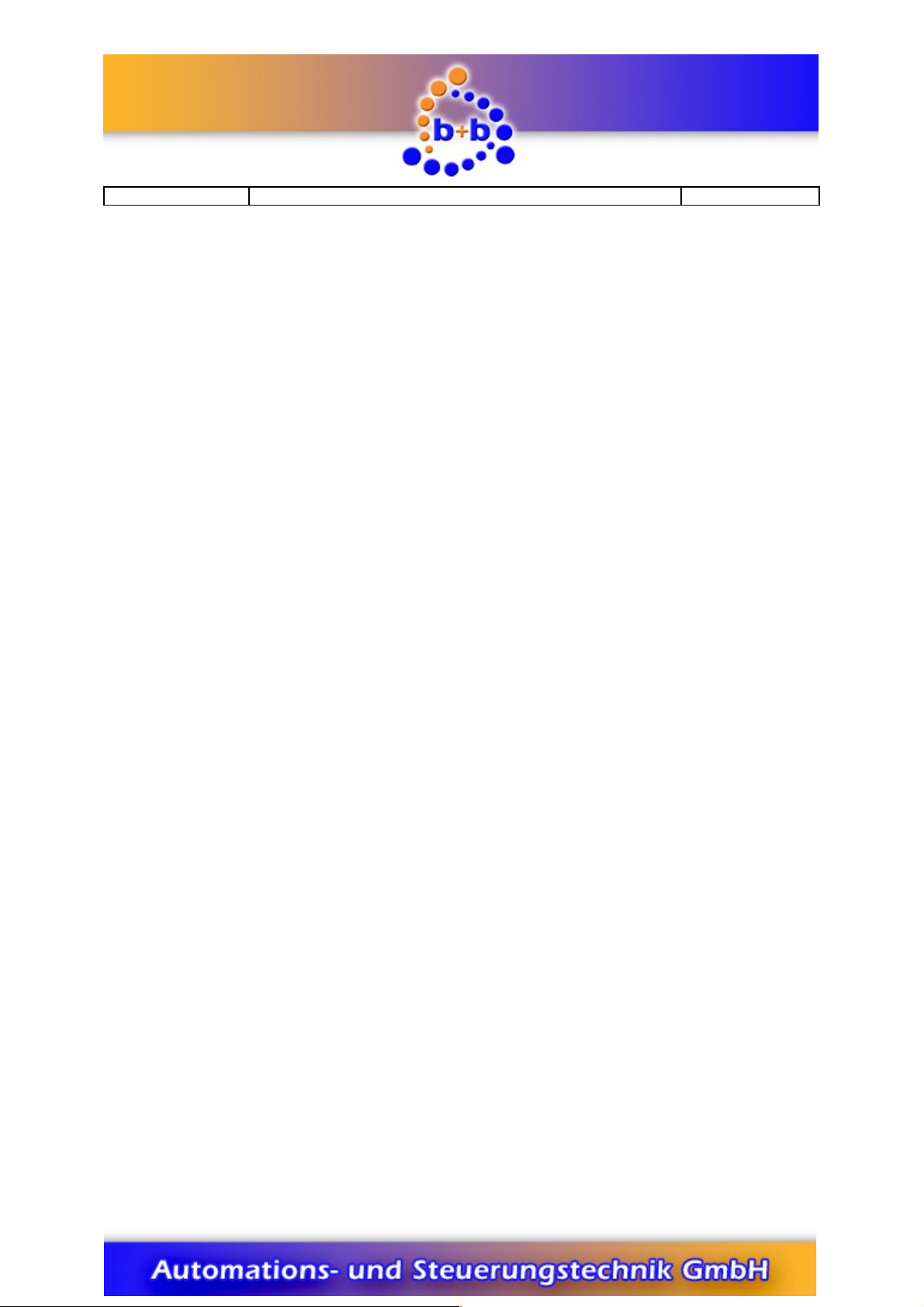
11/2016 V1.0.61 Manual EIBDoctor 12/56
mode“), the EIBWeiche will acknowledge every not acknowledged bus telegram,
reducing bus load. Therefore this mode acts like a „EIB-Ack device“.
EIBWeiche RS232
+5V Versorgung (english: +5V power)
This LED is active as soon as the EIBWeiche is correctly connected to the PC and the
power supply/PS2 port.
Busspannung (english: bus voltage)
If the EIBWeiche is connected to the EIB, this LED has to be active constantly. If the
LED is flashing, the EIB is not correctly connected to the EIBWeiche (f.e. not
connected at all, or lines are swapped, or no voltage is on the EIB)
Bustelegramm (english: bus telegram)
This LED is flashing when an EIB telegram gets detected.
Nack
As soon as a bus telegram is received with a NACK(=NOT ACKKNOWLEDGE) state,
this LED gets activated. To reset the LED display, push the button "Fehler Rücksetzen"
(=“reset error“).
The EIBWeiche will of course work properly, even if this LED is active. The LED is just a
simple error diagnosis for the connected EIB.
Busy
As soon as a bus telegram is received with a B SY state, this LED gets activated. You
can turn off the LED again by pressing the button "Fehler Rücksetzen" (=“reset error“).
If you have an high bus load (>50%), the busy LED will be flashing.
The EIBWeiche will of course work properly, even if this LED is active. The LED is just a
simple error diagnosis for the connected EIB.
© 1999 - 2016 b+b Automations- und Steuerungstechnik GmbH

11/2016 V1.0.61 Manual EIBDoctor 13/56
Kollision (english: collision)
As soons as a telegram collision or bus disturbances are detected, this LED gets
activated. Please note that also the (dis-)connection of other bus devices can cause
short bus disturbances! To reset the LED display, push the button "Fehler Rücksetzen"
(=“reset error“).
The EIBWeiche will of course work properly, even if this LED is active. The LED is just a
simple error diagnosis for the connected EIB.
Standard ( C-protocol)
-
LED on: the EIBWeiche is communicating with the PC using the standard PEI16
protocol and a 9600 baud rate.
- LED flashing: the EIBWeiche is communicating with the PC using the standard PEI16
protocol and a 19200 baud rate.
Please note: to use the EIBWeiche with the ETS software, you have to set the
„standard“ protocol.
You can select this protocol by pressing the button "Betriebs-Art wählen" (=“select
mode“).
OpenEIB
- LED on: the EIBWeiche is communicating with the PC using the OpenEIB protocol.
Please note: to use the EIBWeiche with the EIBDoctor, you have to set the „OpenEIB“
protocol.
You can select this protocol by pressing the button "Betriebs-Art wählen" (=“select
mode“).
FT1.2
This mode is not supported.
© 1999 - 2016 b+b Automations- und Steuerungstechnik GmbH

11/2016 V1.0.61 Manual EIBDoctor 14/56
EIBDoctor-User guide
After starting up the EIBDoctor software the following window will appear:
It’s divided into the areas:
-Menubar All available functions and parameter windows
-Symbolbar Fast access to the most important functions
-Protocol-list Showing all telegrams as a table
-Bar graphics Easy graphically overview
-Statisticbar Displaying the statistic values
-Hotkeybar ser defined write functions using hotkeys
-Statusbar Showing informations and current date/time
-Selection info bar Informations about the currently selected telegrams
-Telegram details window Shows details of the selected telegram
-Groupaddress values All current GAs and their actual values
© 1999 - 2016 b+b Automations- und Steuerungstechnik GmbH

11/2016 V1.0.61 Manual EIBDoctor 15/56
Getting started
The EIBDoctor is communicating with a connected EIBWeiche device. If you start the
application the first time, you should set the serial COM-port / SB you are using.
To do that, please choose the menu item „Settings -> Generic settings“, and a
configuration window will appear. Please select the correct COM-port / SB. After
pushing „OK“ the EIBDoctor software will be ready-to-use.
You can start a logging session by selecting „Logging->Start“ in the menu or by
activating the button „Start“ (green arrow) in the symbol bar.
Menu overview
File
File open
You can open a logging file for investigations when no logging is active. It can be a
binary EIBDoctor log file only, not an exported MS-Excel-TXT file!
If the log file size is very large the EIBDoctor will only load a small part of the telegrams
into the memory, all other telegrams will be loaded automatically on demand, when
the list has to show that informations.
By default the logging files have the file extension “.log”. But please note: if the
automatic long-time logging is active, the file extension may also be “.log.001”,
“.log.002”, etc.
File save
You can save the logged telegram data after the recording phase is done. The
informations will be stored in a packed binary format, only the EIBDoctor can read
such files.
Import EIB Analyzer Data
© 1999 - 2016 b+b Automations- und Steuerungstechnik GmbH

11/2016 V1.0.61 Manual EIBDoctor 16/56
The EIB Analyzer is a stand-alone device to record telegrams on a SB stick. To view
the recorded telegrams, the Analyzer data has to get imported from the stick to the
PC.
There are three different import modes:
1.) The import of the SB data to one big EIBDoctor Log-file
Advantage: all logging records are together in one file
Disadvantage: the file can get very big, which will increase the loading times
2.) The import of the SB data to n EIBDoctor Log-files, each contains the data of
one day
Advantage: short loading times, better overview, easier access to a certain
day/time event.
Disadvantage: the EIBDoctor statistics can only be made on a per-day base.
3.) The import of the SB data to one EIBDoctor Log-file, the files contains only the
data of a given timespan
Advantage: short loading times, better overview, easier access to a certain
day/time event.
Disadvantage: only the imported time range can be accessed.
It is possible to activate a „delete“ option with modes 1 and 2. If this option is active,
the SB data files will be deleted after a successful import, to clean up the SB stick
and to make it ready for the next logging session.
In all modes, the import may generate not only one, but n different files, the filenames
will contain an ascending number. This will happen if the EIB Analyzer device has
been stopped and restarted. After a successful import the user will be asked, if he
wants to open one of the imported Log-files.
There is also a fourth mode: a plain copy of the SB data files to a PC harddisk folder.
That is useful if you just want to do a fast backup of your logging, without importing
any data yet (the real import can take several minutes, depending on the size of the
logging files).
© 1999 - 2016 b+b Automations- und Steuerungstechnik GmbH

11/2016 V1.0.61 Manual EIBDoctor 17/56
Export text file
You can save anytime your actually displayed telegram data as text file. The
informations will be stored in the MS-Excel-TXT format (each data is separated by TAB
characters), so you can use it not only with the EIBDoctor software but with nearly
every application which can read text files. Please note: just the telegrams displayed in
the list will be stored, so if you have an activated filter only the filtered data will be
stored.
sing “Export text file (selection)”, only the selected telegrams will be saved.
Save settings
You can save your hotkey and filter settings. That menu allows the user to create
different settings for each of his EIB projects. He can easily load the project settings
and use them.
Open settings
Her you can load your save settings. Please note: whenever you are loading new
settings, the current ones will be overwritten. So if you are having special settings,
please save them before loading another setting file.
rint
All displayed telegram datas will be printed to your Windows default printer.
sing “Print (selection)”, only the selected telegrams will be printed.
rinter settings
Here you can change your Windows default printer settings.
Close
Quit the EIBDoctor application. If a logging session is in process, it will be stopped, too.
© 1999 - 2016 b+b Automations- und Steuerungstechnik GmbH

11/2016 V1.0.61 Manual EIBDoctor 18/56
Logging
Start
The logging starts.
Please note: When your PC speaker is beeping occasionally while logging is active,
your serial port is not able to receive the data of the EIBWeiche fast enough (that will
happen most likely only when the bus usage is above 60 %, though). You have to
speed up your PC to get all telegrams. You can try to activate “Fast Bars” in the
Logging Parameter dialog and not to use the “Auto scroll” option. But you should also
generally try to speed up your video card by, for example, changing the desktop color
depth.
Certain features (like “Send telegram”) can only be used if the logging has been
started.
After activating the logging, the serialnumber of the conncted EIBWeiche will be
displayed in the lower right corner of the EIBDoctor window. If instead a message like
“no EIBWeiche detected” appears, you have to check if the EIBWeiche is connected
correctly, and if you have defined the right connection port in the software.
If the IP Router option (used for logging EIB IP Router telegrams) is activated, there will
be additional checks on “start”: the EIBDoctor software will check, if the defined IP
Routers are active, and read their current physical EIB addresses. If one of the defined
routers is not reachable, an error message will appear.
If the EIB-Tester option is activated, all connected EIB-Testers will be started as well,
their informations will be displayed in the telegram list.
Also the visualization bar and the groupaddress-value-window (if activated) will reset
on start.
Stop
The logging stops.
Certain features (like “Generic settings”) can only be used if the logging has been
stopped.
Settings
Generic settings
You can change the parameteres only if no logging session is started.
© 1999 - 2016 b+b Automations- und Steuerungstechnik GmbH

11/2016 V1.0.61 Manual EIBDoctor 19/56
The following settings can be made in the section “Connection”:
-Selection of the communication port of the EIBWeiche
COM1 to COM8, SB or TCP/IP (to be announced)
-Logging of available EIB-Testers
If EIB-Tester devices are connected to the PC (used to measure certain infos from
EIB devices), the EIBDoctor will display their informations in the telegram list as
well, using the selected telegram color. EIB-Tester telegrams will show the
currently change I/O signal informations. Please see chapter “List view” for details.
-Logging of available DALI-Weichen
If DALI-Weiche devices are connected to the PC (used to get infos from a DALI bus
system), the EIBDoctor will display their informations in the telegram list as well,
using the selected telegram color.
-Wait on Device Read
Some devices cannot be read with highest speed. So, if you are encountering
problems while reading a device content, you can adjust the waiting time (0 –
1000 ms, default = 0 ms) to an higher value.
© 1999 - 2016 b+b Automations- und Steuerungstechnik GmbH

11/2016 V1.0.61 Manual EIBDoctor 20/56
The following settings can be made in the section “Display”:
-Groupaddress display
By default all groupaddresses will be displayed in the standrard three-divided way.
If you want you can change that to the older two-divided display by selecting this
option, or set the display to the “free” mode (1-65535 or hexadecimal $1-$ffff) .
-Limit number of entries in telegram list
If you have an older PC with a small amount of RAM, it could be helpful to limit the
number of telegrams in the list to avoid Windows memory paging. That telegram
limit will also be used by loading a protocol file. Only as much telegrams as
specified will be loaded at once into the memory, if the user scrolls the list, the
newly viewed telegrams will be reloaded automatically.
-Limit number of bars in the bar display
By default the EIBDoctor software will try to display as much bars as possible (limit
“0”). Since the bar width can get very small, it can be useful to limitate the number
of displayed bars. There are arrow buttons to scroll the bar display, if not all bars
can be displayed.
-Calculating the List-Busload by using the n last telegrams
The calculation can be done over the previous 2-5 telegrams.
-Activating the groupaddress value window
Since this window will needs some cpu power and memory, it is deactivated by
default. On modern PC it can get activated to make the “groupaddress value”
window available.
© 1999 - 2016 b+b Automations- und Steuerungstechnik GmbH
This manual suits for next models
3
Table of contents