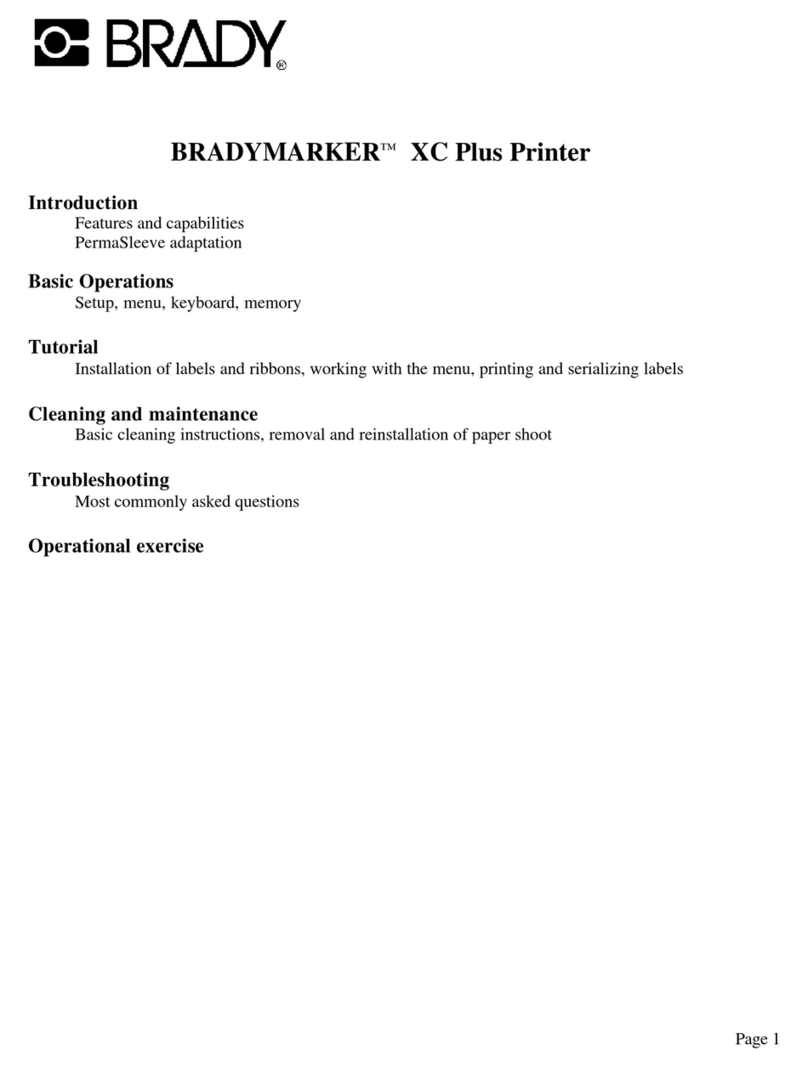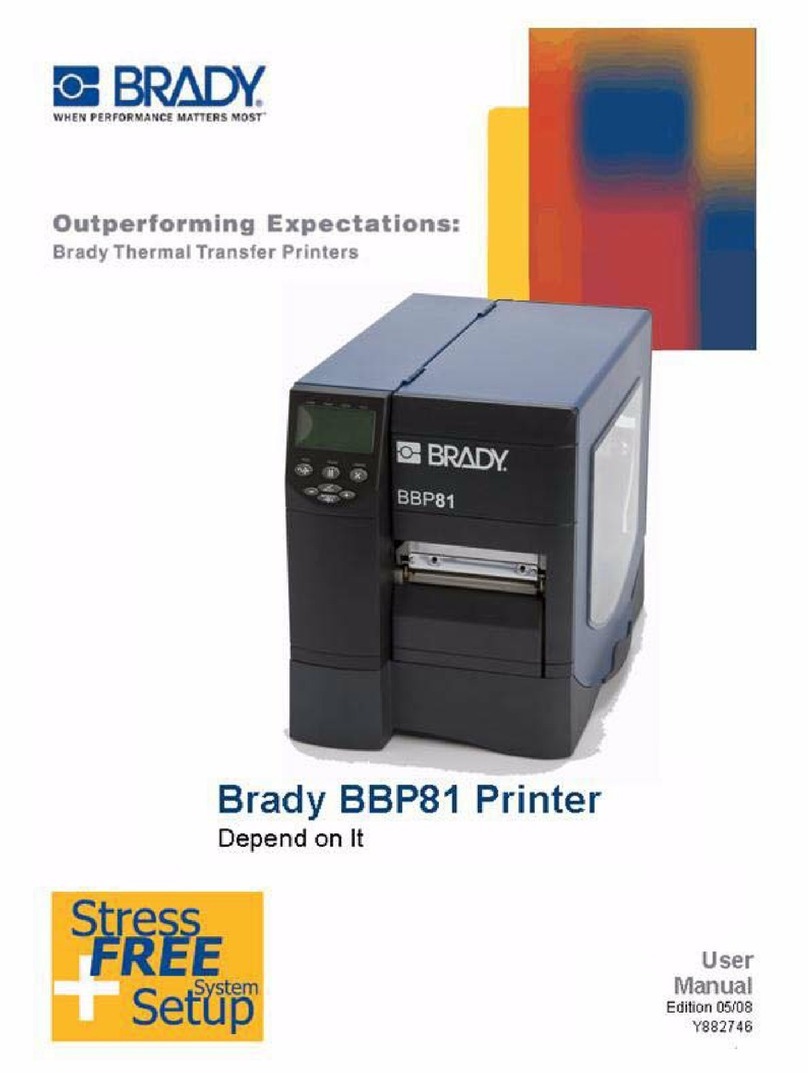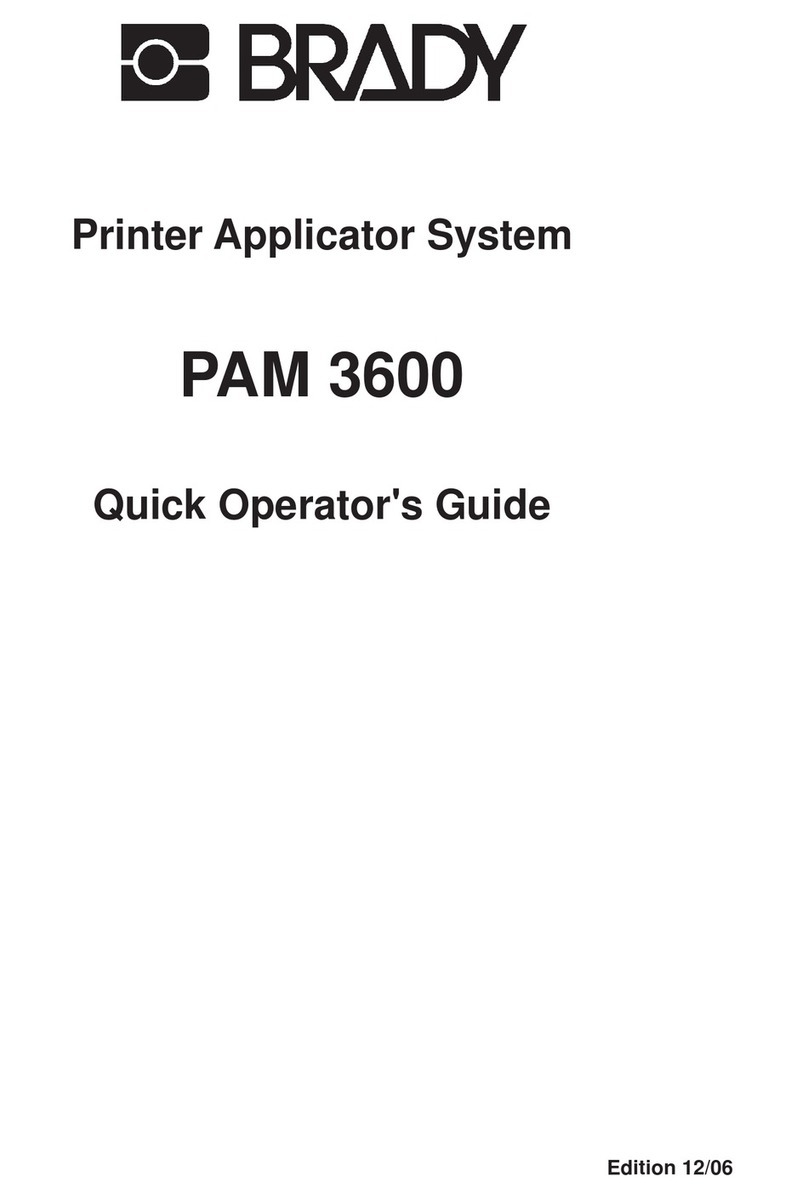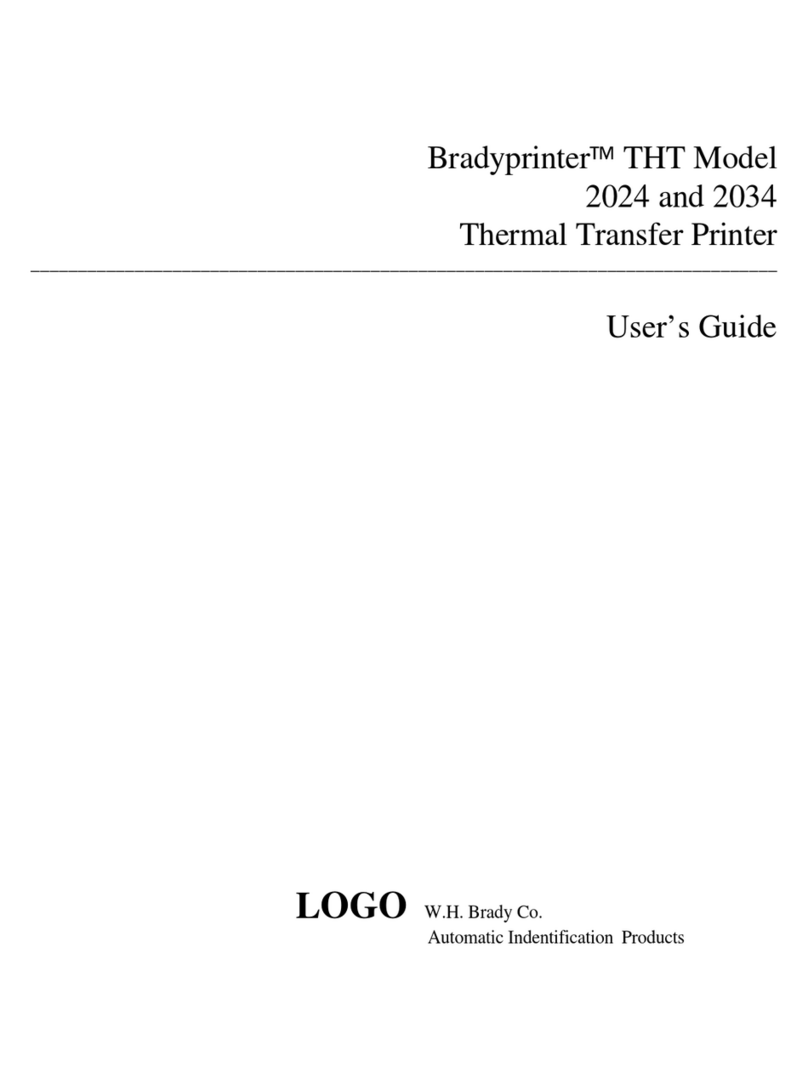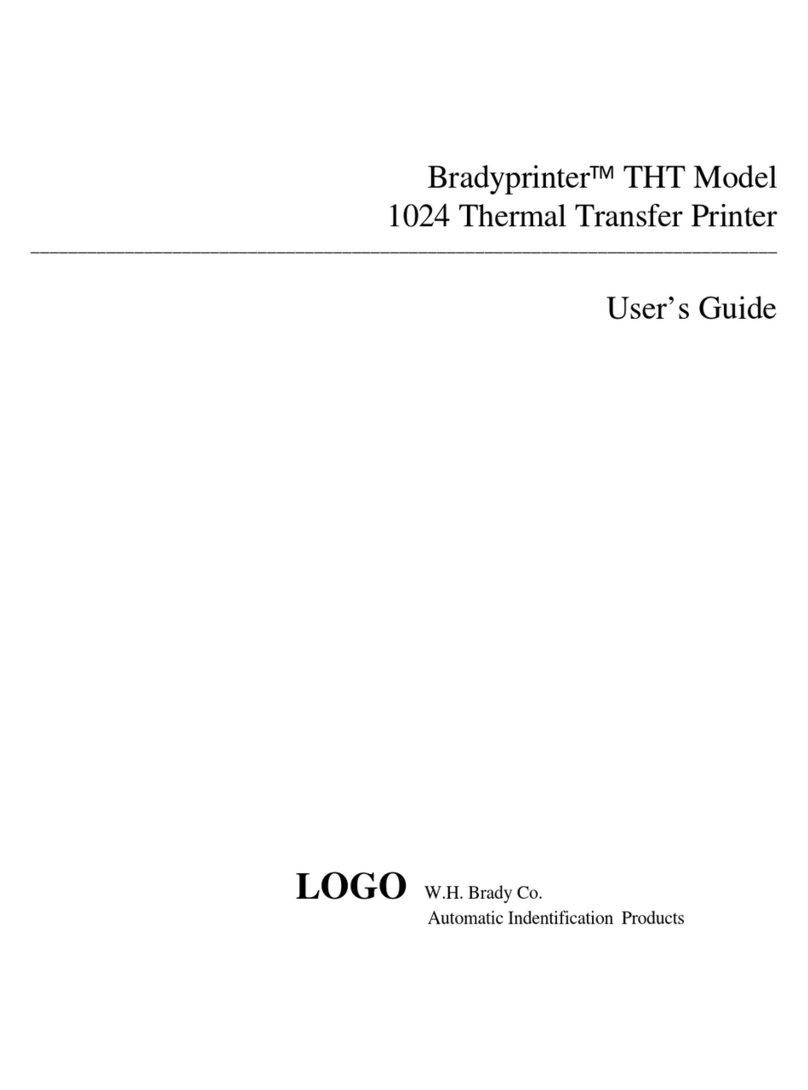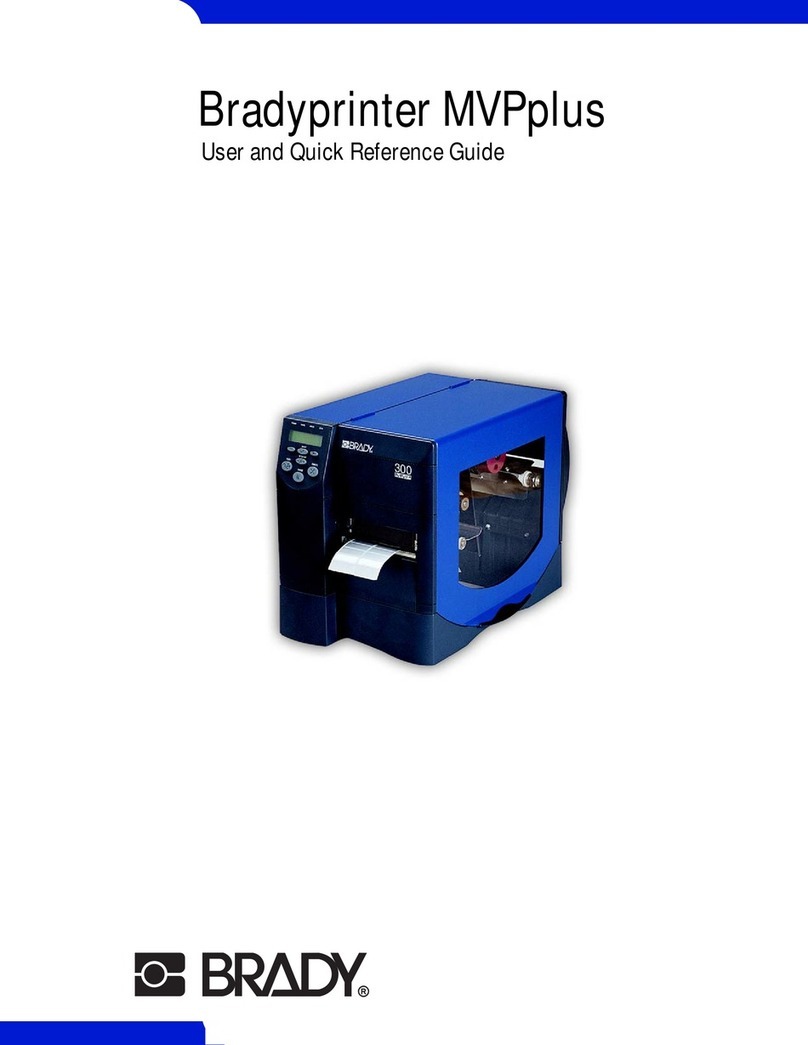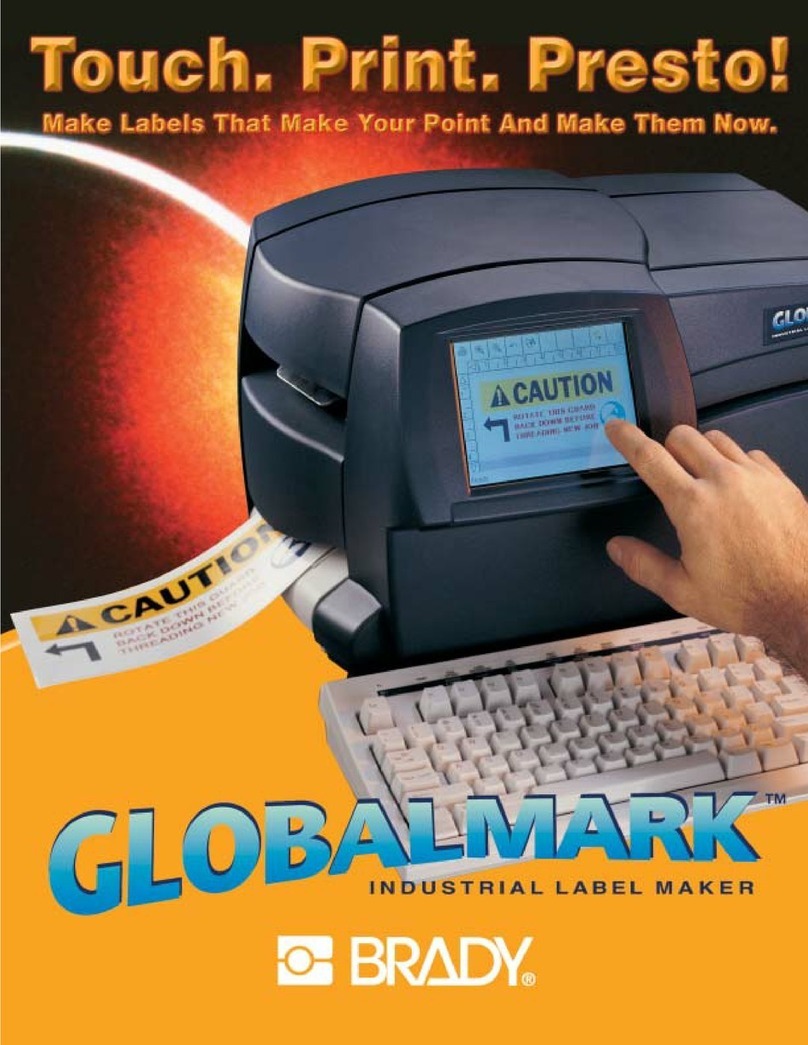BradyJet J4000 User Manual v
Contents
1 • Introduction
System Specifications............................................................................................... 1
System Requirements ............................................................................................... 2
Safety .......................................................................................................................... 2
Electrical Safety ....................................................................................................3
2 • Setup
Unpacking the Printer ............................................................................................... 4
What’s in the Box ..................................................................................................4
Registration ...........................................................................................................4
Printer Components .................................................................................................. 5
External Parts............................................................................................................. 5
Internal Parts.............................................................................................................. 7
Power .......................................................................................................................... 9
Software for Creating Labels.................................................................................... 9
Connecting the Printer ............................................................................................ 10
Ethernet Network ................................................................................................10
Installing the Printer Driver..................................................................................... 11
Installing Label Supply............................................................................................ 11
Installing Ink Cartridges.......................................................................................... 14
Adjusting the Gap Sensor....................................................................................... 15
Circular Label Supply ..........................................................................................16
Through-hole Supply ...........................................................................................16
3 • Using System Tools
Brady PrintHub ........................................................................................................ 17
Settings..................................................................................................................... 18
Adjusting Print Alignment ...................................................................................... 18
Setting the Supply Sensor Mode............................................................................ 21
Sensor Mode Types ............................................................................................21
Setting the Output/Cut Modes ................................................................................ 22
Output Options ....................................................................................................22
Cut Options .........................................................................................................22
Viewing Printer Settings ......................................................................................... 23
Monitoring Supplies ................................................................................................ 24
Cleaning the Ink Cartridge ...................................................................................... 24
Using the Cost Estimator........................................................................................ 25
4 • Printing Labels
Brady Workstation................................................................................................... 26