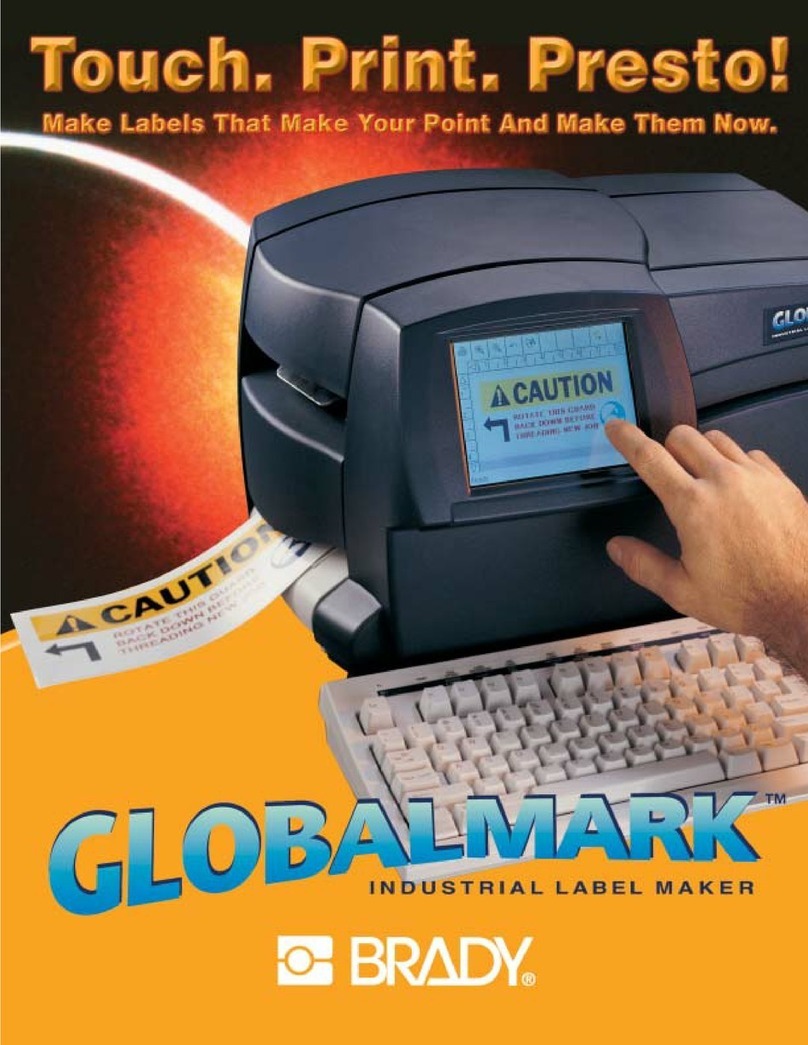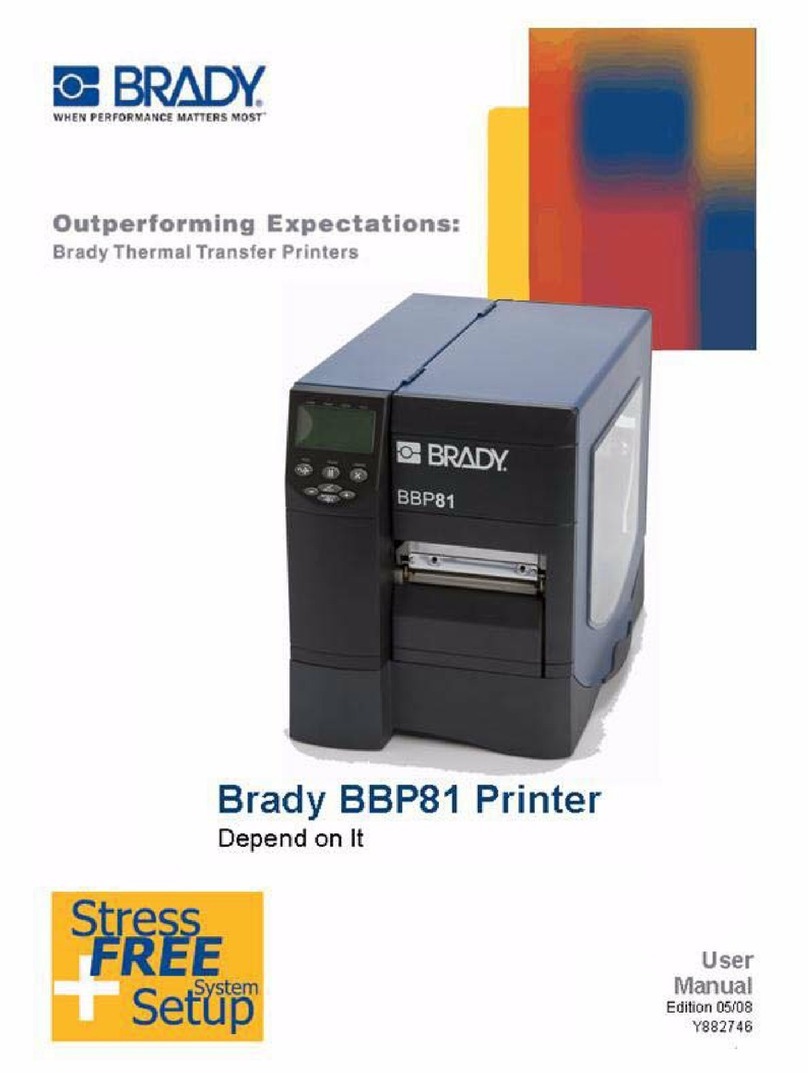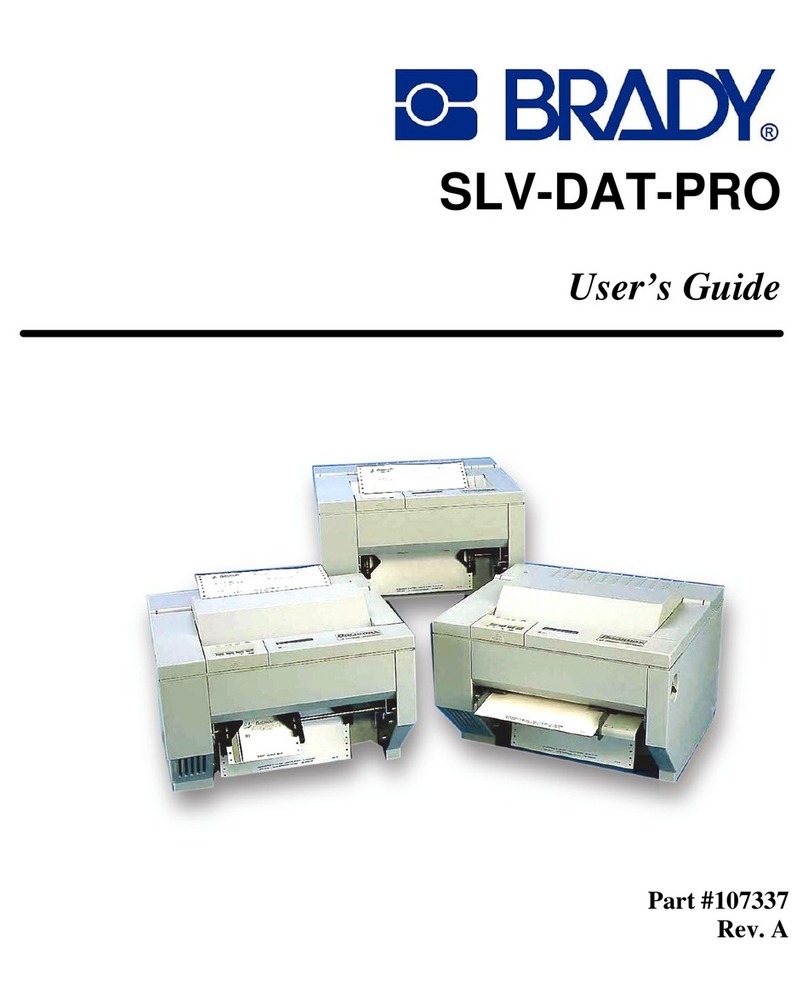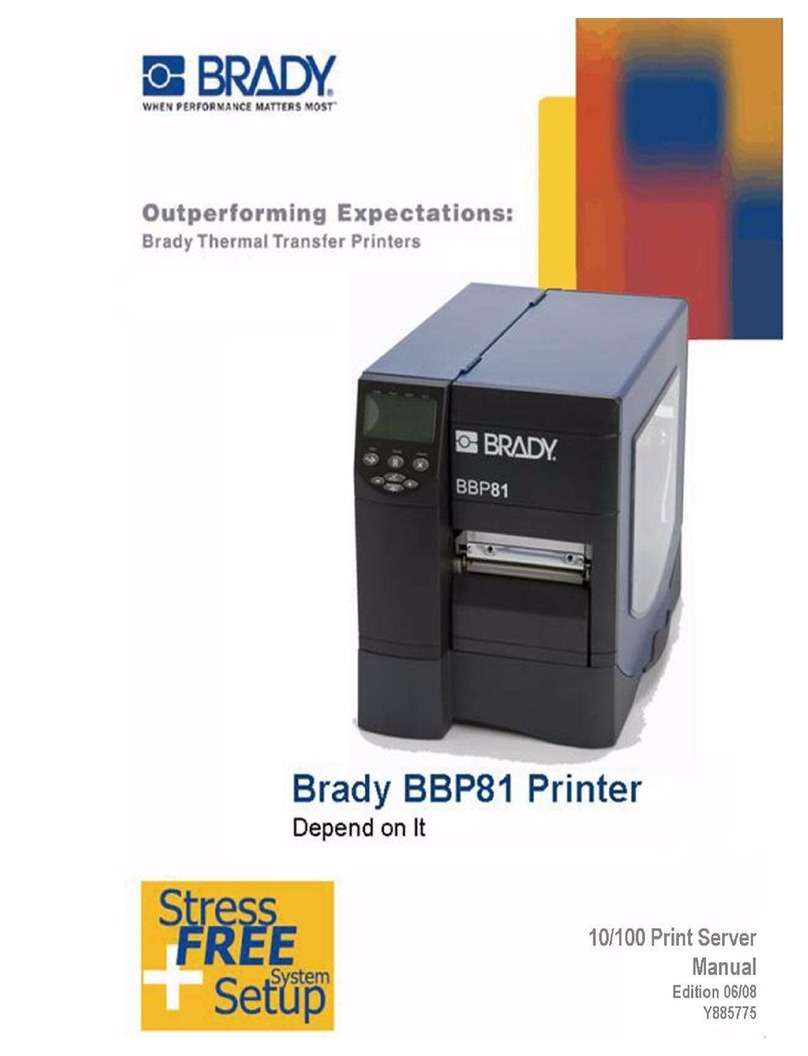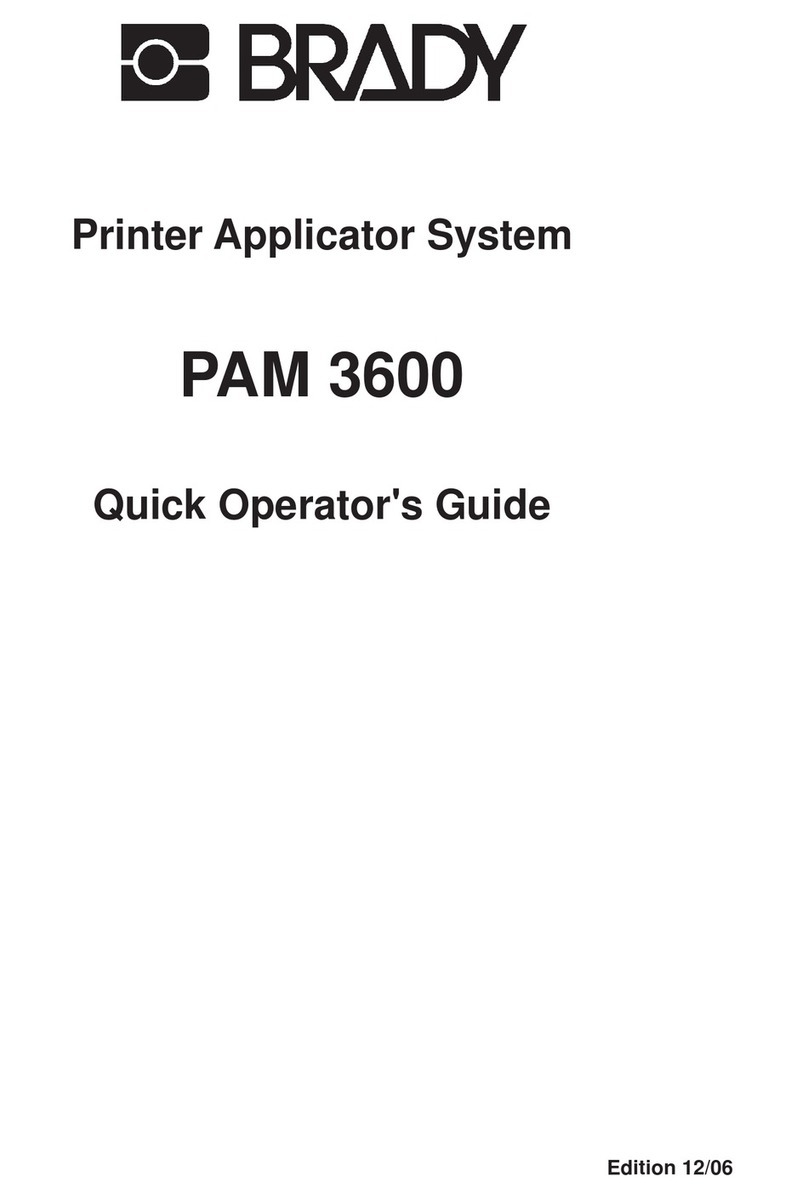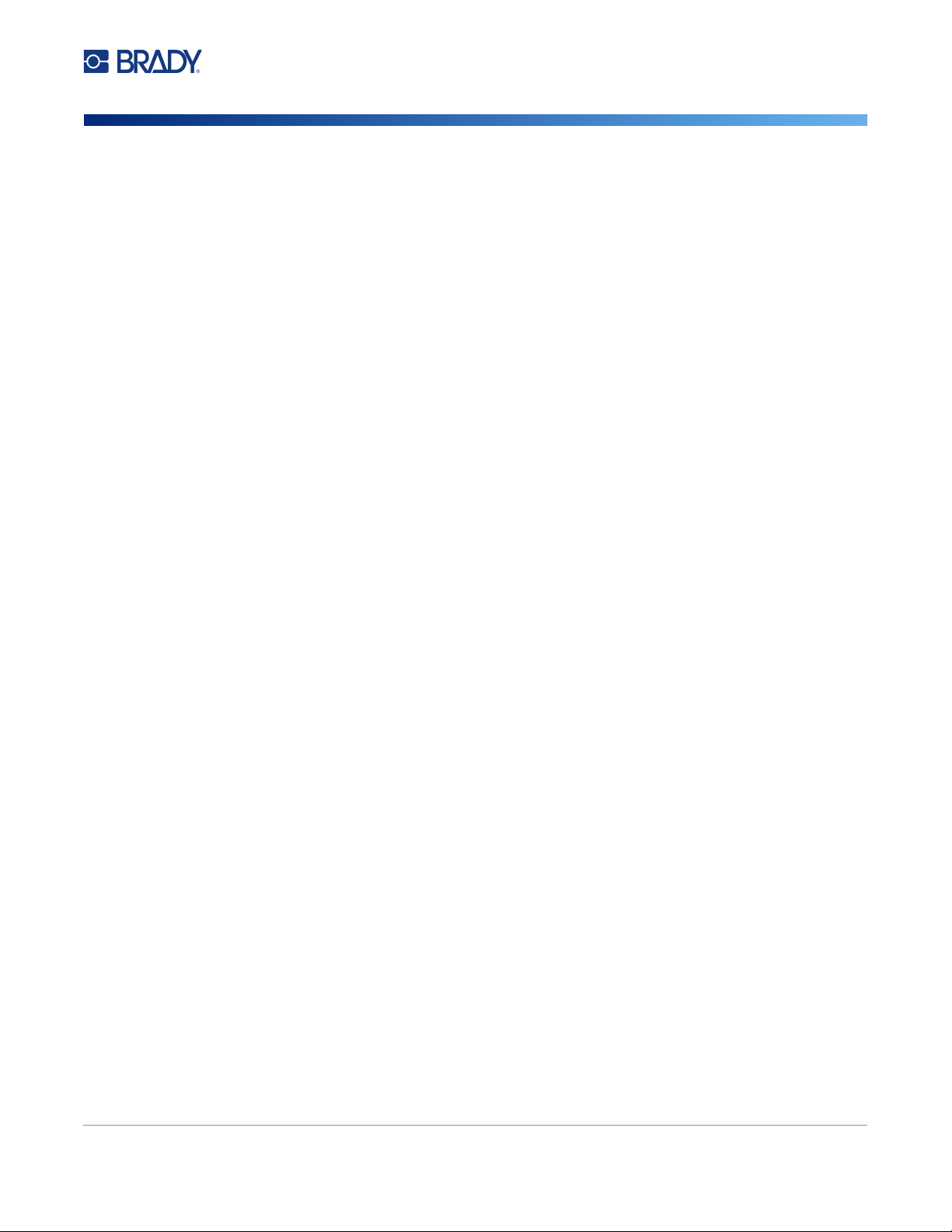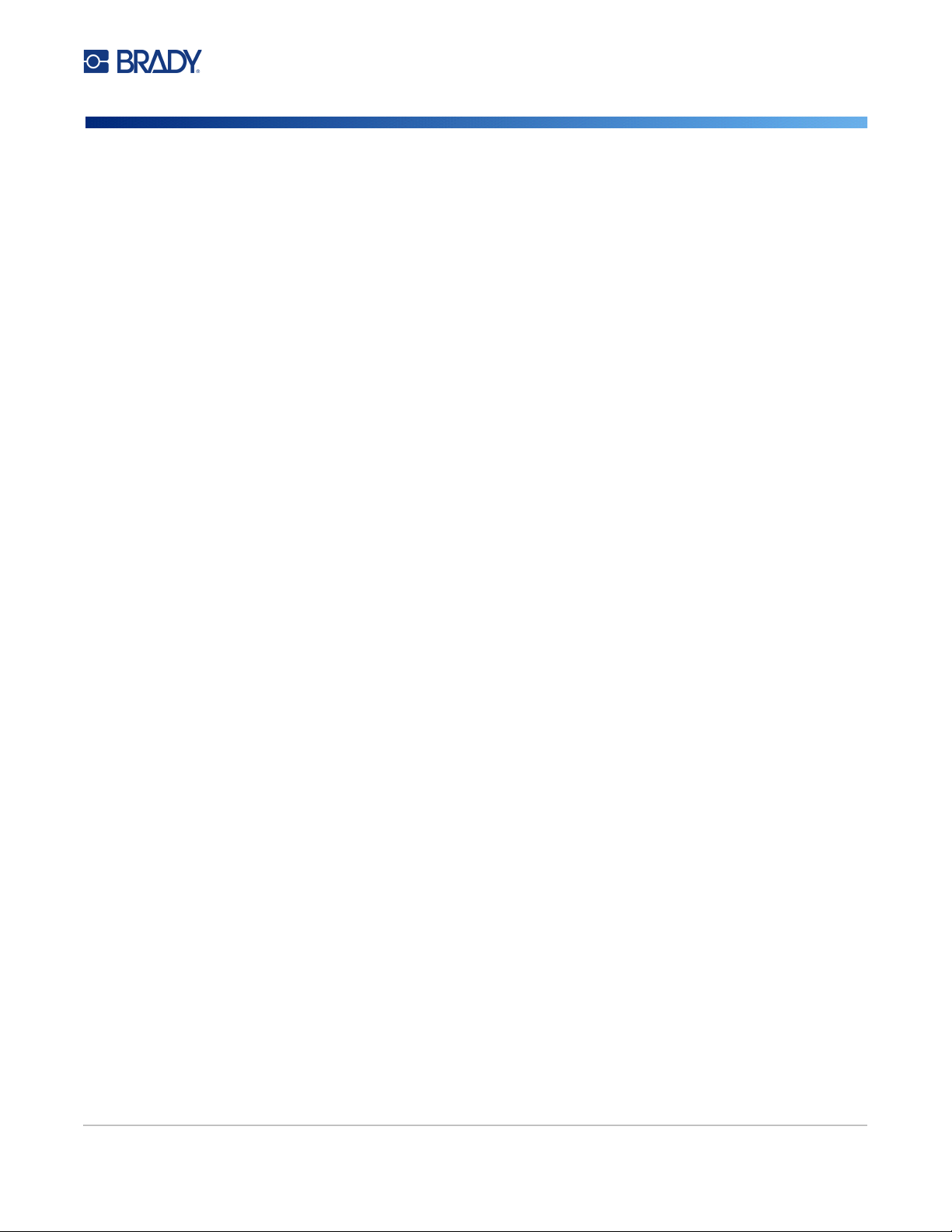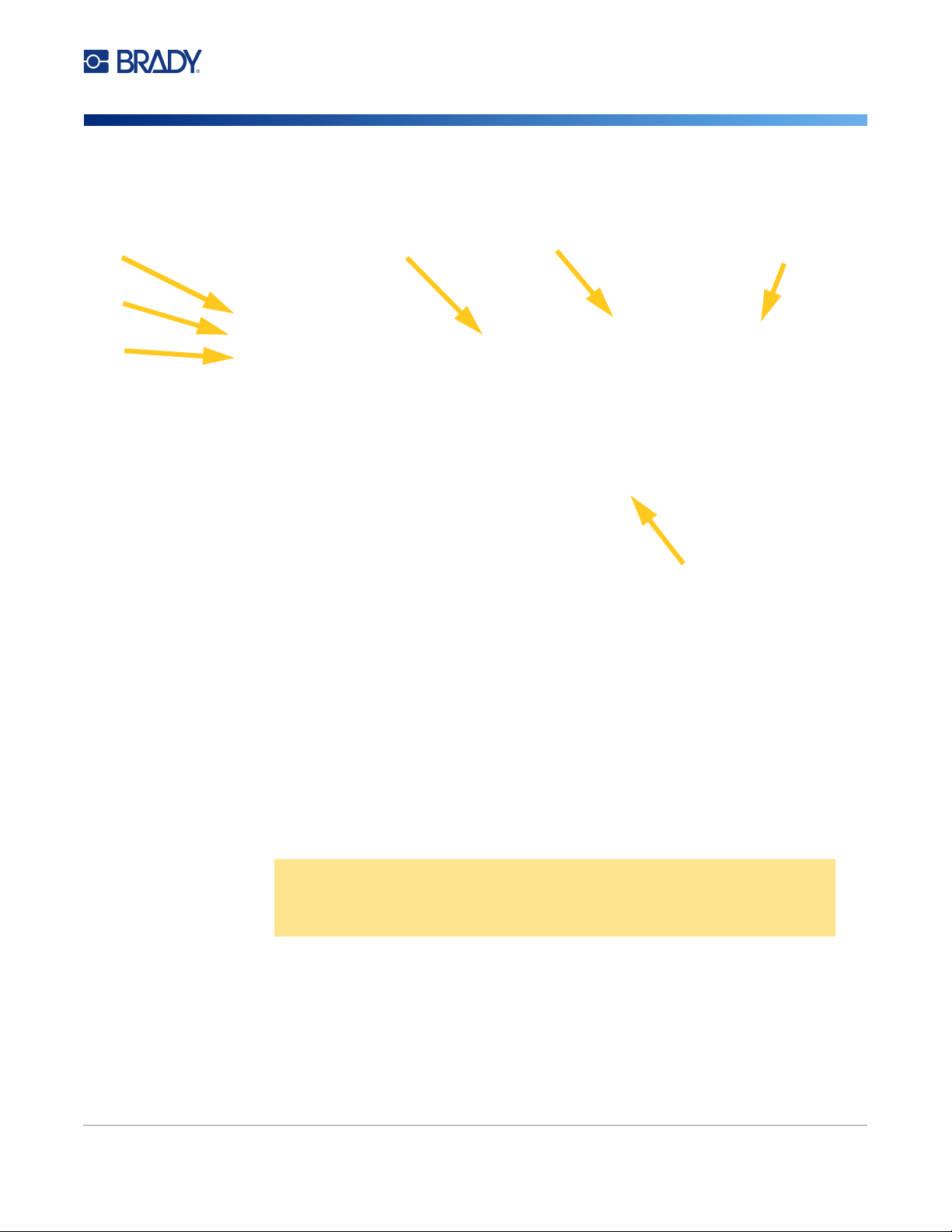BradyJet J1000 User Manual v
Contents
1 • Introduction
System Specifications............................................................................................... 1
Printing Specifications ...........................................................................................1
Physical Dimensions .............................................................................................1
Environmental Ranges ..........................................................................................2
Ink Storage Specifications ....................................................................................2
Electrical Specifications ........................................................................................2
System Requirements ............................................................................................... 2
2 • Setup
Unpacking the Printer ............................................................................................... 3
What’s in the Box ..................................................................................................3
Registration ...........................................................................................................3
Printer Components ................................................................................................. 4
Power .......................................................................................................................... 4
Sleep .....................................................................................................................5
Power Off ..............................................................................................................5
Software for Creating Tags....................................................................................... 5
Installing the Printer Driver, Status Monitor, and Brady Workstation Software.. 5
Printer Settings .......................................................................................................... 6
Language ..............................................................................................................6
Sleep Delay ...........................................................................................................6
Installing the Service Station.................................................................................... 7
Loading Supplies....................................................................................................... 8
Loading Cards .......................................................................................................8
Installing the Ink Cartridge ..................................................................................10
3 • General Operation
Using the Touchscreen ........................................................................................... 12
Navigation ...........................................................................................................13
Maintenance Menu .............................................................................................13
Using the Status Monitor Software ........................................................................ 13
General ...............................................................................................................14
Settings ...............................................................................................................15
Print ..............................................................................................................15
Power ...........................................................................................................15
Maintenance .......................................................................................................15
Clean ............................................................................................................15
Alignment .....................................................................................................16
Print Queue .........................................................................................................17
Printing ..................................................................................................................... 17