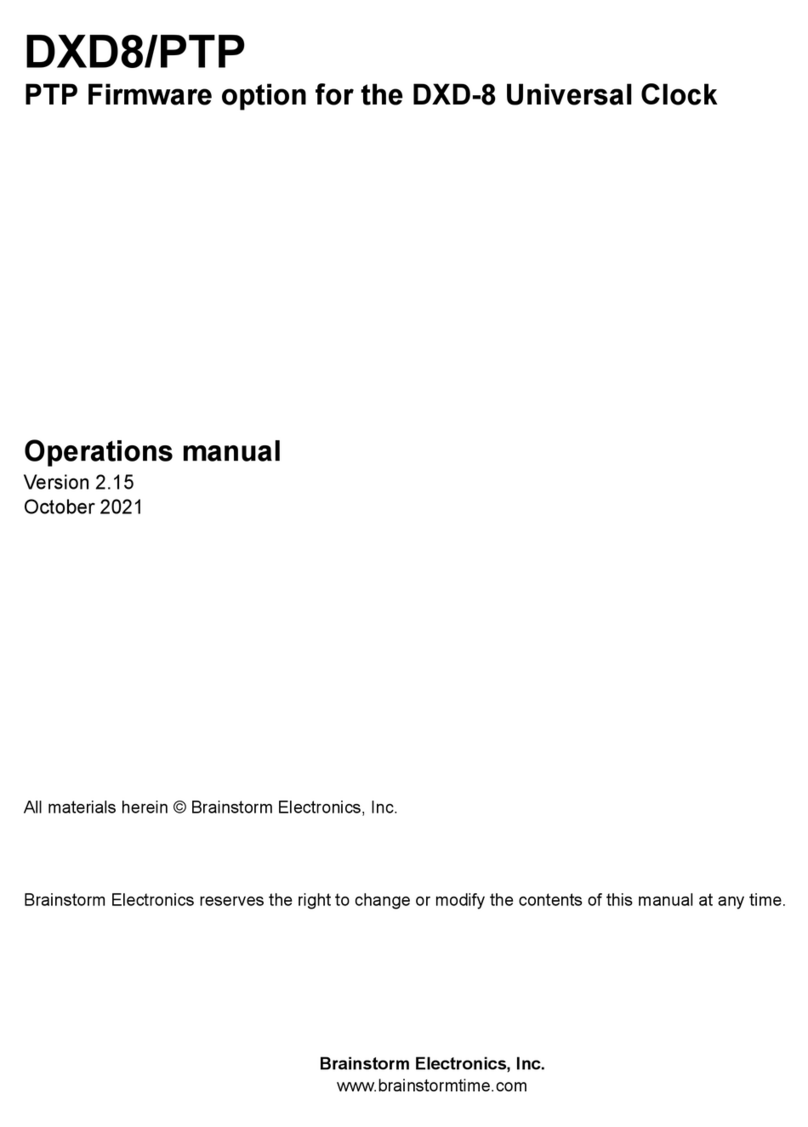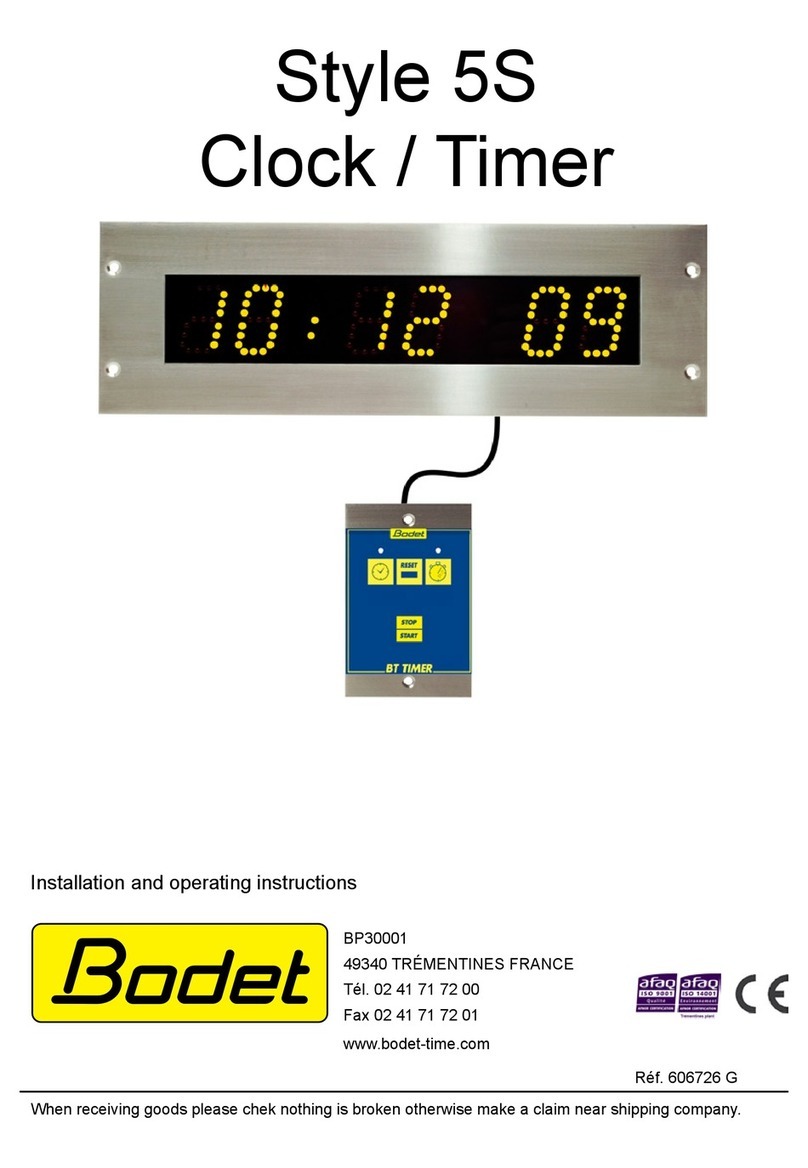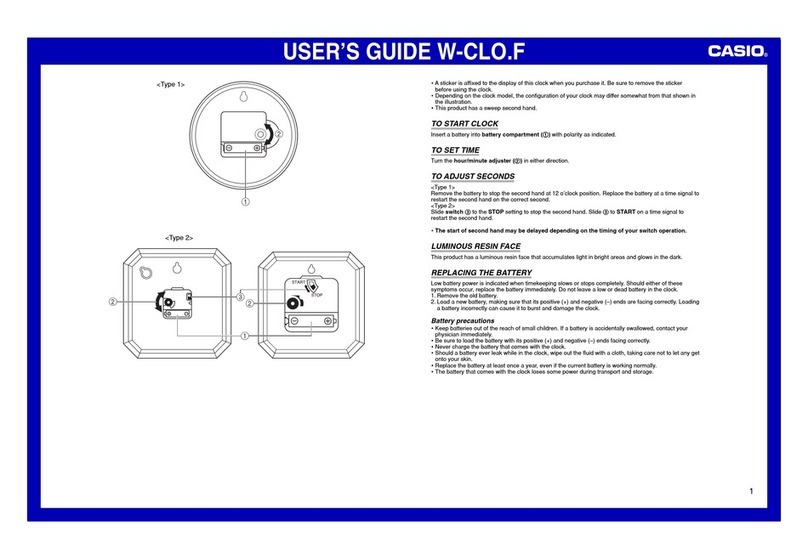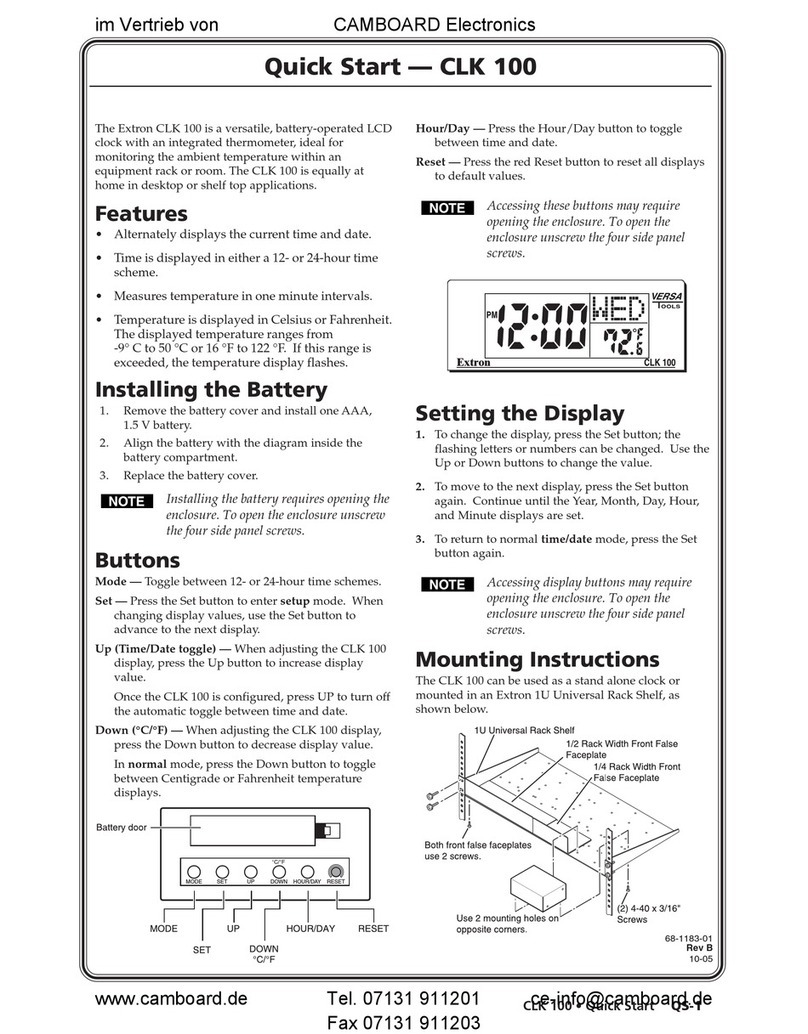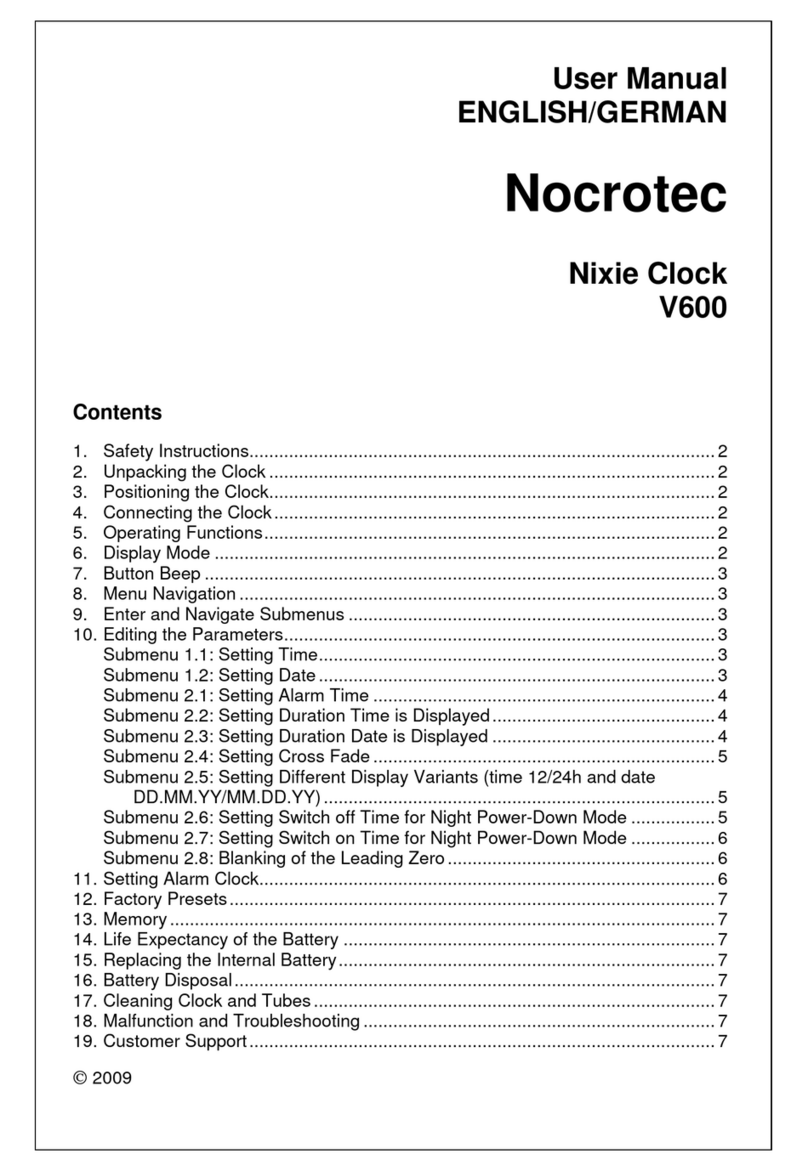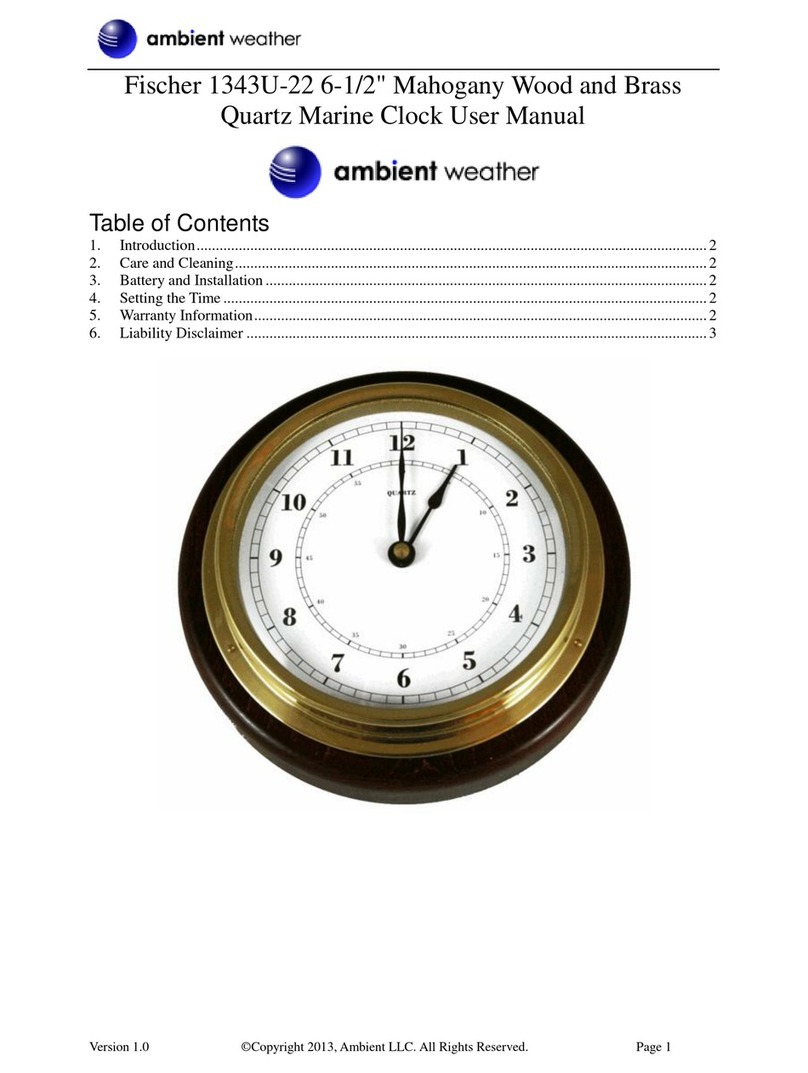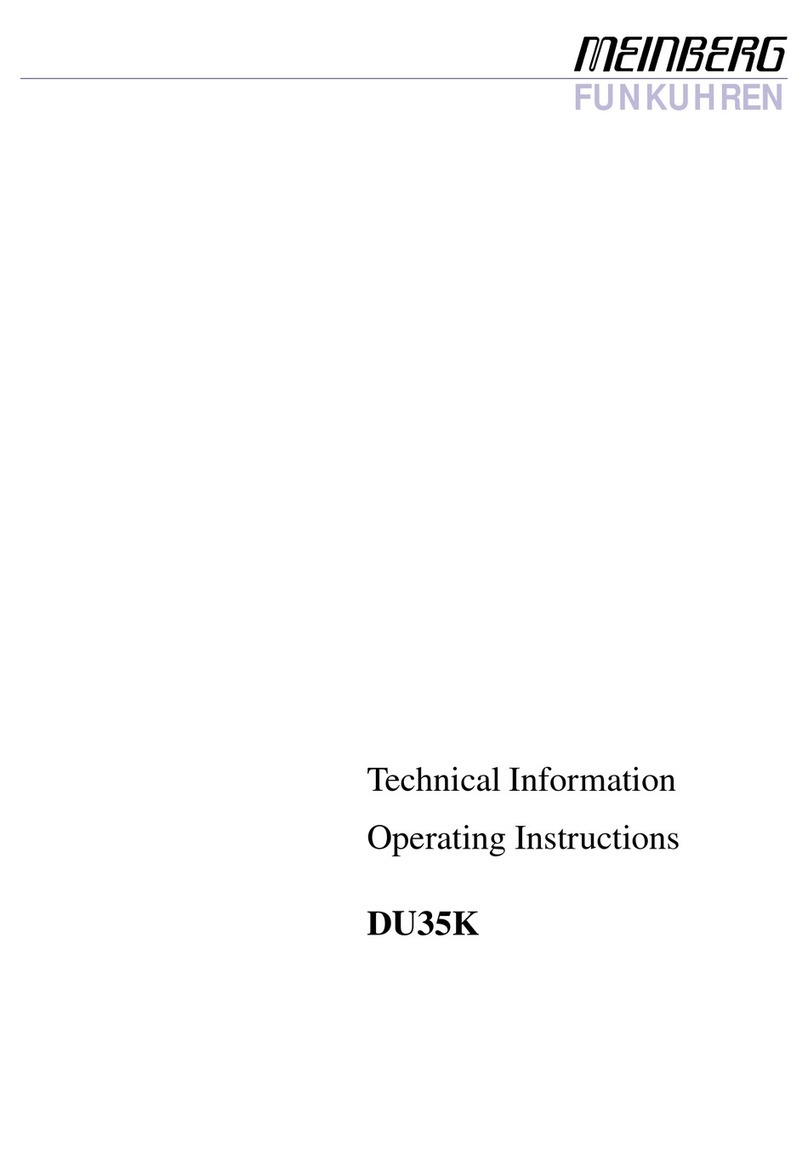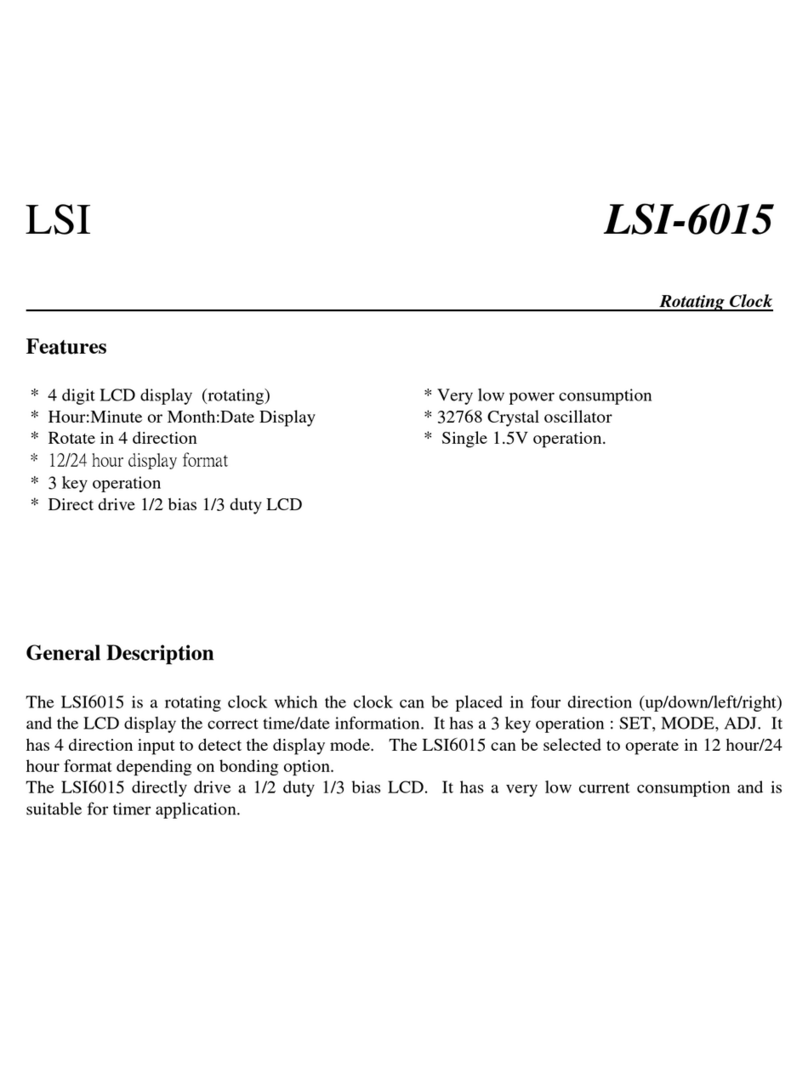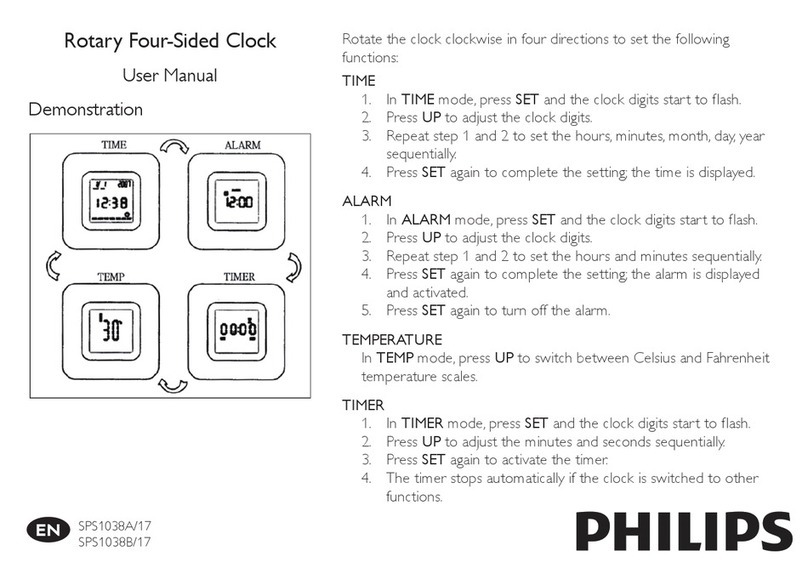6. Time & Date Display - Main Rotation
With the DXD/LTC installed, menu 7.3 includes the 2 Time Code Generators to the selection of times to be displayed on the
DATE & TIME Main Rotation page, in the upper and lower parts of the display.
•Time-Of-Day TCG: If the selected Time Code Generator (TCG) is set as Time-Of-Day, the line
directly under the time code reader will say ‘ENTER=Run/Stop’.
•Simple Run/Stop/Cue TCG: If it is set as Simple Run/Stop/Cue it will say ‘UP=CUE,
ENTER=Run/Stop’ since that generator has the option to start from a preset CUE point.
Note that the frame numbers will be replaced on the display by ‘FF’, when the generator is
running and will be displayed when it is stopped. This does not affect the output of course.
Also, the colons between the hours, minutes, seconds and frames will be replaced by semicolons when generating Drop Frame
time code, for easy identification.
The blue box on the left of the display identifies the source of the time code (TCG1 or TCG2).
The blue box on the right of the display identifies the rate and frame count. Here is how they are identified in the blue box:
!•23.976/24!24PD!(Pulled Down)..............
!•24/24!24!.......................
!•25/25!25!.......................
!•29.97/DF!29DF!(Dropped Frame)................
!•229.97/NDF!29ND!(NonDrop)...........
!•30/DF!30DF!(Dropped Frame).....................
!•30/NDF!30ND!(NonDrop)..................
7. O u t p u t s D i s p l a y - M a i n R o t a t i o n
When selecting a TCG in one of the BNC Outputs menus, it will be shown on the OUTPUTS
page of the main rotation display, along with the selected format in the blue box on its right.
8. Times Display - Status Mode
Several new lines were added to the TIMES Status page with the DXD/LTC option:
•TC Gen 1: This line displays the date and address of the first time code generator. As it is a live display, if time code is
running, the frame numbers are replaced by the letters ‘ff’ like on the TIME & DATE display. When the generator is stopped,
the frame numbers are displayed. The right column shows the time code format as detailed in ch 6 above.
•TC Gen 2: This line is identical to the one above, but for the second Time Code Generator. In the illustration to the right, TC
Gen 2 is stopped at the CUE point which is why the frame numbers are displayed.
In each case the date will be displayed for a generator in Time-Of-Day mode, but will be blanked out (dashes) in Start/Stop/
Cue mode.
•Prev Daily: The time of the PREVIOUS DAILY JAM event is displayed on this line, along with
the date. Time code is always LOCAL TIME which is confirmed in the right column.
•Next Daily: The time of the NEXT DAILY JAM event is displayed on this line, along with the
date. Time code is always LOCAL TIME which is confirmed in the right column.