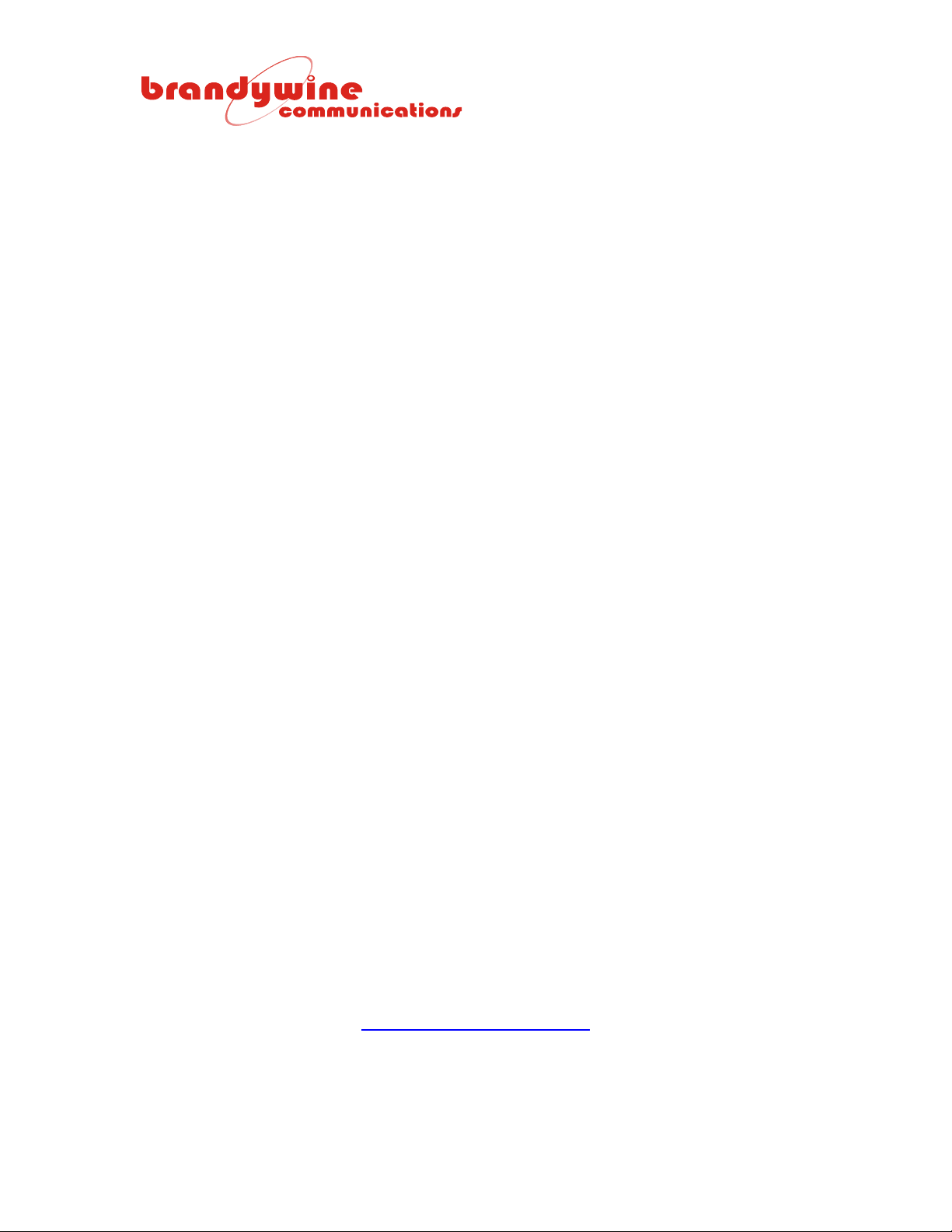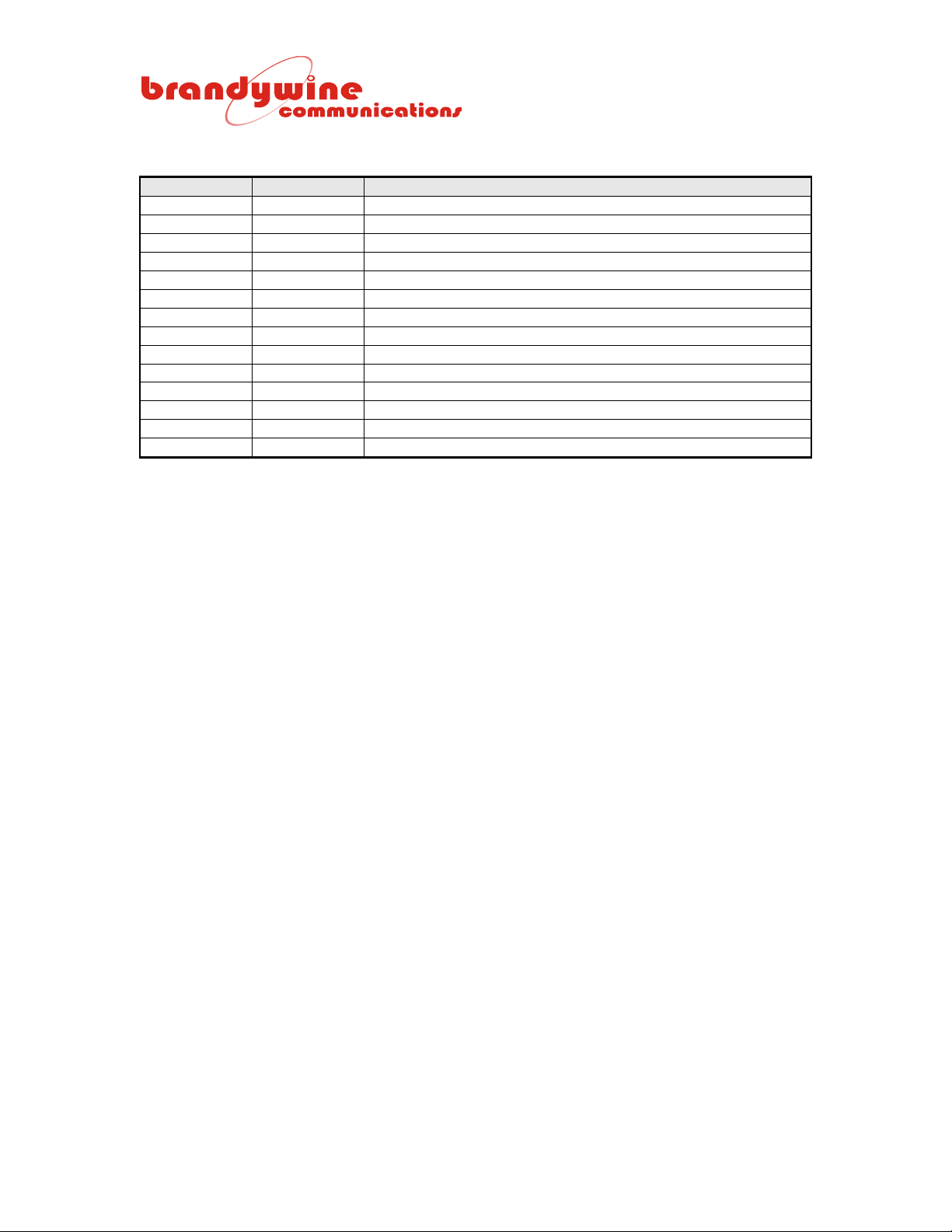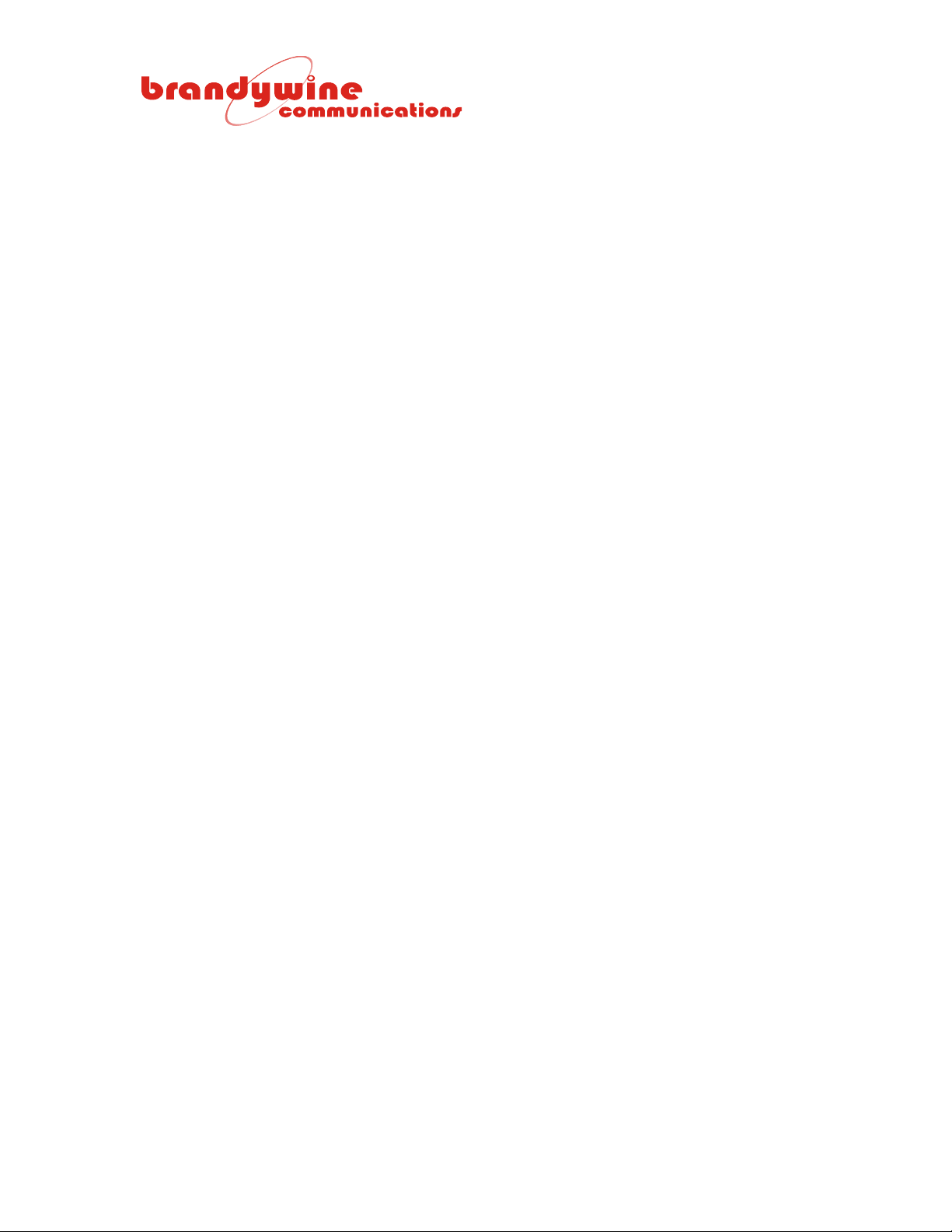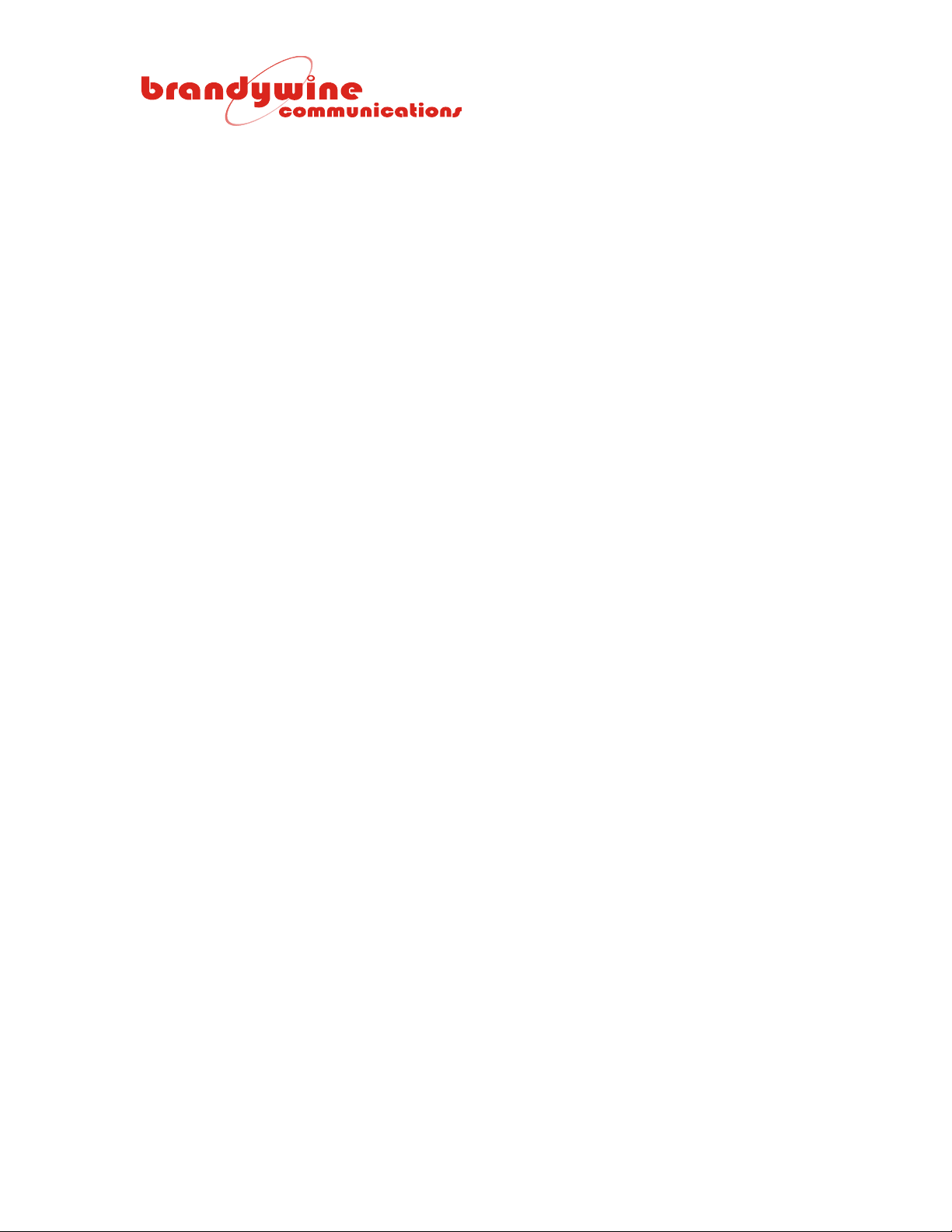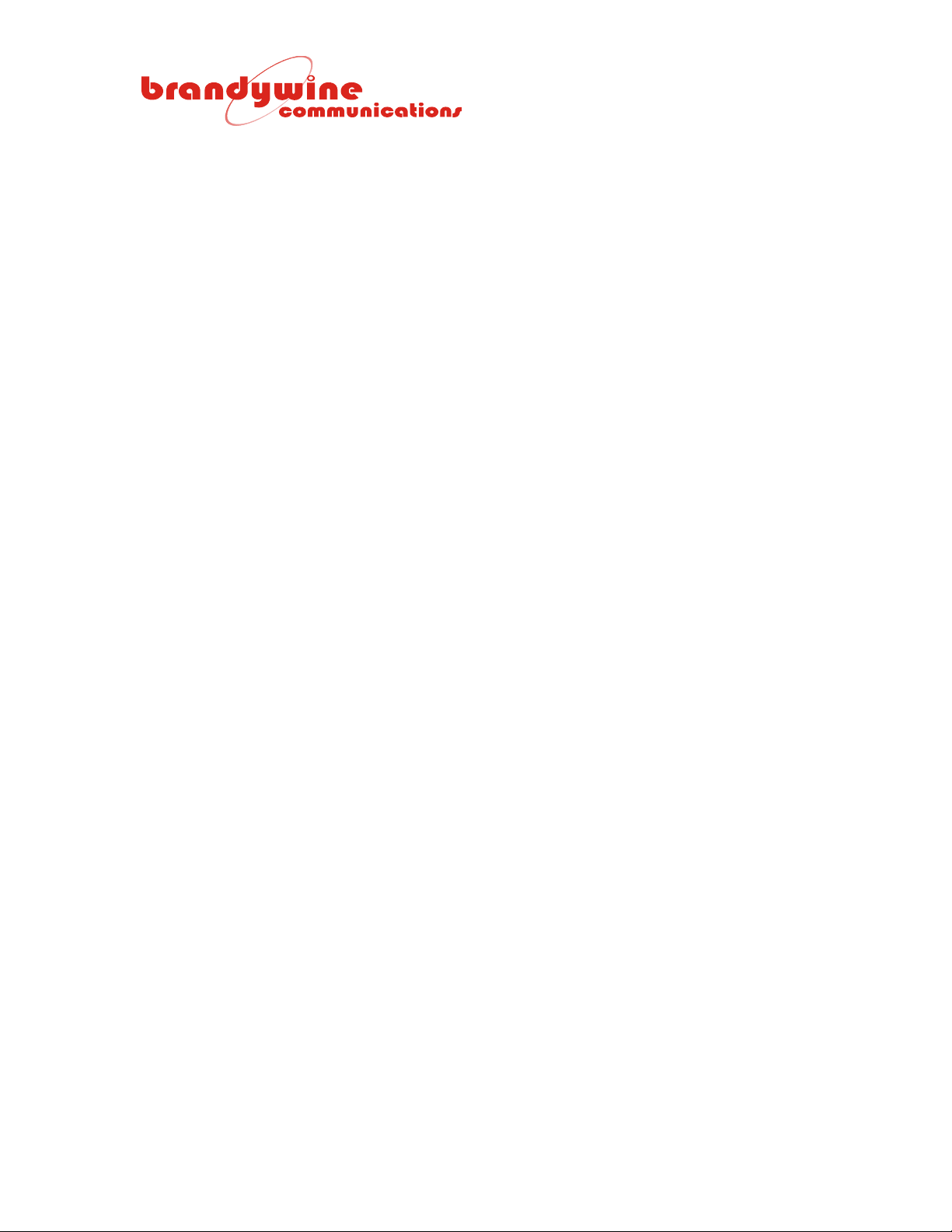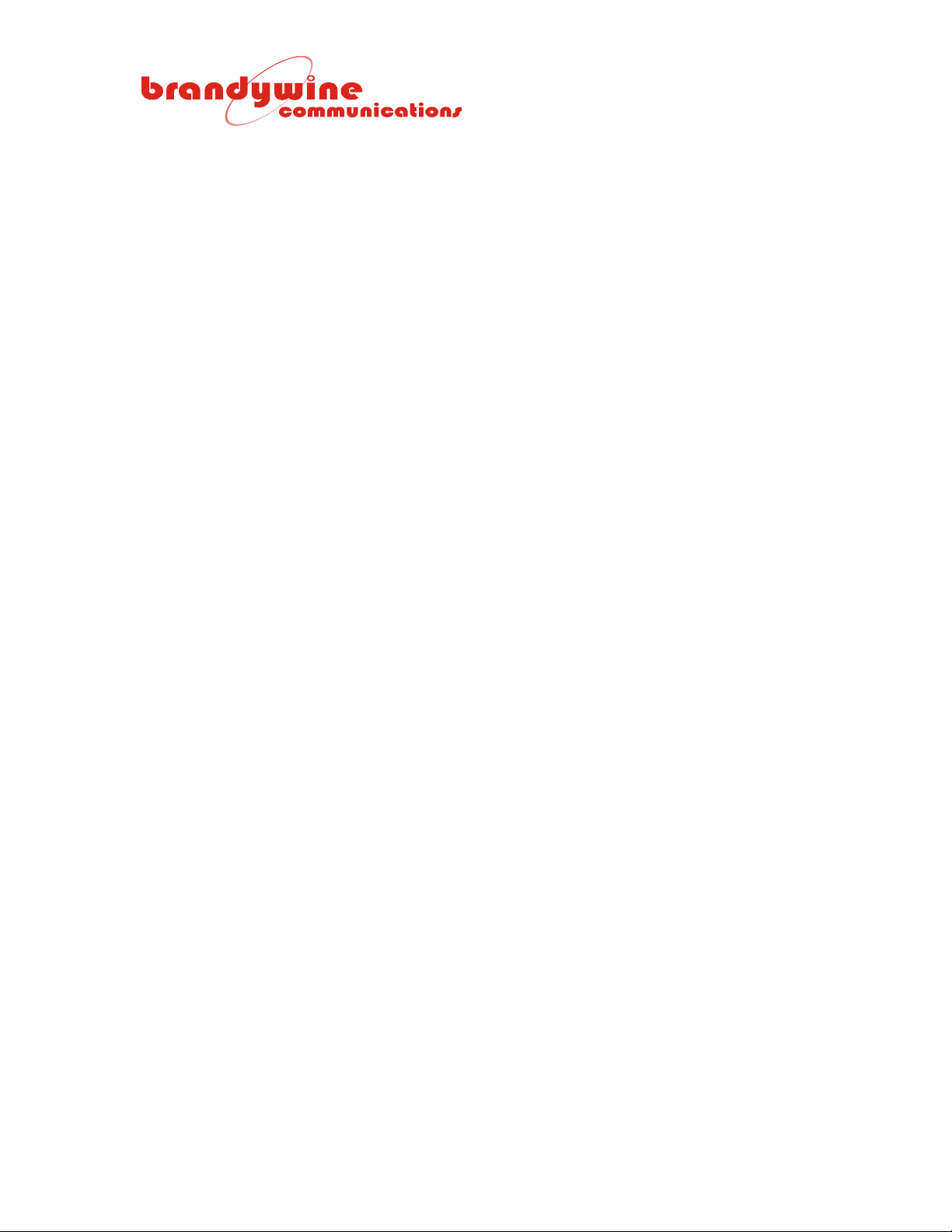MANUAL P/N 900000015 REV 1.2
4
Table of Contents
1 Overview ............................................................................................................................................... 5
1.1 Units Without GPS Receiver Option ............................................................................................ 5
1.2 Units With GPS Receiver Option ................................................................................................. 5
2 Specifications ........................................................................................................................................ 6
2.1 Inputs........................................................................................................................................... 6
2.1.1 NTP Time Server .................................................................................................................... 6
2.1.2 Serial Port Input ...................................................................................................................... 6
2.1.3 GPS (Optional)........................................................................................................................ 6
2.2 Outputs ........................................................................................................................................ 7
2.2.1 Computer Output Example...................................................................................................... 7
2.2.2 Modem Output Example ......................................................................................................... 7
2.3 Button and Indicators................................................................................................................... 8
2.3.1 Brightness Button – Brightness, IP Address, and Test Mode (Rear Panel) ............................ 8
2.3.2 Brightness Button – Default Mode (Rear Panel) ..................................................................... 9
2.3.3 Power Indicator (Rear Panel)................................................................................................ 10
2.3.4 Link Indicator (Rear Panel) ................................................................................................... 10
2.3.5 Speed Indicator (Rear Panel)................................................................................................ 10
3 Unpacking and Installation .................................................................................................................. 11
3.1 Unpacking.................................................................................................................................. 11
3.2 Installation.................................................................................................................................. 11
3.3 Connections............................................................................................................................... 12
3.3.1 Hub Connection Example ..................................................................................................... 12
3.3.2 Modem Connection Example................................................................................................ 12
3.3.3 Serial Port Pin Connections .................................................................................................. 13
3.3.4 Serial Port Link Configurations.............................................................................................. 14
4 Configuration....................................................................................................................................... 15
4.1 Setup ......................................................................................................................................... 15
4.1.1 System.................................................................................................................................. 15
4.1.2 IP Address ............................................................................................................................ 16
4.1.3 Using IPSetup To Set IP Address......................................................................................... 17
4.2 Time........................................................................................................................................... 18
4.2.1 Serial Output (TOD) .............................................................................................................. 19
4.2.2 Time Zone Settings............................................................................................................... 20
4.2.3 Daylight Saving Time ............................................................................................................ 21
4.2.4 Daylight Saving Time (Advanced)......................................................................................... 21
4.3 Display....................................................................................................................................... 22
4.3.1 Brightness ............................................................................................................................. 22
4.3.2 12/24 Hour Mode .................................................................................................................. 22
4.4 Password................................................................................................................................... 23
4.4.1 Password .............................................................................................................................. 23
4.5 Reference .................................................................................................................................. 24
4.5.1 Reference ............................................................................................................................. 25
4.5.2 NTP Client Related ............................................................................................................... 26
4.6 Help ........................................................................................................................................... 27
5 Uploading Firmware ............................................................................................................................ 28
6 Drawings ............................................................................................................................................. 30