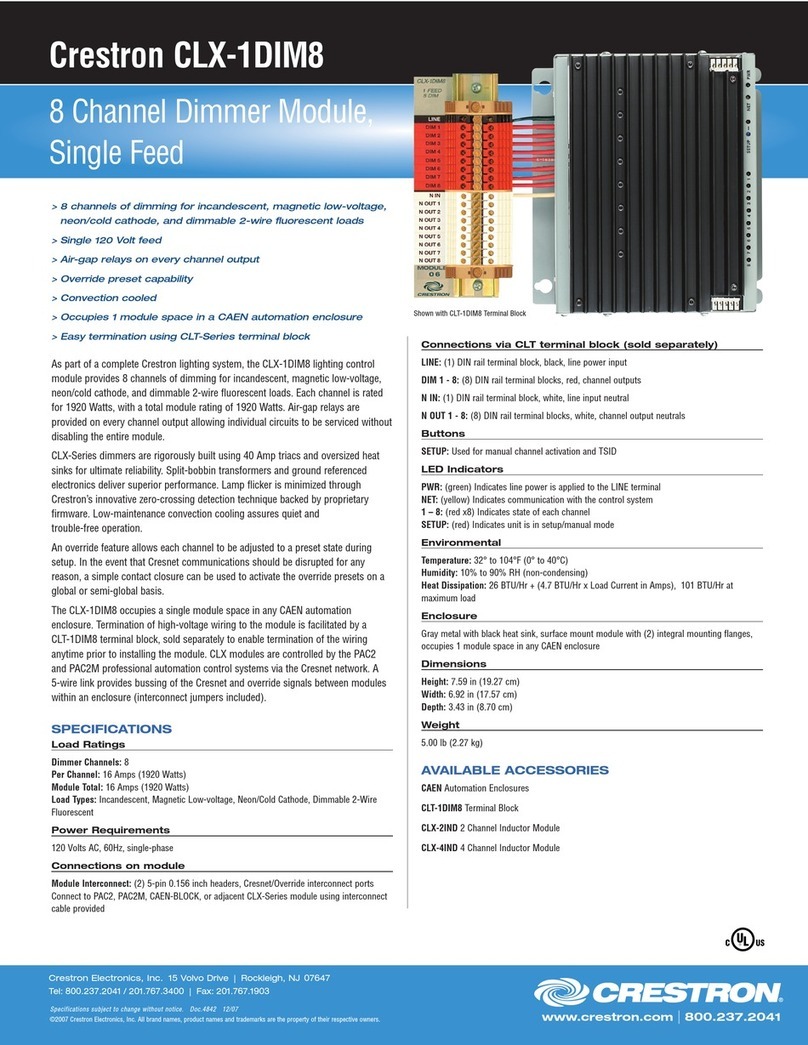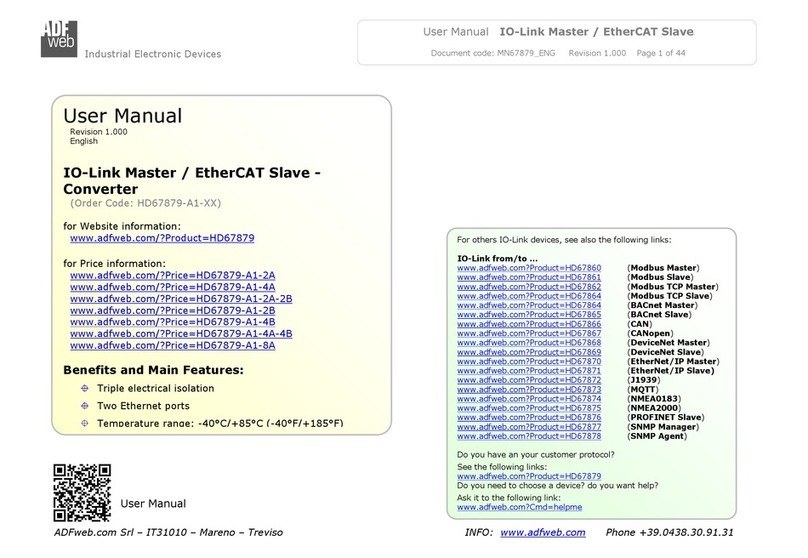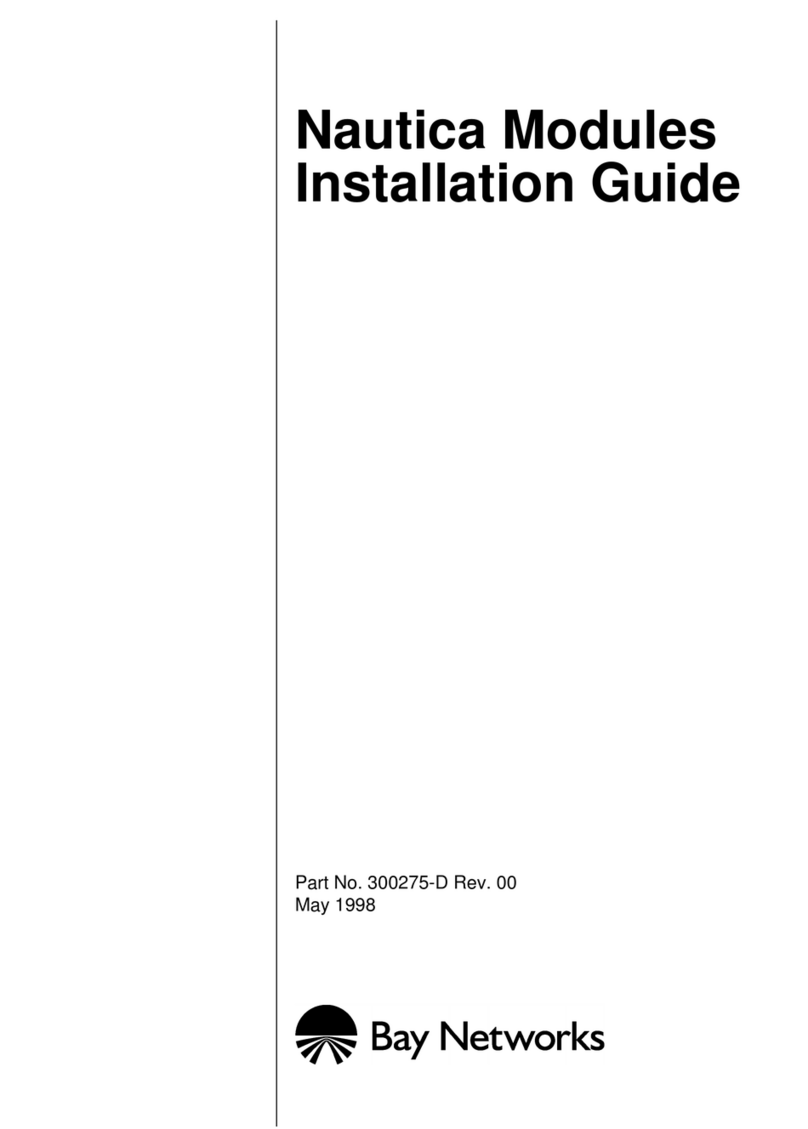Eci Telecom ONT B-FOCuS O-4F2PW Assembly instructions

O
EC
I
30
H
Pet
Tel:
w
w
O
NT B-
F
H
I
Telecom Lt
d
H
asivim Street
,
t
ach Tikva 495
1
+972-3-926-6
5
w
w.ecitele.co
m
F
OCu
S
H
ardw
a
d
.
,
P.O.Box 500
1
7, Israel
5
55 Fax: +972
m
S
O-4F
2
a
re Ins
t
-3-928-7100
2
PW/
O
t
allatio
O
-4G2
P
n Man
u
P
W
u
al

B-FOCuS O-4F2PW/O-4G2PW Hardware Installation Manual
02-Oct-2011 ECI Telecom Ltd. Proprietary I
Compliance with CE Marking Certification (Class B)
The equipment was tested and found to comply with EN 60950-1:2001. The equipment is tested and
only used with power adaptor included in the package.
The equipment complies with the requirements according to the following standard:
ETSI EN 300 386 V1.3.3: 2005 Electromagnetic compatibility and radio spectrum Matters (ERM);
Telecommunication network equipment; Electromagnetic compatibility (EMC) requirements
EN 61000-6-1:2001: Electromagnetic compatibility (EMC) — Part 6-1: Generic standards Immunity
for residential, commercial and light-industrial environments.
EN 61000-6-3:2001: Electromagnetic compatibility (EMC) — Part 6-3: Generic standards — Emission
standard for residential, commercial and light-industrial environments, which refers to the following
basic standards:
EN 55 022+A1:2000+A2:2003 :Information technology equipment – Radio disturbance
characteristics Limits and methods of measurement.
EN 61000-4-2: 1995/+A1:1998/+A2:2001: Electromagnetic Compatibility (EMC) – Part 4: testing and
measurement techniques – section 2: electrostatic discharge immunity test
EN 61000-4-3: 2002/+A1:2002: Electromagnetic Compatibility (EMC) – Part 4: testing and
measurement techniques – section 3: radiated, radio frequency, electromagnetic field immunity test
EN 61000-4-4: 2004: Electromagnetic Compatibility (EMC) – Part 4: testing and measurement
techniques – section 4: electric fast transient/burst immunity test
EN 61000-4-5: 1995/+A1: 2001: Electromagnetic Compatibility (EMC) – Part 4: testing and
measurement techniques – section 5: surge immunity test
EN 61000-4-6: 1996/+A1:2001: Electromagnetic Compatibility (EMC) – Part 4: testing and
measurement techniques – section 6: immunity to conducted disturbance, induced by radio frequency
field.
EN 61000-4-11:2004: Electromagnetic Compatibility (EMC) – Part 4: testing and measurement
techniques – section 11: voltage dips, short interruption and voltage variations immunity test
EN 61000-3-2:2000/+A2:2005: Limits for harmonic current emissions (equipment input current
<=16A per phase)
EN 61000-3-3:1995/+A1:2001/+A2:2005: Limitation of voltage fluctuations and flicker in low-voltage
supply systems for equipment with rated current <=16A

B-FOCuS O-4F2PW/O-4G2PW Hardware Installation Manual
02-Oct-2011 ECI Telecom Ltd. Proprietary II
Table of Contents
About This Document__________________________________________________________ IV
Purpose___________________________________________________________________________ IV
Intended Audience__________________________________________________________________ IV
Chapter Overview __________________________________________________________________ IV
This chapter explains ONT LED behavior and provides basic troubleshooting guidelines. ___ IV
1.Product Description__________________________________________________________1
1.1Introduction __________________________________________________________________ 1
1.2Services ______________________________________________________________________ 1
1.3Features______________________________________________________________________ 1
1.4Specifications _________________________________________________________________ 1
2.Safety _____________________________________________________________________4
2.1Electrical Safety _______________________________________________________________ 4
2.2Laser Safety __________________________________________________________________ 5
3.Installation_________________________________________________________________6
3.1Site Preparation _______________________________________________________________ 6
3.1.1Environmental Requirements __________________________________________________________ 6
3.1.2Power Requirements__________________________________________________________________ 6
3.2Get to Know the ONT __________________________________________________________ 6
3.3Mountings & Connecting to Network _____________________________________________ 7
3.3.1Install the ONT on Wall _______________________________________________________________ 7
3.3.2Install the ONT on Desktop ___________________________________________________________ 10
3.3.3Uninstall the ONT___________________________________________________________________ 10
3.4Connecting Power ____________________________________________________________ 10
3.5Connecting Telephone (POTS) Service ___________________________________________ 10
3.6Connecting Ethernet Service ___________________________________________________ 11
3.7Verify the Installation _________________________________________________________ 12
3.7.1Activating the ONT__________________________________________________________________ 12
3.7.2Verifying Services ___________________________________________________________________ 13
4.ONT Configuration _________________________________________________________13
4.1ONU Login Preparation _______________________________________________________ 13
4.2Login ONU __________________________________________________________________ 13
4.3Introduction to Configuration Pages _____________________________________________ 14
4.4Status_______________________________________________________________________ 14
i)Device Information ____________________________________________________________________ 14
ii)LAN Status___________________________________________________________________________ 15
iii)WAN Status ________________________________________________________________________ 16

B-FOCuS O-4F2PW/O-4G2PW Hardware Installation Manual
02-Oct-2011 ECI Telecom Ltd. Proprietary III
4.5Network_____________________________________________________________________ 17
i)LAN_________________________________________________________________________________ 17
ii)WAN ________________________________________________________________________________ 18
iii)WiFi ______________________________________________________________________________ 19
iv)Routing____________________________________________________________________________ 21
v)DNS_________________________________________________________________________________ 22
vi)TR-069 ____________________________________________________________________________ 23
4.6Security_____________________________________________________________________ 24
i)Firewall______________________________________________________________________________ 24
ii)MAC Filter___________________________________________________________________________ 25
iii)IP Filter____________________________________________________________________________ 26
iv)DMZ and ALG______________________________________________________________________ 27
4.7Application __________________________________________________________________ 28
i)Port Forwarding ______________________________________________________________________ 28
ii)DDNS _______________________________________________________________________________ 29
iii)NTP_______________________________________________________________________________ 30
4.8Maintain ____________________________________________________________________ 31
i)Password_____________________________________________________________________________ 31
ii)SLID Configuration ___________________________________________________________________ 32
iii)Backup and Restore _________________________________________________________________ 33
iv)Firmware Upgrade __________________________________________________________________ 34
v)Reboot Device ________________________________________________________________________ 35
vi)Factory Default _____________________________________________________________________ 36
vii)Diagnose ___________________________________________________________________________ 37
viii)Language __________________________________________________________________________ 38
5.Troubleshooting____________________________________________________________39
5.1ONT Status LEDs ____________________________________________________________ 39
5.2Troubleshooting Procedures ____________________________________________________ 42

B-FOCuS O-4F2PW/O-4G2PW Hardware Installation Manual
Rev.1: Nov 2010 Cambridge Industries Group Co. Ltd IV
About This Document
Purpose
This guide describes how to install the CIG optical network termination unit (ONT) at the customer
premises.
Intended Audience
This document is intended for technicians responsible for:
zUnpacking and mounting the ONT and power supply
zConnecting the ONT to the PON network
zConnecting services to the ONT
Chapter Overview
This manual is organized as follows:
Chapter 1: Product Description
This chapter describes the introduction to the ONT including physical, electrical, environmental and
optical specifications. Compliance information is also provided.
Chapter 2: Safety
This chapter provides electrical, electrostatic, and laser safety information; fiber optic cable handling
techniques are also discussed.
Chapter 3: ONT installation
This chapter describes installation procedures including site preparation, unpacking and mounting the
ONT, connecting power and fiber optic and cables, connecting service cables, activating the ONT, and
verifying the installation.
Chapter 4: ONT Configuration
This chapter describes configuration of the ONT services, applications, interfaces and other
configurable parameters.
Chapter 5: Troubleshooting
This chapter explains ONT LED behavior and provides basic troubleshooting guidelines.

B-FOCuS O-4F2PW/O-4G2PW Hardware Installation Manual
02-Oct-2011 ECI Telecom Ltd. Proprietary 1
Rev 0.1
1. Product Description
1.1 Introduction
Optical Network Terminal (ONT) model B-FOCuS O-4F2PW/O-4G2PW is an ITU-T G.984 compliant
device that receives voice, data, and video traffic in the form of optical signal from the service
provider’s passive optical network (PON) and transmitted it to the desired format at residential or
business premises.
Upstream traffic is likewise transmitted to the PON network via the fiber optic cable. A single optical
fiber carries both upstream and downstream traffic.
1.2 Services
ONT B-FOCuS O-4F2PW/O-4G2PW is equipped with ITU-T G.984 compliant 2.5G Downstream and
1.25G Upstream GPON UPLINK interface, and the following service ports1:
zFour 10/100 Base-T Ethernet ports for high speed internet access and IPTV/VOD services
zTwo POTS (VoIP) service ports for voice services
zIntegrated 802.11b/g/n wireless
ONT B-FOCuS O-4F2PW/O-4G2PW has built-in capability for remote management like supervision,
monitoring, and maintenance.
1.3 Features
The ONT incorporates the following features:
zSingle fiber GPON interface with 1244Mbit/s upstream and 2488Mbit/s downstream data rates
zAdvanced data features such as VLAN tag manipulation, classification, and filtering.
zTraffic classification and QoS capability
z5 REN per line
zMultiple voice Codec
zRich set of LED indications for alarming and maintenance
zEasy home network storage service
1.4 Specifications
ONT physical, electrical, optical, and environmental specifications and compliance information are
listed in the following tables.
1Some customized models may only provide a subset of service interfaces mentioned in this manual, for example, only four 10/100
Base-T Ethernet ports are provided.

B-FOCuS O-4F2PW/O-4G2PW Hardware Installation Manual
02-Oct-2011 ECI Telecom Ltd. Proprietary 2
Rev 0.1
Dimensions 200mm (height) by 160mm (width) by 33mm (depth)
Weight 0.42 KG excluding power adaptor
GPON interface SC/APC angled optical connector
POTS
interface RJ-11 connector
Ethernet interface RJ-45 connector
Table 1 Physical specification
Input Power +12V DC power input
Power Supply AC power supply with included power adapter
Power
Consumption < 16W
Table 2 Electrical specification
Temperature 0 ~ 40° C
Humidity 10 ~ 90% relative humidity
Table 3 Environmental specification

B-FOCuS O-4F2PW/O-4G2PW Hardware Installation Manual
02-Oct-2011 ECI Telecom Ltd. Proprietary 3
Rev 0.1
PON ITU-T G.984.1, G.984.2, G.984.2 amd1, G.984.3, G.984.4, G.983.2
EMC ETSI EN 300386, EN 55022 (Class B)
Safety EN 60950
Laser
zITU-T Rec.G.984.2 (Class B+), G983.3
zFCC 47 CFR Part 15, Class B
zFDA 21 CFR 1040.10 and 1040.11, Class I
zIEC 60825, Class I
Table 4 Compliance
Minimum Nominal Maximum Notes
Transmitter
Wavelength 1260 nm 1310 nm 1360 nm
Transmit power 0.5 dBm +5 dBm
Digital receiver
Wavelength 1480 nm 1490 nm 1500 nm
Sensitivity -27 dBm Minimum received power
for BER<10-10
Overload -8 dBm
Maximum received power
for BER<10-10
Table 5 Optical specification

B-FOCuS O-4F2PW/O-4G2PW Hardware Installation Manual
02-Oct-2011 ECI Telecom Ltd. Proprietary 4
Rev 0.1
2. Safety
CAUTION: Product installation should be performed only by trained service personnel.
Read and follow all warning notices and instructions marked on the product or included in its
packaging, and observe all safety instructions listed in this guide while handling any ONT.
Figure 1 ONT B-FOCuS O-4G2PW Product label
2.1 Electrical Safety
zAlways use caution when handling live electrical connections.
zDo not install electrical equipment in wet or damp conditions.
zEnsure that the power source for the system is adequately rated to assure safe operation and
provides current overload protection.
zDo not allow anything to rest on the power cable, and do not place this product where people will
stand or walk on the power cable.
zTo avoid electric shock of user which caused by over-voltage from PSTN, DO NOT connect the
POTS port on this unit directly to external PSTN line.
zThis unit can only be used with the certified adaptor model inside the package, which complies
with the requirement of limited power source.
DANGER: Do not open the enclosure without permission and technical support, which is
dangerous and voids the warranty.
B-FOCuS O-4G2PW

B-FOCuS O-4F2PW/O-4G2PW Hardware Installation Manual
02-Oct-2011 ECI Telecom Ltd. Proprietary 5
Rev 0.1
2.2 Laser Safety
CAUTION: Use of controls or adjustments, or performance of procedures other than those
specified herein may result in hazardous laser radiation exposure.
Invisible laser radiation may be emitted from the ends of un-terminated fiber cables or connectors.
Never look directly into an un-terminated cable or connector.
This ONT uses a class I laser device.
DANGER: Personnel handling fiber optic cables must be trained for laser safety.
CAUTION: Do not bend the fiber optic cable to a diameter smaller than 7.5 cm/3 inches. Doing
so may damage the fiber or prevent the signal from passing through properly.

B-FOCuS O-4F2PW/O-4G2PW Hardware Installation Manual
02-Oct-2011 ECI Telecom Ltd. Proprietary 6
Rev 0.1
3. Installation
3.1 Site Preparation
3.1.1 Environmental Requirements
The ONT will operate in temperatures ranging from 0° C to 40° C, relatively humidity ranging from 10%
to 90%.
3.1.2 Power Requirements
The ONT will be shipped with a universal power adaptor. However, before installation, check if the AC
power input matches the specification printed on the power adaptor (input voltage, current, etc.)
CAUTION: Please use the power adaptor within the package only, or the replacement unit that
provided by CIG. Other power adaptor may cause damage to the ONT and other disasters.
3.2 Get to Know the ONT
Look through the diagram below for getting an overview of several parts of the ONT.
Figure 2 ONT Elements
POTS
Interfaces Giga/Ethernet
Interfaces
Power Switch
Button
Power
Interface Optical
Interface
WLAN Antenna
Reset Button
WLANData
Encryption
Button
WLAN Button

B-FOCuS O-4F2PW/O-4G2PW Hardware Installation Manual
02-Oct-2011 ECI Telecom Ltd. Proprietary 7
Rev 0.1
3.3 Mountings & Connecting to Network
3.3.1 Install the ONT on Wall
1. Locate a safe and accessible site for installation.
2. Align the ONT mounting bracket on the wall. There are two mounting directions, either horizontal
(Figure ) or vertical (Figure ). Make sure the install arrows is up when correctly mounted.
Figure 3 Bracket mounting: Horizontal direction
Mounting Holes
Mounting
Holes

B-FOCuS O-4F2PW/O-4G2PW Hardware Installation Manual
02-Oct-2011 ECI Telecom Ltd. Proprietary 8
Rev 0.1
Figure 4 Bracket mounting: Vertical direction
3. Mount the bracket into a wall stud by driving the two sheet metal screws into the wall through the
bracket mounting holes (Figure ).

B-FOCuS O-4F2PW/O-4G2PW Hardware Installation Manual
02-Oct-2011 ECI Telecom Ltd. Proprietary 9
Rev 0.1
Figure 5 Mount the bracket into the wall
4. Wrap the fiber optical cable on the fiber storage tray. Make sure the SC/APC connector comes out
from the bottom left side in case of horizontal mounting, or left up side in case of vertical
mounting. Secure the fiber with the cable holder.

B-FOCuS O-4F2PW/O-4G2PW Hardware Installation Manual
02-Oct-2011 ECI Telecom Ltd. Proprietary 10
Rev 0.1
5. Slide the ONT unit into the mounting bracket in up to down direction, using the 4 guides on the
bracket. Make sure the panel with the interfaces is facing down in case of horizontal mounting, or
facing left in case vertical mounting.
6. Remove the dust covers from the SC/APC optical connectors. Clean the connector if necessary.
7. Plug in the fiber connector to connect the ONT to the network.
3.3.2 Install the ONT on Desktop
1. Locate a safe and accessible site for installation.
2. Place the ONT unit on the desk.
3. Remove the dust covers from the SC/APC optical connector. Clean the connectors if necessary.
4. Plug in the fiber connector to connect the ONT to the network.
3.3.3 Uninstall the ONT
For uninstall the ONT on the wall:
1. Plug out the SC/APC optical connector.
2. If necessary, slide the ONT unit out of the mounting bracket in down to up direction.
3. If necessary, remove the optical fiber cables.
4. If necessary, remove the bracket mounting screws and then remove the mounting bracket.
For uninstall the ONT on the desktop:
1. Plug out the SC/APC optical connector.
2. If necessary, remove the optical fiber cables.
3.4 Connecting Power
1. Plug the circle two pin 12V DC power connector of power converter to ONT power port
2. Plug the input of power converter into a liveAC outlet
3. Verify that the power (PWR) LED on the ONT is lit green indicating that local power is on and
voltage is good.
3.5 Connecting Telephone (POTS) Service
1. Locate the premises’telephone wire pair.
2. If the wire pair is not terminated, follow local practices to attach an RJ-11 connector..
3. Plug the wire pair with RJ-11 connector into one of the ONT RJ-11 phone jacks.
4. Repeat step 2-3 as needed to connect additional phone lines.

B-FOCuS O-4F2PW/O-4G2PW Hardware Installation Manual
02-Oct-2011 ECI Telecom Ltd. Proprietary 11
Rev 0.1
Pin Signal Pin Signal
1 Unused 3 Tip
2 Ring 4 Unused
Table 6 POTS RJ-11 connector wiring pattern
DANGER: Please make sure the wire pair connected is from/to the telephone. Using the wire pair
from/to the PSTN network falsely may cause damage to user and the device.
3.6 Connecting Ethernet Service
1. Locate the premises’Ethernet LAN cable.
2. If the cable is not terminated, follow local practices to attach an RJ-45 connector. Table shows
Ethernet RJ-45 connector wiring information.
3. Plug the Ethernet cable into the ONT RJ-45 Ethernet port.
4. Repeat step 2-3 as needed to connect additional Ethernet cables.
Pin Color Signal Pin Color Signal
1 Orange/White Tx + 5 Blue/White Unused
2 Orange Tx — 6 Green Rx —
3 Green/White Rx + 7 Brown/White Unused
4 Blue Unused 8 Brown Unused
Table 7 Ethernet RJ-45 connector wiring pattern

B-FOCuS O-4F2PW/O-4G2PW Hardware Installation Manual
02-Oct-2011 ECI Telecom Ltd. Proprietary 12
Rev 0.1
3.7 Verify the Installation
Check LED states to verify ONT status (Section 3.7.1).
Services are not available until the ONT is ranged and provisioned in the PON network. If services
must be verified at the time of installation, refer to Section 3.7.2 for additional instructions.
3.7.1 Activating the ONT
Once the ONT installation is complete, follow the procedure below for verifying ONT status. Figures
below shows the typical status LED display after the ONT boot sequence is complete.
Figure 3 ONT has not yet been provisioned
Figure 4 ONT has already been provisioned
• Verify that the PWR LED light is green, indicating that local power level is good.
• Verify that the LINK LED light is green, indicating that the ONT is operating normally.
The ONT is placed into service remotely through the OLT. Services to the ONT are likewise
provisioned and turned up remotely through the PON network.
-If the LINK LED lights green, indicating that the ONT is communicating with the PON network,
no further activation is necessary and you can proceed to Section 3.7.2: Verifying Services.
-If the LINK LED does not light green, contact the NOC (Network Operation Center) to activate the
line. You may be required to provide or confirm the following information about the ONT: vendor,
model number, serial number. Once the ONT has been activated in the network, and the LINK
LED is lit green, you can proceed to Section 3.7.2: Verifying Services.

B-FOCuS O-4F2PW/O-4G2PW Hardware Installation Manual
02-Oct-2011 ECI Telecom Ltd. Proprietary 13
Rev 0.1
3.7.2 Verifying Services
Follow local practices to connect to each active service port in the ONT to confirm service activation.
1. If VoIP service is included in this installation, verify the VoIP LED is green.
2. Connect to each active phone jack to verify telephone numbers and services. Verify that the TEL
LED lights green when a line is off hook.
3. If Ethernet service is included in this installation, confirm that data is being received and
transmitted normally. The LAN LED will be flashed during data transmission.
4. If WLAN service is included in this installation, confirm that data is being received and
transmitted on WLAN interface. Verify the WLAN LED is green when the WLAN is connected.
4. ONT Configuration
4.1 ONU Login Preparation
•Step 1 Configure IP address, for example: 192.168.1.X(2~254), mask 255.255.255.0,
Gateway 192.168.1.1. For different ONU version, please make the configuration according to the
actual version.
•Step 2 Ping ONU IP address (Default is 192.168.1.1).
•If PC can ping the ONU IP address, it means the connection between PC and ONU is correct.
Note:
When using Web GUI to configure ONU, don’t turn off the ONU power during the configuration.
Otherwise the ONU might be damaged.
4.2 Login ONU
Please use following steps to login the ONU.
•Step 1 Open IE browser, enter http://192.168.1.1 (ONU default IP address) in the address bar
•Step 2 Enter administrator user name (root) and password (admin) in the login window.

B-FOCuS O-4F2PW/O-4G2PW Hardware Installation Manual
02-Oct-2011 ECI Telecom Ltd. Proprietary 14
Rev 0.1
After login to ONU with administrator, you can query, configure and modify ONU setups. Some
configuration and modification might have effect only after restart of ONU.
4.3 Introduction to Configuration Pages
ONU Web Configuration Interface includes two parts: The left page is the navigation bar. By clicking the
links, you can enter relevant configuration pages. The right of the page is configuration area. The content
of this area will change according to the selection in navigation bar. Please refer to bellowing sections for
detail service configurations.
4.4 Status
After successful login, the default page is “Status”. There are 3 second level selections in “Status” page,
they are:”Device Information”, “LAN Status” and “WAN Status”.
i) Device Information
In “Device Information” page, you can view the Device Name, Serial Number, Hardware Version,
Software Version and Device Running Time.

B-FOCuS O-4F2PW/O-4G2PW Hardware Installation Manual
02-Oct-2011 ECI Telecom Ltd. Proprietary 15
Rev 0.1
ii) LAN Status
In “LAN Status” page, you can view the information of Wireless Interfaces and Ethernet interfaces.
•For Wireless interface information, you can view the Wireless Status, Wireless Channel, SSID
name, and encryption method, etc.
•For Ethernet Interfaces information, you can view the Ethernet IP information, MAC address,
packet received and transmitted information, etc
This manual suits for next models
1
Table of contents
Other Eci Telecom Network Hardware manuals
Popular Network Hardware manuals by other brands

AMP
AMP Bridge quick start guide
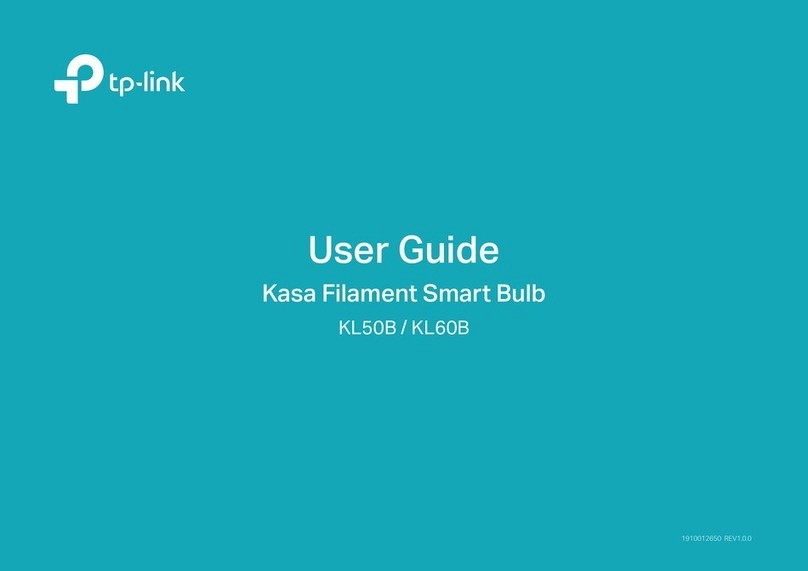
TP-Link
TP-Link KL50B user guide

HIRED-HAND
HIRED-HAND 6607-8036 Installation & operation manual
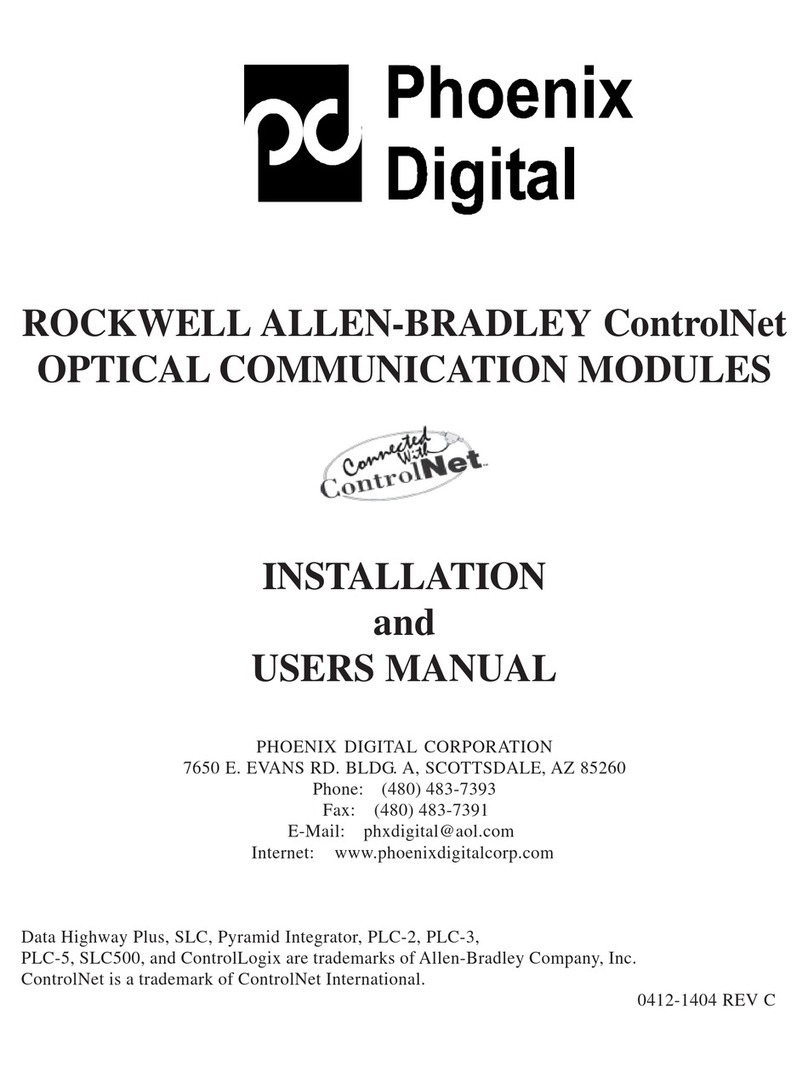
PHOENIX DIGITAL
PHOENIX DIGITAL OCM-CTN Series Installation and user manual
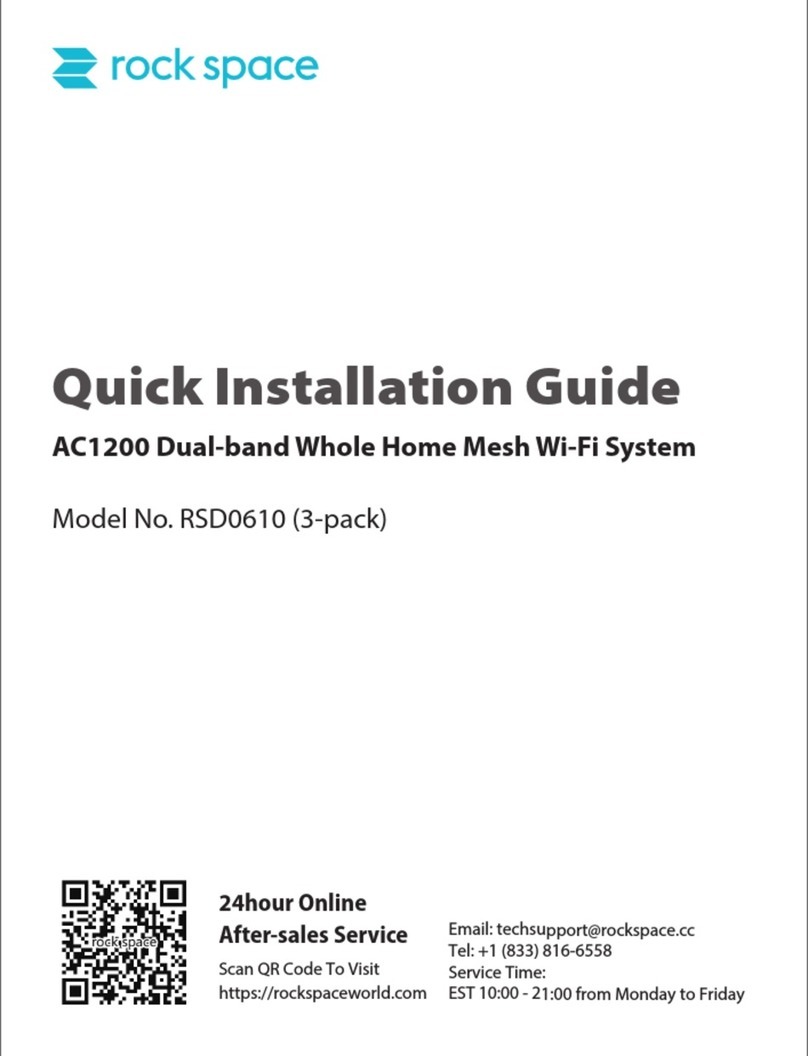
rock space
rock space RSD0610 Quick installation guide

Dell
Dell SonicWALL SuperMassive 9600 Getting started guide