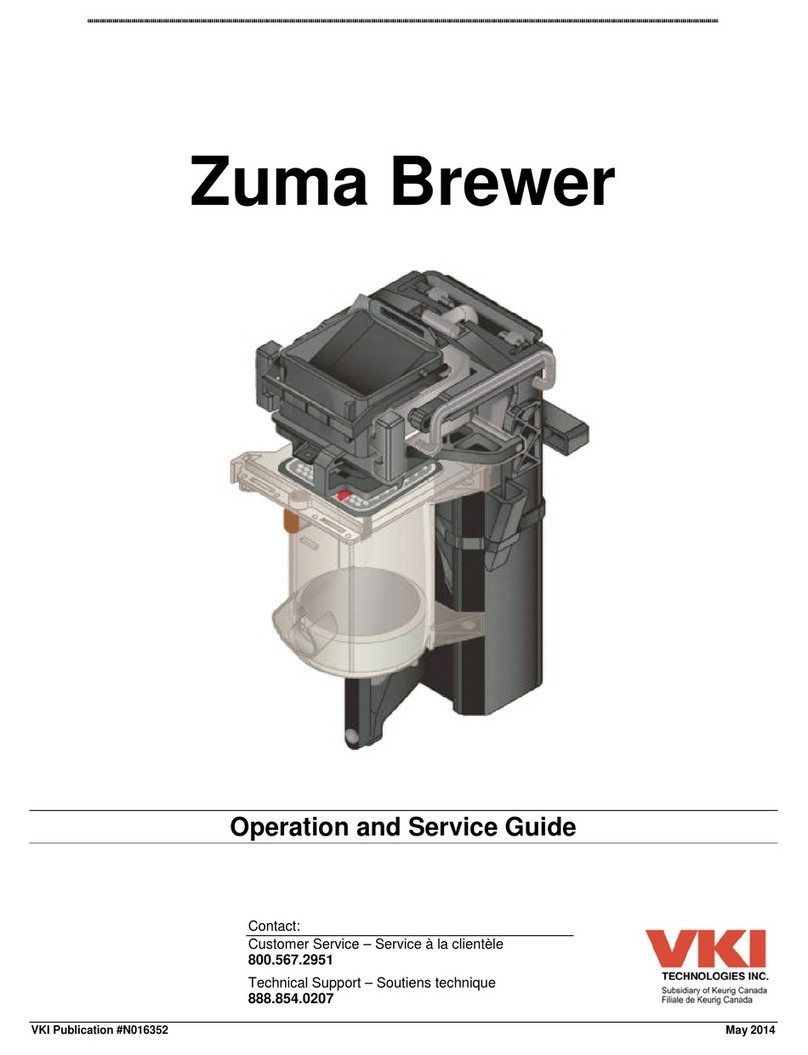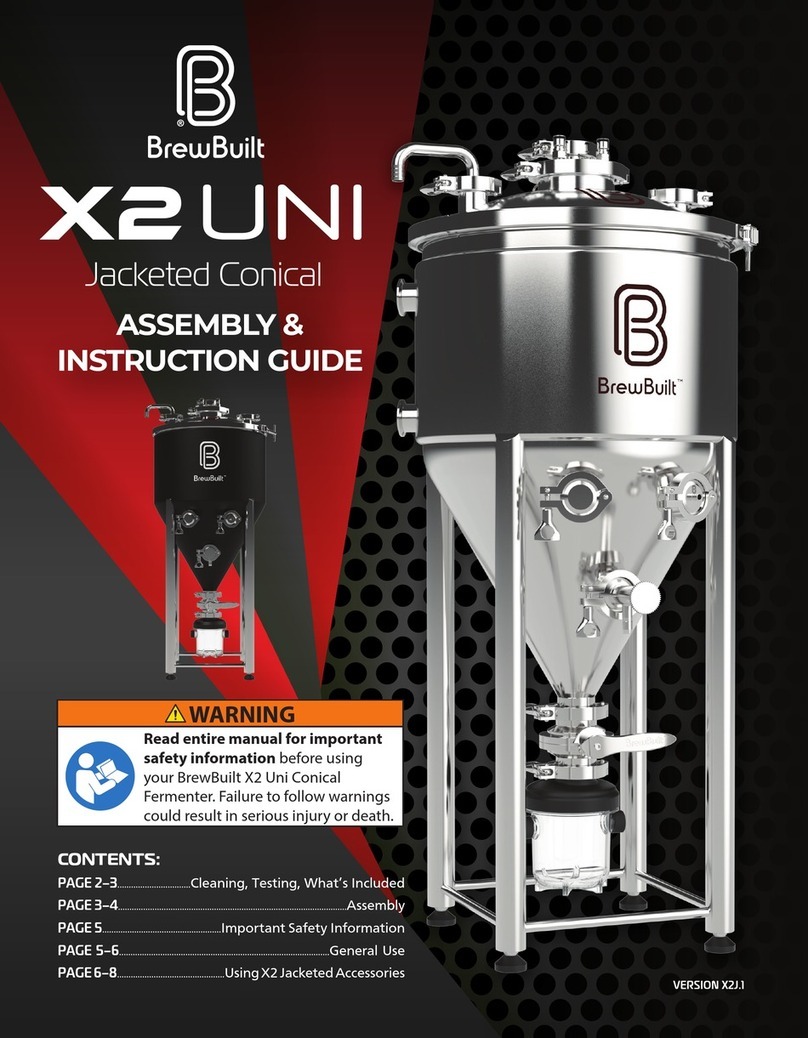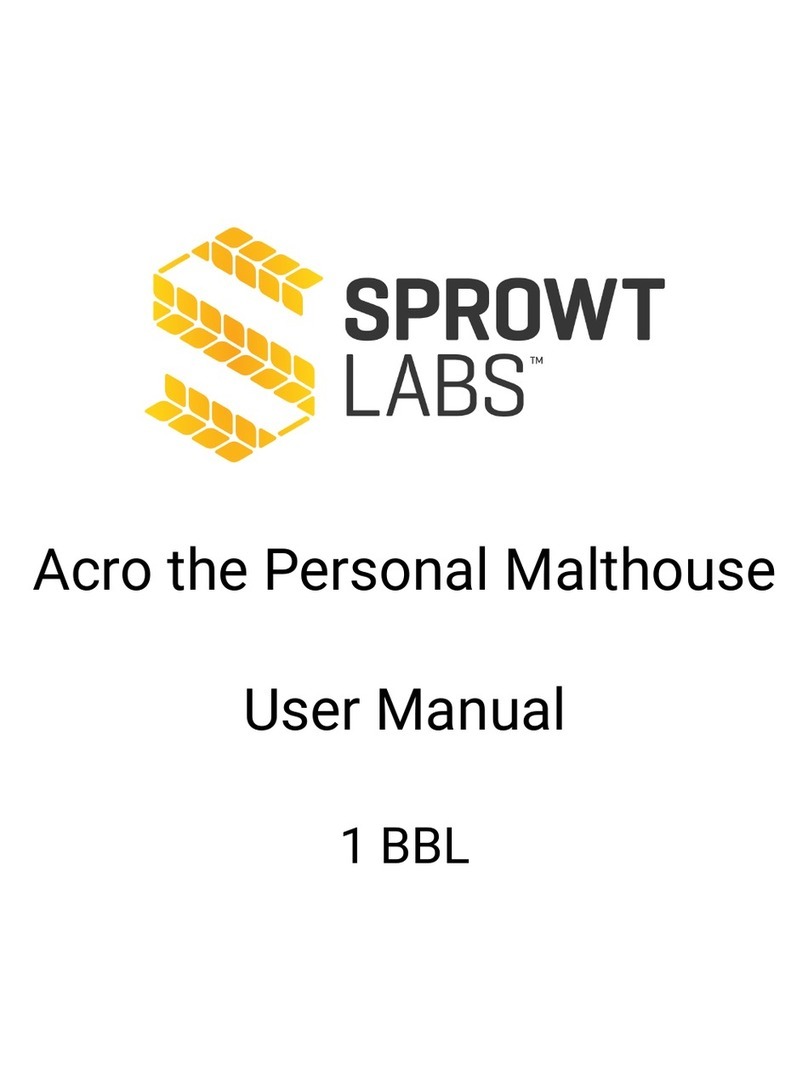BRAVILOR BONAMAT Aurora GTBSH-001 Installation and maintenance instructions
Other BRAVILOR BONAMAT Brewing System manuals

BRAVILOR BONAMAT
BRAVILOR BONAMAT FRESHONE (G) Instruction sheet
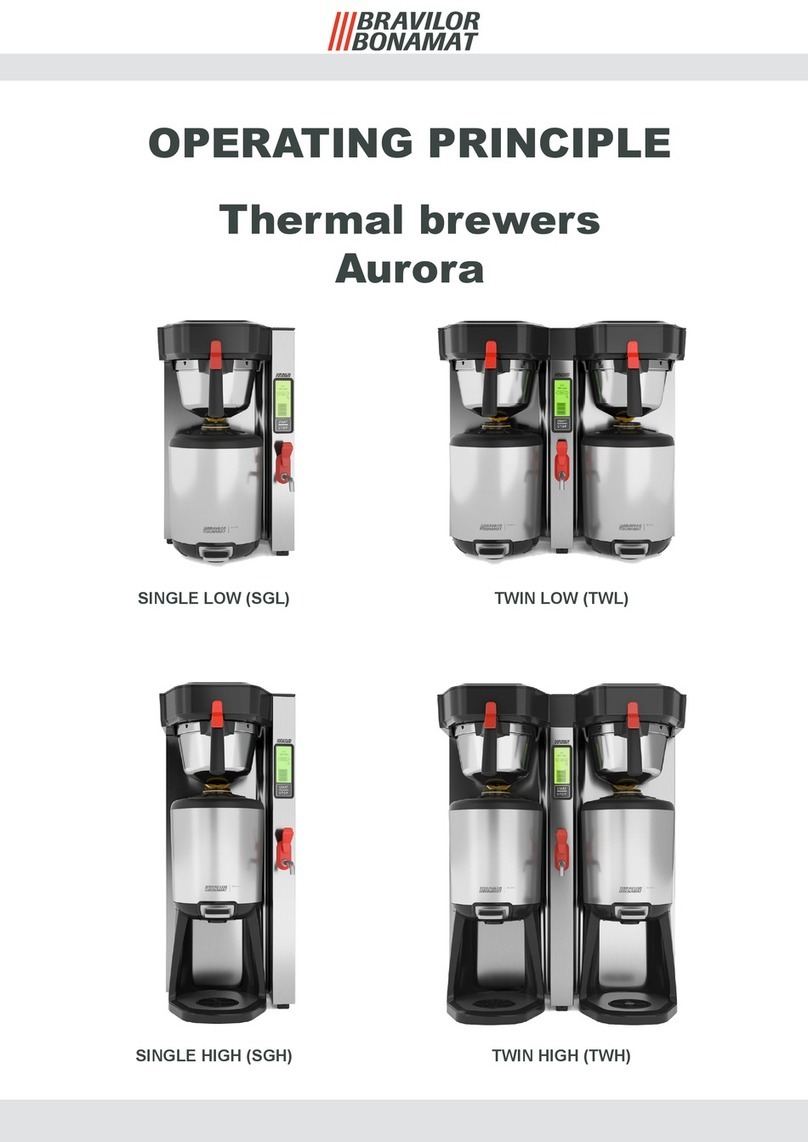
BRAVILOR BONAMAT
BRAVILOR BONAMAT Aurora Single Low Instruction sheet

BRAVILOR BONAMAT
BRAVILOR BONAMAT Aurora GTBSH-001 User manual

BRAVILOR BONAMAT
BRAVILOR BONAMAT Bolero 20 User manual

BRAVILOR BONAMAT
BRAVILOR BONAMAT FreshMore User manual

BRAVILOR BONAMAT
BRAVILOR BONAMAT Bolero 20 User manual

BRAVILOR BONAMAT
BRAVILOR BONAMAT Aurora Single High User manual

BRAVILOR BONAMAT
BRAVILOR BONAMAT RLX 3 User manual

BRAVILOR BONAMAT
BRAVILOR BONAMAT B-Compact User manual

BRAVILOR BONAMAT
BRAVILOR BONAMAT SPRSO User manual
Popular Brewing System manuals by other brands

Animo
Animo ComBi CB5 user manual

MoreBeer
MoreBeer BrewSculpture manual

Keurig Hot
Keurig Hot Commercial Series owner's manual

Keg King
Keg King KEGMASTER XL user manual

Blichmann Engineering
Blichmann Engineering BrewEasy Compact TC Assembly operation maintenance
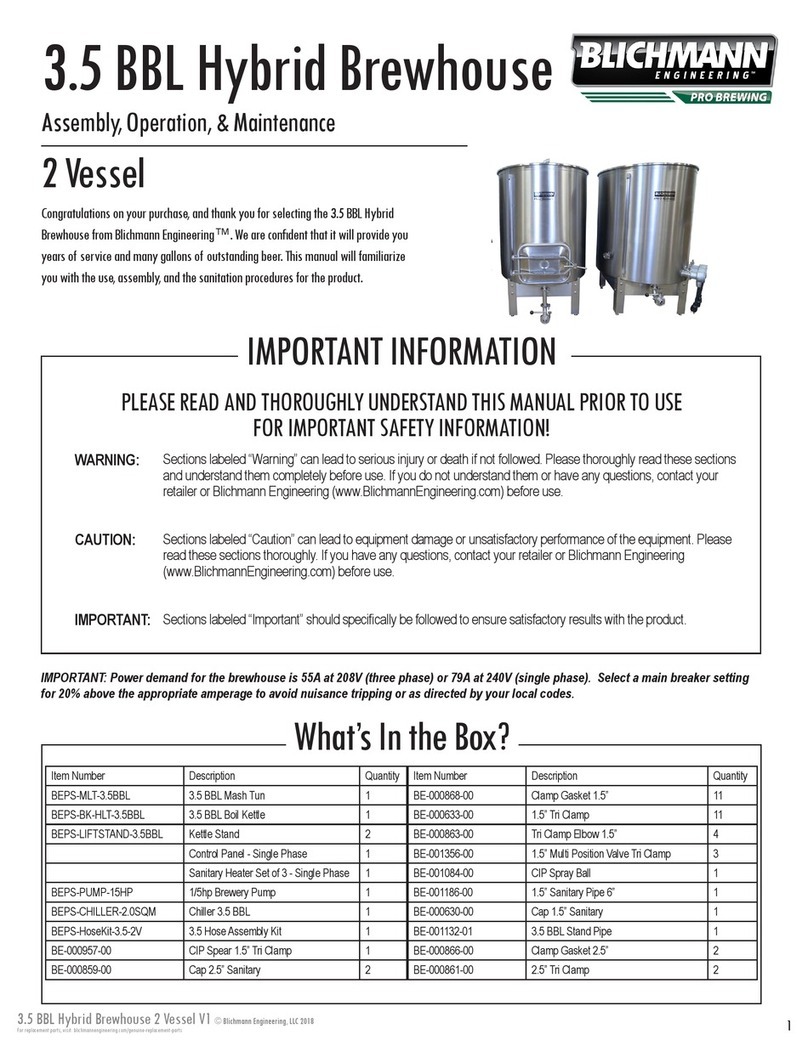
Blichmann Engineering
Blichmann Engineering 3.5 BBL Hybrid Brewhouse Assembly operation maintenance