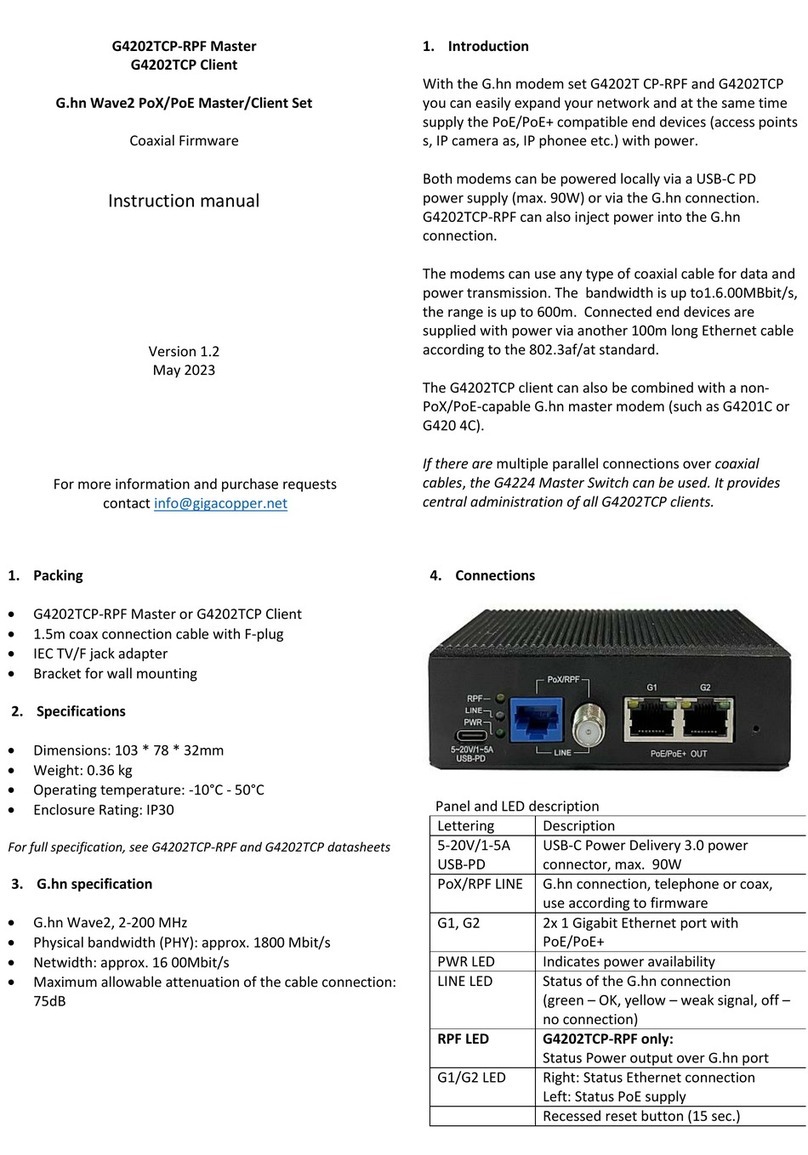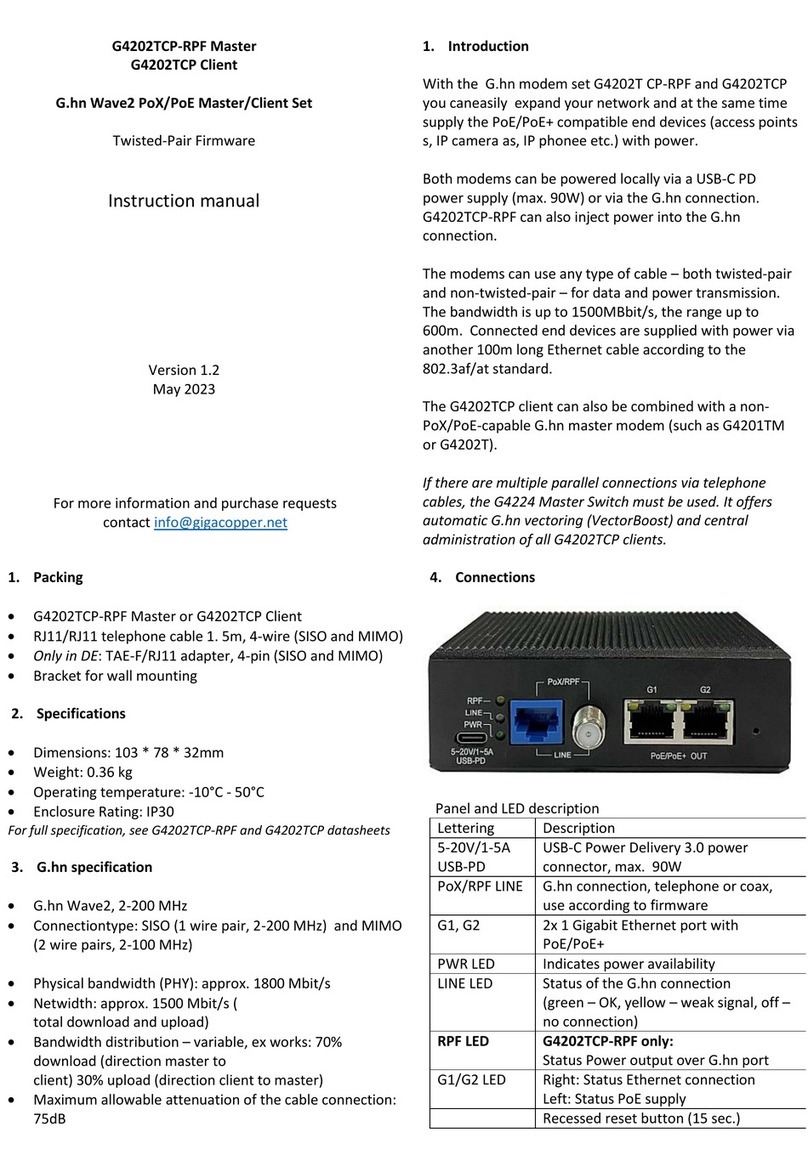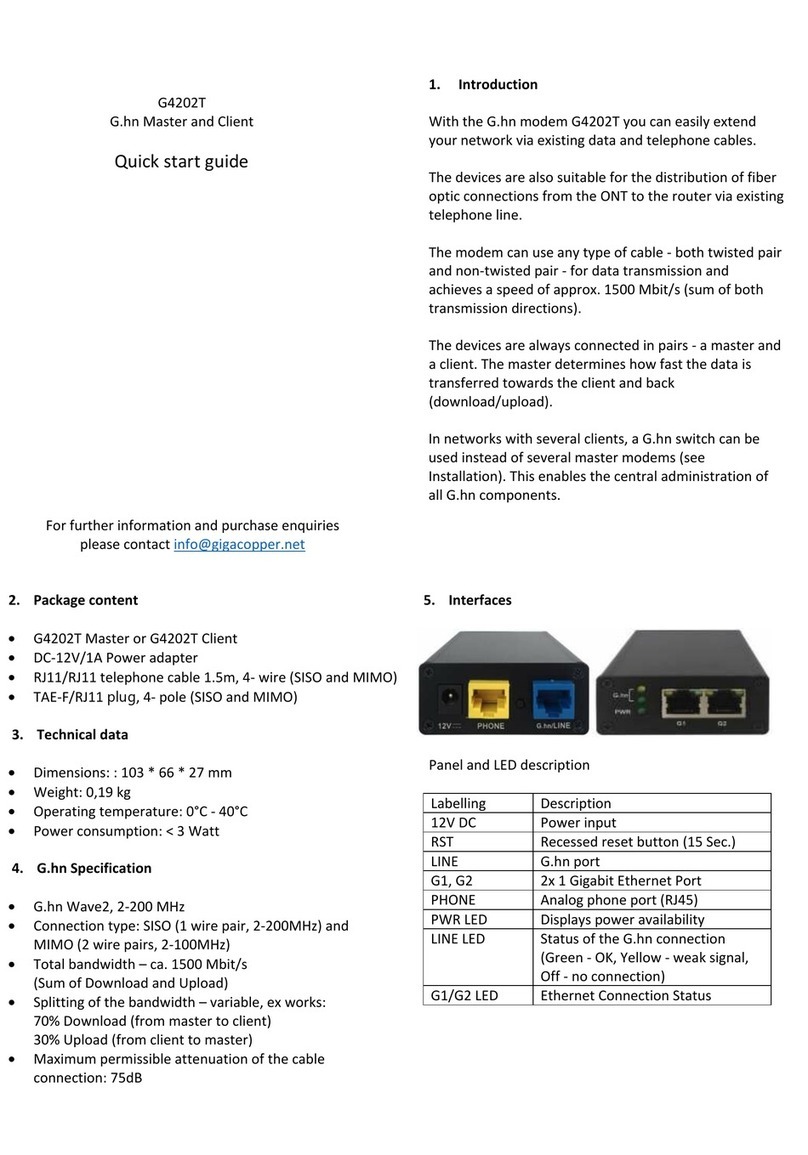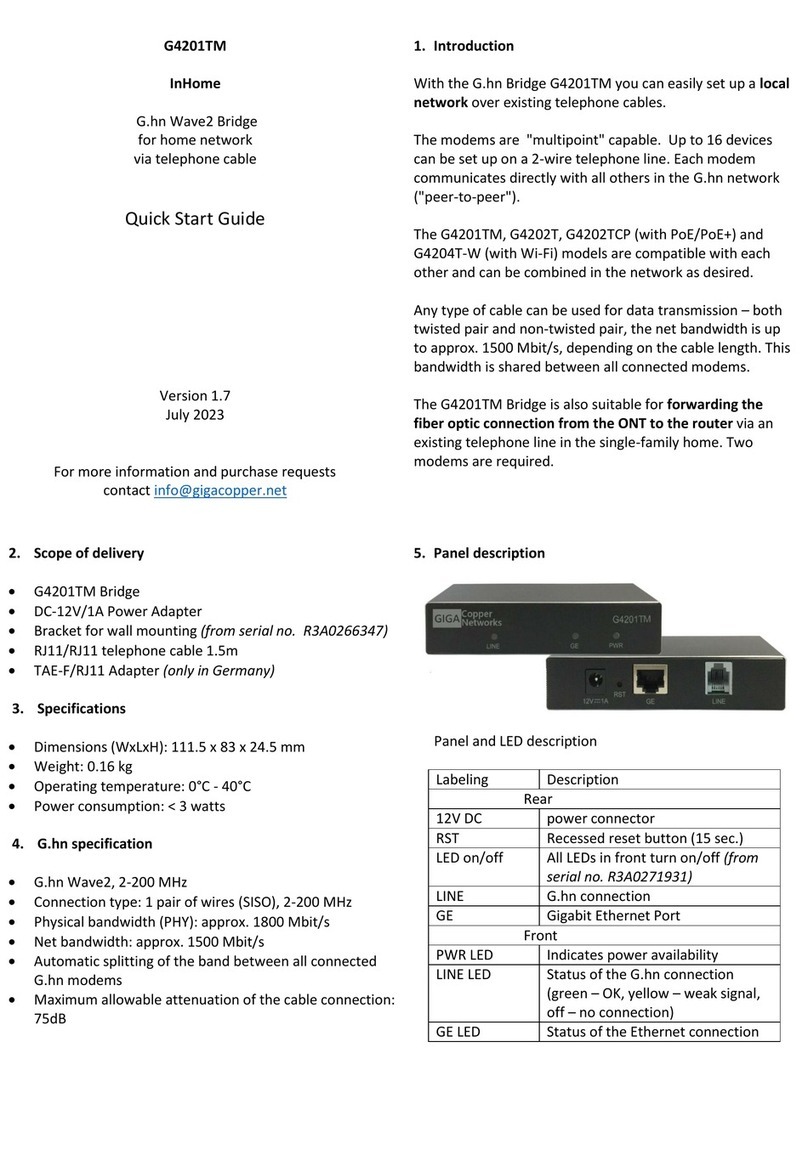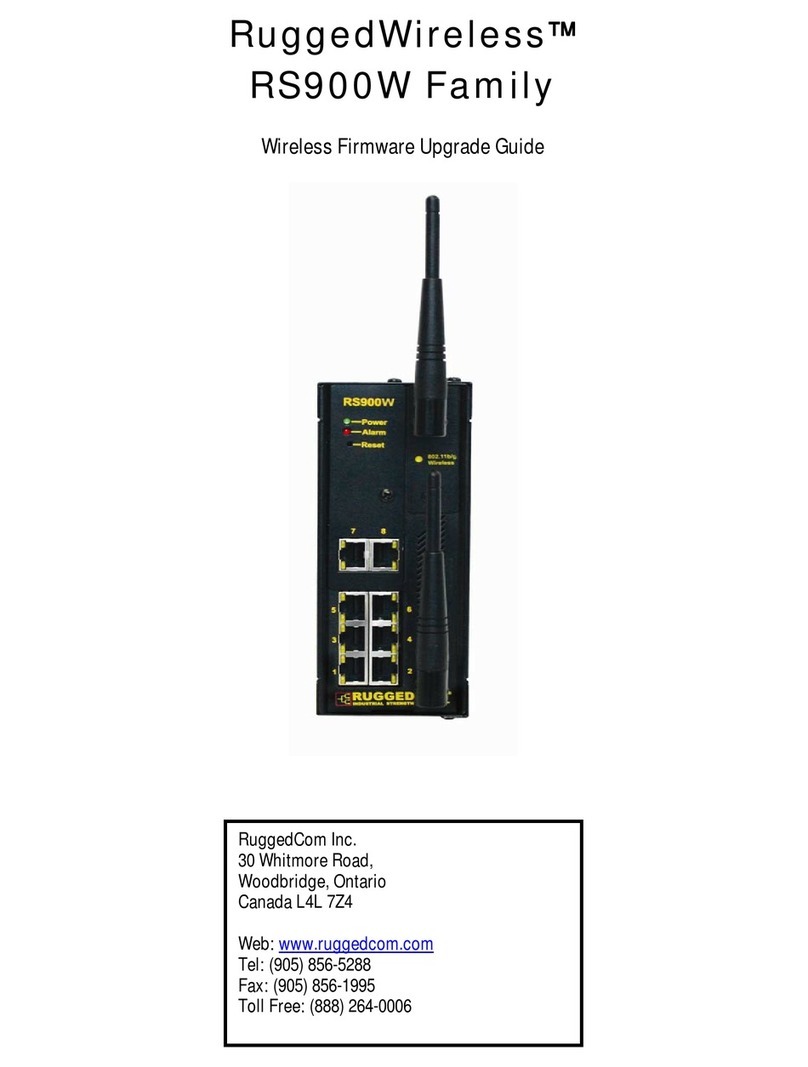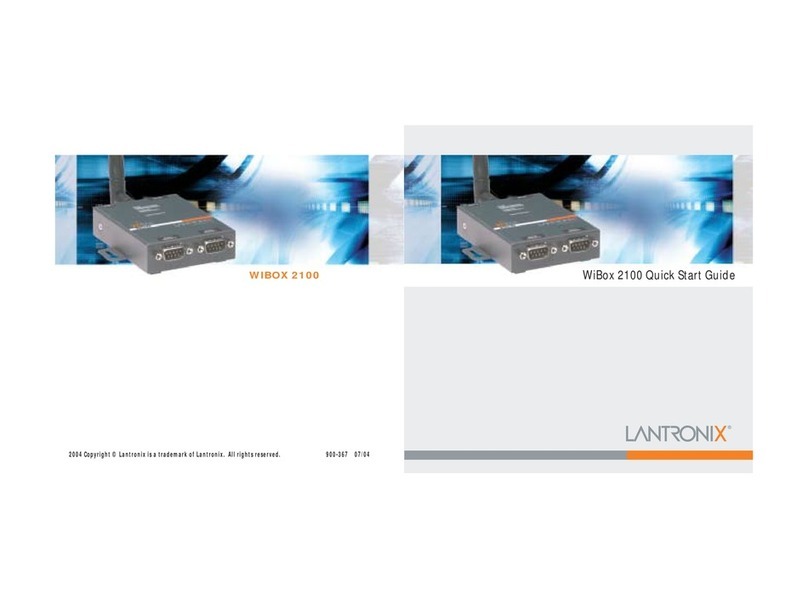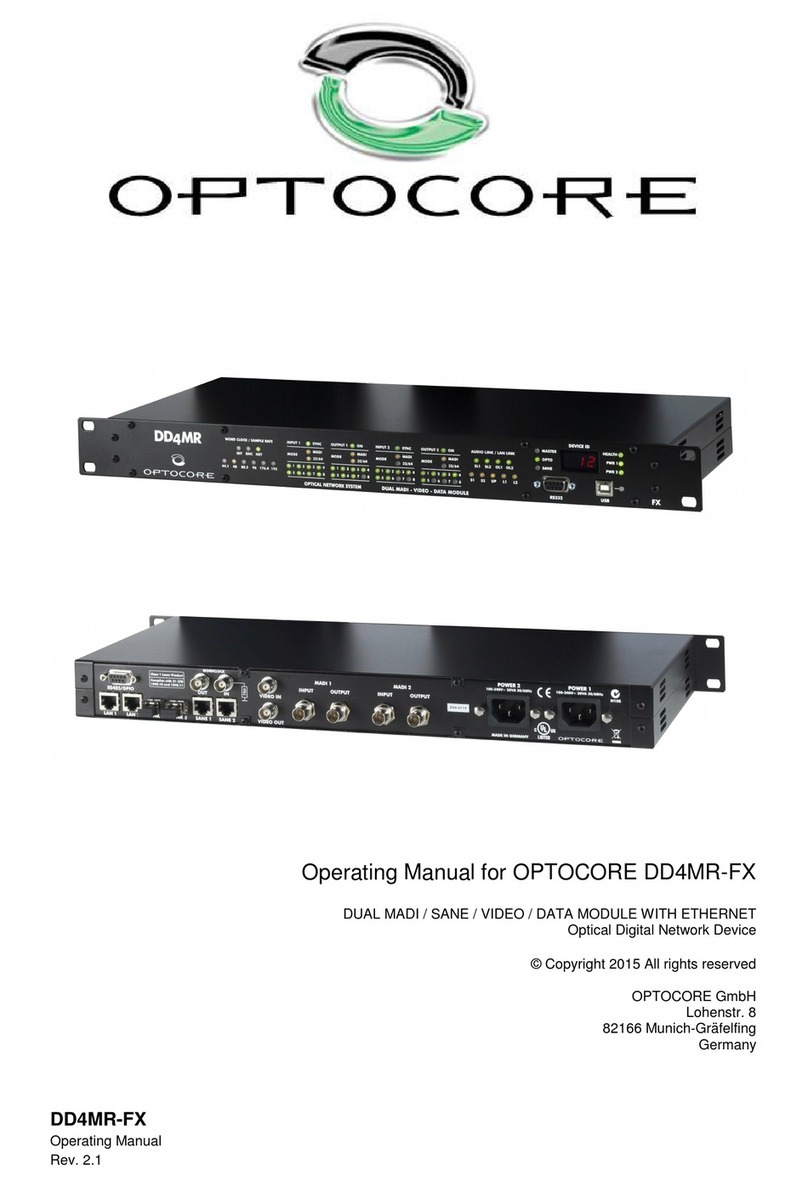GIGA Copper G4204C User manual
Other GIGA Copper Network Hardware manuals
Popular Network Hardware manuals by other brands

CommScope
CommScope SYSTIMAX AirSPEED AP542 user manual

LevelOne
LevelOne NVR-0432 user manual

Grandstream Networks
Grandstream Networks UCM6510 user manual
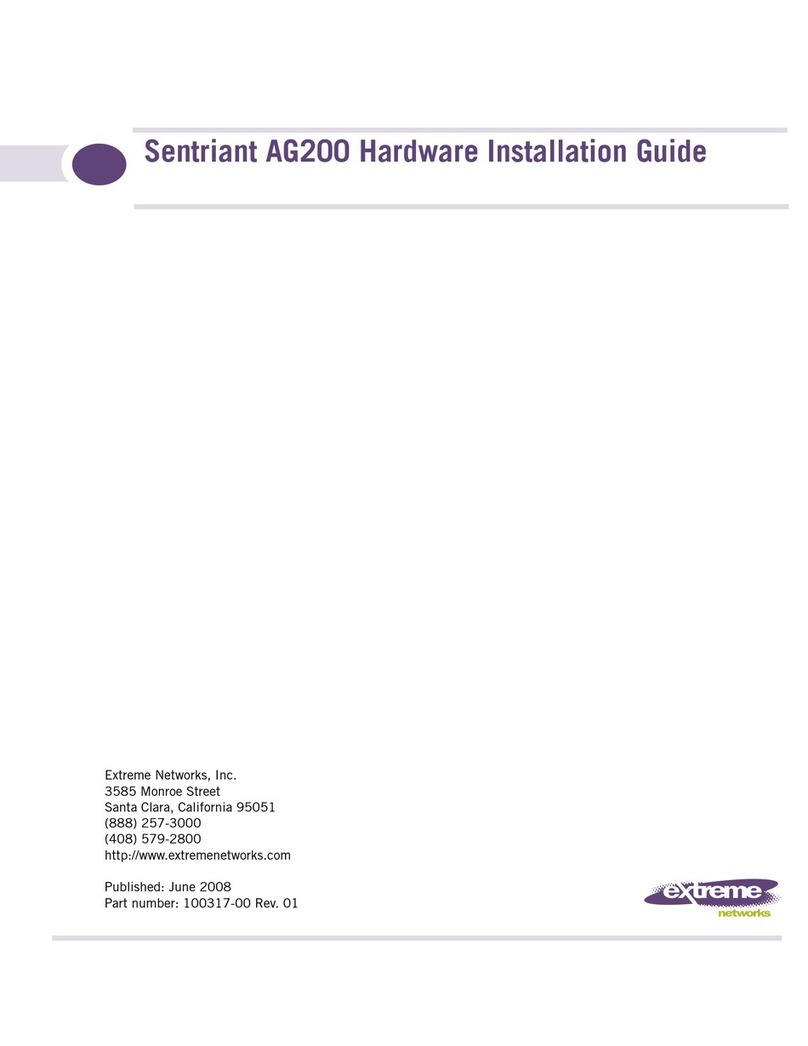
Extreme Networks
Extreme Networks Sentriant AG200 Hardware installation guide

Bosslan
Bosslan BOSSGSM15 user manual
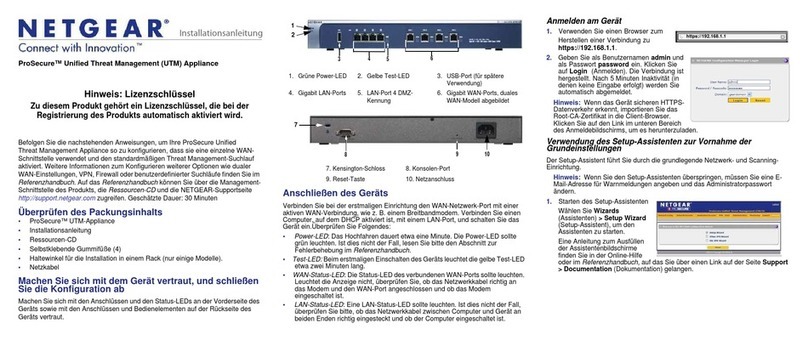
NETGEAR
NETGEAR UTM5 - ProSecure Unified Threat Management... Installationsanleitung

Zte
Zte ZXA10 C300 Maintenance manual

AK-NORD
AK-NORD COMPOINT-LIB manual

Barracuda
Barracuda ADC quick start guide
Omnitron Systems Technology
Omnitron Systems Technology iConverter Gx AN quick start guide

Bosch
Bosch RTS RVON+ Technical manual

Baldwin Boxall
Baldwin Boxall VIGIL EVAS BVRD2M operating instructions