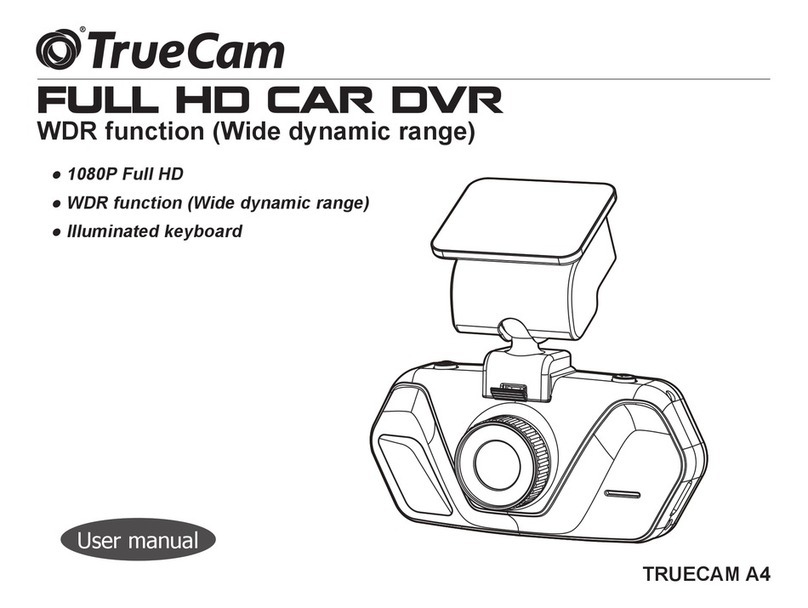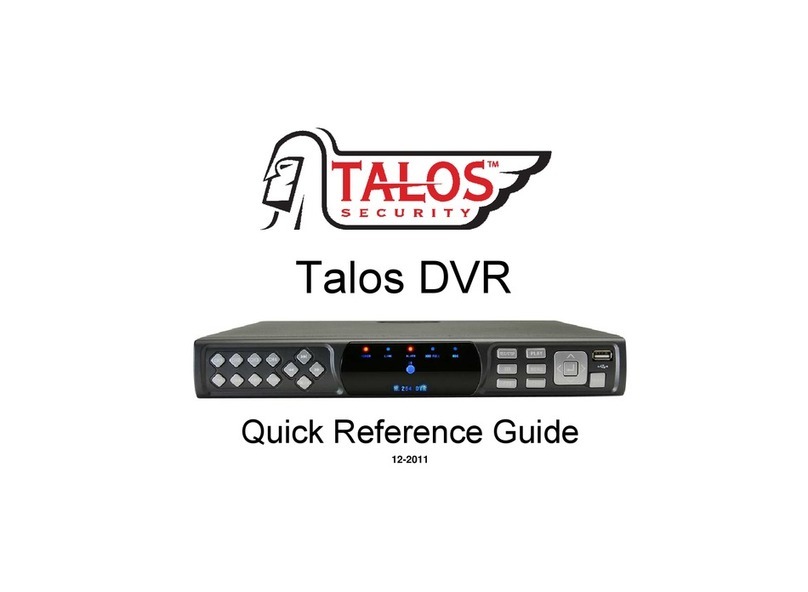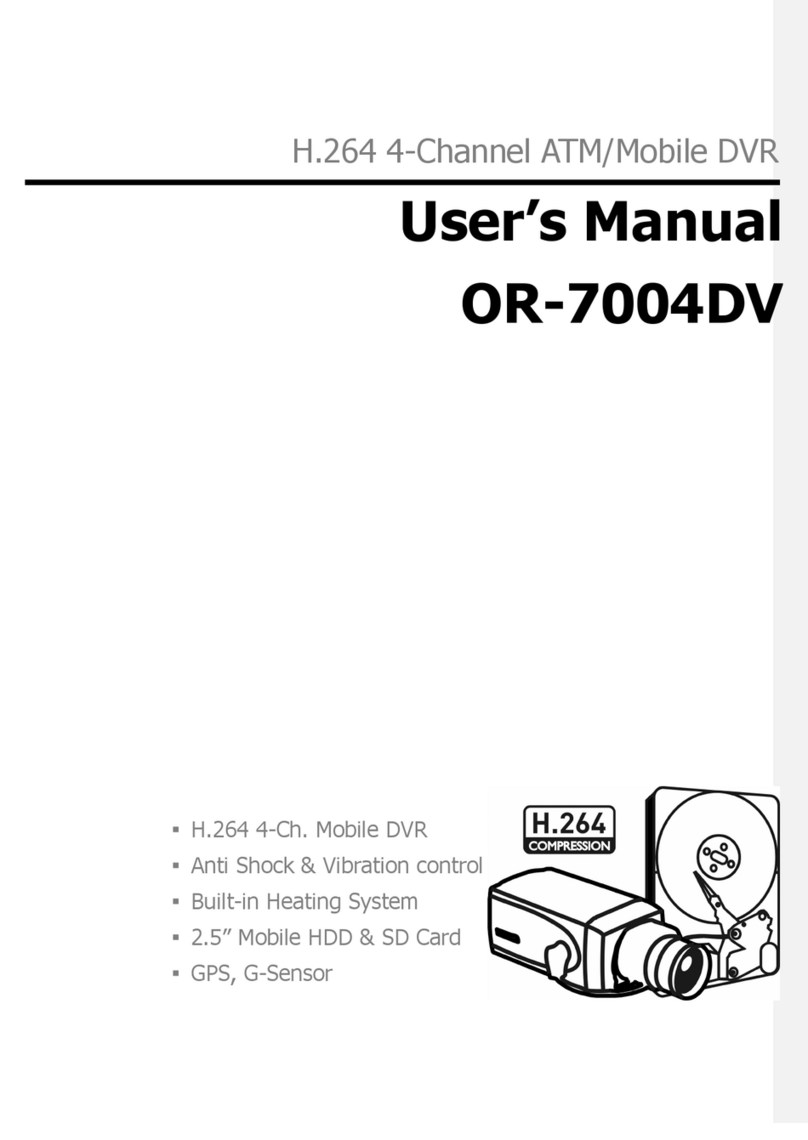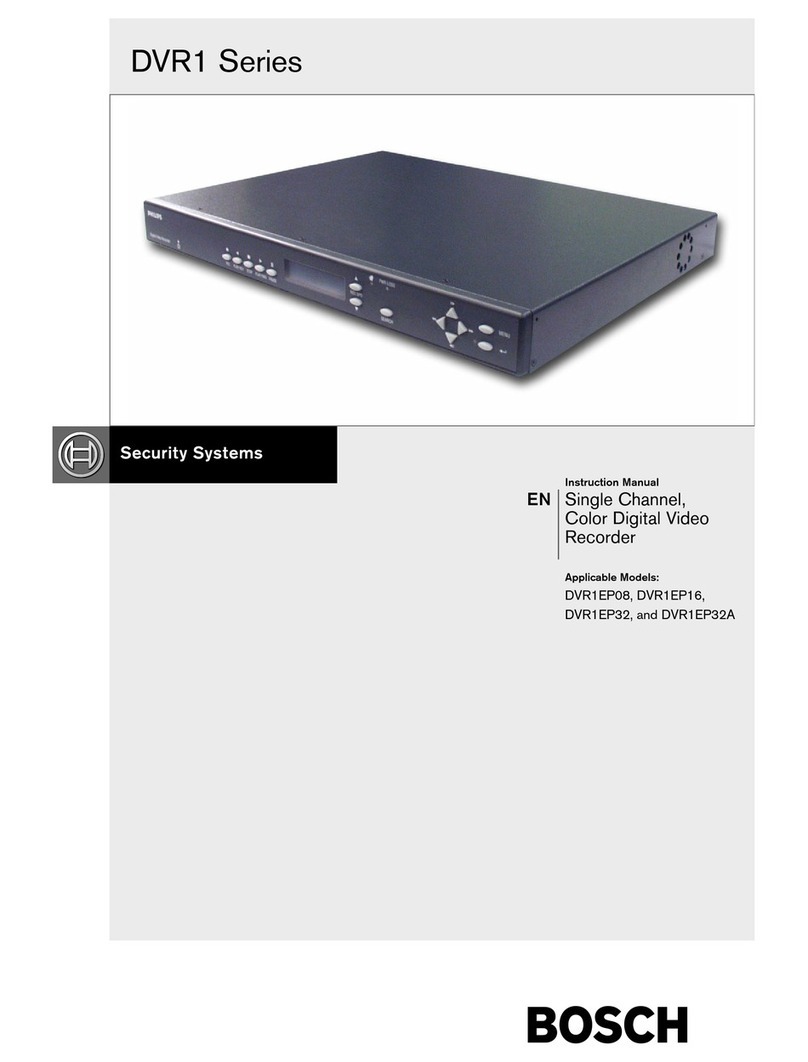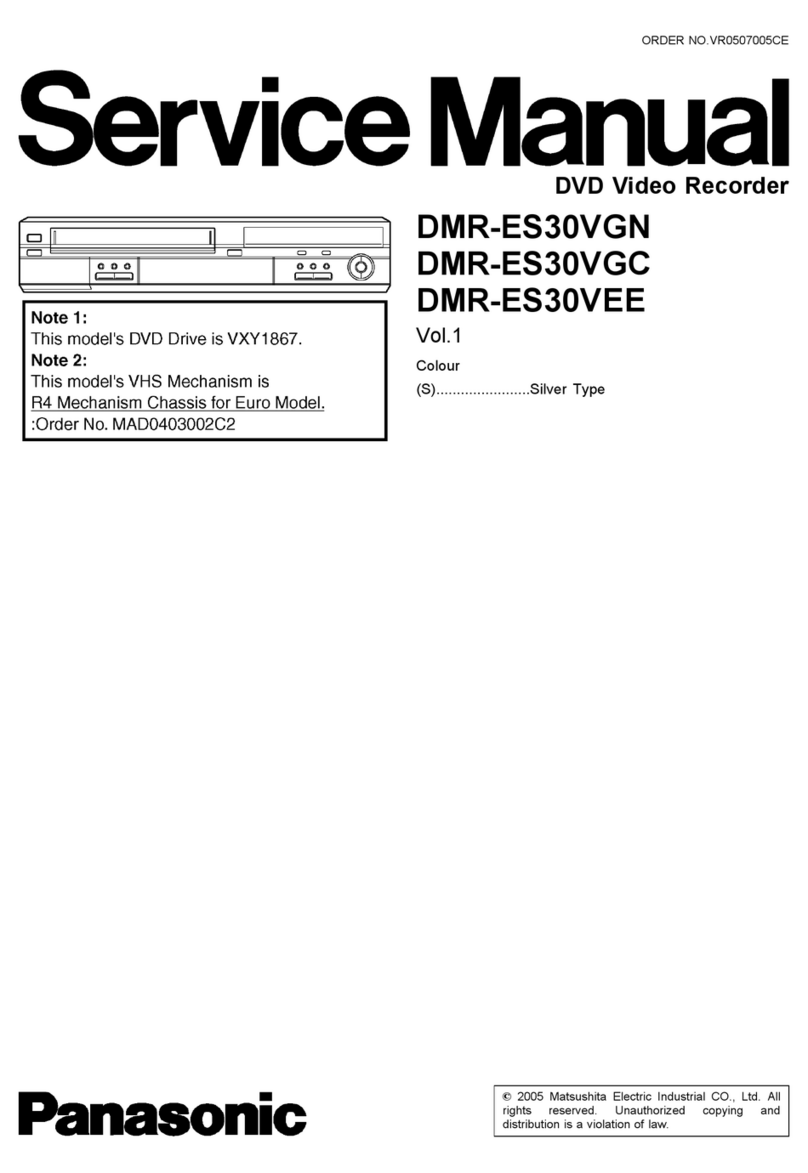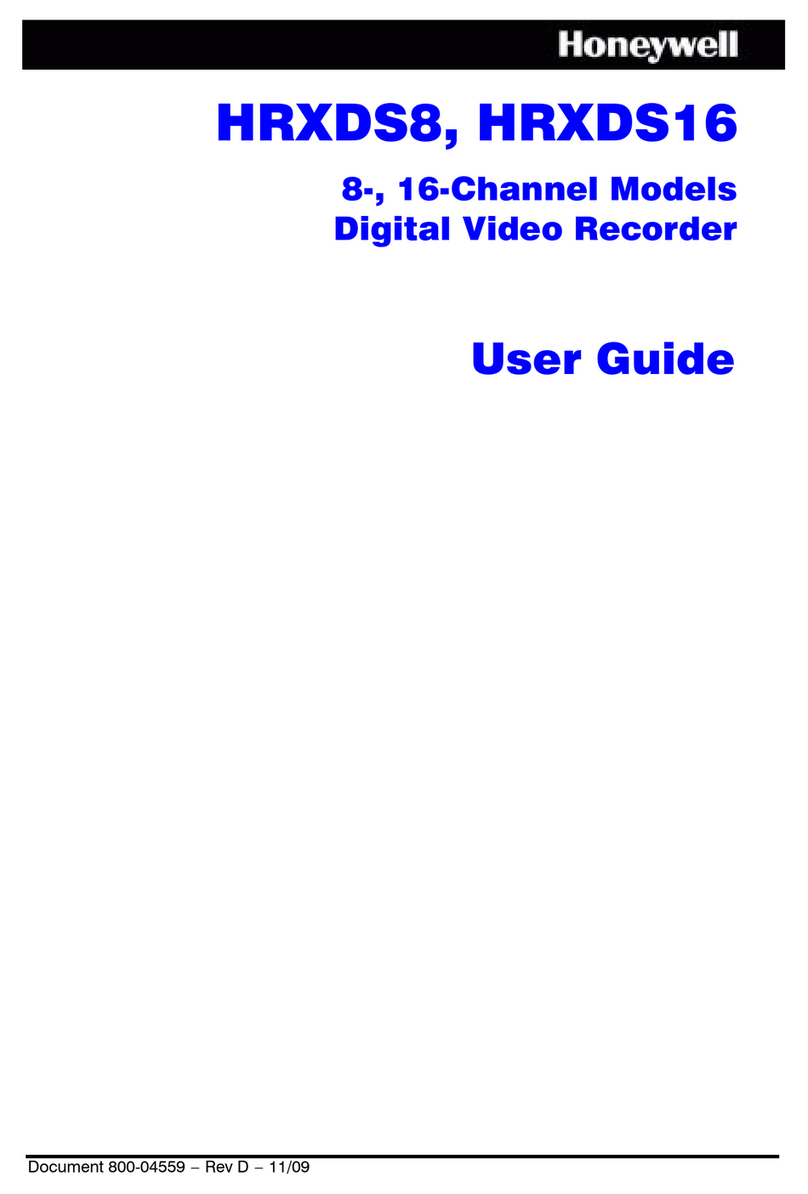Brickhouse Security Speaker DVR User manual

1
Speaker DVR
User’s Guide

2
On and off LED
Hidden
camera
AV out
Volume dial
Headphone jack

3
Using the Camera and DVR
Getting Started
Please note that this device will not record or transmit
audio. Due to wiretapping laws in the United States,
the audio input on this device has been disabled.
First, you will want to congure and program your device. To do so, you
will need to plug the device into AC power and connect it to a monitor. If
your monitor has an BNC input, you will need an BNC to RCA adapter to
connect the device. If your monitor has multiple video inputs, make sure
that it is set to receive video from the correct port. The device defaults
to motion detection recording. If you want to record based on motion
constantly, you can skip this step.

4
Now, insert an SD card into the device. This recorder is compatible with
SD cards up to 32 GBs. Insert the SD card into the slot until you feel it
“click” into place. To remove the card, gently push on the card and it will
spring out. You may need a tool, like a pair of tweezers to press the tiny
SD card into the device.
By default, the device will be set to record based on motion, and when
you connect the device to your TV or monitor, it will automatically display
whatever the camera is currently viewing. If you do not have an SD card
in the device, you will not be able to record or play back les - you will
only be able to view what your device is capturing on the viewing screen.
1. Date/Time
2. The Lock indicator means that there are no buttons
available on the device
3. Video Connected
4. Recording Settings
5. SD Card Status
1
3
5
2
4
A. No SD/SD error
B. SD Card undergoing le testing
C. SD Card detected and is functioning normally
D. Overwrite video

5
From this screen you can choose to:
• Switch to Manual Record mode by hitting the REC button on the
remote. The device will begin recording and continue to record until
you hit the REC button again.
• Play back recorded video by hitting the PLAY button
on the remote.
• Go to the Main Menu by hitting the center MENU button
on the remote.
The rst thing you should do is set up the time and date on your device.
Hit the MENU button on your remote. You should now see this image:
You can scroll through the choices on the menu by pressing the up and
down directional buttons on the remote. Scroll down to SET DATE/TIME
and hit MENU /OK. This screen shows you:
DATE FORMAT: you can choose Y/M/D, M/D/Y, OR D/M/Y
SET YEAR:
SET MONTH:
SET DATE:
SET TIME:
Once you have set your date and time, hit ESC on the remote to return
to the main menu.

6
The next step is formatting your SD card. Scroll down and select SD
CARD OPTIONS and you will see the options below.
DISK TOTAL: the maximum amount of available space on the SD card
DISK REMAIN: the current space available on the SD card
MAX FILE SIZE: the maximum size a le will reach before being saved
CARD FULL: indicates if the device will stop recording when the card
is full, or if it will overwrite the oldest le.
FORMAT
Select FORMAT to format your SD card. The DVR uses the FAT 16/32 le
format, the standard formatting for a SD card. Once you’ve formatted the
SD card, you’re ready to program your device for recording.

7
The options for scheduled recording are Alarm, Motion Detection, and
Continuous. You can customize the Video Size, Frame Rate, and Image
Quality no matter what recording method you choose.
To choose a recording method, go to the main menu and choose
SCHEDULE RECORD. For example, let’s say you want Motion Recording.
Scroll down the list of recording methods and select MOTION RECORD.
Here there are two settings you can choose from:
VIDEO SIZE/FRAME RATE: this indicates the size of the video you will see
when you play it back and how fast the camera records. You can choose
320 x 240 at 30 FPS, which would be a smaller image that will play back
at normal speed, or 640 x 480 at 12 FPS, which will be a larger image
that plays back at about half normal speed, giving the image a “strobe”
effect. Base your choice on whether you’re more interested in real-time 30
FPS recording or if a strobe effect with better image quality is what you’re
looking for.
Setting Up
Scheduled Recording

8
The options for scheduled recording are Alarm, Motion Detection, and
Continuous. You can customize the Video Size, Frame Rate, and Image
Quality no matter what recording method you choose.
To choose a recording method, go to the main menu and choose
SCHEDULE RECORD. For example, let’s say you want Motion Recording.
Scroll down the list of recording methods and select MOTION RECORD.
Here there are two settings you can choose from:
VIDEO SIZE/FRAME RATE: this indicates the size of the video you will see
when you play it back and how fast the camera records. You can choose
320 x 240 at 30 FPS, which would be a smaller image that will play back
at normal speed, or 640 x 480 at 12 FPS, which will be a larger image
that plays back at about half normal speed, giving the image a “strobe”
effect. Base your choice on whether you’re more interested in real-time 30
FPS recording or if a strobe effect with better image quality is what you’re
looking for.
You can also choose an Image Quality of HIGH, MEDIUM, or LOW. The
higher the image quality you choose, the more space on the SD card each
video will take.
Now choose DURATION, which will set how long the device will record
for once motion stops on the frame. You can set the camera to record an
addition 5-90 seconds after motion ends, in 5 second intervals.
There is also an option for AUDIO, but since it has been disabled on this
device, you can disregard that setting.
The same options are available for each recording mode.
Now that you have chosen the video quality, press ESC to go back to the
SCHEDULE RECORD menu. Select SCHEDULE SETUP and you will see
the image below.

9
SCHEDULE can be set to ON or OFF. Choose ON.
Now, you can select what mode you want the camera to record on in
hourly increments. Scroll through each hour using the UP and DOWN
directional buttons on the remote and scroll through the recording modes
using the LEFT and RIGHT directional buttons.
You can choose to use one mode 24 hours a day, or have the camera
record differently at different times based on your needs. For example: if
you are setting this up in a business, you may want to continuously record
during business hours, so you would choose Continuous Record from 09
through 17, but at a low quality because you want to conserve memory.
You don’t expect any movement during the hours your business is closed,
so you might choose Motion Detection recording at a higher quality for
recording after hours.

10
Viewing Recorded Video
To view the last recorded le on a monitor, simply hit the PLAY button on
the remote.
To play back older les, choose SEARCH AND PLAYBACK from the main
menu. This will list all dates on which video was recorded. When a date is
chosen, each le will have an icon indicating what mode the camera was
in when it made the recording.
You can PAUSE, FAST FORWARD, or REWIND while viewing any le.
Hitting STOP will end playback and bring you to the previous screen.
To view les on a computer, be sure that the camera is not currently
recording. Remove the SD card from the DVR. Insert the card into your
computer, and open the folder on your computer to view the les using
a media player. We suggest using VLC Player, which can be downloaded
for free at http://www.videolan.org.
Viewing Recorded Video
MODE ICONS
Once you hit ESC to leave the menu, your device is set to record.
All None Motion Alarm Continuous

11
Other Options
Motion Detection Setup
You can customize your motion detection setup if you feel that the device
is too sensitive, not sensitive enough, or if you want motion detection to
ignore a portion of the screen (if you have a small animal that you don’t
want setting the camera off, for example).
From the main menu select SET MOTION DETECT. Choose MD AREA.
This will show you a grid across the screen. Select CELL EDIT on MODE,
and you can choose for motion detection to ignore an area on the screen.
The area that motion detection is active will appear red.
Press MENU/OK and one of the squares will appear black. This is your
cursor. It can be moved using the DIRECTIONAL buttons on the remote.
Select a square by pressing MENU/OK. You can make 5 choices:
• CELL EDIT: choose if this cell will be set to detect motion
• DEL BLOCK: choose an entire block (2 or more
cells together) to not detect motion
• DEL ALL: this deletes all cells you have created
• ADD BLOCK: enable an entire block to detect motion
• ADD ALL: enable motion detection for the entire eld

12
Once you’ve chosen, hit ESC to go to the previous menu and choose
MD SENSITIVITY. Here you see two bars. By using the LEFT and
RIGHT directional buttons, you can raise and lower the MD
THRESHOLD. The lower the threshold, the more sensitive motion
detection will be. MD ENERGY will tell you how much motion is
currently being detected. This can help you calibrate your settings.
The device will begin recording whenever the MD ENERGY level
exceeds the MD THRESHOLD you have currently set.
You can view current system information and settings by selecting
SYSTEM STATUS. Here you will which rmware version your device is
running, if your device is set to overwrite the SD card when the storage
reaches capacity, and the quality settings for each video capture mode.
Under POWER ON SETUP you can choose what language your device
will display in and its video output format through the video cable next
to COMPOSITE. Whenever the system is connected, it will automatically
detect the format of it’s input camera, in this case NTSC, and match it.
If you ever wish to restore the device to it’s original settings choose
FACTORY DEFAULT. From this menu you may choose to delete all the
settings currently on the device. The only settings that will remain will be
the time and date.
Viewing System Information
Power on Setup
Resetting Your Device

13
Composite Video: Composite video cables carry video signal down a
single line. Composite video RCA plugs are commonly yellow for video,
with red and white wires carrying audio.
DVR: short for Digital Video Recorder, this abbreviation refers to any
device capable of recording and saving a digital video le. This is the
high-tech equivalent of a VCR.
GB: GB is short for gigabyte which is a unit used to measure computer
storage capacity and is approximate to 1.07 billion bytes. 1 Gigabyte
of data is almost twice the amount of data that a CD-ROM can hcold.
Additionally, 1 Gigabyte could hold the contents of about 10 yards of
books on a shelf.
NTSC: the standard analog video format used throughout North
America and much of South America. Some other areas of the world
use formats called PAL or SECAM.
PAL: the standard analog video format used in much of Europe, Asia,
and other parts of the world. Some other areas use formats called NTSC
or SECAM.
RCA Connector: A type of electrical connector commonly used to
carry audio and video signals.
They have largely replaced BNC connections on most home
entertainment systems. It is used to connect everything from cameras
to video game systems.
SD Card: SD stands for Secure Digital. Available in a number of
capacities, these cards can be used to store data by a wide variety
of devices, from cellular phones to digital cameras to GPS receivers.
Currently, the highest capacity of SD card is 32 GB.
Glossary
Table of contents
Other Brickhouse Security DVR manuals
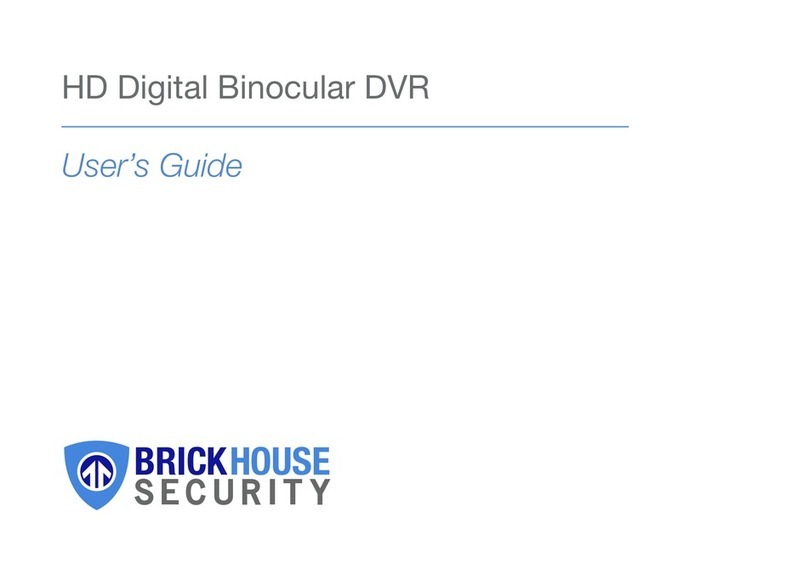
Brickhouse Security
Brickhouse Security DT08 User manual
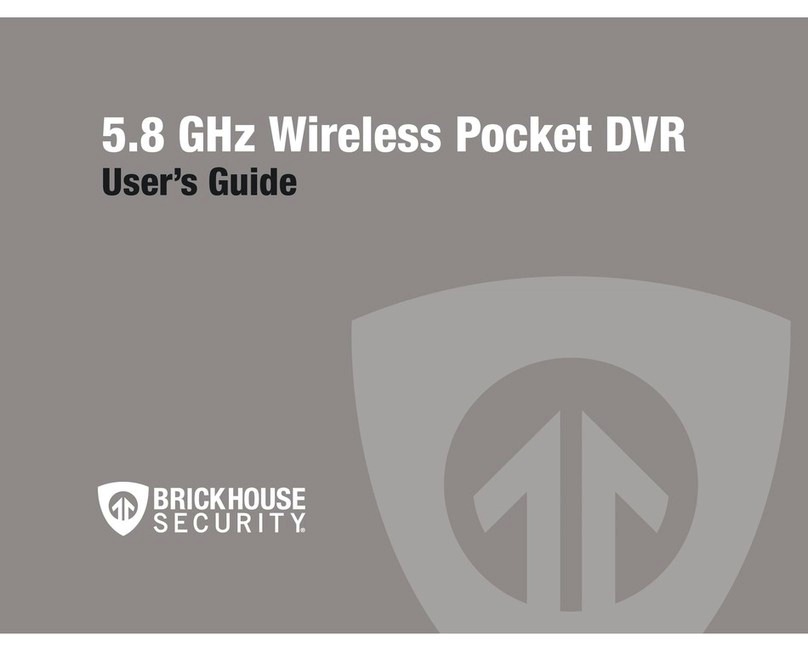
Brickhouse Security
Brickhouse Security 5.8 GHz Wireless Pocket User manual

Brickhouse Security
Brickhouse Security Black Box Micro User manual

Brickhouse Security
Brickhouse Security Tilt Mini User manual
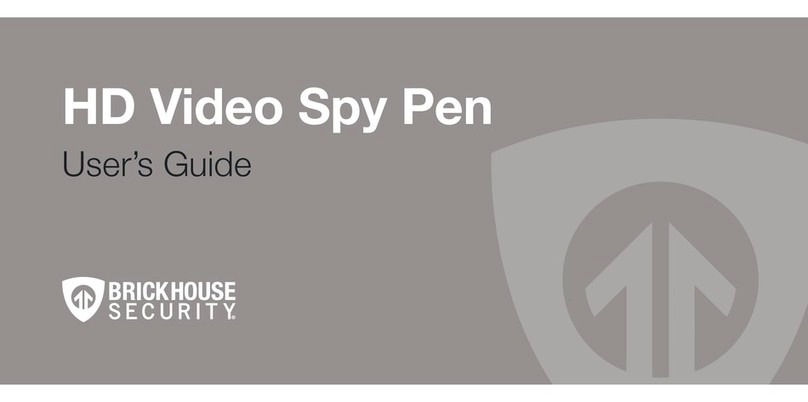
Brickhouse Security
Brickhouse Security HD Video Spy Pen User manual

Brickhouse Security
Brickhouse Security Angel Eye 2.0 User manual