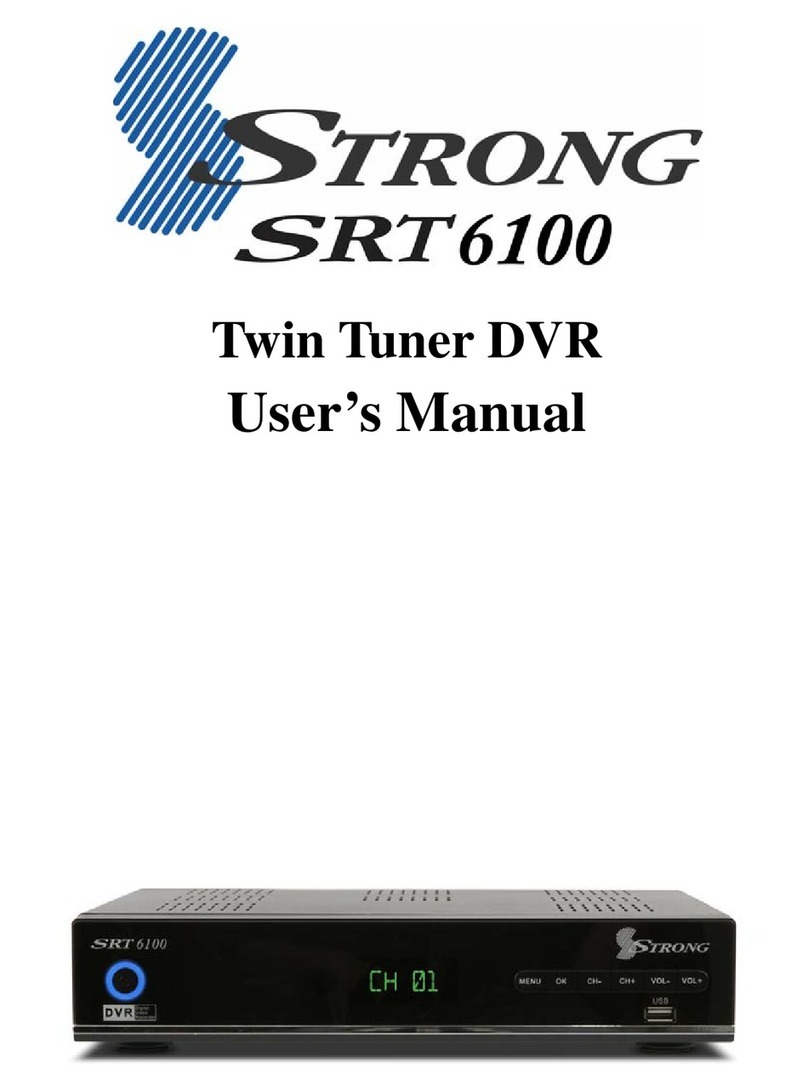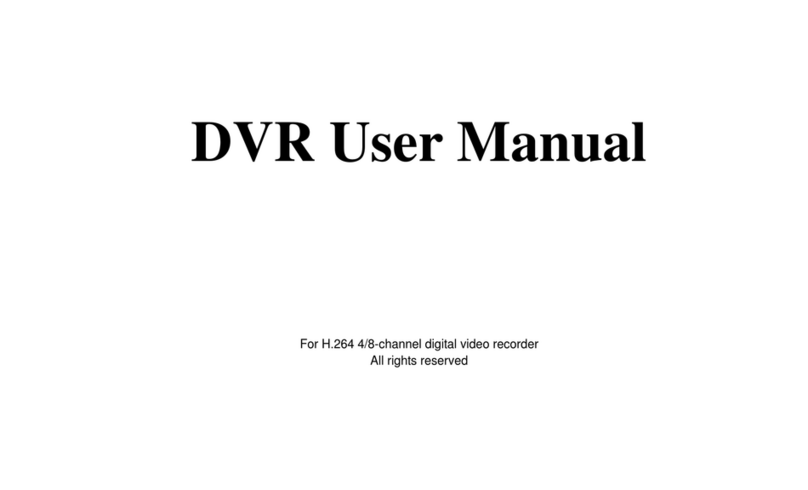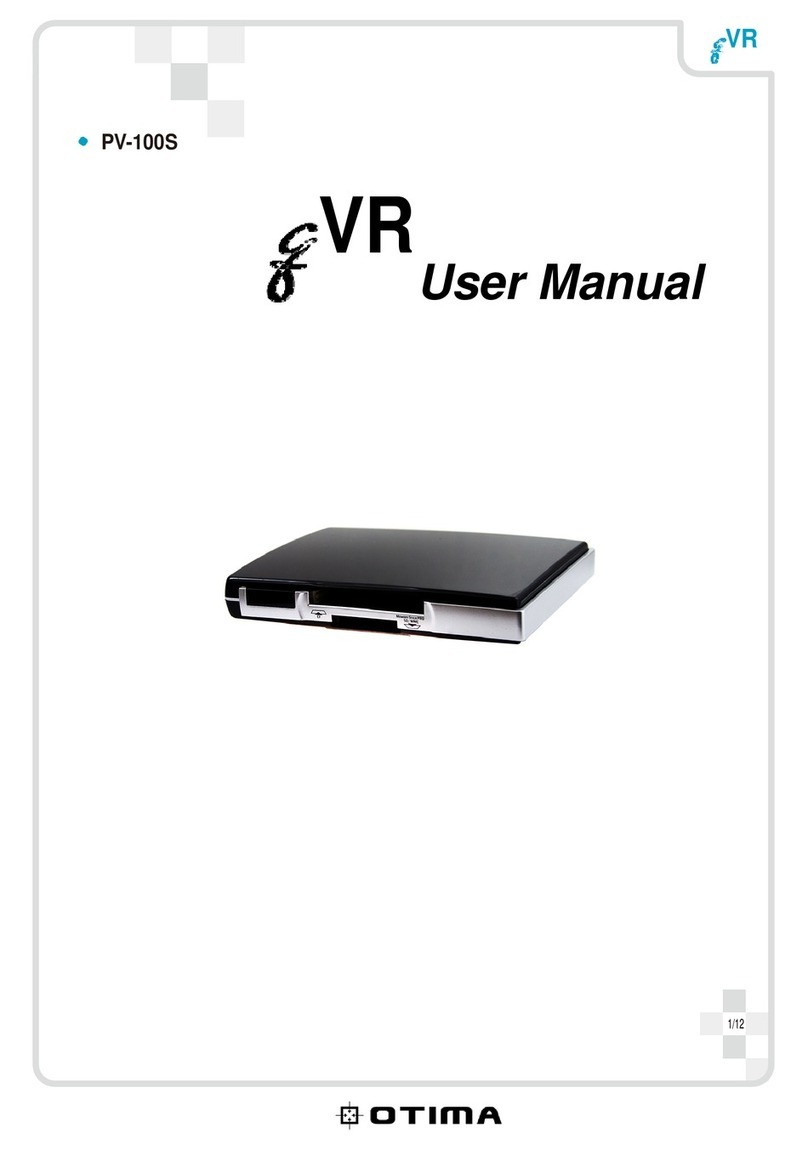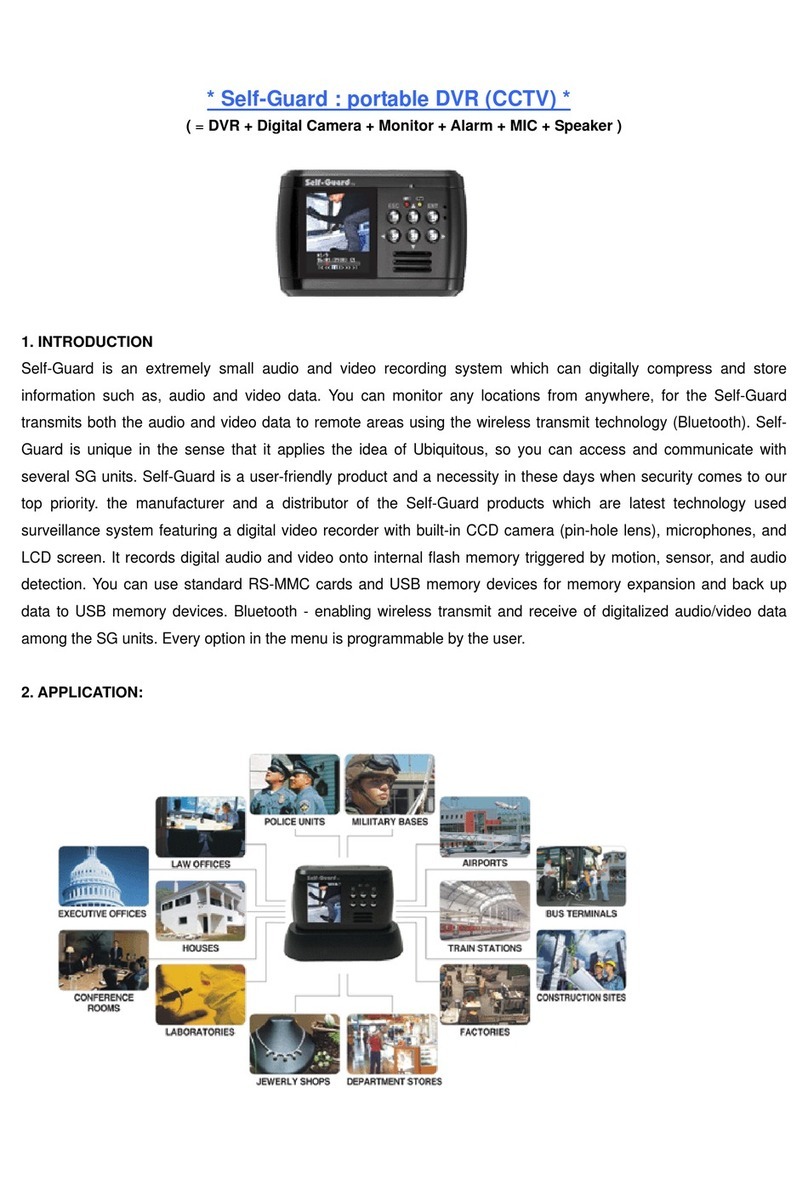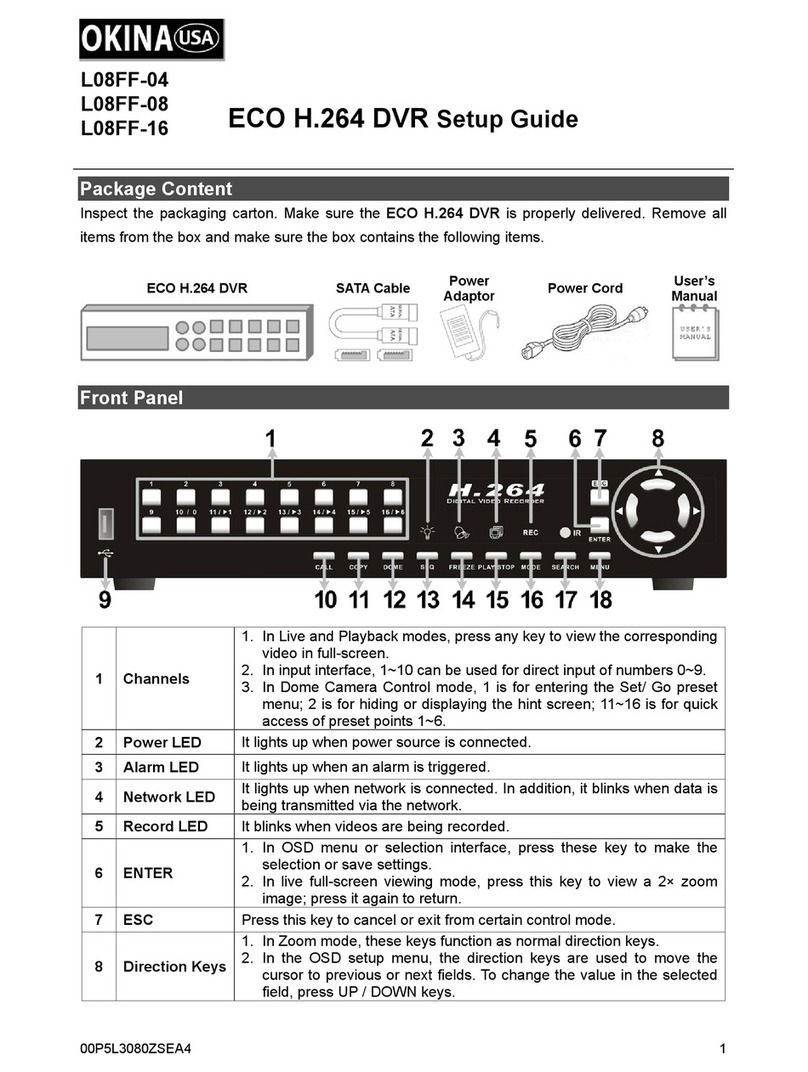Brickhouse Security Tilt Mini User manual

Page 1 BrickHouse Security User’s Guide
Tilt Mini
User’s Guide

Page 2BrickHouse Security User’s Guide Page 3 BrickHouse Security User’s Guide
The Tilt Mini
is a versatile miniature video recording device. Record
with the touch of a button, or set it for motion-detection
and capture all the action. You can adjust the lens angle,
allowing you to set up the device in different locations. View
and manage les from the integrated OLED screen.
In the Box
In the box you will nd
the Tilt Mini DVR, a
combination USB/AV cable,
an AC power adapter,
a belt case, clip mount,
wrist strap, a mini disc and
earbuds, as well as this
user’s guide.

Page 4BrickHouse Security User’s Guide Page 5 BrickHouse Security User’s Guide

Page 6BrickHouse Security User’s Guide Page 7 BrickHouse Security User’s Guide
Getting Started
The rst step in using your device is charging it. Connect the device to a
USB port on your PC or plug it into AC power with the included adapter.
While charging, a green icon will ash in the upper right-hand corner of the
OLED screen and turn solid when the battery is full. Before rst use, we
suggest charging the device for 4 hours.
This device does not have internal memory and relies on a micro SD card
for recording. Before inserting a micro SD card, make sure the card is
formatted correctly. The device can record in the FAT 16/32 format. If you
aren’t sure how to format an SD card, you can nd instructions here: http://
www.ehow.com/how_2112408_format-memory-card.html. The Tilt Mini
DVR is compatible with micro SD cards up to 16 GB capacity.
If you plan on viewing your les on your computer, we suggest using VLC
Player. The most recent version can be downloaded at no cost from http://
www.videolan.org.
To power the device on, hold down the ON/OFF/BACK button for about 3
seconds. The OLED screen will turn on and display the time and date in
Standby mode.
Recording Video
From Standby mode, press the RECORD button to enter video record
mode and begin recording. A red circle icon will blink in the upper right
corner of the OLED screen when video is being recorded. Press the
MENU button to stop recording and remain in video record mode. If you
press the MENU button again, the device will begin recording a new video
le.
To return to Standby mode, stop recording with the MENU button and
press the ON/OFF/BACK button.
Recording Motion-Activated Video
To record based on motion, press the MENU button from Standby mode
to reach the menu. Highlight VMotion using the DOWN button and press
the MENU button to enter motion-activated video mode. Whenever the
camera senses motion, it will begin recording video. The Tilt Mini DVR will
stop recording 2 minutes after motion stops. To stop recording manually
and save the current video le, press the MENU button.
If the Tilt Mini runs out of memory while recording, it will begin overwrit-
ing les. The oldest video le on the micro SD card will be deleted and
replaced with the new video le.
To return to Standby mode, stop recording with the MENU button and
press the ON/OFF/BACK button.

Page 8BrickHouse Security User’s Guide Page 9 BrickHouse Security User’s Guide
Scheduled Recording
Scheduled recording allows you to choose hours during which the device
will automatically record video.
In the main menu, go to Settings and scroll to Time Record and press the
MENU button. Scroll to On and press MENU. Choose a start and stop
time, and press the MENU button to conrm your settings. Note that the
times listed here are based on a 24-hour clock (military time).
To disable this feature so that your device will no longer automatically
record during these hours, simply go back to Time Record in Settings and
choose Off.
Taking Photos
To take a photo, press the MENU button from Standby mode to reach the
menu. Highlight DC using the DOWN button and press the MENU button
to enter photo mode. To capture a photo, press the MENU button.
To return to Standby mode, stop recording with the MENU button and
press the ON/OFF/BACK button.
Changing Settings
Press MENU in Standby mode, scroll to Setting, and press MENU to enter
the Setting menu. Use the DOWN button to scroll through the menu and
press the MENU button to select an option.
• Date/Time: here you can set the date and time for your device. This
will be reected in the time/date stamp on your photos and videos.
Press ON/OFF/BACK to return to the Setting menu.
• Language: Language allows you to choose the language for the de-
vice’s display. You can choose between Chinese and English.
• LCD Off: in this screen you can choose how long the LCD screen will
stay on if the device is not given any commands. The screen shuts
off to save power if the device isn’t given any commands. Choose
between 0, 15, or 60 seconds.
• DV First: Choose YES or NO. If YES is chosen, the device will
automatically begin recording video when it’s powered on. If NO is
chosen, the device will enter Standby when it’s powered on.

Page 10BrickHouse Security User’s Guide Page 11 BrickHouse Security User’s Guide
Reviewing Files on the Device
To review les, press the MENU button from standby mode to enter the
main menu. Highlight MEDIA using the DOWN button and press the MENU
button to enter the media menu. Choose Image to view photo les, Video
to review videos, and Audio to play audio les stored on the micro SD
card. (The device can play MP3 audio les.) To play back sound in Video or
Audio les, you will need to have earbuds plugged into the device, since it
does not have an external speaker.
Viewing Files on a PC
On a Windows computer, the device may be plugged into the computer
directly using the USB cable, or you may insert the micro SD card into an
SD reader if you have one.
Mac users may not be able to access memory through the device, and will
have to insert the micro SD card into their computer in a dedicated port, or
using a memory card reader.
On a Windows PC, simply connect the device to your computer’s USB port
with the Micro SD card inserted into the device, making sure the device is
powered Off. It will connect as a removable drive, and depending on the
settings on your PC, it may automatically notify you that new hardware
was detected.
Click the Start icon on your desktop. Select My Computer if you are using
Windows XP, or Computer if using Windows Vista or Windows 7. The de-
vice should be listed as a Removable Disk under the Devices With Remov-
able Storage section, and the SD card will be listed next in line. Open that
drive, which will contain folders labeled VIDEO, which will contain video
les, and PHOTO, which will contain photos.
Note that if you would like to listen to MP3s with this device using the
included earbuds, you should create a folder here and label it AUDIO. You
can access these les from the Media menu on the device.
Viewing Video on a Television
With the Tilt Mini DVR powered off, connect the yellow and white AV
cables to your television. Ensure that your television is set to receive video
from that input jack. Now, hold down the ON/OFF/BACK button and the
DOWN button for about 3 seconds to have your display appear on the
television.

Page 12BrickHouse Security User’s Guide Page 13 BrickHouse Security User’s Guide
Using Your Device as a Webcam
On the included disc, you will nd a driver folder. With the device discon-
nected from the computer, open this le and run the executable le inside
to install the camera driver and reboot your PC.
With the device powered off, hold down the ON/OFF/BACK button and
connect it to your PC using the included cable. When the OLED screen
comes on and displays the webcam icon, release the button. The device
should appear as a webcam on your computer.
The webcam function of this device can only be used on 32-bit Windows
computers.
Format Resolution Battery Life Record Time
Video AVI 640 x 480 ~150 mins 40 mins/GB
Photo JPEG 1280 x 960 N/A N/A
Basic Specications

Page 14BrickHouse Security User’s Guide Page 15 BrickHouse Security User’s Guide
Troubleshooting
Problem: My video playback is “choppy” or “stuttering.”
Solution: If this is occurring, try copying the video les to your PC.
This happens when the le is too large to be played back
using your USB connection.
Problem: The camera seems to have frozen and isn’t reacting when
any buttons are pressed.
Solution: This usually occurs if too many buttons are pressed in
too short a time. Press the reset button using a pin or
paperclip.
Glossary
DVR: Short for Digital Video Recorder, this abbreviation refers to any
device capable of recording and saving a digital video le. This is the high-
tech equivalent of a VCR.
GB: GB is short for gigabyte which is a unit used to measure computer
storage capacity and is approximate to 1.07 billion bytes. 1 Gigabyte of
data is almost twice the amount of data that a CD-ROM can hold. Ad-
ditionally, 1 Gigabyte could hold the contents of about 10 yards of books
on a shelf.
Micro SD Card: Micro SD cards, also known as TransFlash, are smaller
versions of SD memory cards. As electronic devices are becoming smaller,
Micro SD cards are becoming more and more common in the marketplace.
Currently, the highest capacity of micro SD card is 32 GB.
OLED: OLED stands for Organic Light-Emitting Diode. The most common
application for OLED technology is in thin electronic graphic displays.
USB Port: A USB port is a standard cable connection interface on per-
sonal computers and consumer electronics. USB ports allow standalone
electronic devices to be connected via cables to a computer. USB can
connect computer peripherals such as mice, keyboards, PDAs, gamepads
and joysticks, scanners, digital cameras, printers, personal media players,
ash drives, and external hard drives.

Page 16BrickHouse Security User’s Guide
WWW.BRICKHOUSESECURITY.COM
Table of contents
Other Brickhouse Security DVR manuals

Brickhouse Security
Brickhouse Security Angel Eye 2.0 User manual
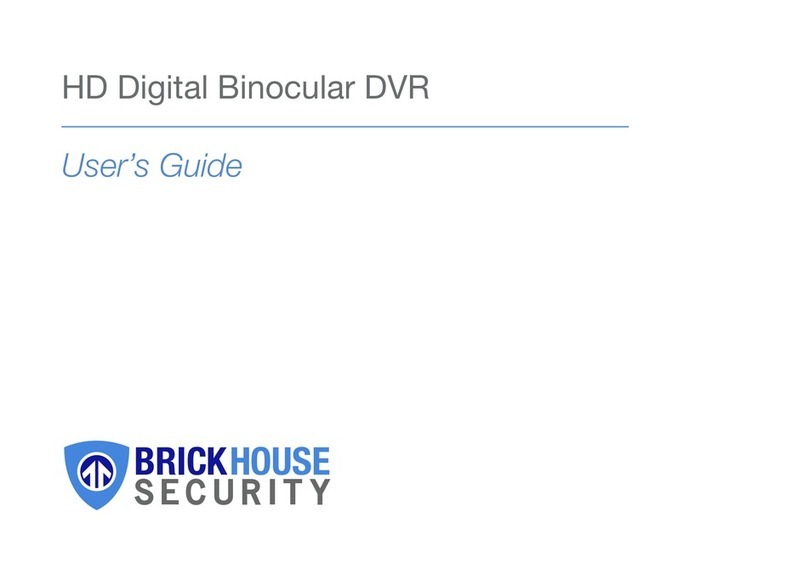
Brickhouse Security
Brickhouse Security DT08 User manual
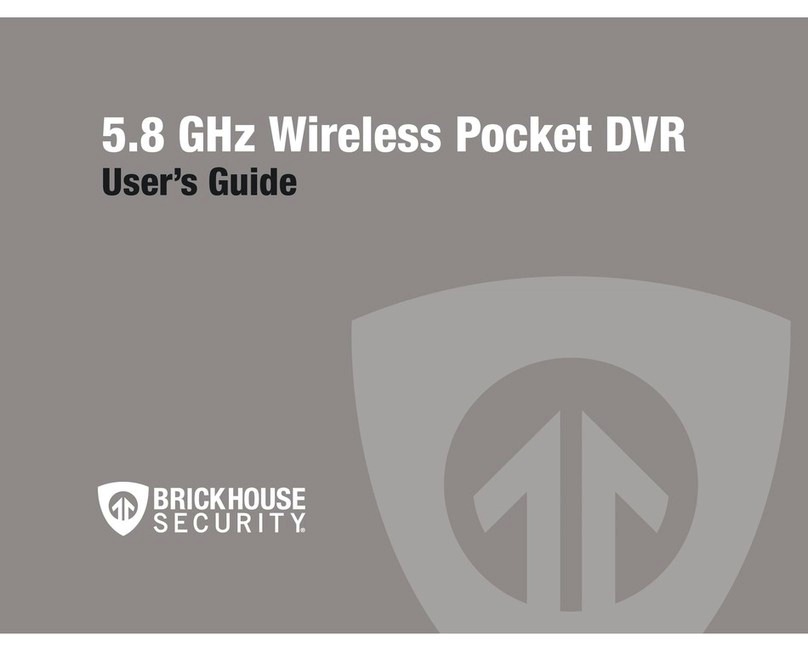
Brickhouse Security
Brickhouse Security 5.8 GHz Wireless Pocket User manual
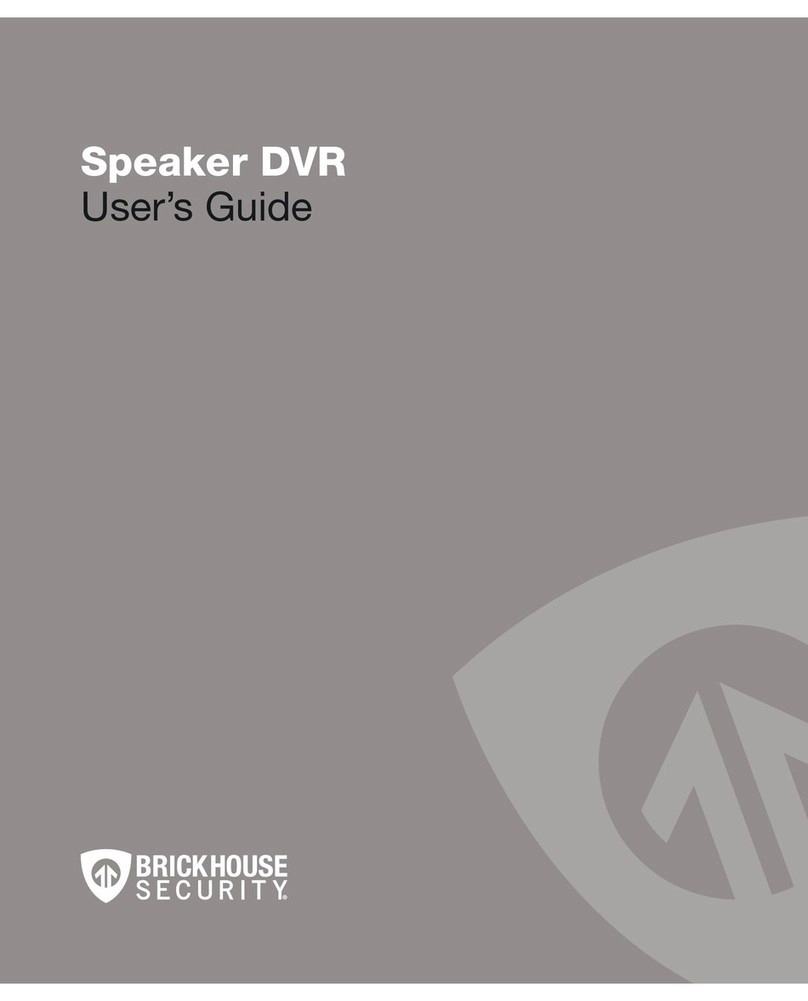
Brickhouse Security
Brickhouse Security Speaker DVR User manual
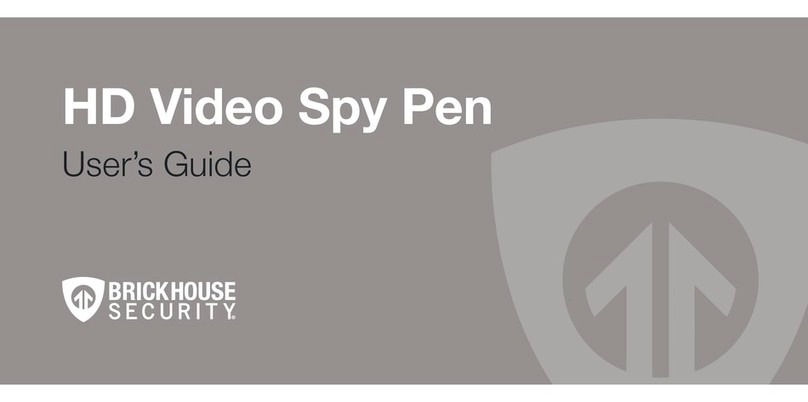
Brickhouse Security
Brickhouse Security HD Video Spy Pen User manual

Brickhouse Security
Brickhouse Security Black Box Micro User manual
Popular DVR manuals by other brands

Scientific Atlanta
Scientific Atlanta Explorer 8240C Connection guide

SECO-LARM
SECO-LARM ENFORCER DRN-104-2TB installation manual

Elgato
Elgato EyeTV 500 Guide

Parkmate
Parkmate KPT-700 user manual

EverFocus
EverFocus IRONGUARD II 16 POE Quick installation guide
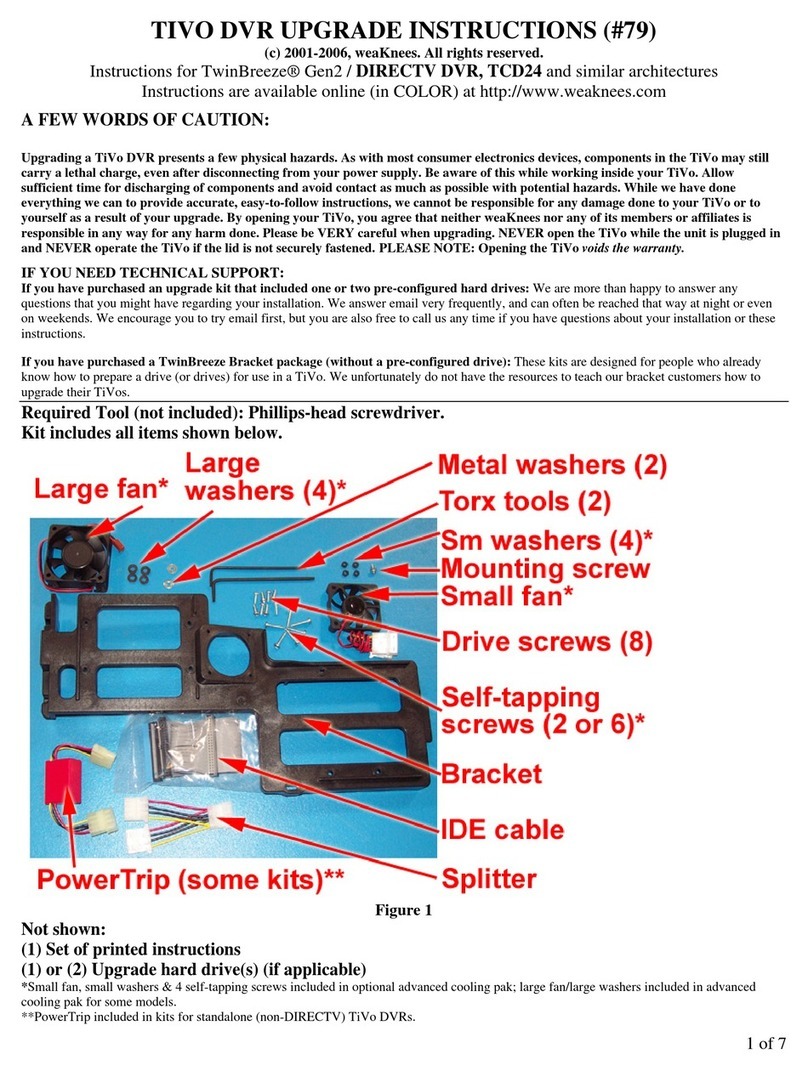
DirecTV
DirecTV TiVo TCD24 Series Upgrade instructions