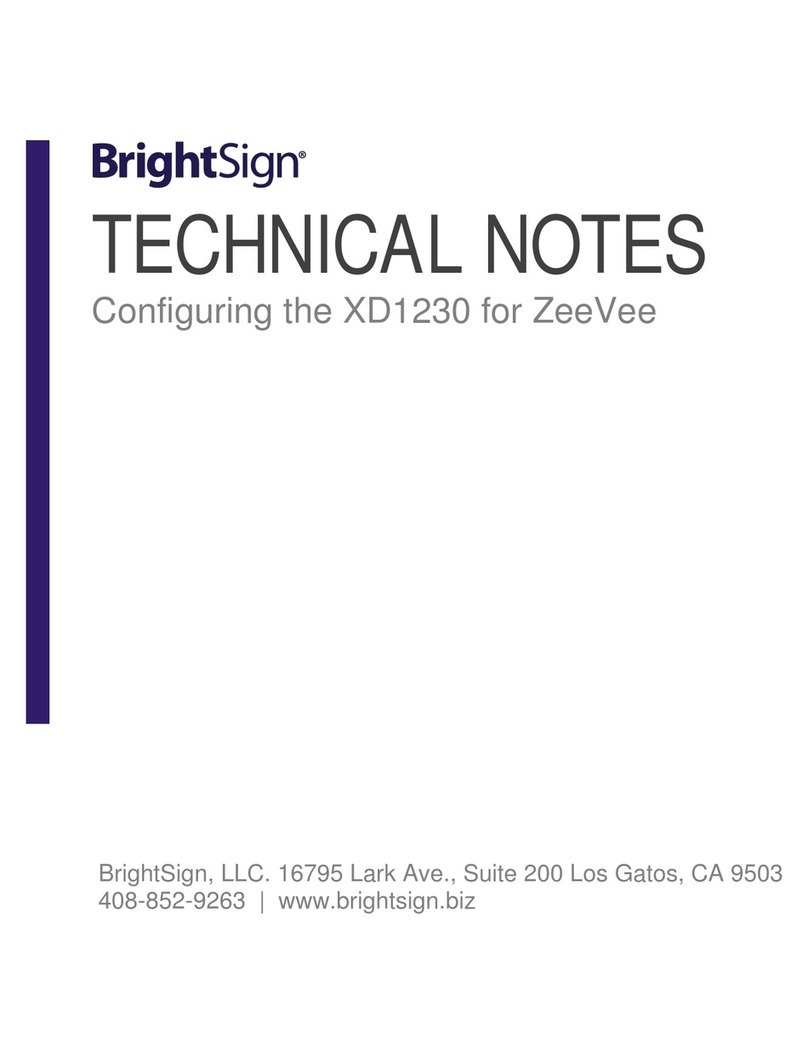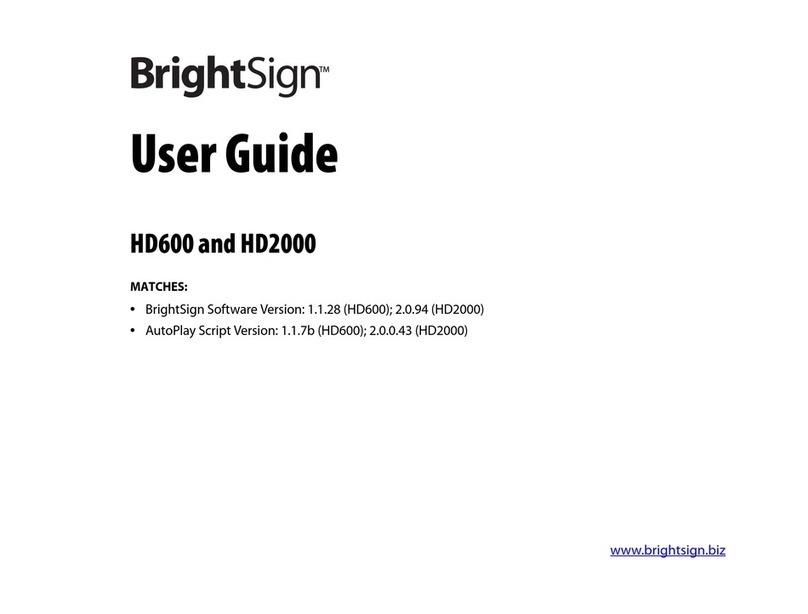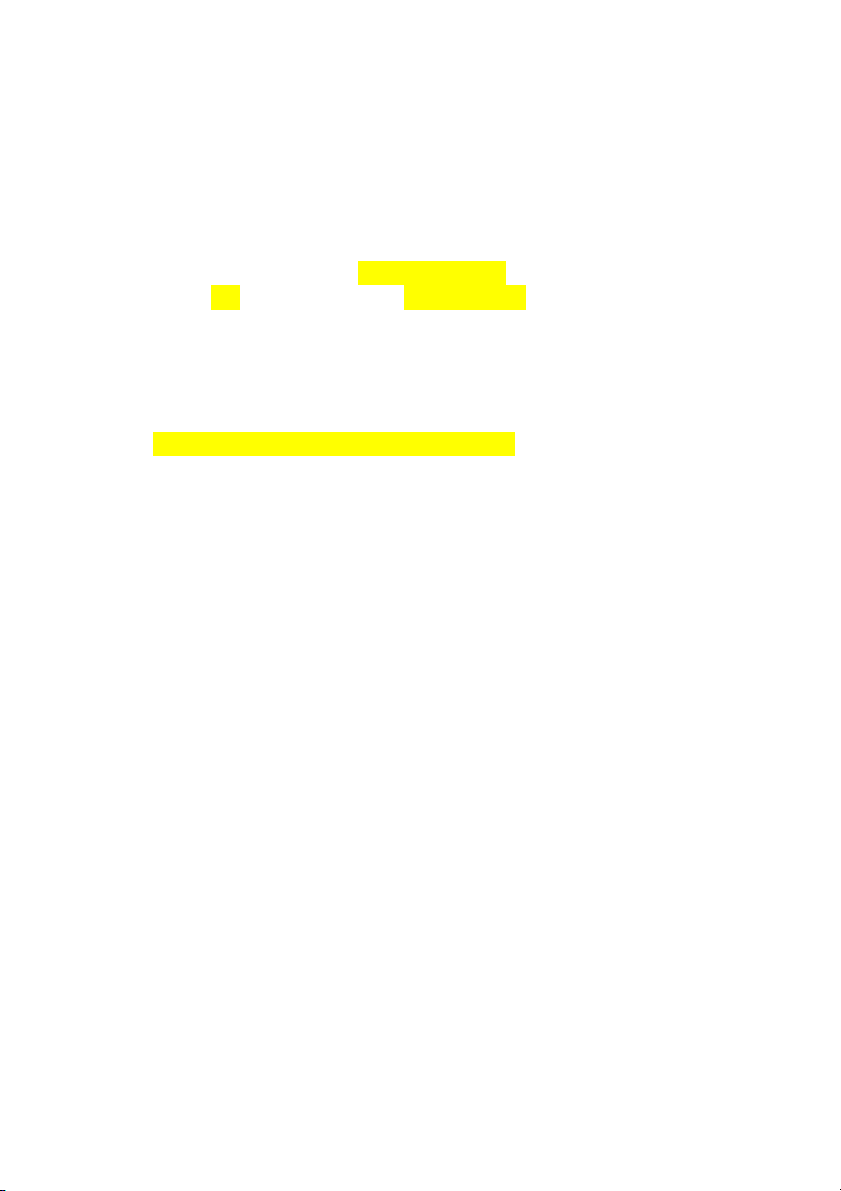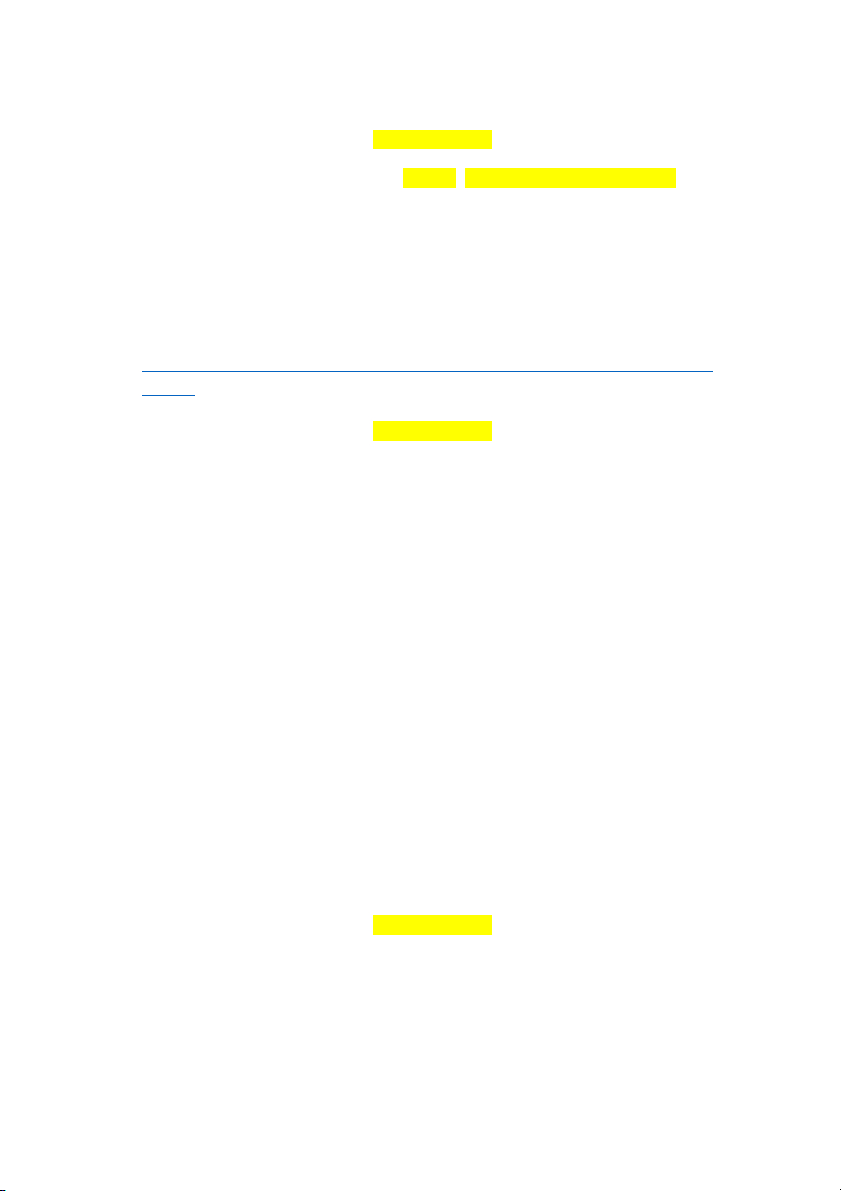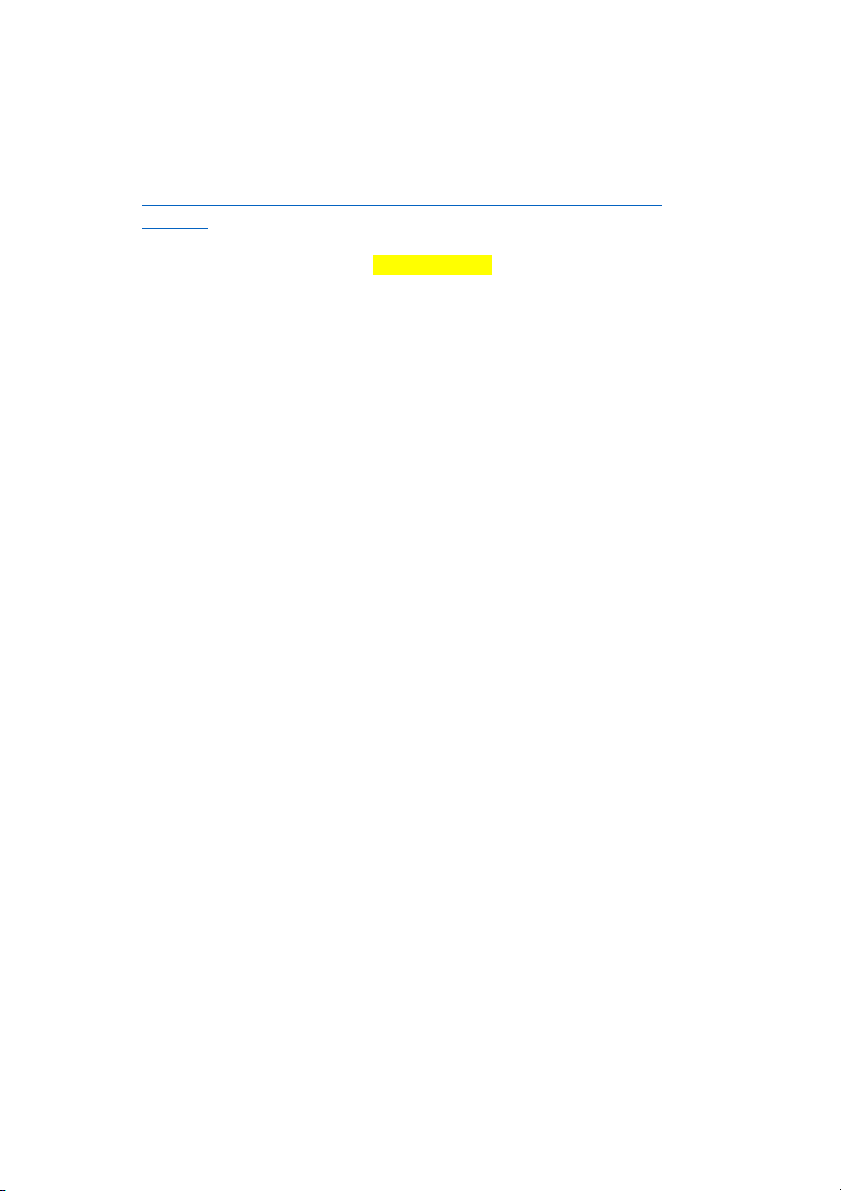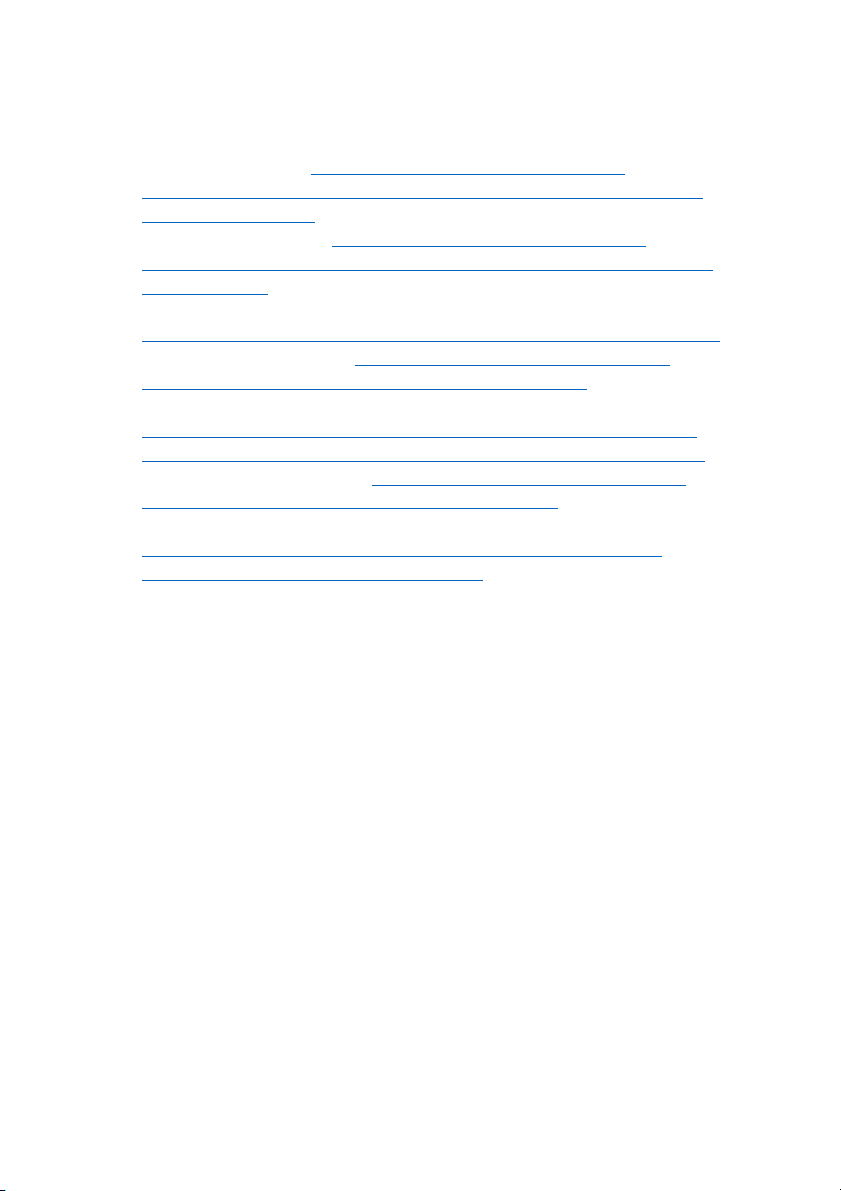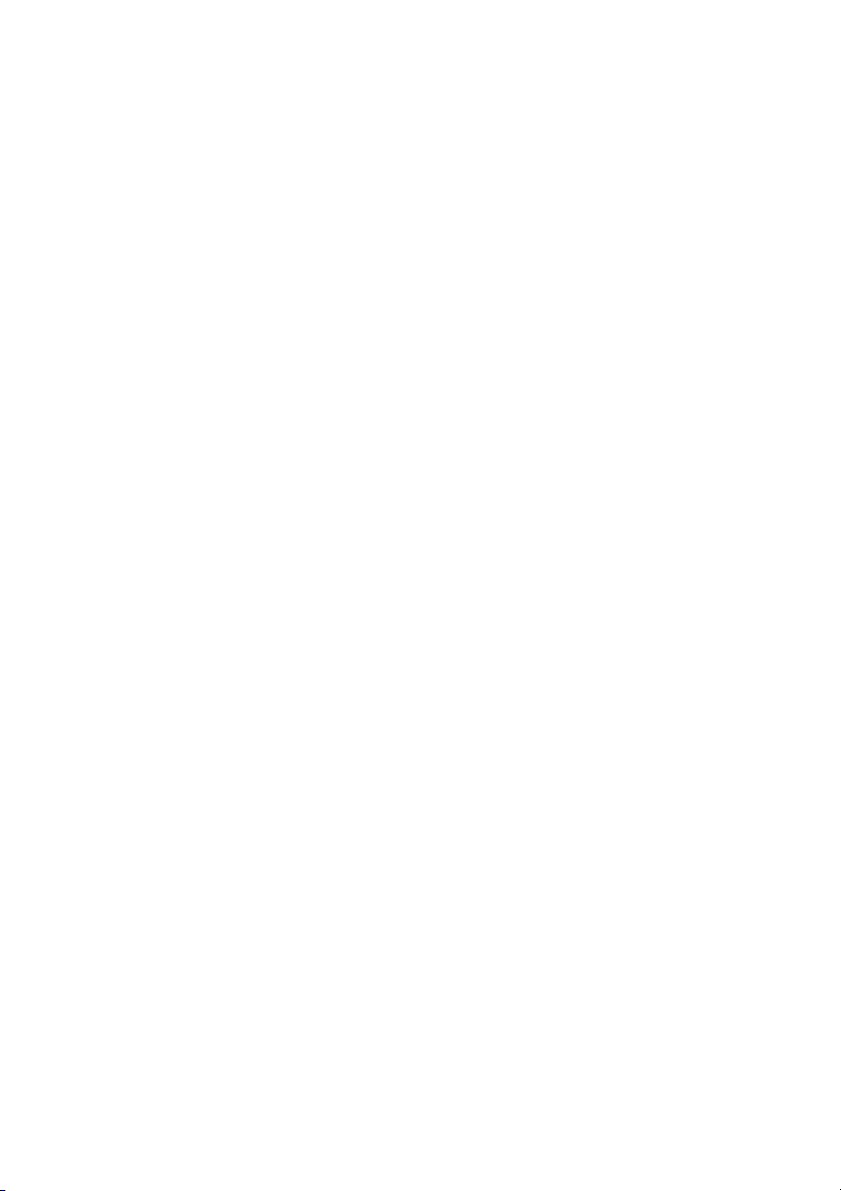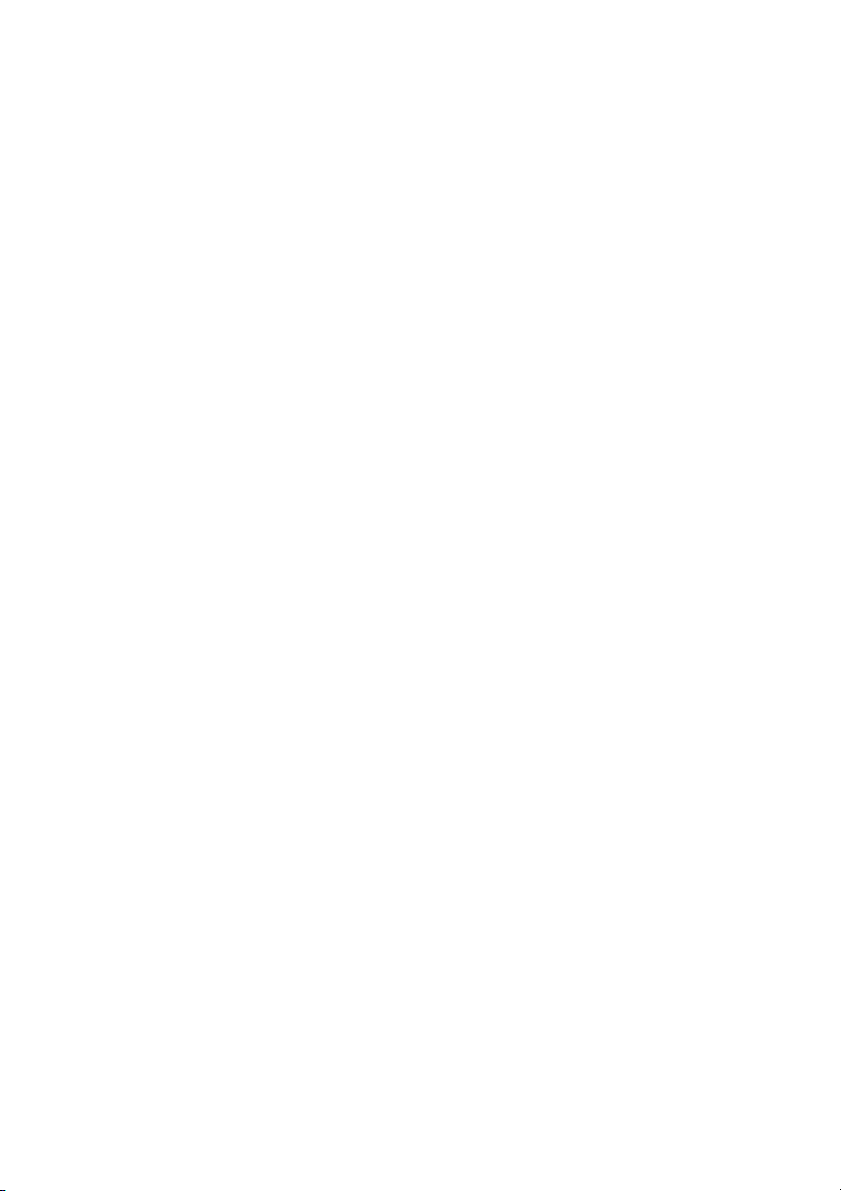4. SUPPORTED VIDEO FORMATS AND CODECS
4K
- supported resolutions: 3840x2160 or 4096x2160
- supported codec: H.265 (HEVC), H.264 is not supported!!!
- supported container formats: .ts, .mov, .mp4, .mkv.
- recommended bitrate: CBR 30-40 Mbps
- Audio: AAC (CBR/VBR) up to 288Kbps
HD
- max. resolution: 1920x1080
- supported codecs: H.265, H.264, MPEG-2, MPEG-1
- supported container formats: .ts, .mpg, .vob, .mov, .mp4, .m2ts
(.mov files with compressed "atoms" are currently not
supported)
- Supported H.265 profiles: Main, Main 10 profile up to level 5.1
- supported H.264 profiles: Main, High Profile up to level 4.2
- supported MPEG-1 formats: System Streams (Elementary
Streams are not supported)
- max. recommended bitrate: 25Mbps
- Audio: AAC (CBR/VBR) up to 288Kbps
For more details on supported video formats and codecs see
here: http://support.brightsign.biz/hc/en-us/articles/218065137-
What-video-formats-and-codecs-do-BrightSign-players-
support-
5. RECOMMENDED PROGRAMMES FOR
ENCODING
- Adobe Media Encoder
- Apple's Compressor and Quicktime for H.264 (H.265 is not
supported).
- Handbrake (free: https://handbrake.fr)