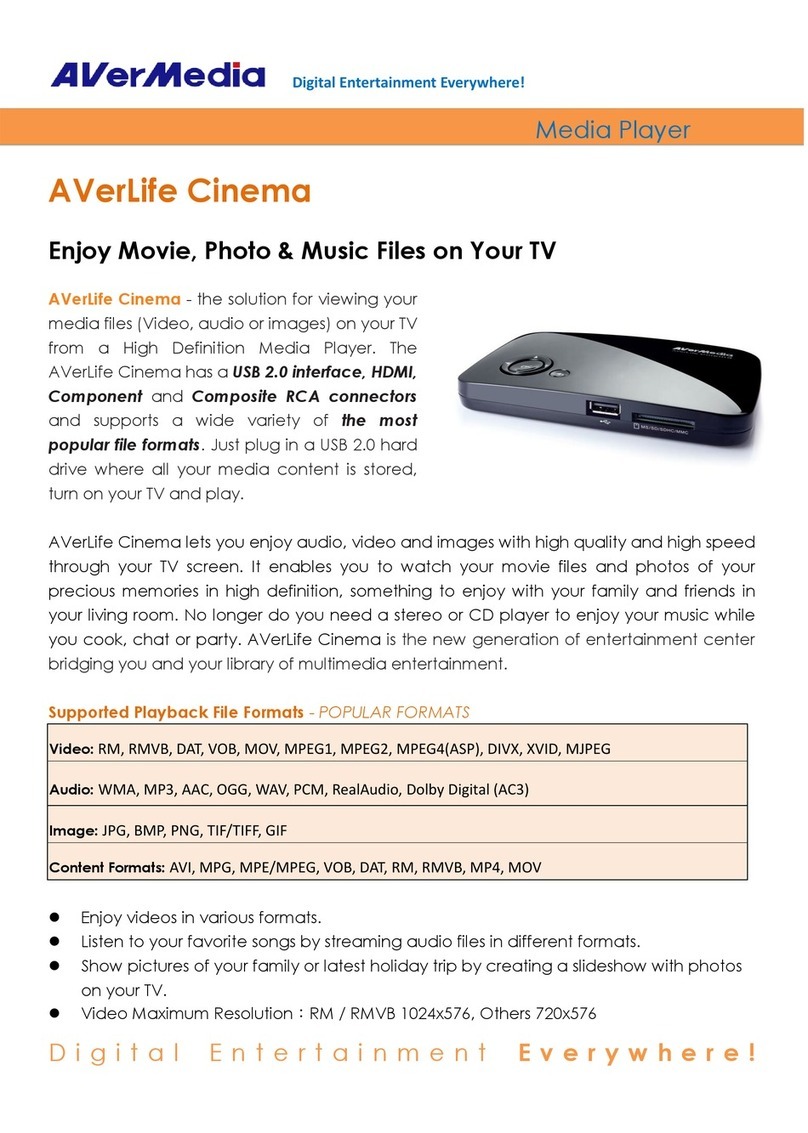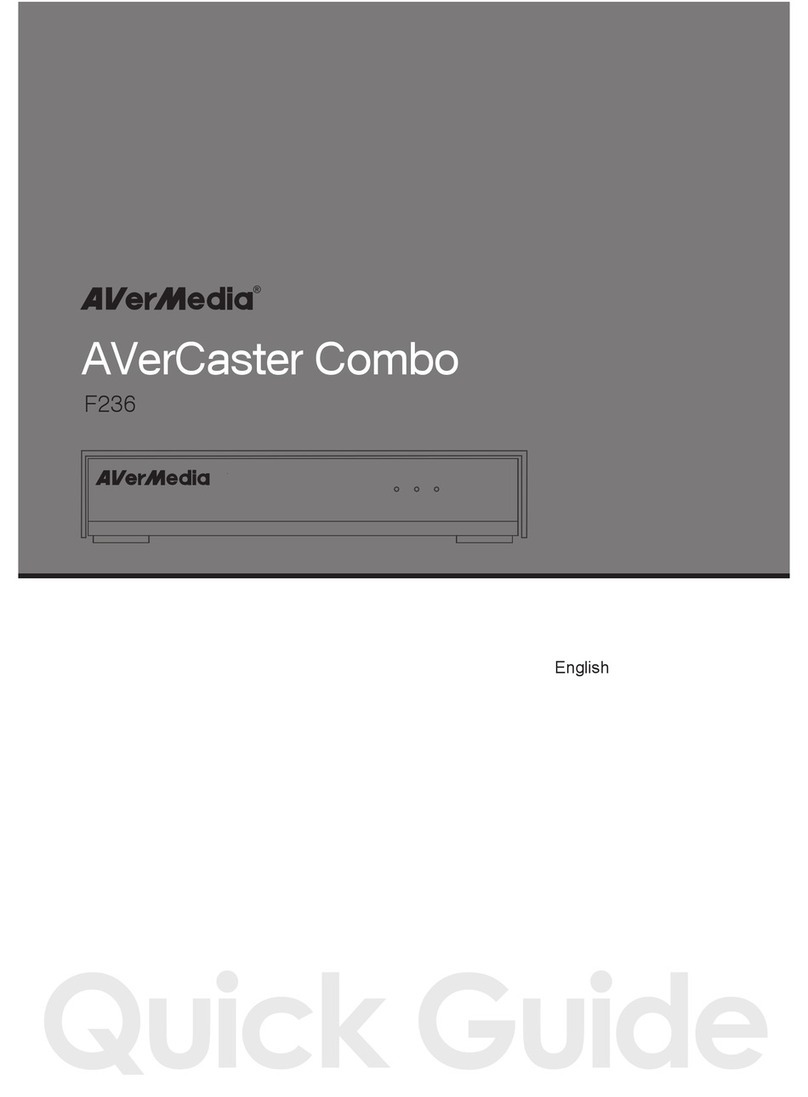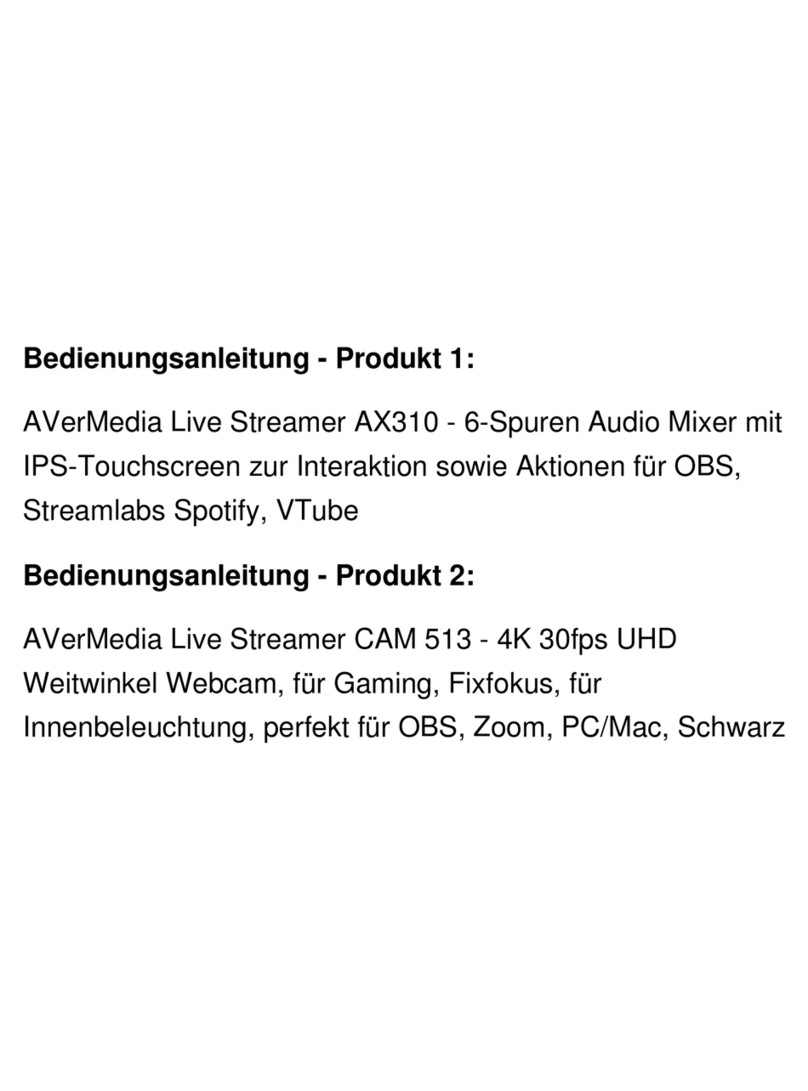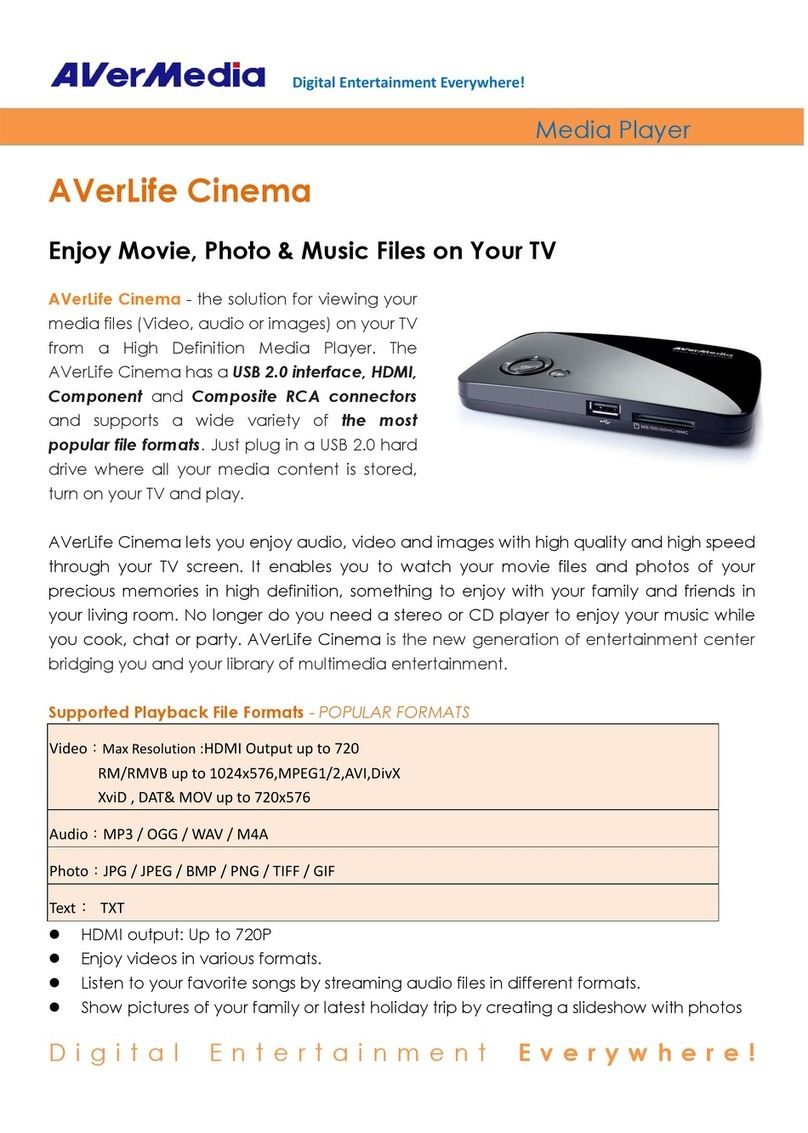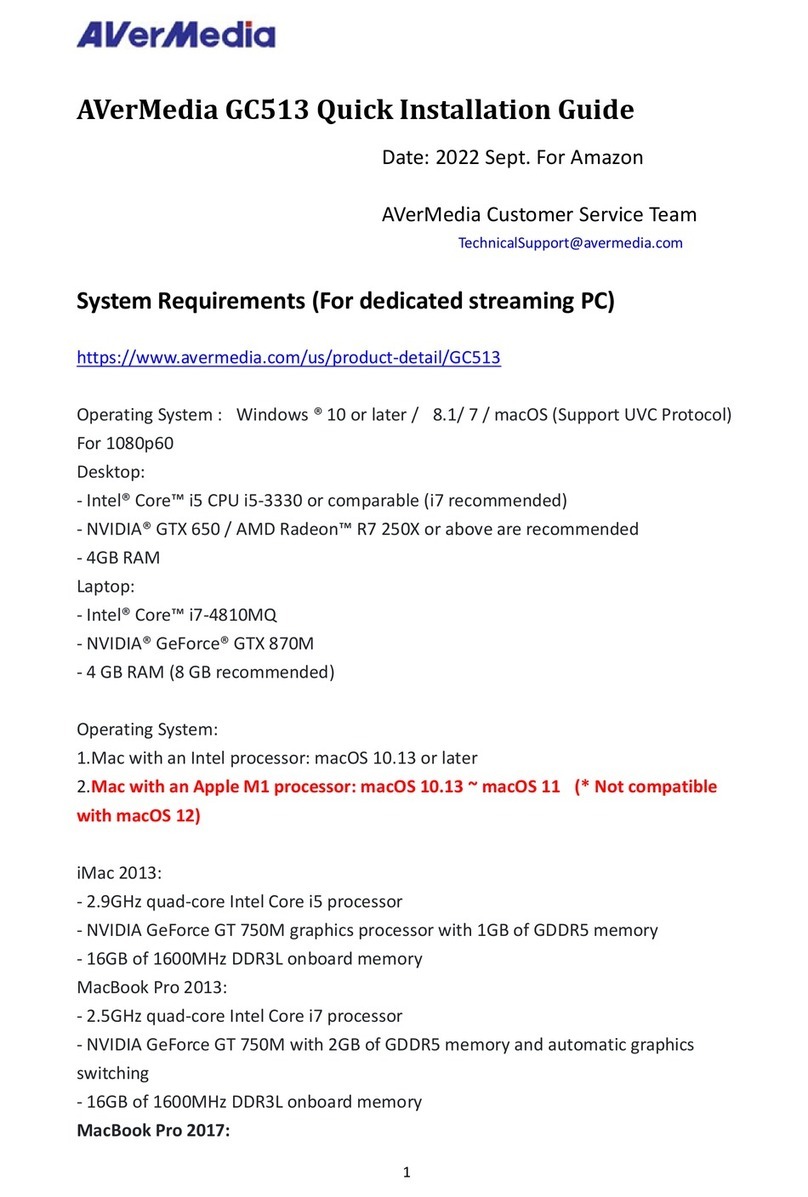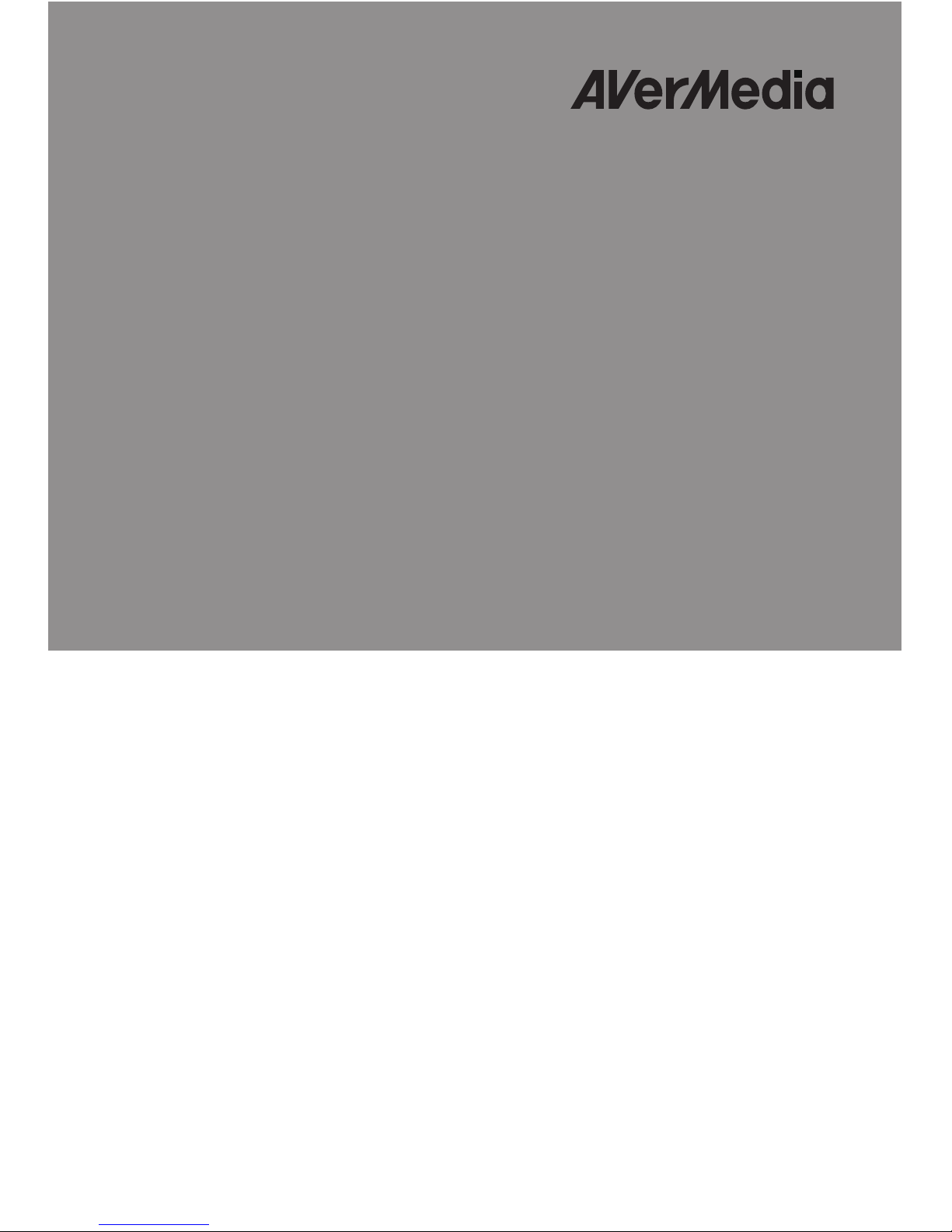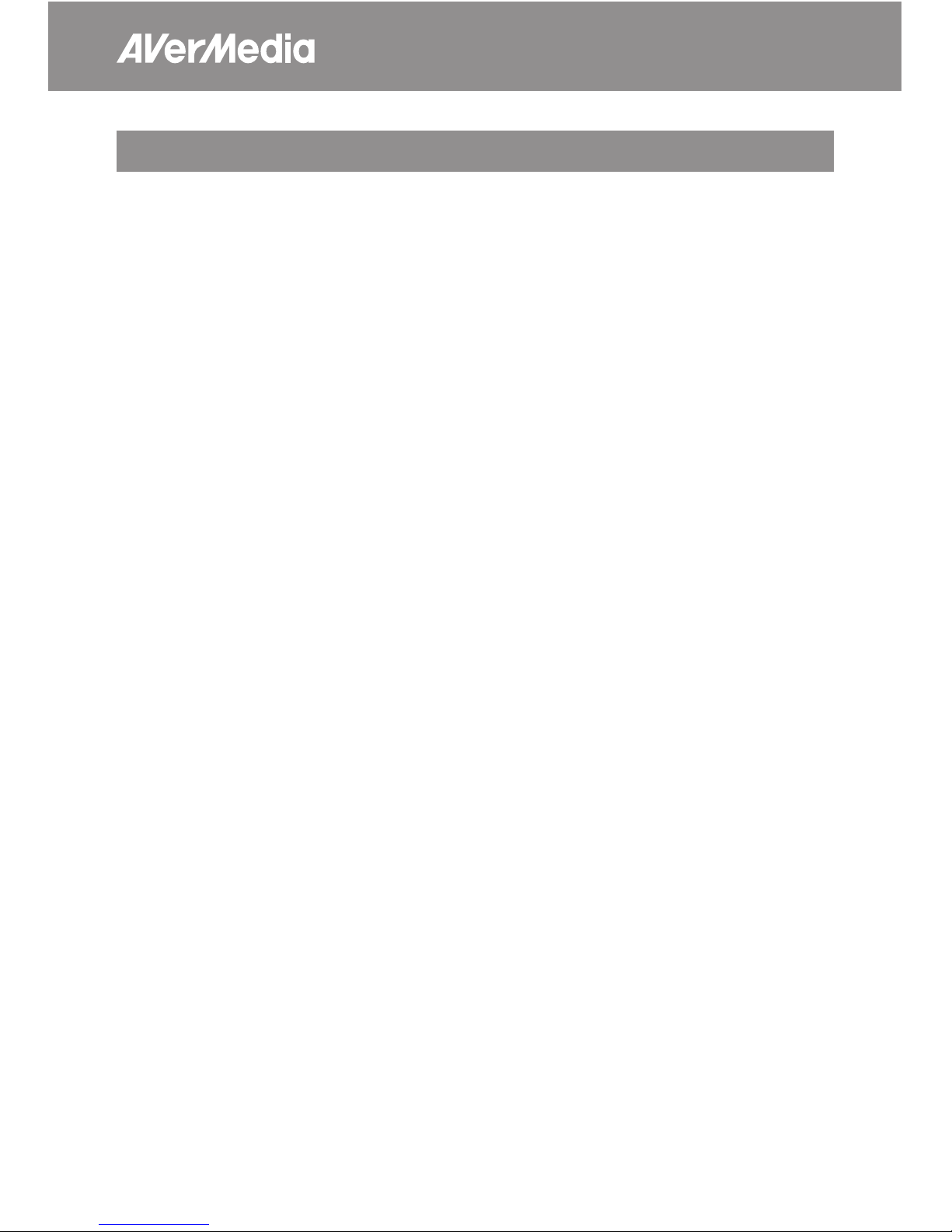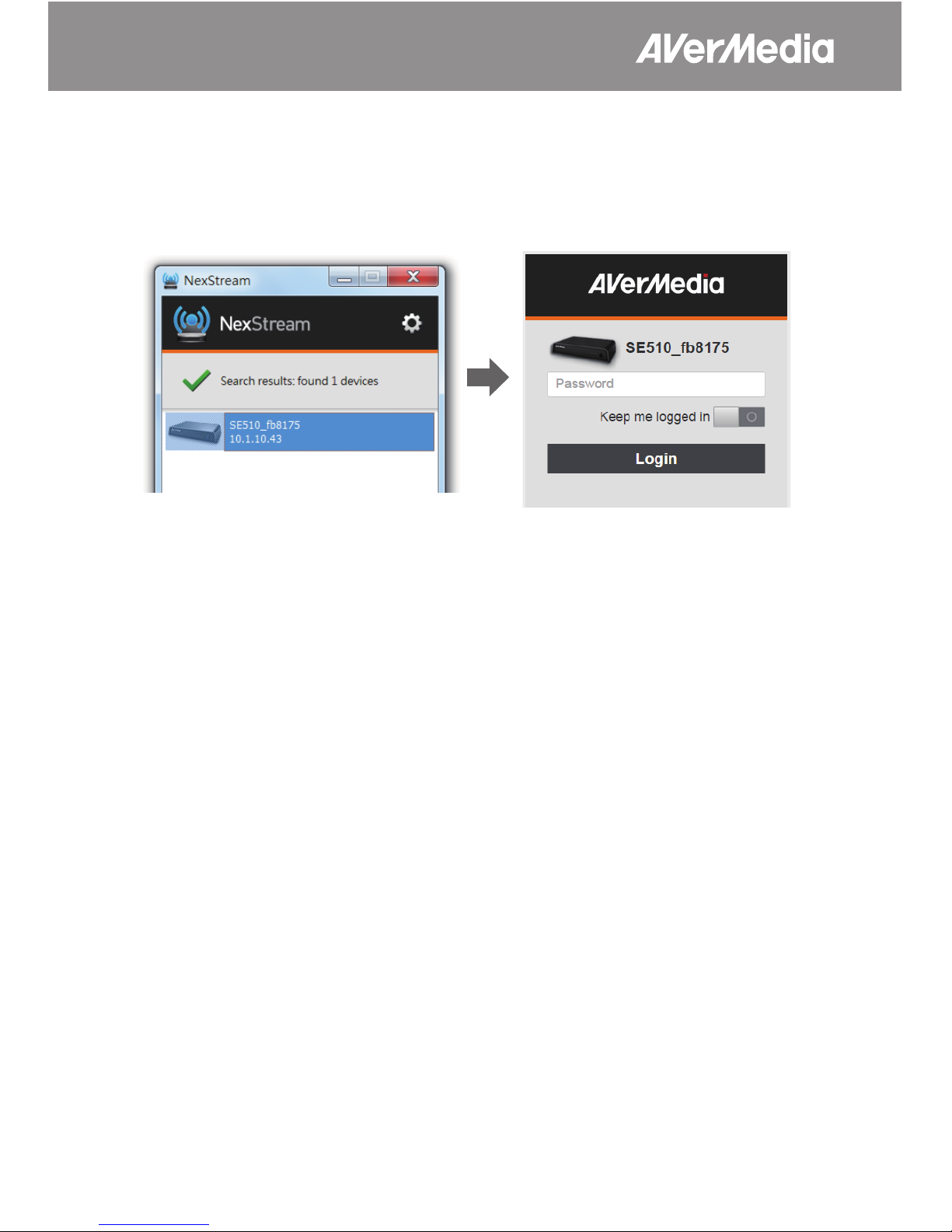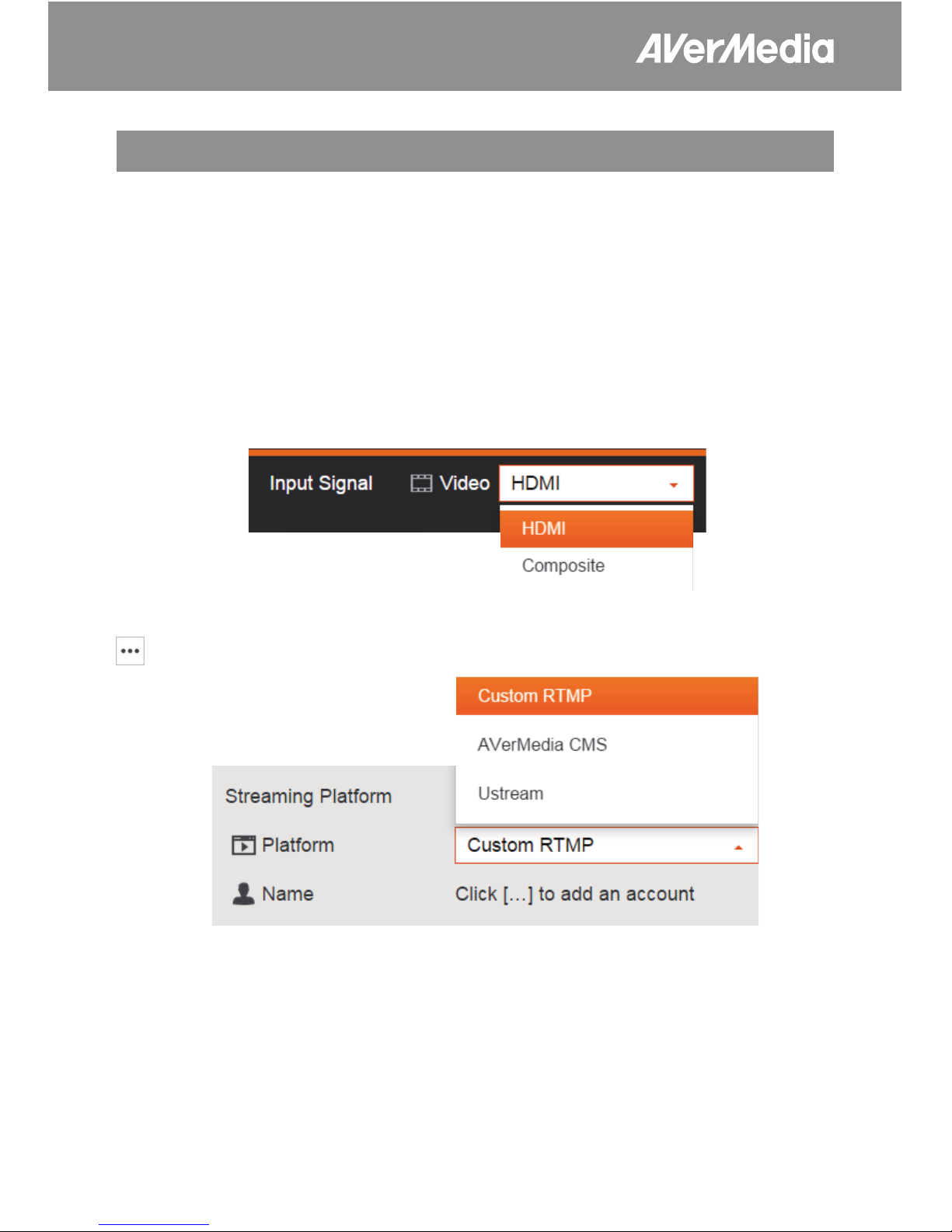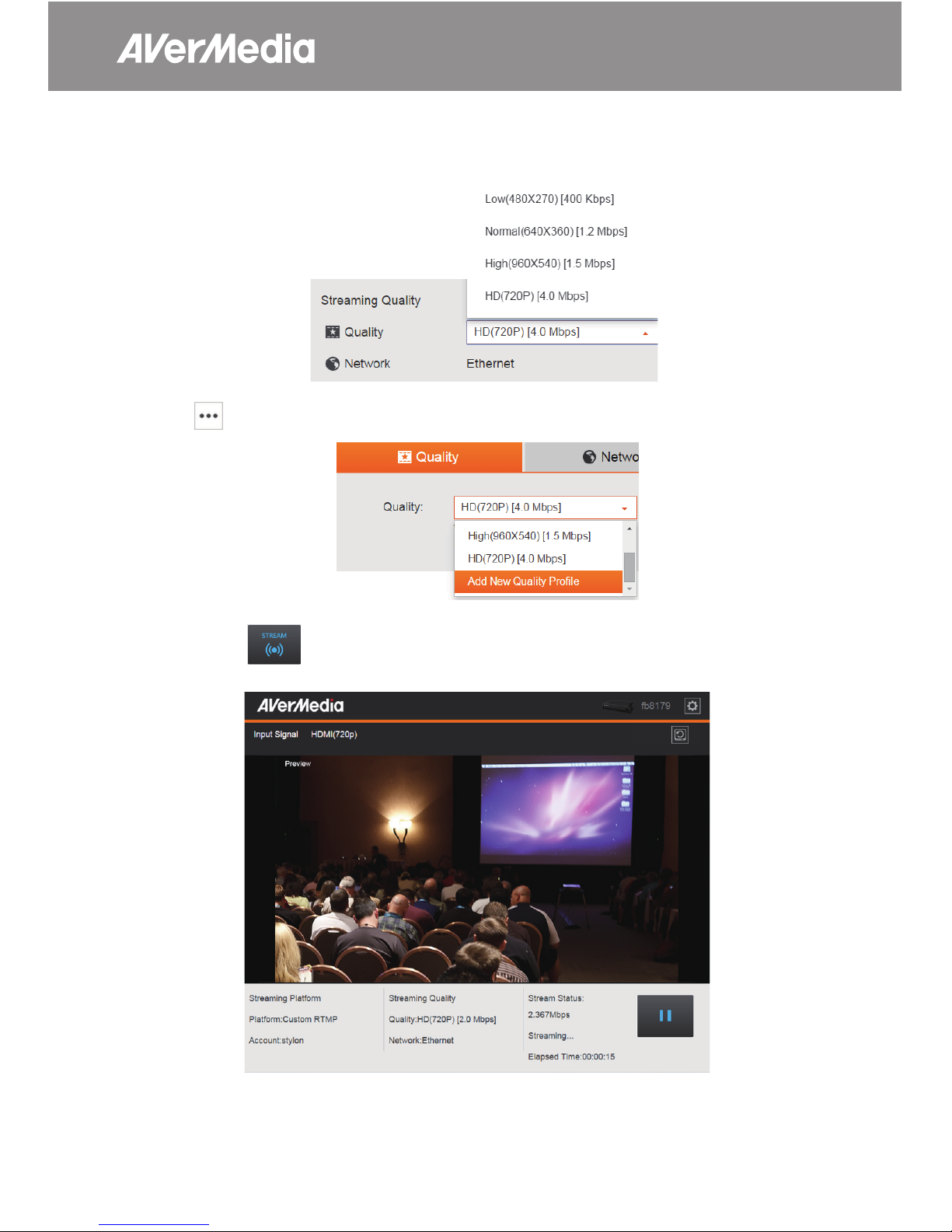3
Introduction
The AVerCaster SE510, developed by AVerMedia, is the solution to provide
top-notch functions from HDMI and Composite inputs to IP streaming services.
The following includes some basic information about the AVerCaster SE510,
such as specications, network considerations, compatible clients, etc.
Input Signals HDMI
Composite (CVBS) with RCA L/R audio
Output Signals
(for preview)
HDMI
Composite (CVBS) with L/R audio, in 3.5 mm adapter
Input Video Format
Auto-detected
CVBS: 480i, 576i
HDMI: 480p, 576p, 720p24/25/50/60, 1080i50/60, 1080p24/25/30
Input Audio Format Analog from RCA
HDMI embedded: 16/20/24 bit LPCM 32/44.1/48K sample rate
Encoded Video Format
H.264 High/Main/Baseline prole
Resolution 320x240–1920x1080
Frame rate 24, 25, 30, 50, 60, depending on input signal
Bit rate 500 Kbps–8 Mbps
Encoded Audio Format AAC-LC mono/stereo
Bit rate 64–512 Kbps
Streaming protocols RTMP publish
HLS pull-mode (for preview)
Physical Buttons
Start/stop streaming
Reset to factory default
WIFI 2.4 G / 5 G switch
Ethernet RJ45 port supporting 10/100 Mbps links
Static/DHCP/Auto IP assignment
WIFI 802.11 a/b/g/n, 2.4 G / 5 G
Access point and client mode simultaneously
Operating Environment Temperature: 0–50°C/32–122°F
Humidity: 0–80Temperature: 0–50°C/32–122°F% RHNC
Storage Environment Temperature: -30–65°C/-22–149°F
Humidity: 0–90% RHNC
Power 12 V / 1.5 A: 18 W Maximum
Weight 380 g
Dimensions 132 mm (W) x 218 mm (L) x 43 mm (H)
Administration
Web UI supporting IE, Firefox, Safari, Chrome browser
Finder APP supporting iPad, Android Pad, Windows, Mac OS
HTTP+JSON API for integration and remote control
Supported Clients &
Software
VLC Media Player for Windows, Linux, or Mac
AVerMedia CMS & AVerReceiver
Wowza
Adobe Media Server