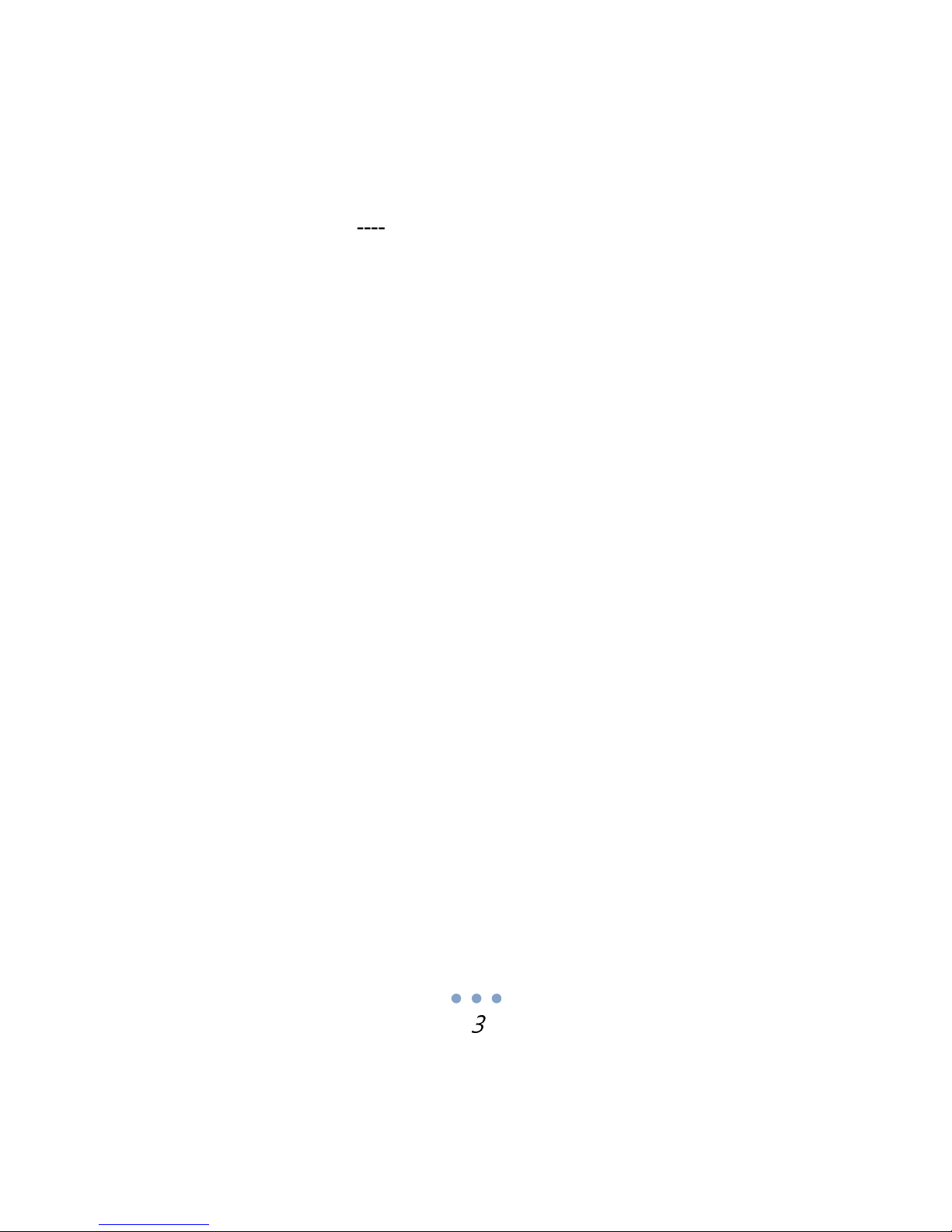1 Introduction
CAVS IPS-11G Karaoke Station is an innovative ultra compact multimedia player that plays photo, music, video,
and karaoke from your USB memory device, such as USB flash drive, USB hard drive, MP3 player, MP4 player,
etc It also plays the same USB hard drives as those made for CAVS DVD 105G and 203G USB players CAVS
IPS-11G is a mobile and versatile player for your home as well as professional entertainment
CAVS IPS-11G connects to your audio video (AV) system and lets you view, search, and play directly on the TV
screen using a remote controller Simply connect, sit back, and enjoy
CAVS IPS-11G plays video files (MPEG, AVI, DAT, VOB), picture files (JPEG, BMP, GIF), music files (MP3),
and karaoke files (CDG, MP3+G, MCG, Super CD+G, MCG-MP3) The files can be downloaded online or
extracted from discs For karaoke, the song files can be downloaded from www cdgdownload com and other
karaoke websites, or extracted from CD+G and Super CD+G discs using MCG Manager program which is
available for free
CAVS IPS-11G has a full line of karaoke functions, including Pitch control, Tempo control, Voice cancel, Search,
Reservation, Dual microphone mixer, Independent volume and echo controls, etc It will bring your USB
memory device alive with fun and enjoyment CAVS IPS-11G is compact, simple to use, and powerful
· Play photo, music, video, and karaoke from external memory device such as USB flash drive, USB hard
drive, MP3 player, MP4 player, etc (formatted FAT32)
· View, search, and play the multimedia files directly on TV screen with a remote control
· Enjoy karaoke songs with full features of lyric display, key control, tempo control, voice cancel, and built-
in dual microphone mixer with independent volume controls and echo control
· Charge your MP3 or MP4 player via USB connector