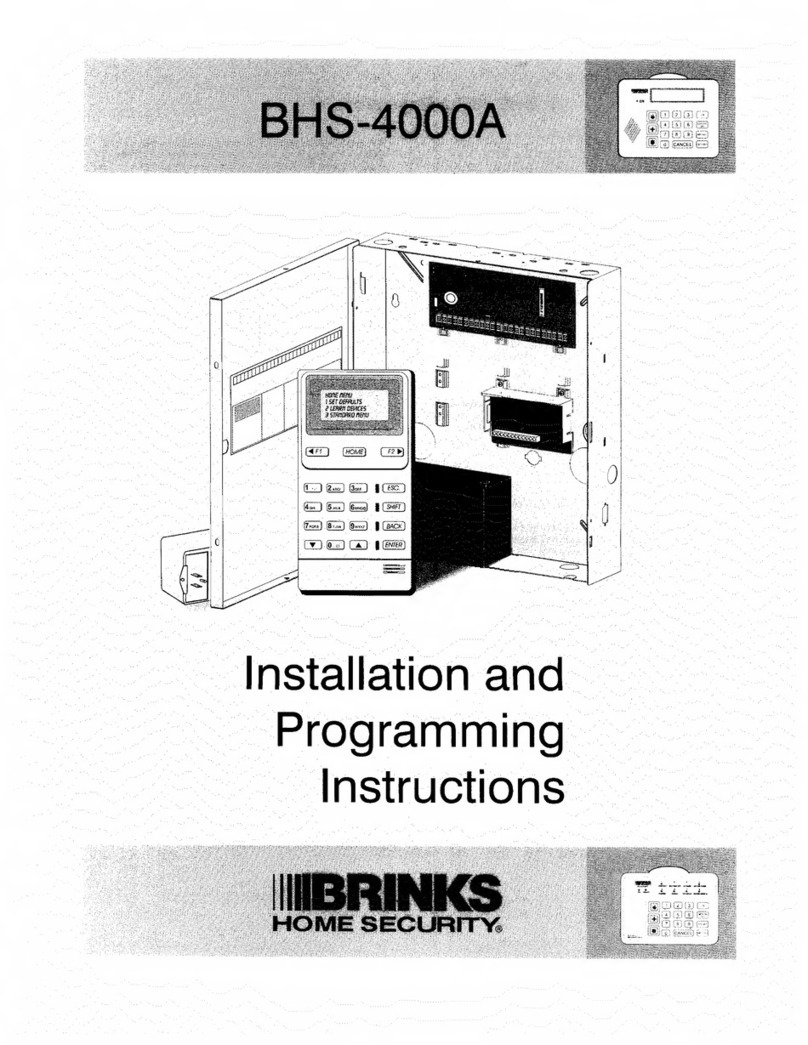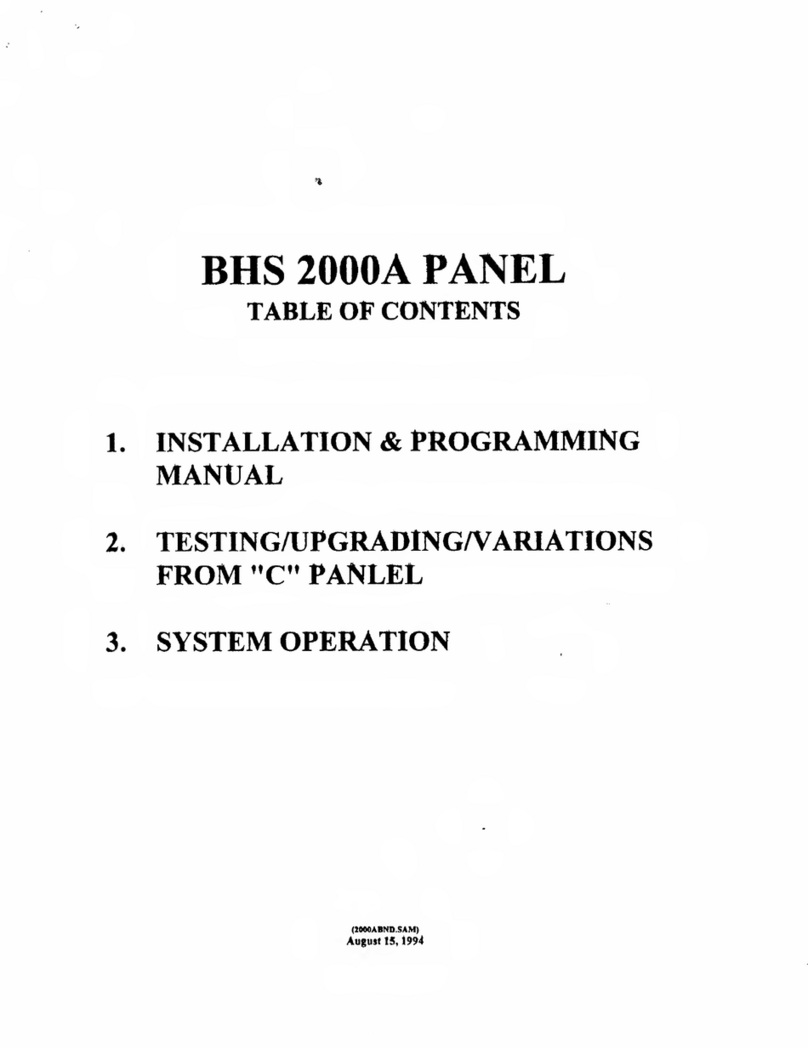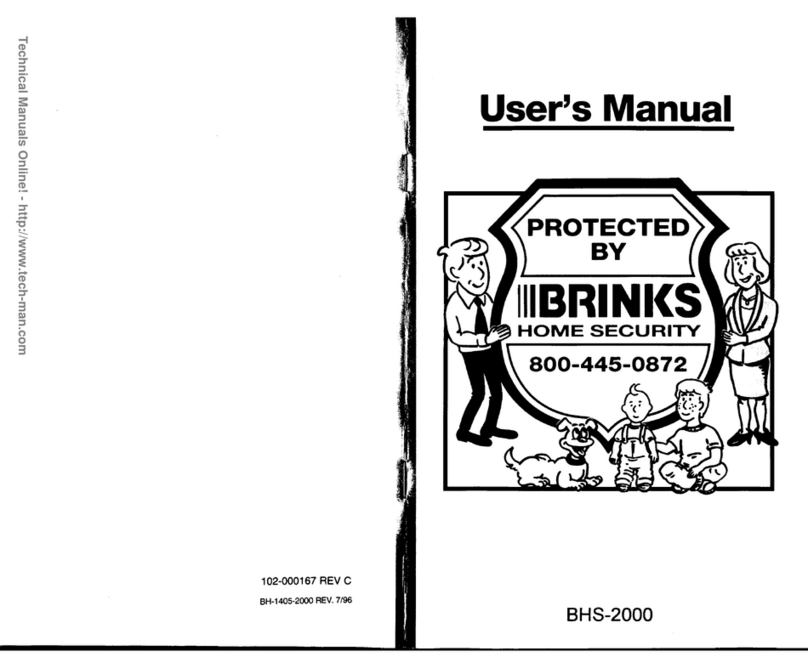6. What taxes do I have to pay?
Taxes vary from region to region. Most states require the collection
of a sales tax on the equipment you purchase. Some states require
an additional service tax on the installation, monitoring, and repair
services you receive. Also, unless you own Protective Equipment,
Brink’s will bill you once a year for the property tax assessed by
your local taxing authority. This tax is generally less than $15.
7. Do I pay for service calls and repairs?
Repair service during the first 90 days is free of charge. After the
first 90 days, we charge for labor. If you prefer, you can purchase a
service plan from Brink’s, to continue to receive free repairs after
the first 90 days.
Normal service hours are 8:00 AM to 5:00 PM, Monday through
Friday. A premium rate is charged for service calls on weekends,
holidays, or after hours.
Repairs and Upgrades
1. Can I make an appointment for a service call?
Our service center schedules service calls for the morning or
afternoon of a specific day. Morning service calls occur between
8:00 AM and 12:00 PM. Afternoon calls occur between 12:00 PM
and 4:00 PM.
2. Can I have additional equipment installed at a later date?
Yes, additional equipment may be installed. You will be charged for
the installation and for the service call. If you choose to have the
equipment installed initially, however, you will not be charged for a
service call. You can learn more about the wide variety of
additional equipment that is available at www.mybrinks.com.
45
Table of Contents
Consumer Information.............................................................................................................i
FCC Notices ...............................................................................................................................i
Welcome ..................................................................................................................................2
How to Avoid False Alarms ....................................................................................................3
The Brink’s Home Security System by Ingrid ....................................................................4
Standard Equipment .................................................................................................................4
Optional Equipment ...................................................................................................................6
Optional Features ......................................................................................................................7
The Parts of the Keypad .........................................................................................................8
Message Window ……………………........................................................................................9
Emergency Keys ......................................................................................................................10
Using the Grid Extender ...........................................................................................................11
Using the Keypad .....................................................................................................................11
Grid Identification Card ............................................................................................................11
User Codes.................................................................................................................................12
Entering and Exiting ...............................................................................................................12
Designated Doors ......................................................................................................................12
Entry Delay ...............................................................................................................................12
Exit Delay .................................................................................................................................12
Turning the System On .........................................................................................................13
The Four “On:” Modes ..............................................................................................................13
Turning the System On in Normal Mode ..................................................................................14
Turning the System On with Motions Turned Off Mode ...........................................................14
Turning the System On with Motions Turned Off / Instant Mode ..............................................15
Turning the System On in Instant Mode ...................................................................................15
Turning the System On When It Is Not Ready .........................................................................16
Turning the System Off .........................................................................................................18
Turning the System Off When No Alarms Are In Progress ......................................................18
Turning the System Off and Canceling an Alarm .....................................................................18
Turning the System Off Without Canceling an Alarm. ..............................................................19
What to Do in an Actual Emergency ........................................................................................19
Turning the System Off After an Alarm in Y
our Absence ..........................................................20
System Options .....................................................................................................................21
How to Bypass a Zone .............................................................................................................21
How to Turn the Door Chime On or Off ....................................................................................22
How to Add an Auxiliary Code ..................................................................................................22
How to View Alarm Memory .....................................................................................................23
How to Delete an Auxiliary Code ..............................................................................................24
BrinksKeyPadPrinterSprd.2.22.06 2/22/06 3:06 PM Page 12