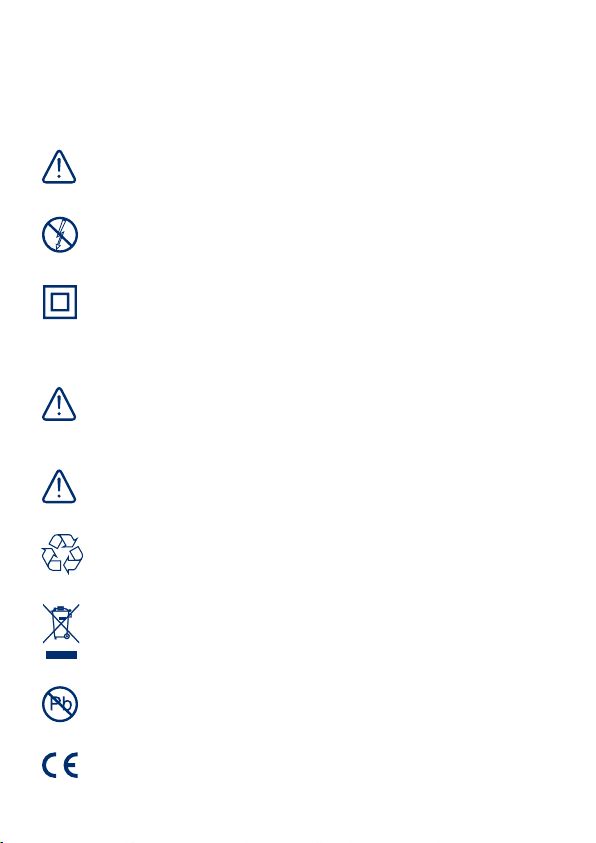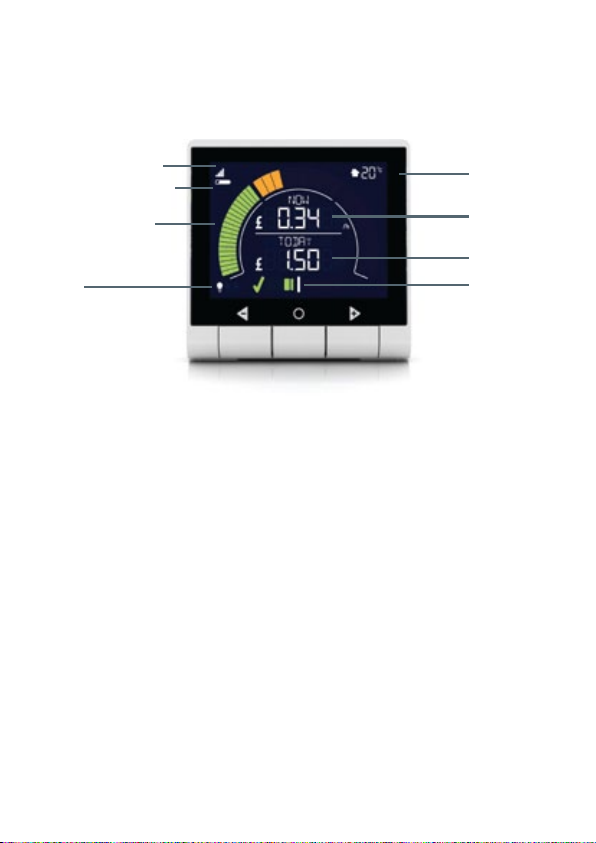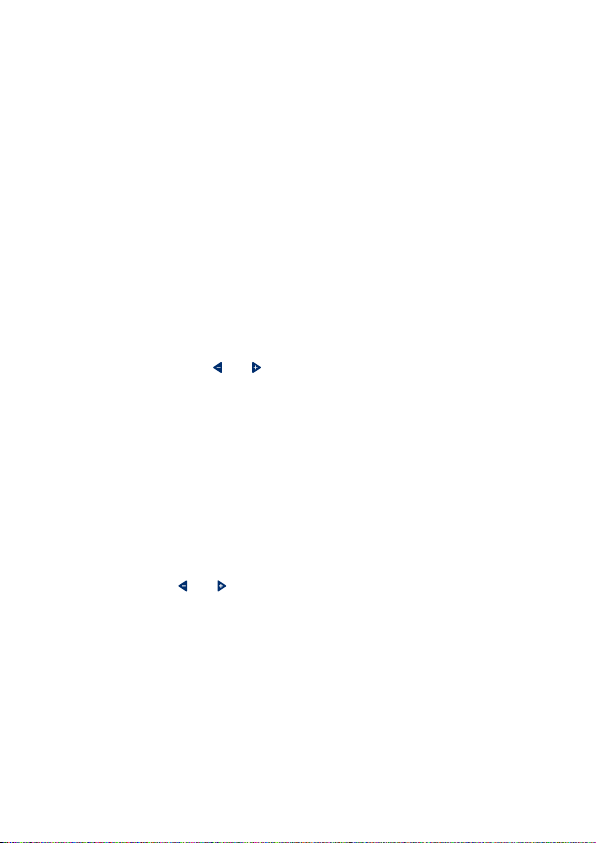Frequently asked questions
Where do I find my tariff information?
To help the electricity monitor do its job properly, you need to tell it how much you
currently pay for your electricity. To do this you will need to enter your tariff
information, which is the price you pay in pounds and pence per kilowatt hour.
Your electricity tariff information can be found by following these steps:
1. Log in to your online account .
2. Choose your energy, gas or electricity account by selecting the relevant 'manage
account' link.
3. You will be able to view your tariff, just below your current balance.
4. If you click on the 'see unit rates' link, you will see all your tariff information,
including the price you are paying and any cancellation charges, if appropriate.
How do I set the tariff on my display?
In the settings menu select the TARIFF option. You can set up to three tariffs and
a standing charge. Use the and buttons to change the tariff value and O
button to save.
Most customers have a single unit rate (i.e. one tariff cost) and a standing change.
If you have an Economy 7 meter then you will need to add your second (night) tariff
rate so that your monitor displays daily costs accurately. More detail about
Economy 7 tariffs can be found in the help and advice section of our website.
Your monitor has the option for a 3rd tariff rate (however this is currently only a
useful option for a very small number of customers).
How do I set my consumption targets and budget?
In the monitor’s settings menu, select the BUDGET option. You enter your monthly
expenditure using the and buttons and
Obutton to save.
You can use the online tools in your electricity account to help you understand your
monthly energy usage and budget accordingly.
How do I turn my display unit off and back on?
Unplug your display unit from the mains power. To turn it back on simply plug your
display unit back into the mains power. Your display unit will store your settings,
tariff information and historical energy data but you will be asked to set the correct
date and time.
How much energy does the display unit use and how much does it cost?
Your display uses around 600mW of electricity, which equates to less than £1 per year.
I have no signal bars or load and my display is flashing. What does this mean?
This means that your display unit is not in range of your transmitter. The maximum
range of the display unit is 30 meters and the signal can be detected through two
walls. Try and situate your display unit closer to your transmitter.
Other reasons that the signal strength may be very weak or lost may be:
• Radio interference: This is unlikely in a home environment but if this does occur,
try moving the display unit away from any possible source of interference and
check there is no source of interference close to the sensor.
• The transmitter is located in a metal meter cabinet: the wireless connection
between the transmitter and display unit can be impacted when travelling
through metal.
How long is the transmitter battery life?
The battery life is over two years. When the battery indicator starts to flash on your
monitor’s screen you can replace the three AA batteries in the transmitter.
How do I turn off my display at night?
You can set the time when the display backlight is on or off. In the monitor’s settings
menu, select the BACKLIGHT option. Press the and buttons until TIMED is
shown and then press the centre button to save. You can then enter the DISP OFF
and DISP ON times. Note: Your display is always recording your consumption, even
when the backlight is off.
Why does the display unit sometimes show a different reading to my utility bill?
The electricity monitor provides a good indication of your approximate electricity
consumption, but is not intended to measure consumption with 100% accuracy.
Your electricity meter will continue to be used for billing purposes. However you can
fine tune your monitor using an advanced feature.
Fine-Tuning your electricity monitor
You can fine-tune your monitor to improve the accuracy of the energy consumption
it presents. This is done using the “FINE TUNE” setting from the menu.
Follow these steps:
1. Make a note of your meter reading
2. Make a note of your usage presented by your monitor (i.e. THIS WEEK = 100 kWh)
3. After a period of time (e.g. a week, the longer the better) take your meter and
display readings again
4. Calculate how many kWh you have used using the meter (i.e. meter reading 2 –
meter reading 2)
5. Calculate how many kWh your display thinks you have used.
6. Calculate your fine tune setting, this is the ratio of “kWh recorded by the meter
divided by kWh recorded by your display)
7. Enter this value in your monitor.
Why do I have a blank display unit?
If after following the set up process nothing appears on your display unit at all, you
may have a faulty component. Contact British Gas via email
or call us on 0800 048 0505
If you have a faulty monitor, please return to:
British Gas EnergySmart™
FREEPOST RSUS-BRYC-RRSR
Unit 7
Alexandria Drive
OL7 0QN
Please include your full name and address.
I want to move the electricity monitor to another property, how do I erase data?
Press and hold all three buttons on the monitor for 3 seconds.
You can install the monitor into your new house without needing to repair it, simply
attach the sensor and transmitter to your new electricity meter and then power on
the display.
How do I reset all the monitor data back to the original default settings?
Press and hold all three buttons on the monitor for 3 seconds.
How do I re-pair the monitor with the transmitter?
Monitors are automatically paired however if you are having paring issues then you
can manually re-pair the monitor and transmitter.
1. Press down the and buttons at the same time for 3 seconds
2. The screen will change to “paired’
3. Press and hold the
O
button to enter ‘pairing mode’
4. Press the pair button on your transmitter
5. The monitor should then pair with the transmitter
When I first turn on my display, there is no temperature reported. Why?
The temperature is only shown after the monitor has been switched on for 30
minutes.