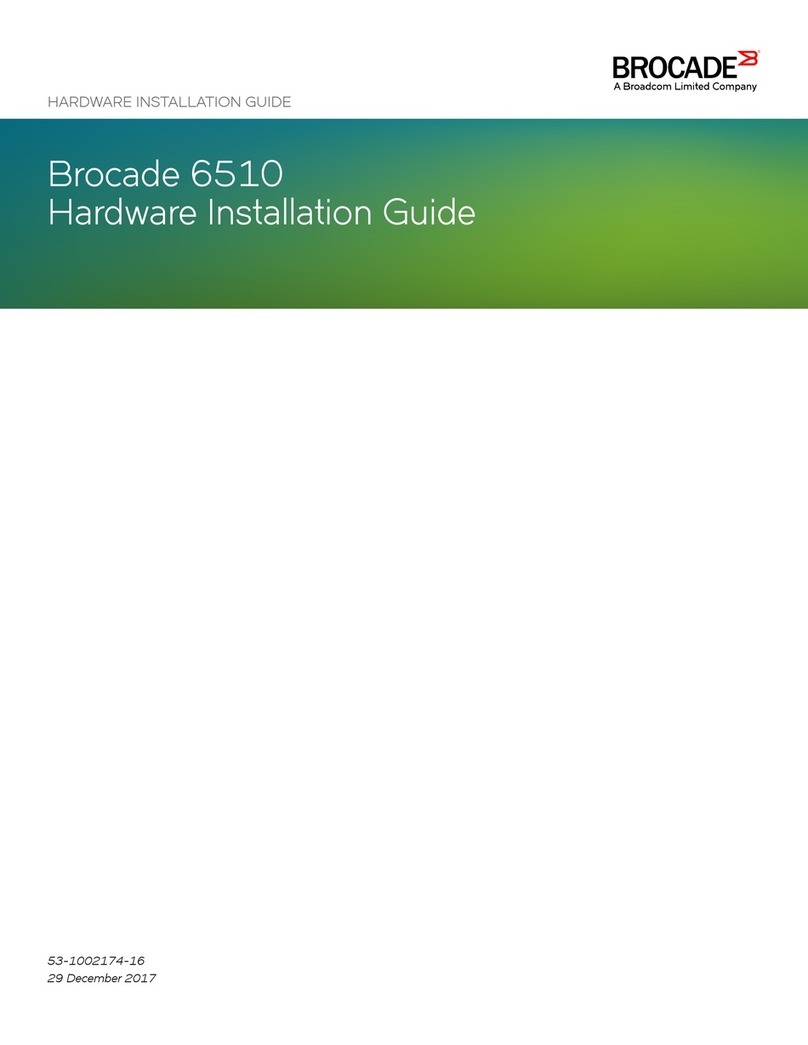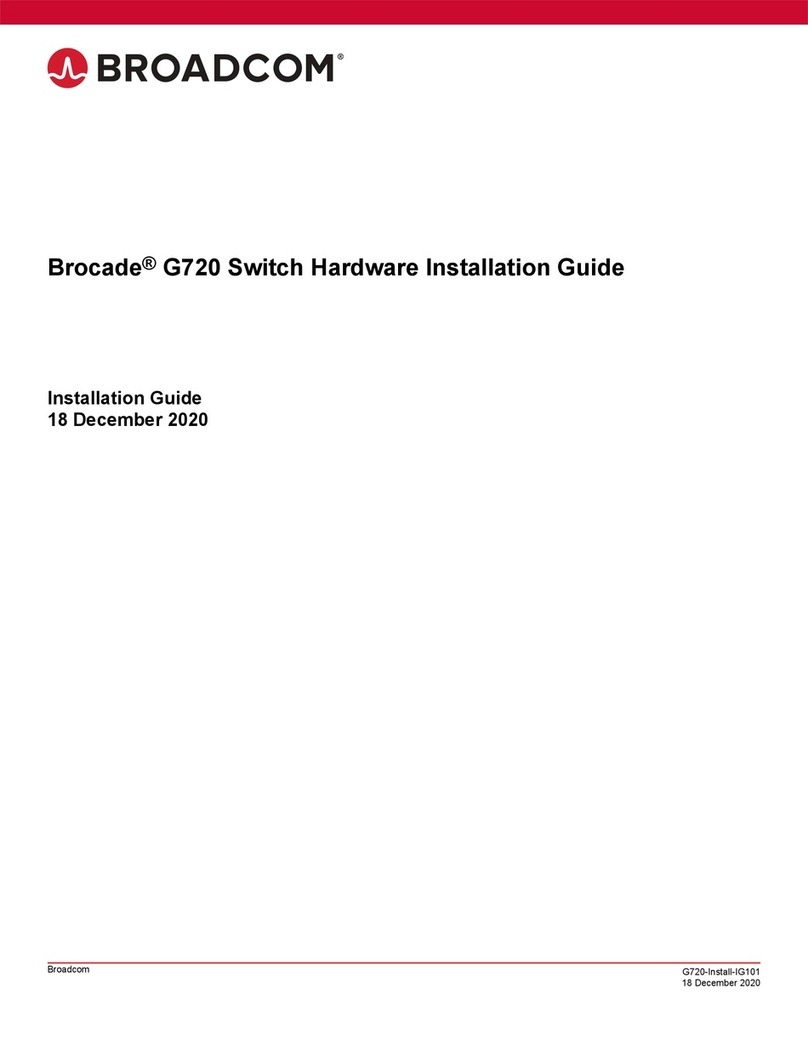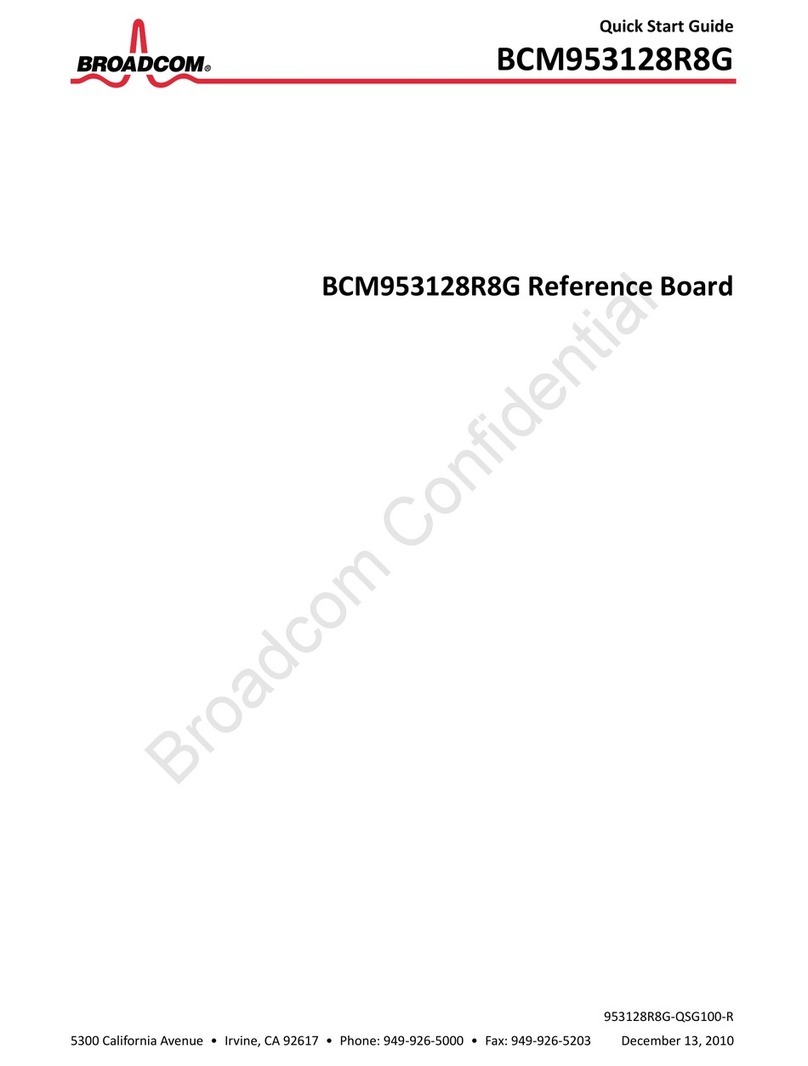7850-Install-IG101 Installation Guide Brocade® 7850 Extension Switch Hardware Installation Guide
Device Overview
The Brocade 7850 Extension Switch is intended as a platform for Fibre Channel over IP (FCIP) and IP Extension. The
Brocade 7850 Extension Switch supports high performance, secure, and highly reliable transport of replication traffic over
distance, for replication traffic originating in either FC or IP.
The switch can operate independently or in a fabric containing multiple extension switches.
Brocade 7850 Extension Switch Software Features
The Brocade 7850 Extension Switch offers the following software features and capabilities:
•Multiple logical tunnels with a maximum tunnel bandwidth up to 50Gb/s allow for scalable connectivity between sites.
The Brocade 7850 Extension Switch supports connectivity to the Brocade SX6 Extension blade and the Brocade 7810
Extension switch. The Brocade 7850 Extension Switch does not support tunnel connectivity with any other products
including the Brocade 7800, 7840, and FX8-24.
•Extension Trunking allows multiple IP source and destination address pairs (defined as circuits) through multiple
1GbE, 10GbE, 25GbE, and 100GbE interfaces to provide high bandwidth tunnel and lossless failover resiliency. Each
FCIP circuit supports four QoS classes (Class-F, High, Medium, and Low Priority), each as a TCP connection. When
enabled for IP Extension, the tunnel supports up to seven QoS queues (Class-F, FC-High, FC-Medium, FC-Low, IP-
High, IP-Medium, and IP-Low).
•Adaptive Rate Limiting (ARL) provides a minimum bandwidth guarantee for each tunnel while making the full utilization
of the available network bandwidth without adverse throughput performance impact at high traffic load. ARL also
ensures that the Brocade 7850 Extension Switch can be a good citizen on shared WAN connections, preserving
prescribed bandwidth for other workloads when they are active.
•Hardware-based compression delivers the ability to maximize throughput over lower bandwidth links in the wide area
network, optimizing the cost efficiencies of FCIP. The Brocade 7850 Extension Switch compresses FC frames before
they are encapsulated into FCIP packets. The IP Extension traffic cannot be compressed using hardware-based
compression. Only FC traffic over a tunnel can be compressed using hardware-based compression.
•Key protocol features are enabled in the implementation to optimize performance of Extension over IP networks,
including WAN Optimized TCP (WO-TCP), 9K jumbo frame, and end-to-end Path MTU auto discovery.
•Hardware-based IPsec supports a mix of secure and non-secure tunnels on the same Ethernet port, jumbo frames,
and VLAN tagged connections. The Brocade 7850 Extension Switch IPsec function is capable of supporting both IPv4
and IPv6.
•FastWrite, Open Systems Tape Pipelining, and Advanced Accelerator for FICON (included with the mainframe SKU)
mitigate the latency effect of a long distance FCIP distance connection over IP WAN.
•eHCL (Extension Hot Code Load) provides In-service firmware upgrade for supporting 24/7 non-stop business
operations.
•Built-in WAN link tester generates traffic over an IP connection to test for maximum throughput, congestion, loss
percentage, out of order deliver, latency, and other network conditions. The built-in WAN link tester helps determine the
health of a WAN link before deploying it for use.
•Fabric Vision advanced monitoring provides the following functions:
–Policy-based monitoring monitors Extension connectivity and WAN anomalies using multi-layer metrics.
–Flow monitoring reports IOPS and data rate of individual I/O flows of inter-DC replication and tape backup
operations.
–Flow generator generates FC frames for a defined flow with default or custom size and pattern and sent across an
Extension tunnel to help validate end-to-end network setup and configuration.
•Brocade Fabric OS delivers distributed intelligence throughout the network and enables a wide range of value-added
applications.
7850-Install-IG101
8