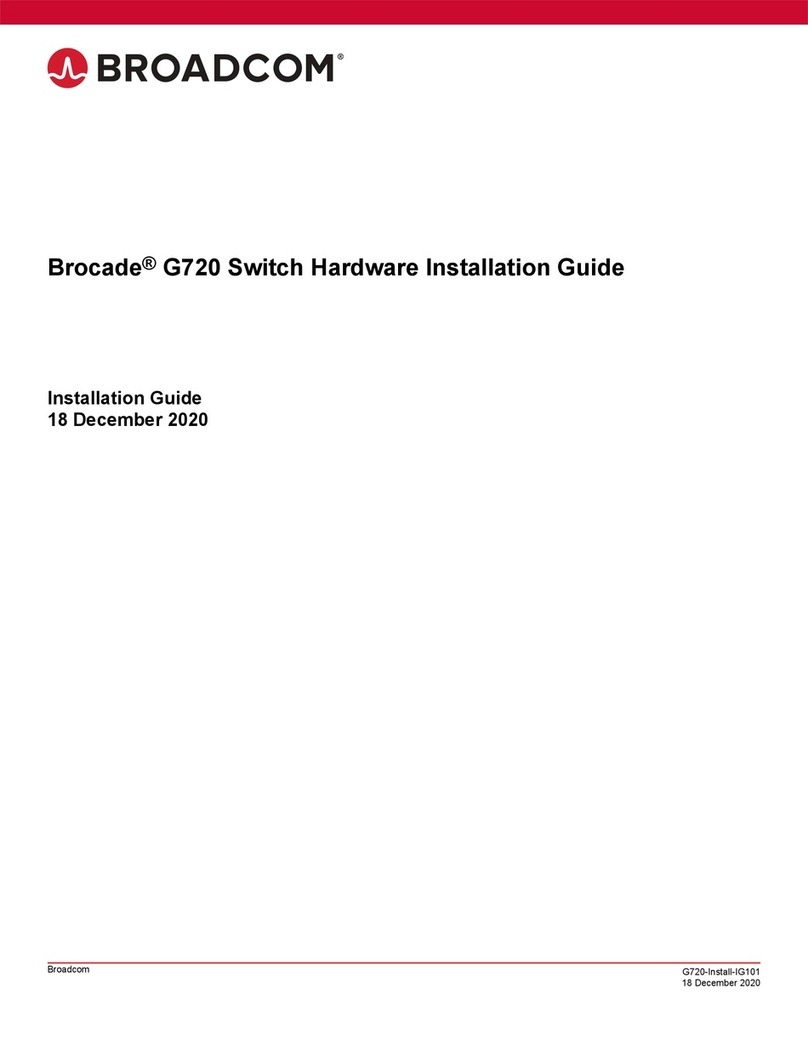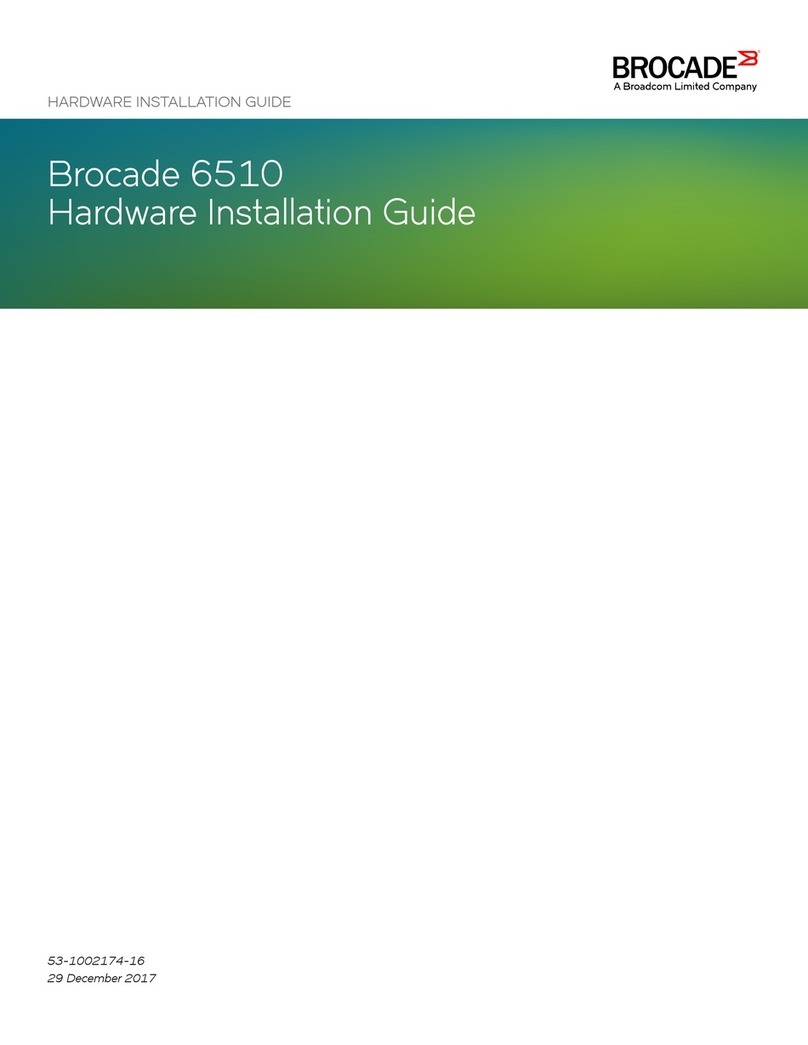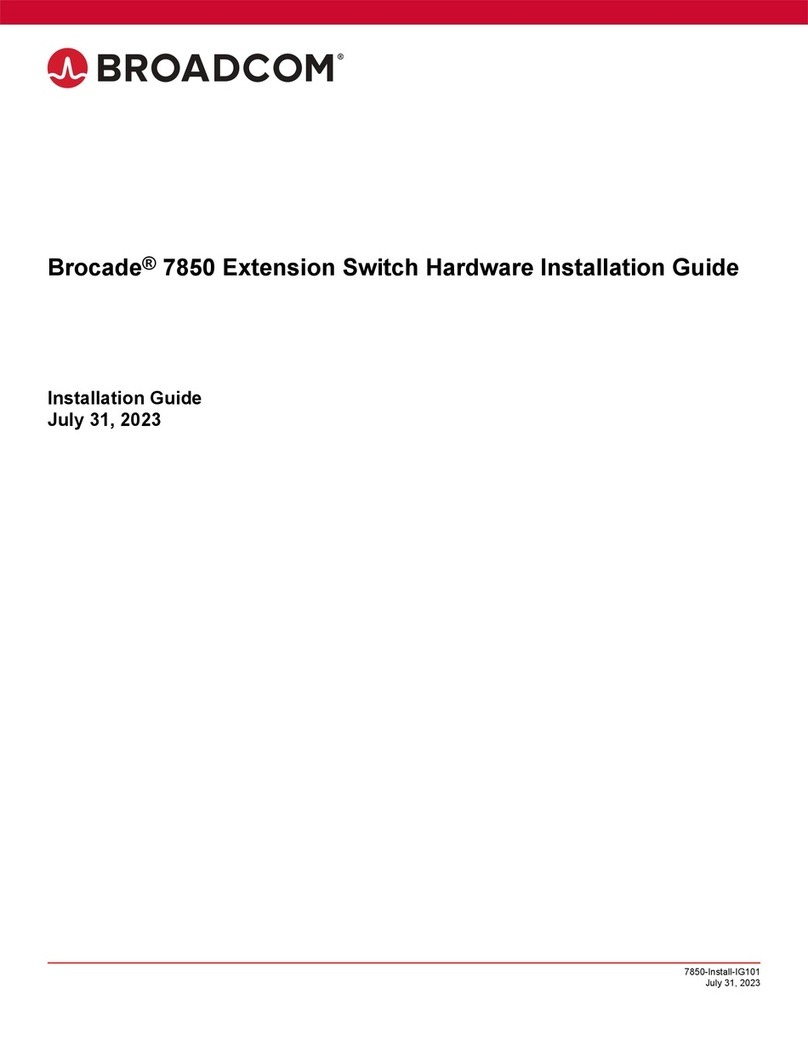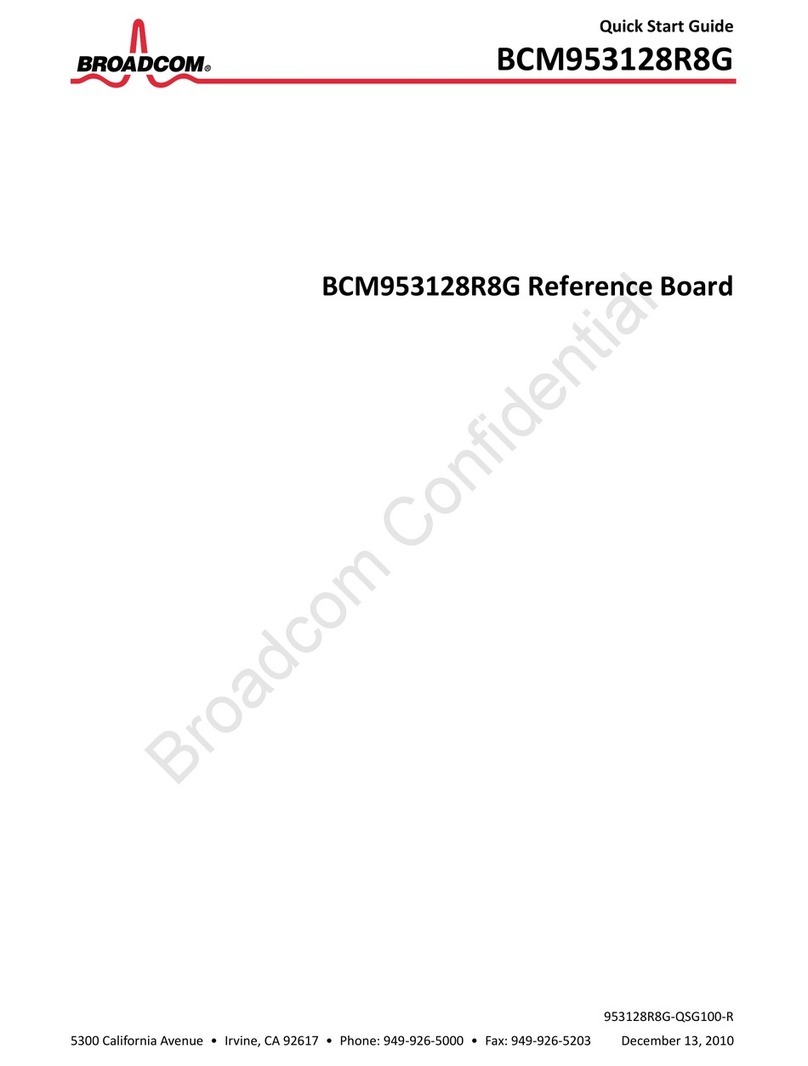53-1004408-11 Installation Guide Brocade® G610 Switch Hardware Installation Guide
Parts List................................................................................................................................................................... 25
Attaching the Front Brackets.................................................................................................................................... 27
Installing the Device in the Rack..............................................................................................................................29
Attaching the Rear Brackets to the Front Brackets..................................................................................................30
Attaching the Rear Brackets to the Rack Posts.......................................................................................................31
Installing the 1U and 2U Nonport-Side Fixed-Mount Rack Kit (15 in.–20 in.) for Four-Post Racks (XNA-000072
and XNA-100072)............................................................................................................................................................ 31
Time and Items Required......................................................................................................................................... 32
Parts List................................................................................................................................................................... 32
Attaching the Front Brackets.................................................................................................................................... 33
Installing the Device in the Rack..............................................................................................................................36
Attaching the Rear Brackets to the Front Brackets..................................................................................................36
Attaching Rear Brackets to the Rack Posts.............................................................................................................38
Initial Setup and Verification.............................................................................................................39
Items Required................................................................................................................................................................39
Providing Power to the Device.....................................................................................................................................39
Establishing a First-Time Serial Connection.............................................................................................................. 39
Configuring the IP Address.......................................................................................................................................... 40
Using DHCP to Set the IP Address......................................................................................................................... 41
Setting a Static IP Address.......................................................................................................................................41
Setting the Date and Time............................................................................................................................................ 41
Setting the Time Zone.............................................................................................................................................. 42
Synchronizing the Local Time with an External Source...........................................................................................42
Customizing the Chassis Name and Switch Name.................................................................................................... 43
Establishing an Ethernet Connection.......................................................................................................................... 43
Setting the Domain ID................................................................................................................................................... 43
Verifying Correct Operation.......................................................................................................................................... 44
Backing Up the Configuration...................................................................................................................................... 45
Powering Down the Device........................................................................................................................................... 46
Installing Transceivers and Cables..................................................................................................47
Time and Items Required.............................................................................................................................................. 47
Precautions Specific to Transceivers and Cables......................................................................................................47
Cleaning the Fiber-Optic Connectors.......................................................................................................................... 48
Managing Cables............................................................................................................................................................ 48
Installing an SFP+ Transceiver.....................................................................................................................................48
Replacing an SFP+ Transceiver................................................................................................................................... 50
Verifying the Operation of New Transceivers............................................................................................................. 51
Monitoring the Device....................................................................................................................... 53
Interpreting Port-Side LEDs.......................................................................................................................................... 53
53-1004408-11
3