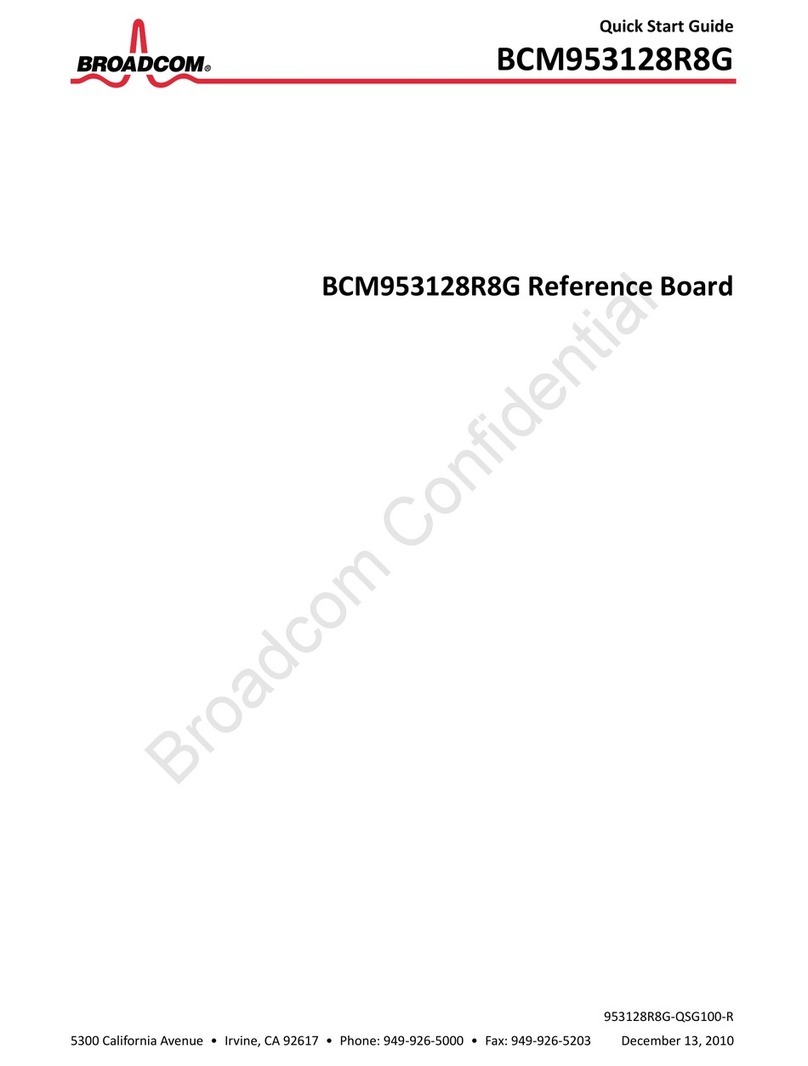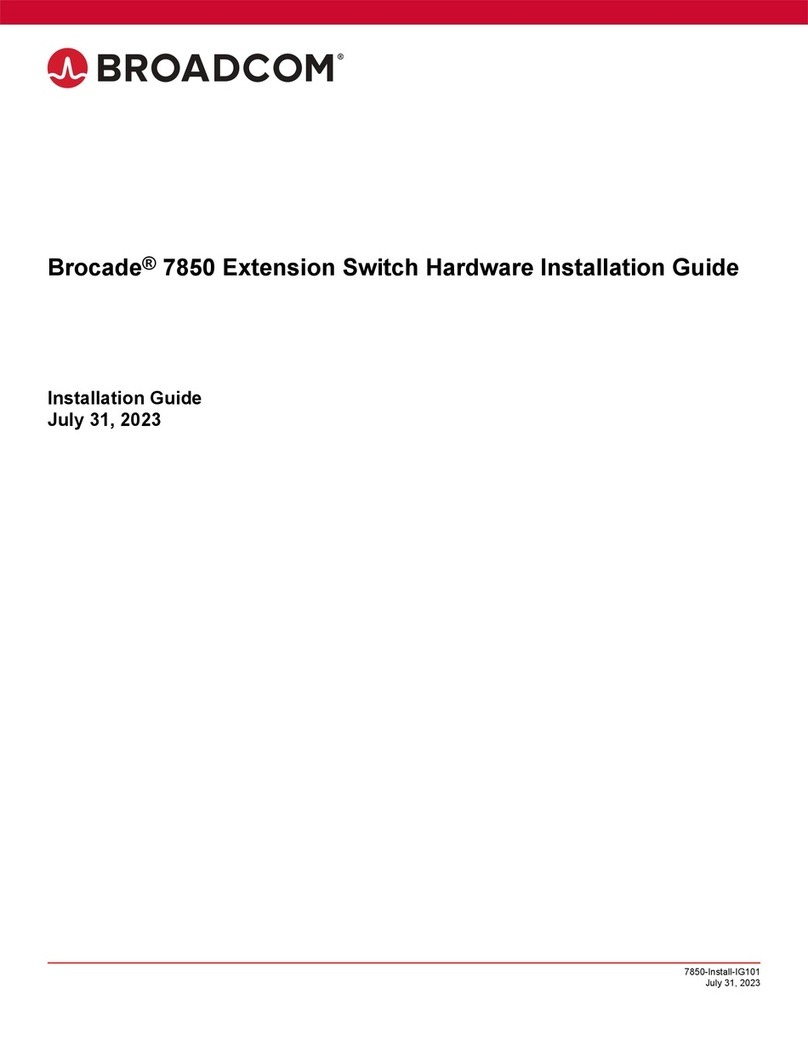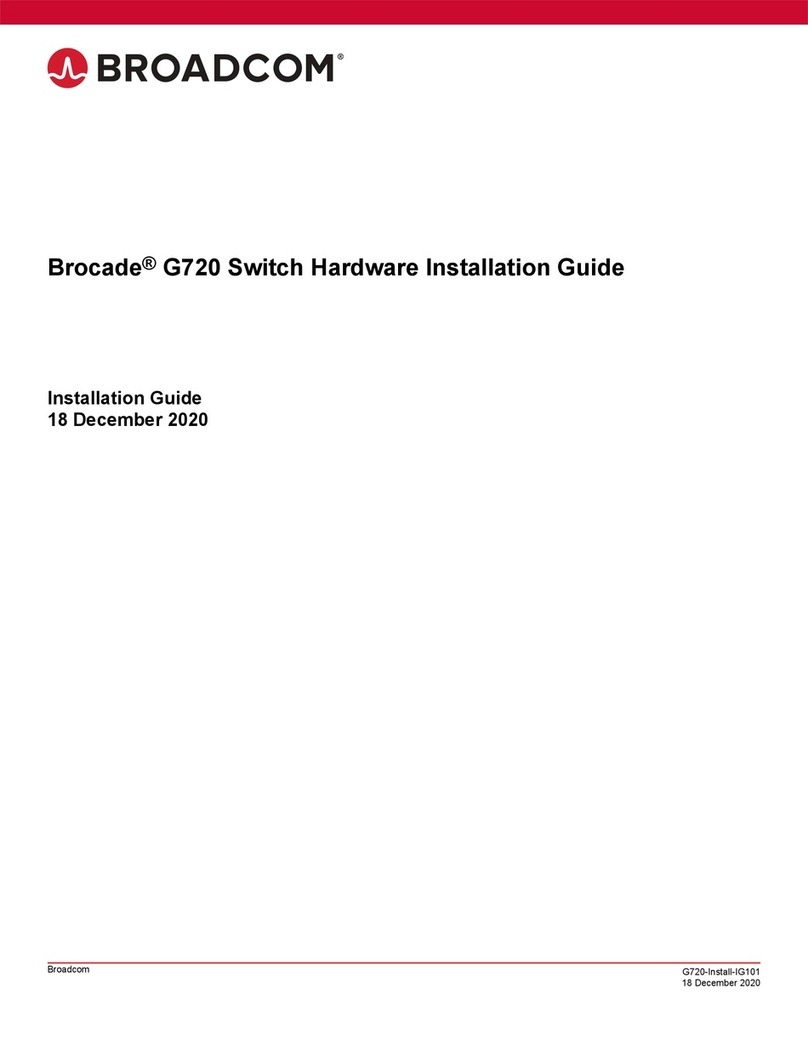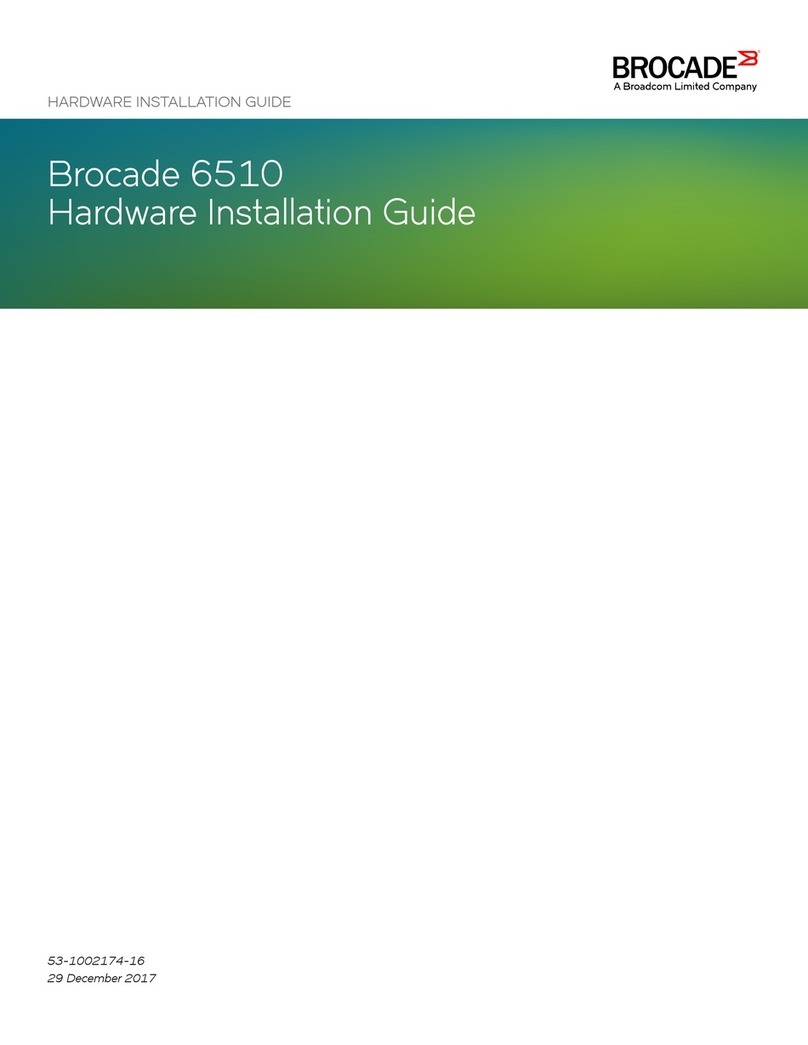G730-Install-IG100 Installation Guide Brocade® G730 Switch Hardware Installation Guide
Verifying the Operation of New Transceivers............................................................................................................. 59
Monitoring the Device....................................................................................................................... 60
Interpreting Port-Side LEDs.......................................................................................................................................... 60
System Power LED...................................................................................................................................................61
System Status LED...................................................................................................................................................61
Management Port LEDs............................................................................................................................................61
FC Port (SFP+) Status LEDs................................................................................................................................... 62
FC Port (SFP-DD) Status LEDs............................................................................................................................... 62
Interpreting Nonport-Side LEDs................................................................................................................................... 63
Power Supply LEDs..................................................................................................................................................64
Fan Assembly Status LED........................................................................................................................................64
Interpreting POST Results............................................................................................................................................ 64
Interpreting Boot Results.............................................................................................................................................. 65
Running Diagnostic Tests............................................................................................................................................. 65
Power Supply Assemblies................................................................................................................ 66
Precautions Specific to the Power Supply Assemblies............................................................................................ 66
Identifying the Direction of the Power Supply Assembly Airflow............................................................................ 67
Power Supply Assembly Fault Indicators................................................................................................................... 67
Power Supply Assembly Task Guide...........................................................................................................................68
Time and Items Required.............................................................................................................................................. 68
Recording Critical Information about the Power Supply Assembly.........................................................................69
Removing a Power Supply Assembly......................................................................................................................... 69
Inserting a New Power Supply Assembly................................................................................................................... 69
Fan Assemblies.................................................................................................................................. 71
Precautions Specific to the Fan Assemblies.............................................................................................................. 72
Identifying the Direction of the Fan Assembly Airflow..............................................................................................72
Fan Assembly Fault Indicators.....................................................................................................................................72
Fan Assembly Task Guide............................................................................................................................................ 73
Time and Items Required.............................................................................................................................................. 73
Recording Critical Information about the Fan Assembly.......................................................................................... 73
Removing a Fan Assembly........................................................................................................................................... 74
Inserting a New Fan Assembly.....................................................................................................................................74
Verifying the Operation of the Power Supply and Fan Assemblies......................................................................... 75
Technical Specifications....................................................................................................................76
Regulatory Statements...................................................................................................................... 80
BSMI Statement (Taiwan)...............................................................................................................................................80
Canadian Requirements................................................................................................................................................ 80
CE Statement.................................................................................................................................................................. 80
China CCC Statement.................................................................................................................................................... 81
G730-Install-IG100
4