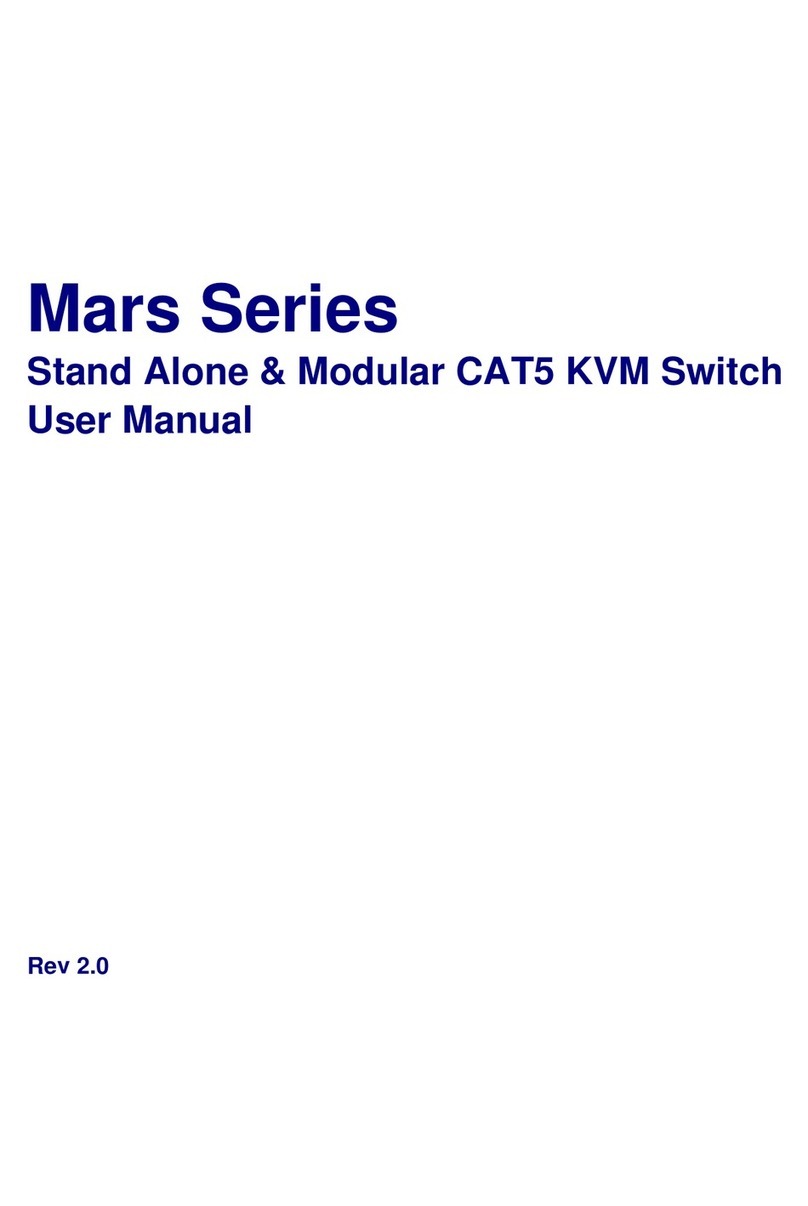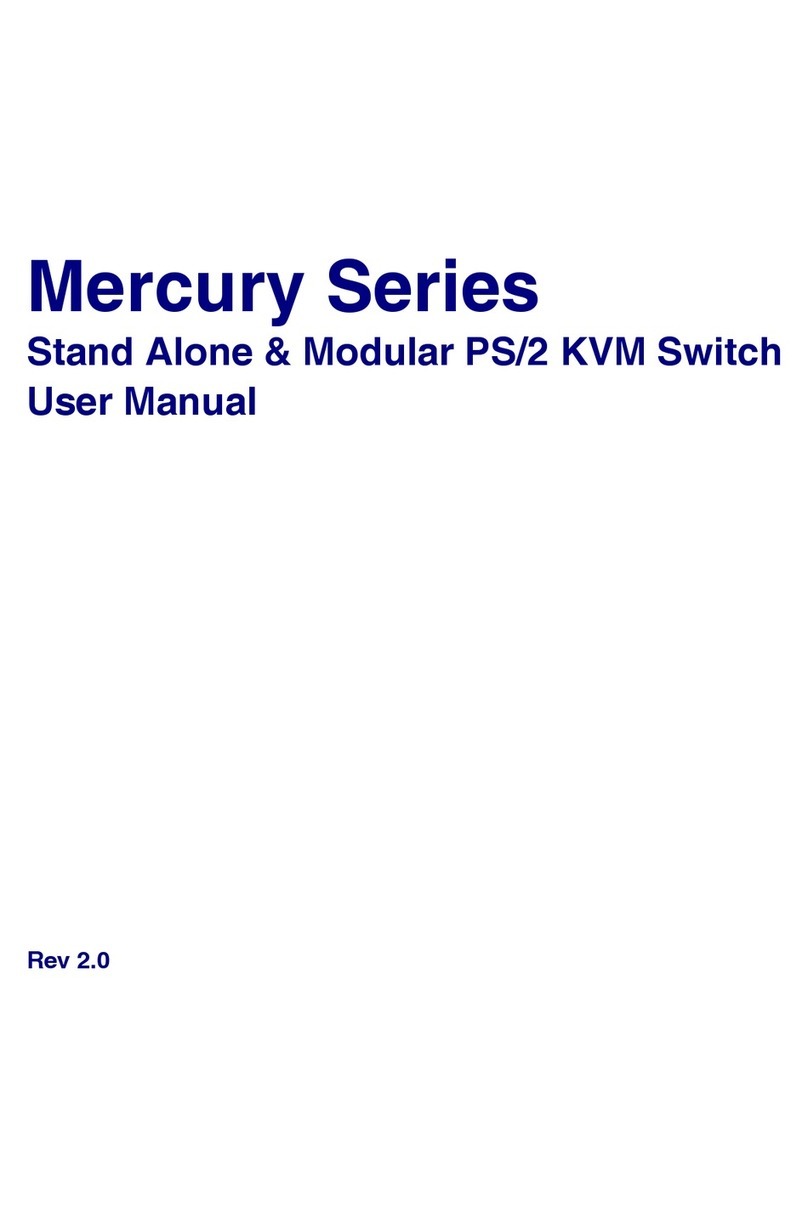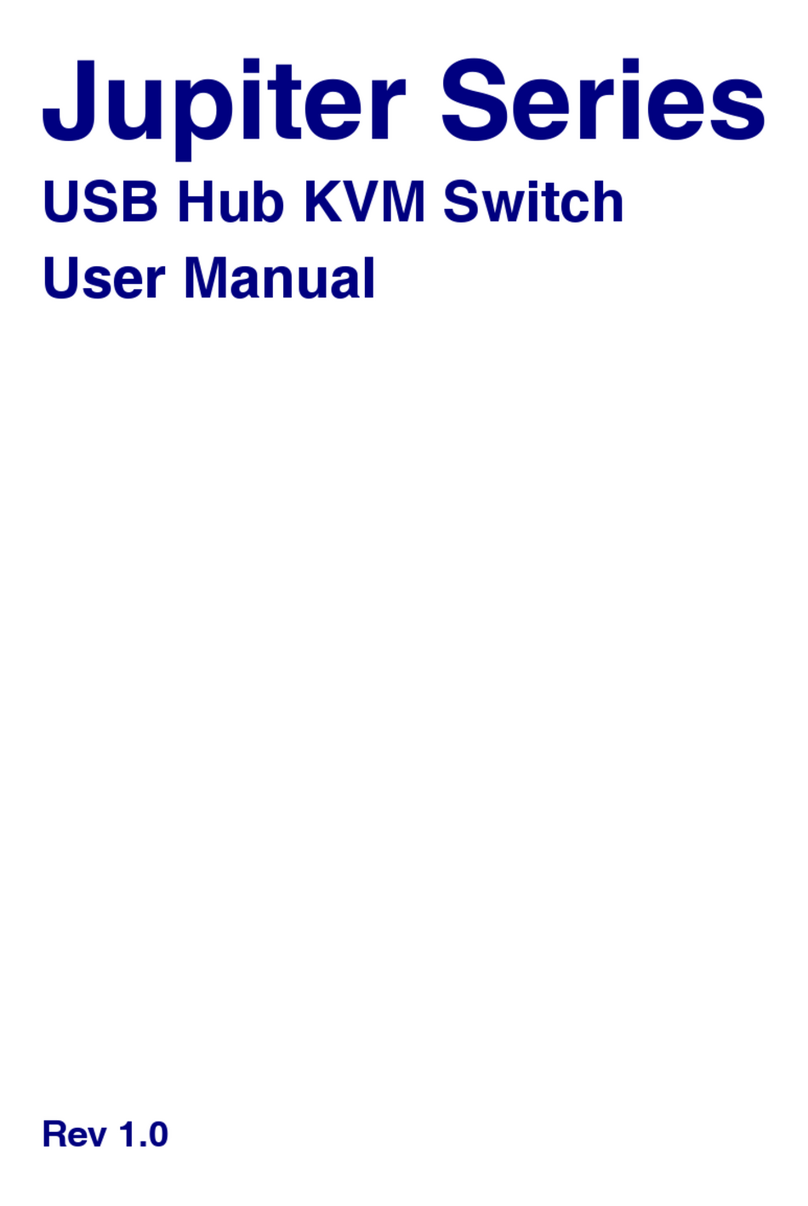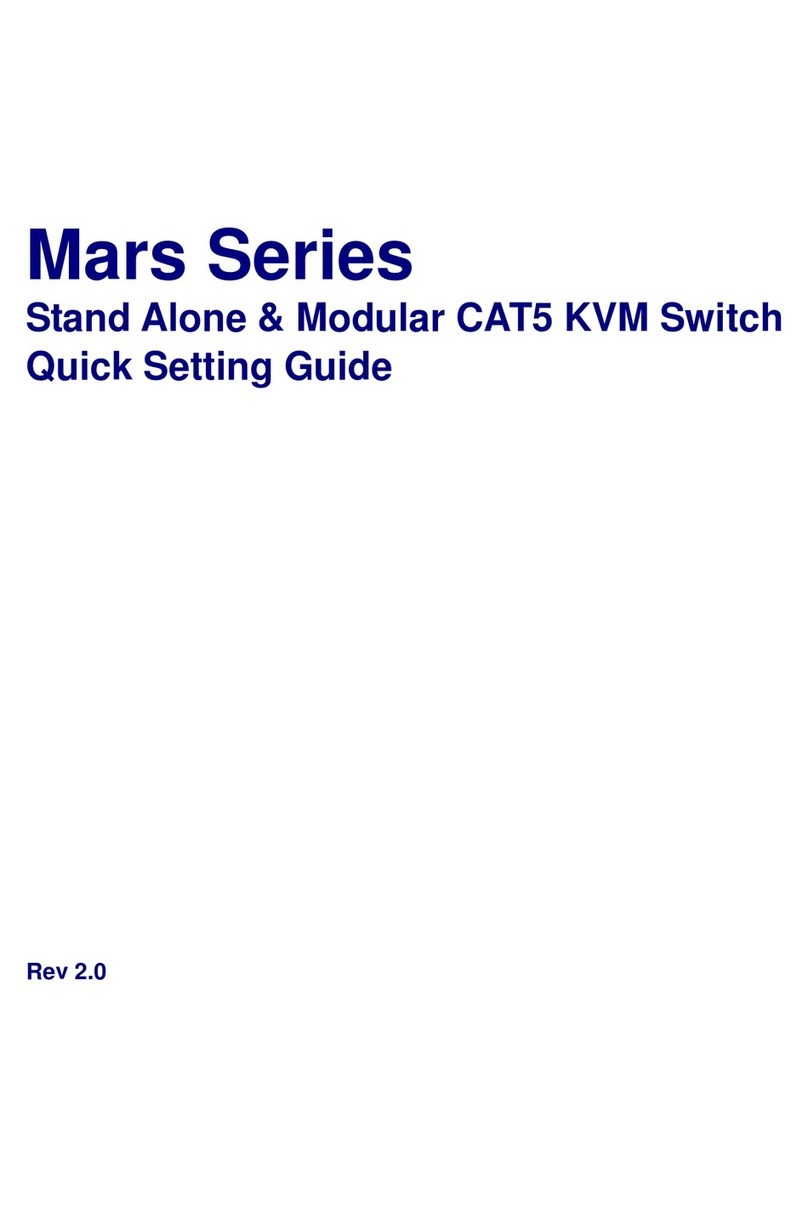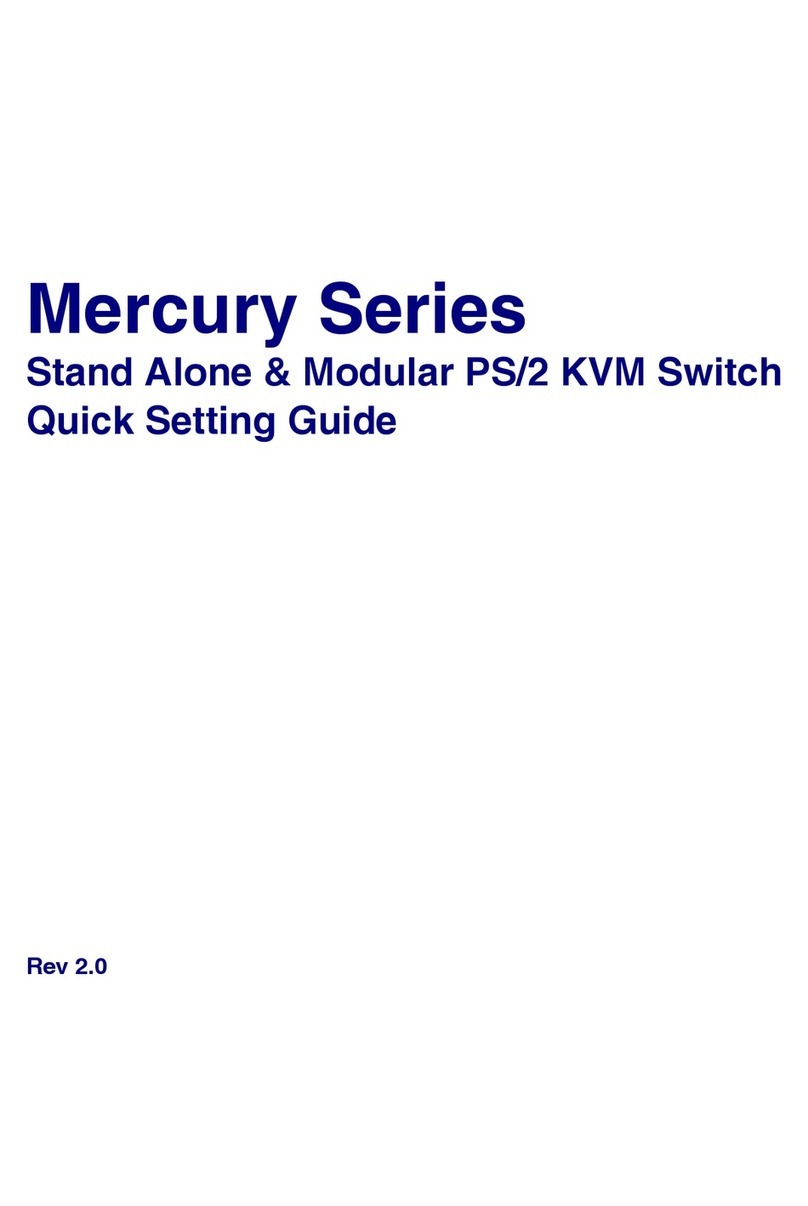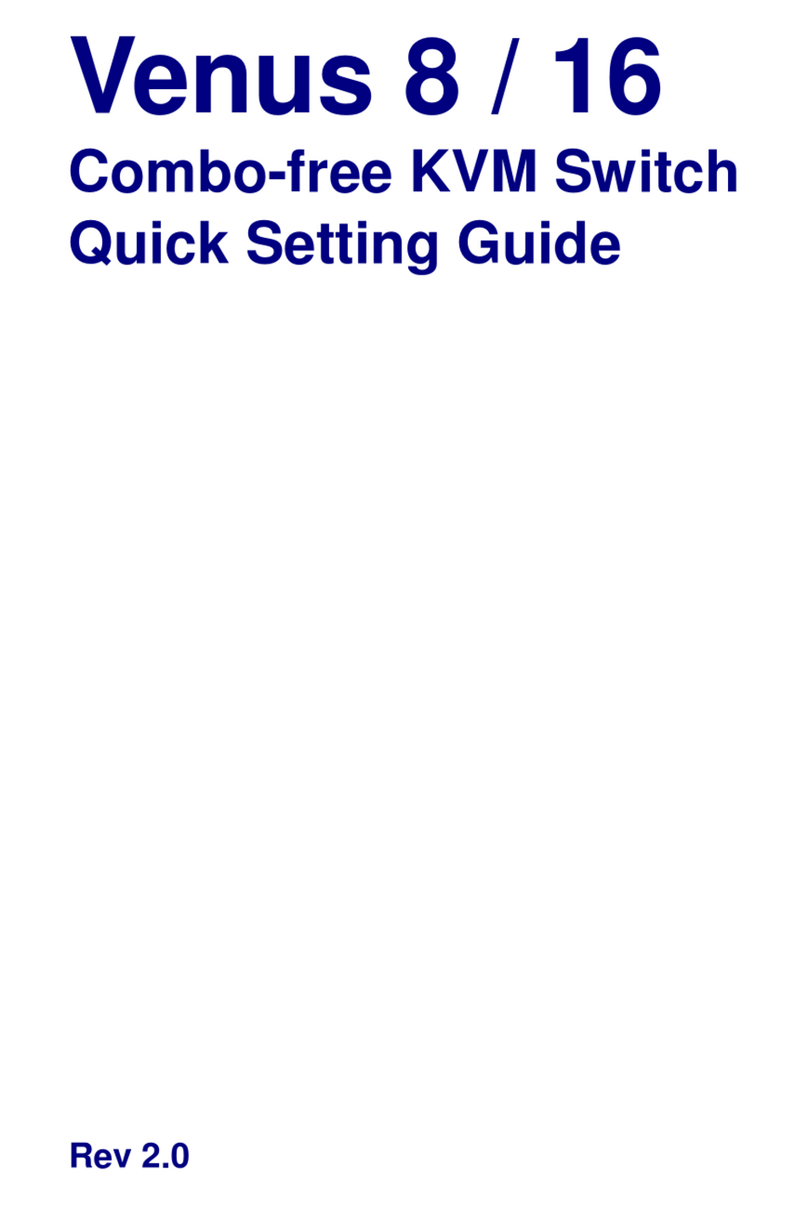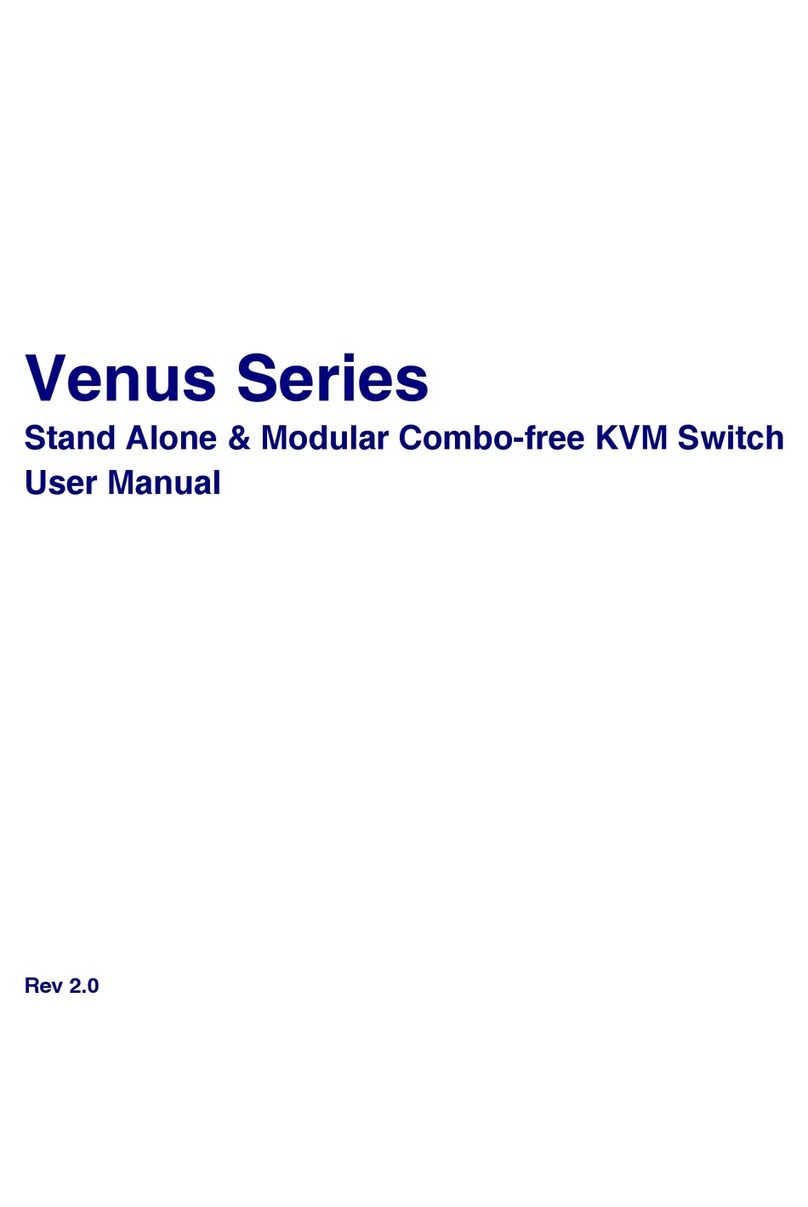Table of Contents
Table of Contents ................................................................................................ I
1. Introduction .................................................................................................. 1
1.1 Features ............................................................................................. 1
1.2 Package Contents .............................................................................. 3
1.3 Technical Specifications ..................................................................... 4
1.4 System Requirements ........................................................................ 6
1.5 Cable Diagrams.................................................................................. 7
1.6 Rear Panel.......................................................................................... 8
2. Hardware Installation .................................................................................. 9
2.1 Rack Mount Installation ...................................................................... 9
2.2 Computer / Server Installation .......................................................... 10
2.3 Console Installation.......................................................................... 12
2.4 Optional Remote Console Installation .............................................. 12
2.4.1 IP Module............................................................................. 12
2.4.2 CAT5 Module....................................................................... 13
2.5 Power ON......................................................................................... 14
2.6 When video signal is foggy or unclear.............................................. 14
2.7 Daisy Chain Connection................................................................... 15
3. Usage........................................................................................................ 16
3.1 Buttons ............................................................................................. 16
3.2 Front Panel PC port LED Indication:................................................. 16
3.3 BANK 7-seg LED.............................................................................. 17
3.4 Hot plug............................................................................................ 17
4. Hotkey....................................................................................................... 18
5. OSD (On Screen Display) ......................................................................... 20
5.1 Login Window ................................................................................... 21
5.2 Port Name ........................................................................................ 22
5.3 Main Menu........................................................................................ 23
5.3.1 LANGUAGE......................................................................... 23
5.3.2 PORT NAME EDIT ............................................................... 24
5.3.3 PORT SEARCH.................................................................... 25
5.3.4 USER SECURITY................................................................ 25
5.3.5 ACCESS LIST ...................................................................... 26
5.3.6 HOTKEY ............................................................................... 27
5.3.7 TIME SETTINGS .................................................................. 28