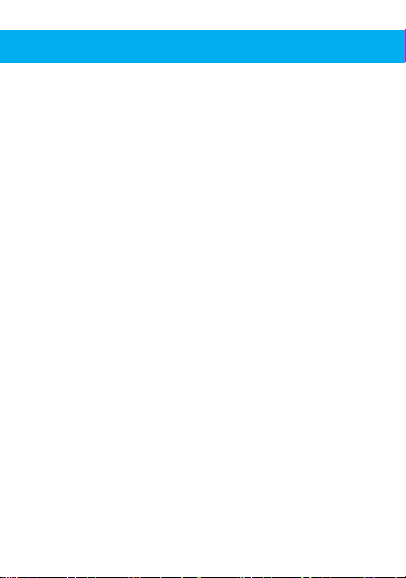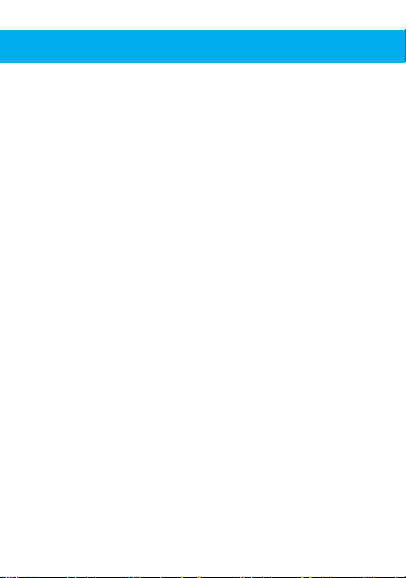Adding second through tenth fingerprints
1. Press and hold the fingerprint collection
window until it flashes blue once. Then
remove finger and it will show a long blue
flash.
2. While the blue light is a long flash, it will
need to verify the administrator's fingerprint.
Once the administrator’s fingerprint is
scanned the green light will start flashing
after.
3. When the green light starts flashing, press
the finger you want to use 10 times
repeatedly. Try and touch different
parts of you fingerprint each time. When the
green light shows a long flash, it means it
registered your fingerprint successfully.
During set up process, if you wait 5 seconds
without touching the fingerprint collection
window, the set up process will time out.
Deleting all fingerprints
1. Press and hold the fingerprint collection
window until it flashes red or green,
then flashes blue, then flashes a long
red flash. Then release finger.
2. During the long red flash, it needs to verify
the administrator's fingerprint. Once it
registers the administrators fingerprint, the
flash will be a long green flash. This means
all fingerprints have been deleted.
During deleting process, if you wait 5 seconds
without touching the fingerprint collection
window, the deleting process will time out.
Note: In step 1 the first flash will be green if the
finger being used is the administrator’s
fingerprint. The first flash will be red if the finger
being used is not the administrator’s fingerprint.