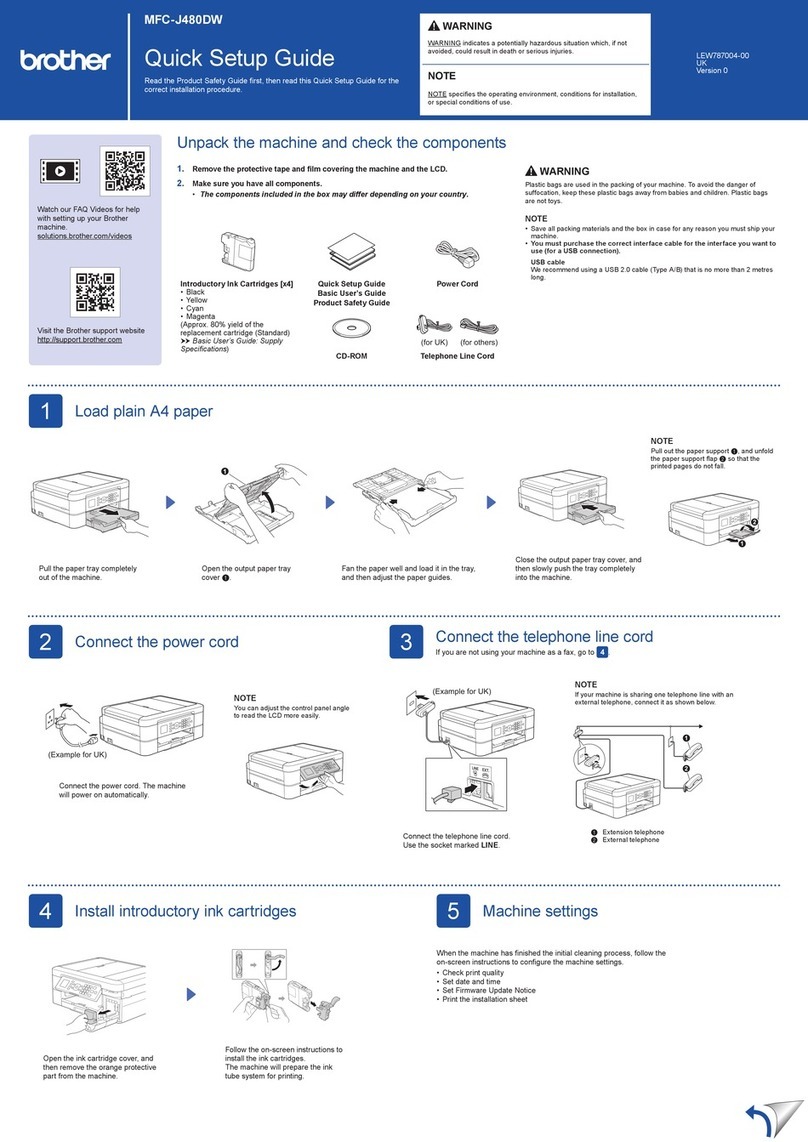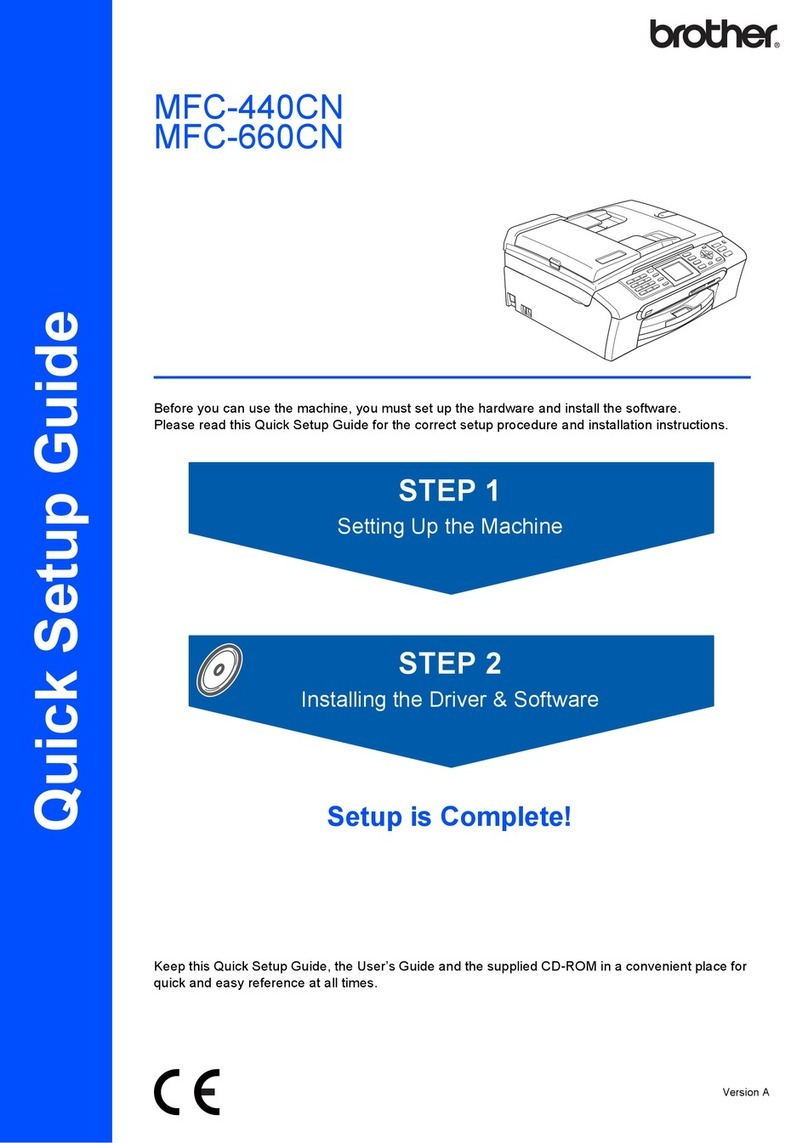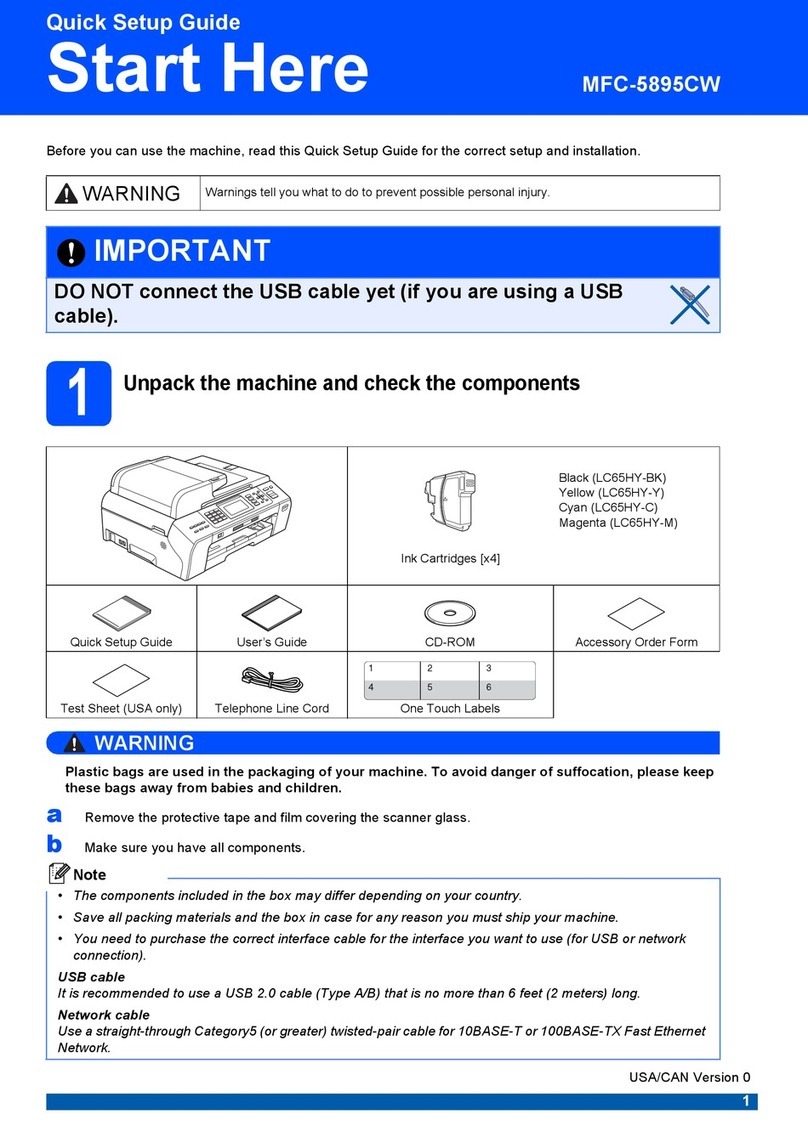Brother ADS-2100e User manual
Other Brother All In One Printer manuals
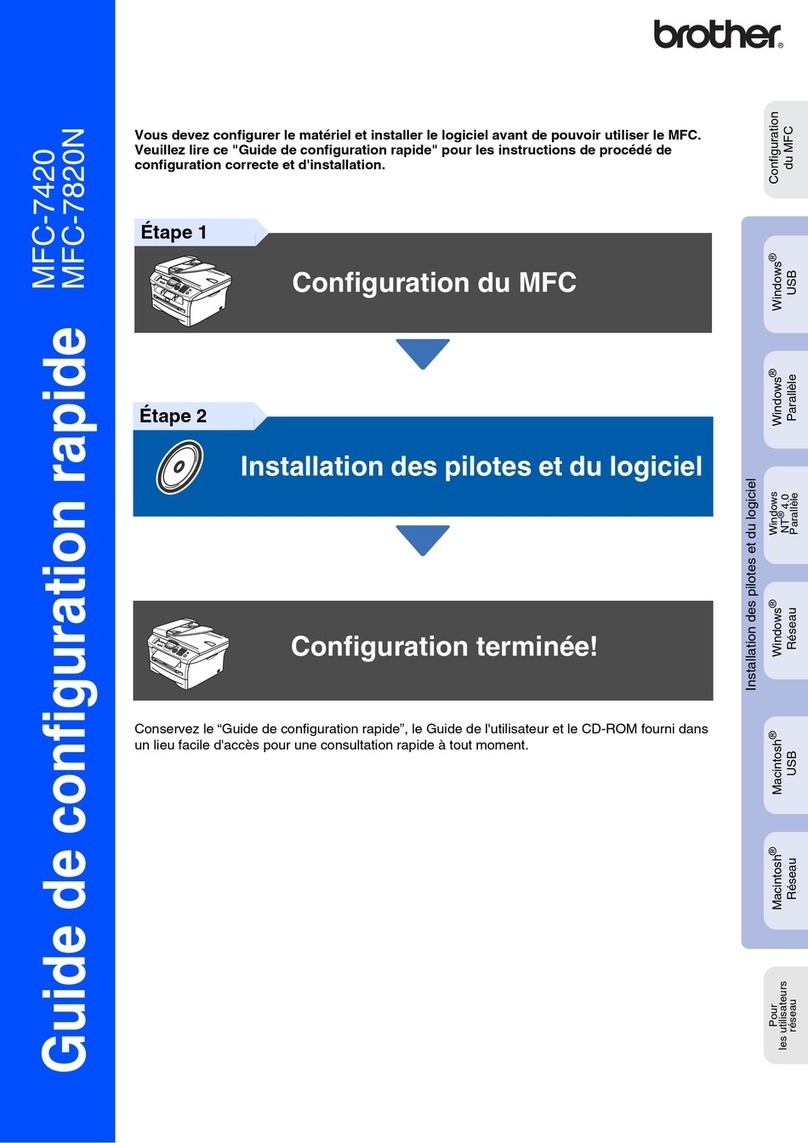
Brother
Brother MFC 7820N - Network Monochrome Laser Multifunction... Quick start guide

Brother
Brother MFC 7440N - B/W Laser - All-in-One Quick start guide

Brother
Brother DCP-8040 User manual
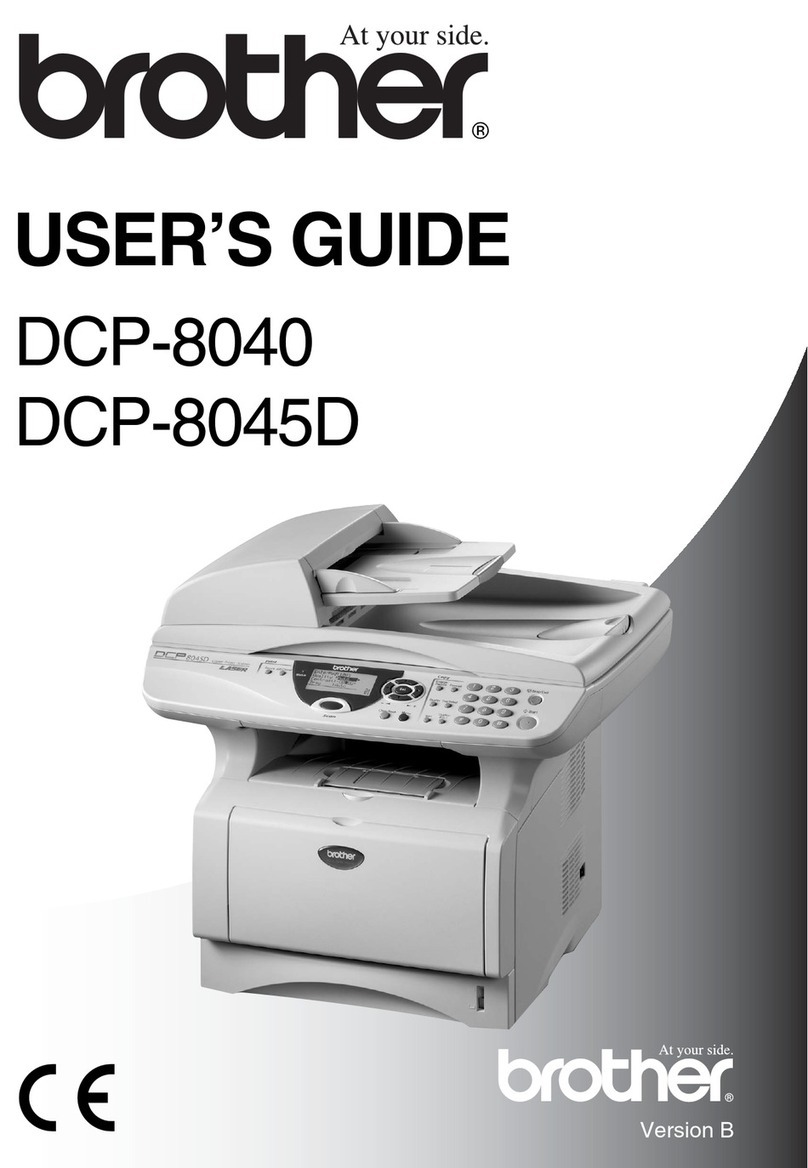
Brother
Brother DCP-8040 User manual

Brother
Brother MFC-5895CW Quick start guide

Brother
Brother Business Smart MFC-J4510dw Assembly instructions

Brother
Brother MFC 5890CN - Color Inkjet - All-in-One User manual

Brother
Brother MFC-J5330DW Operating and maintenance manual
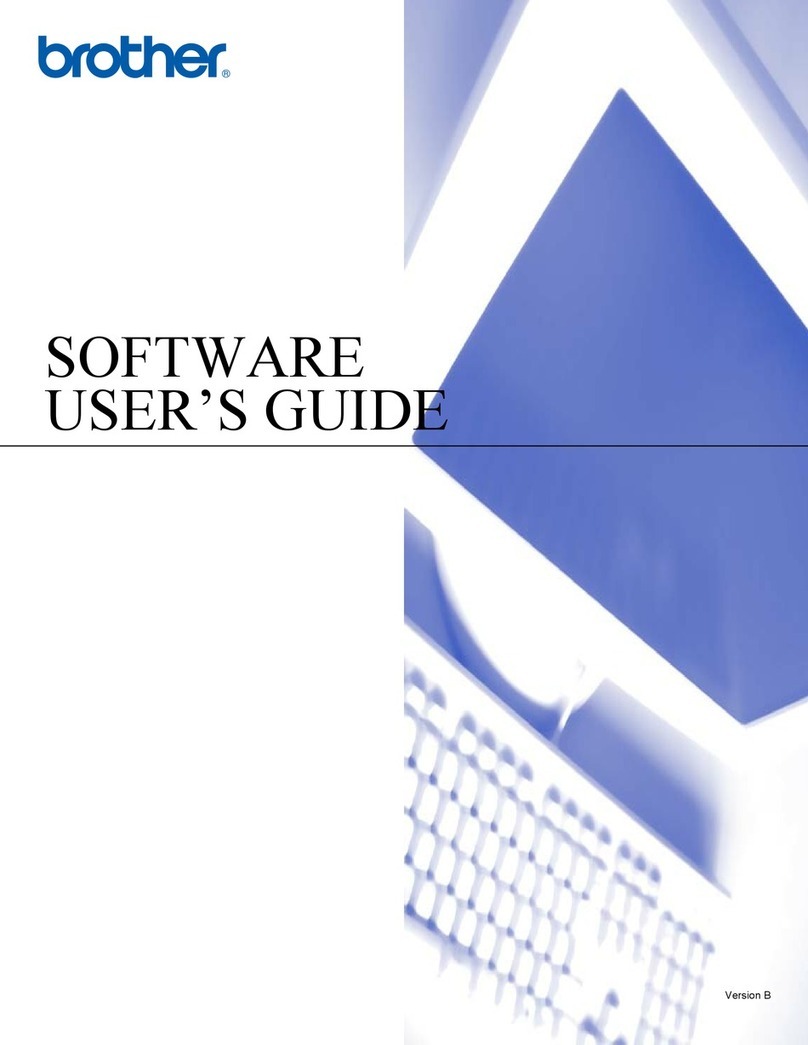
Brother
Brother DCP120C - Flatbed Multifunction Photo Capture... Safety guide
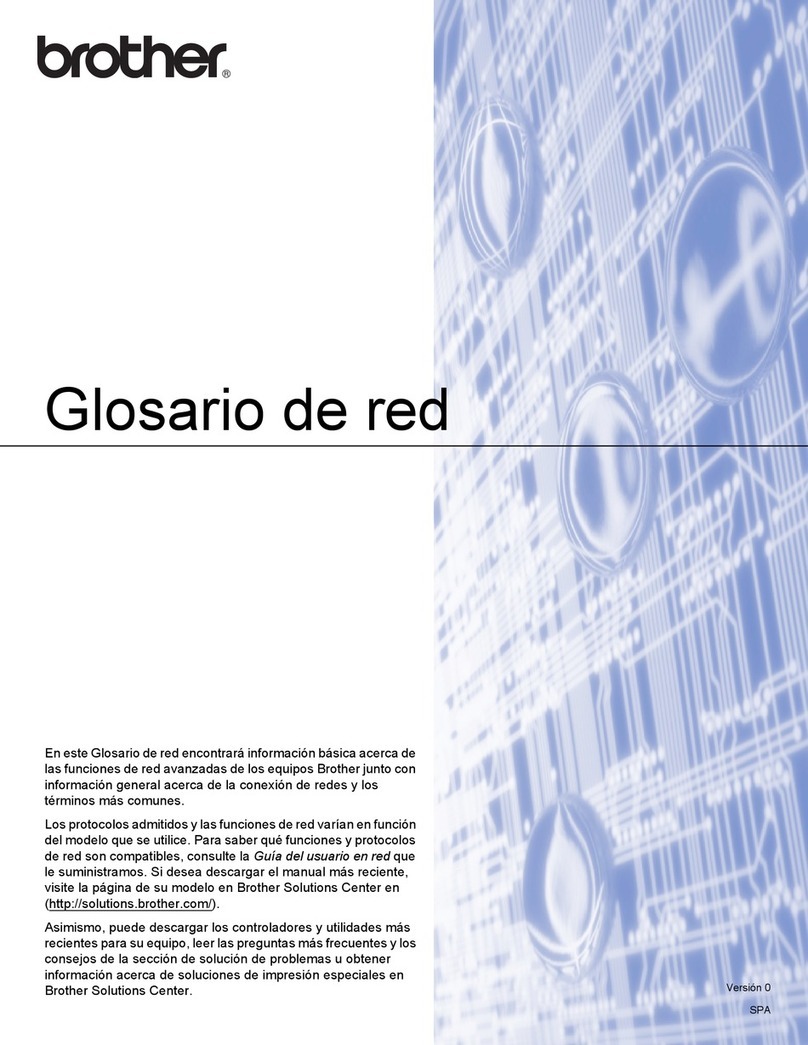
Brother
Brother MFC-J280W User manual

Brother
Brother MFC-J6520DW Instruction Manual
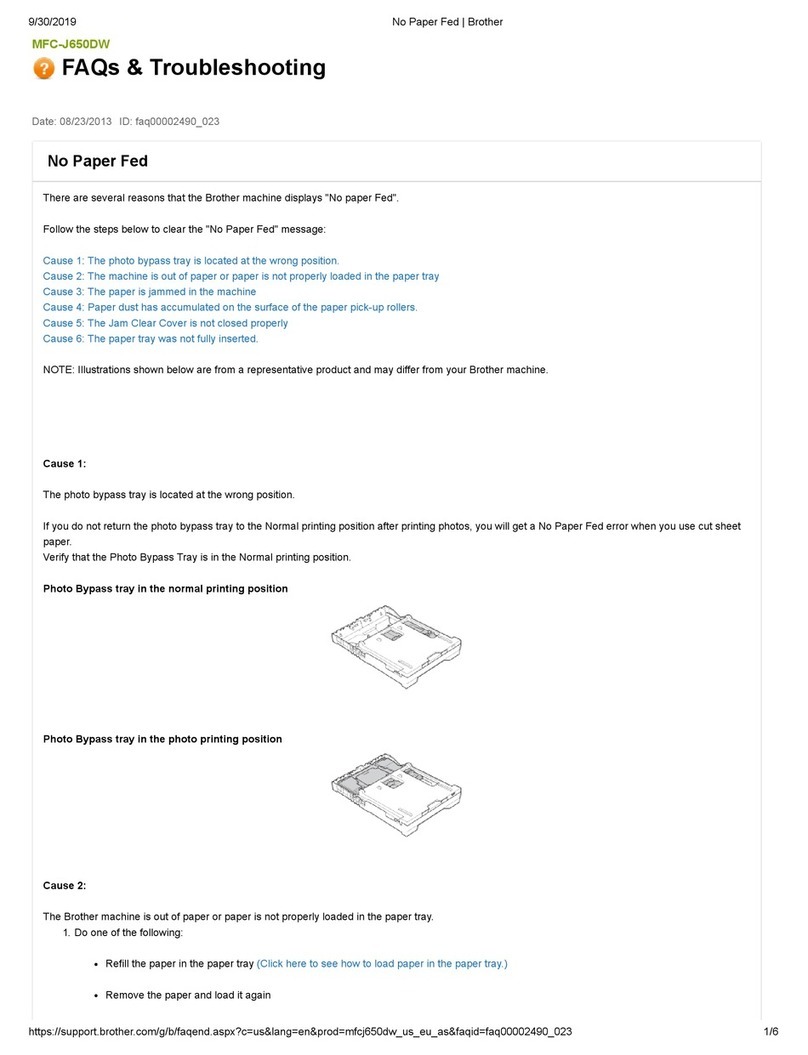
Brother
Brother Work Smart MFC-J650dw Installation guide

Brother
Brother MFC-J4320DW Operating and maintenance manual
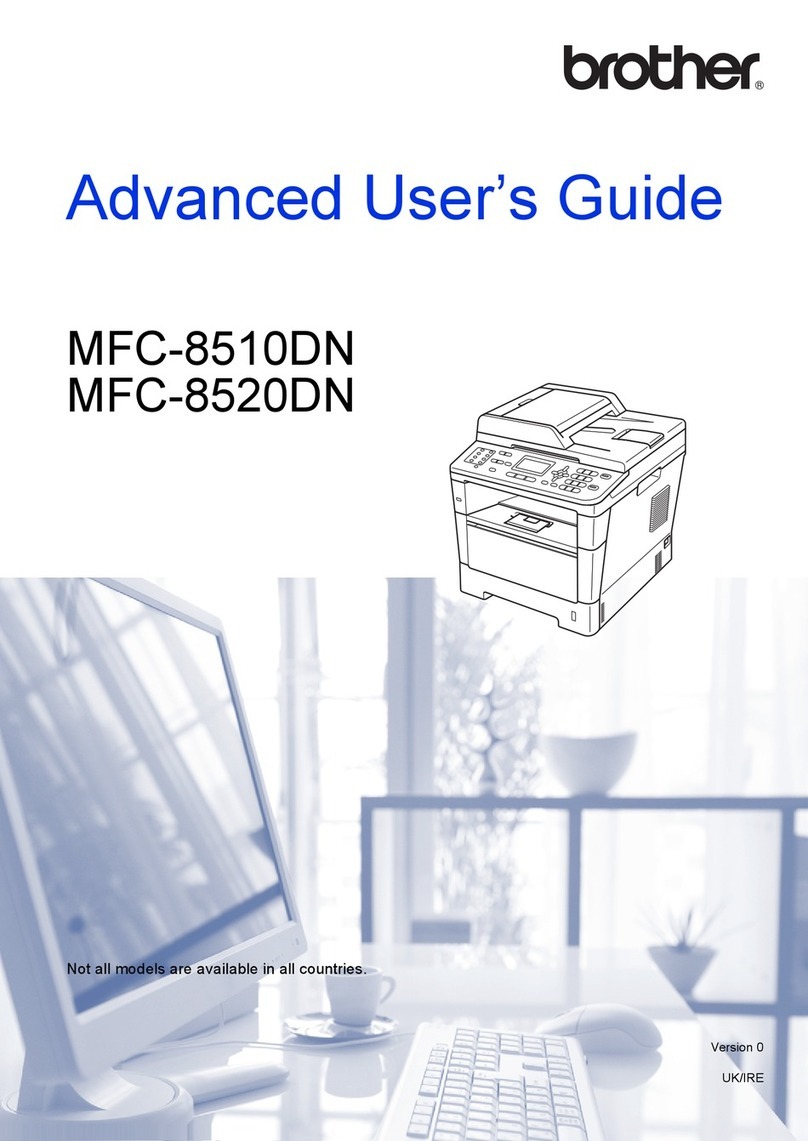
Brother
Brother MFC-8510DN Assembly instructions
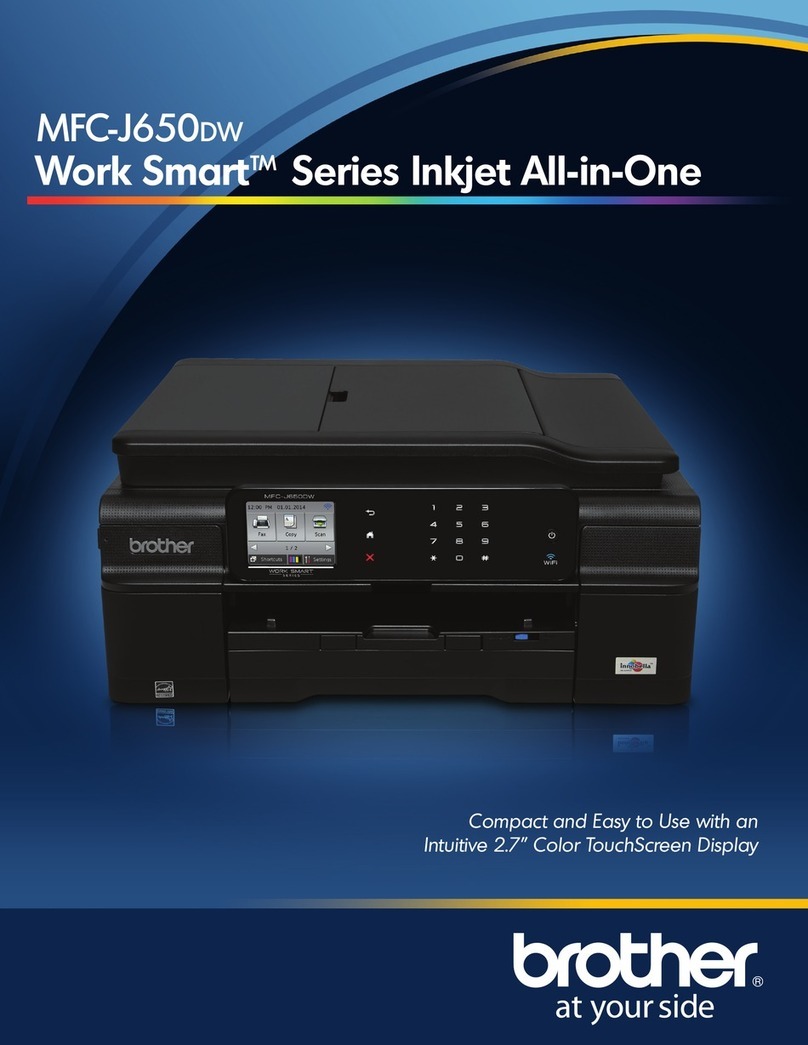
Brother
Brother Work Smart MFC-J650dw Manual

Brother
Brother MFC 9760 - B/W Laser - All-in-One User manual

Brother
Brother DCP-130C User manual

Brother
Brother DCP-T310 User manual
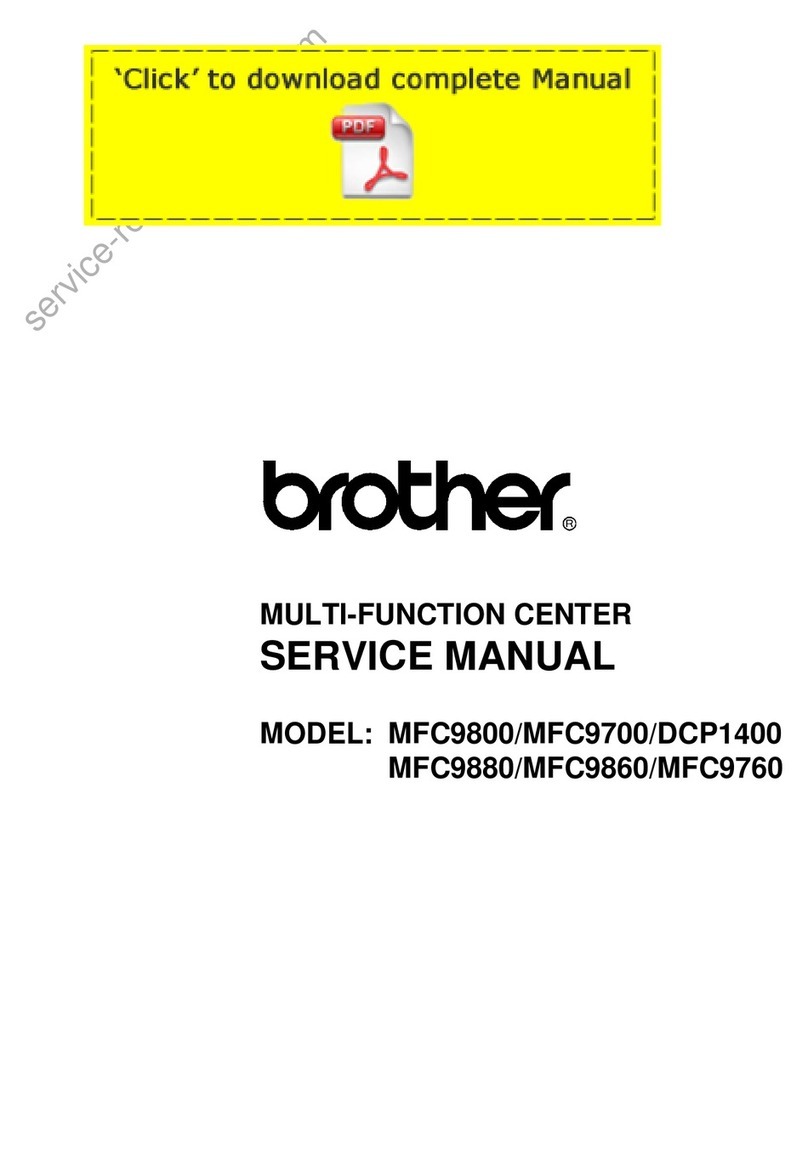
Brother
Brother MFC9800 - MFC 9800 B/W Laser User manual
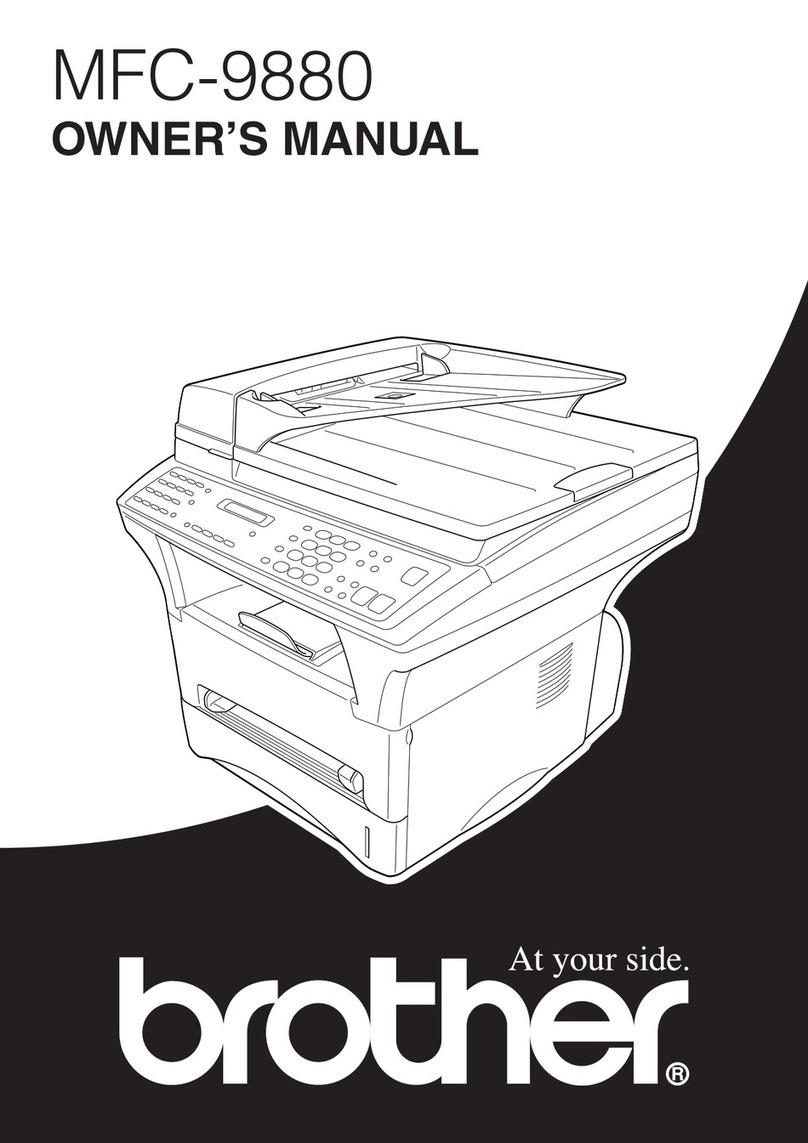
Brother
Brother MFC-9880 User manual