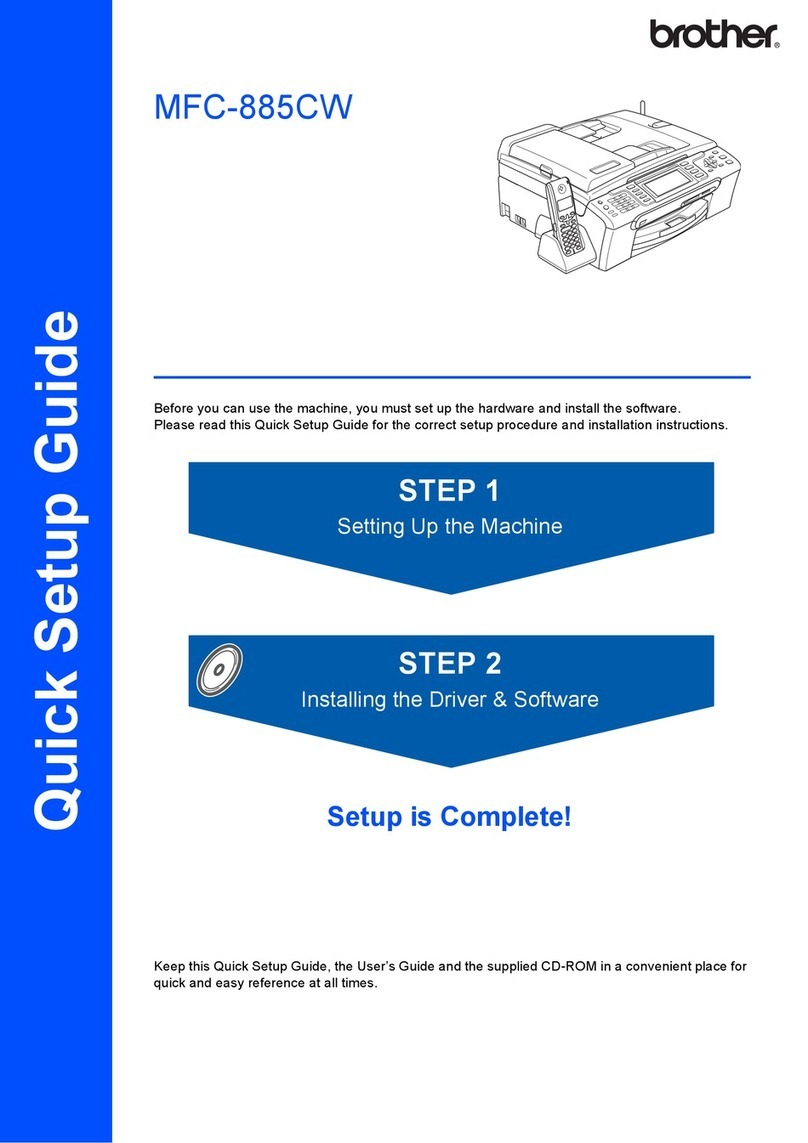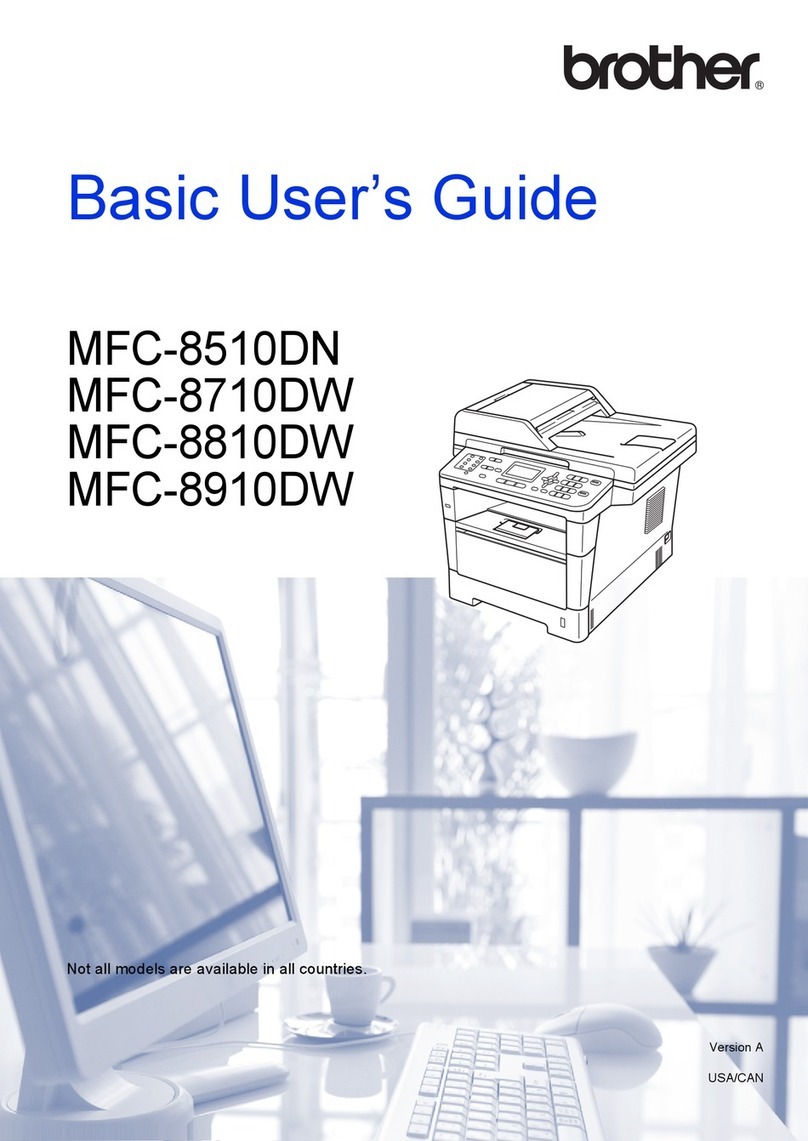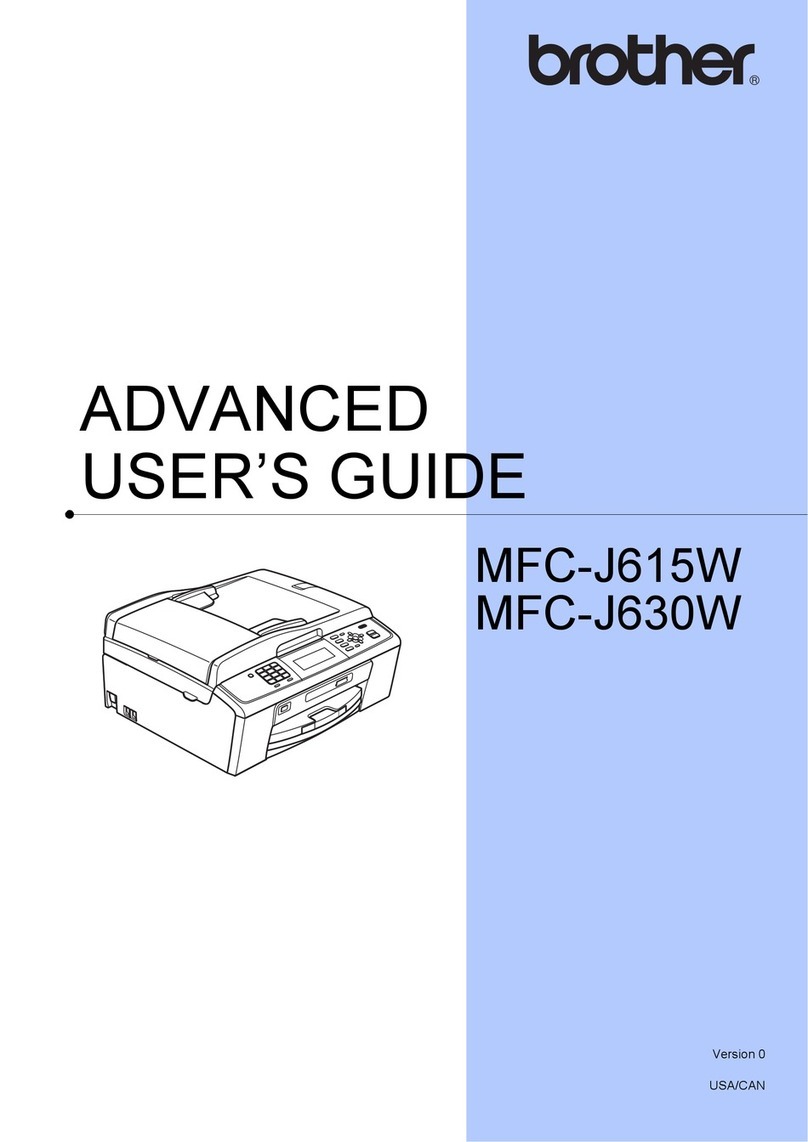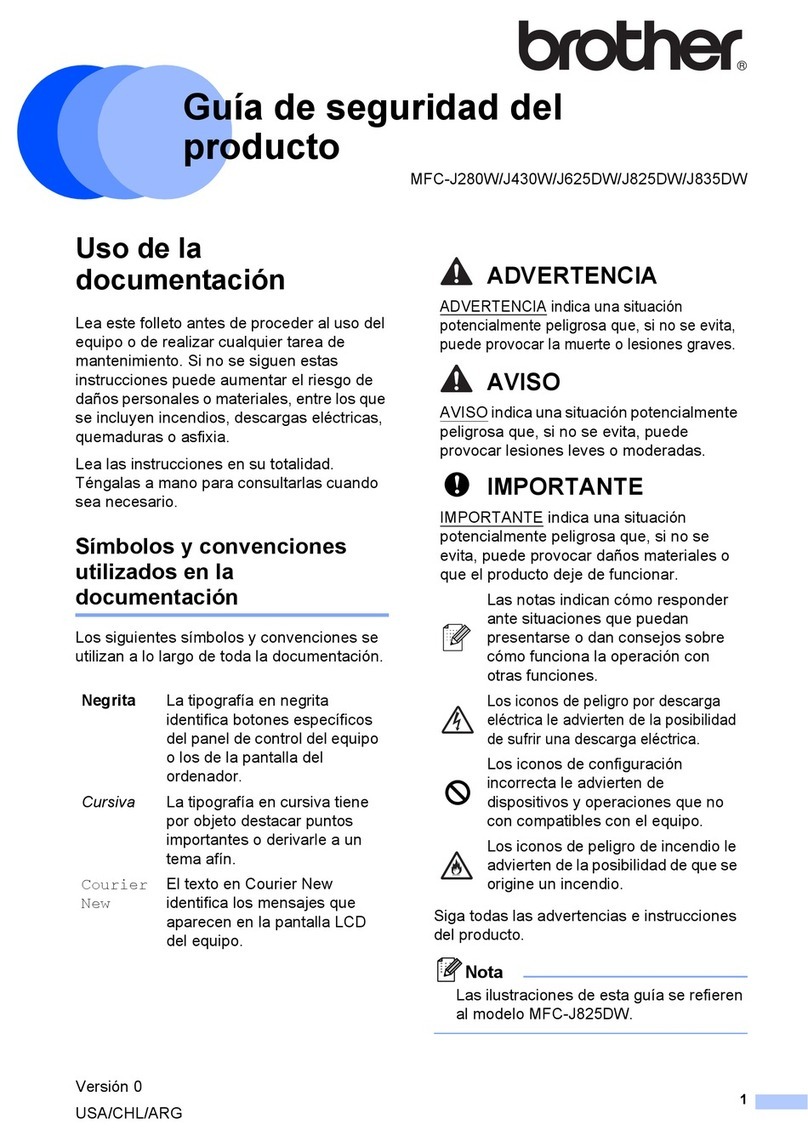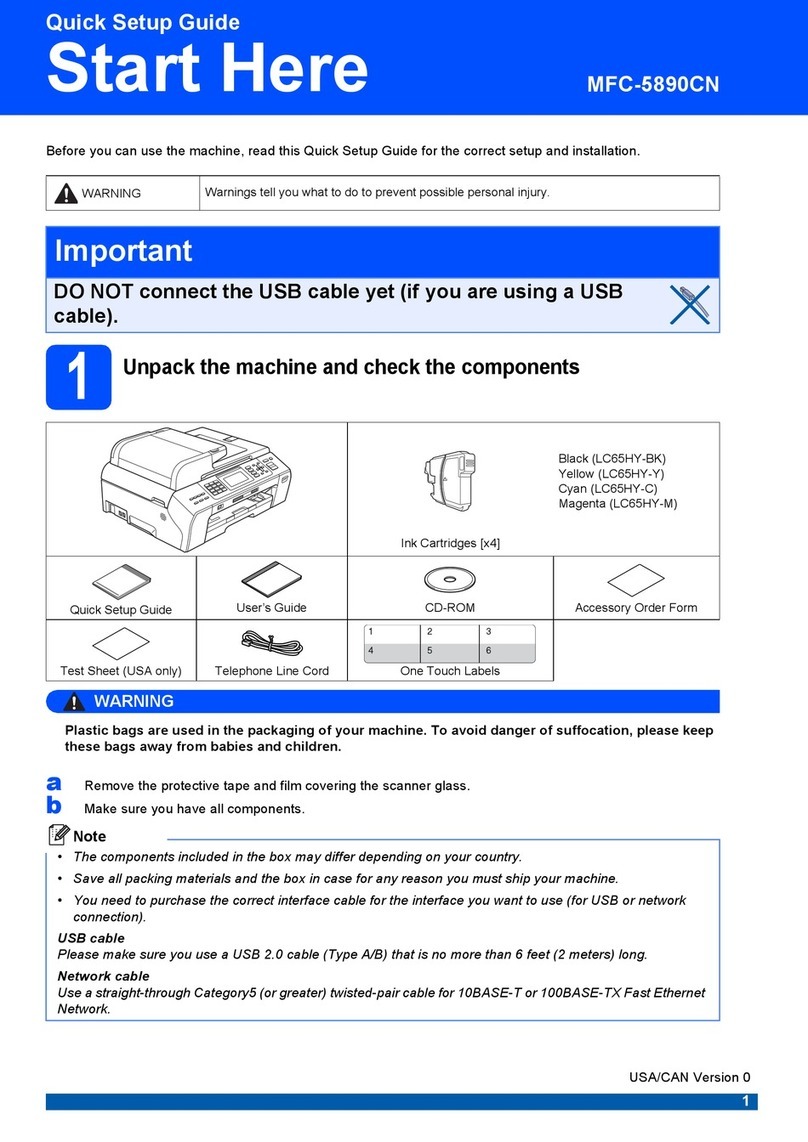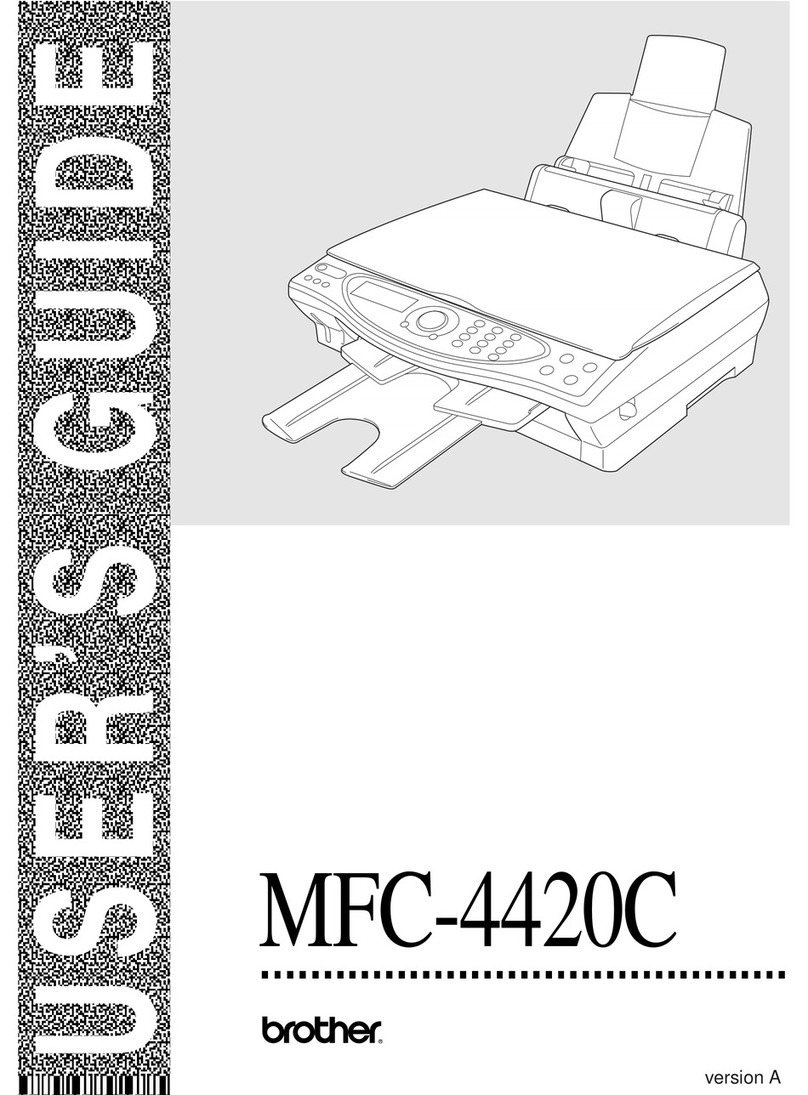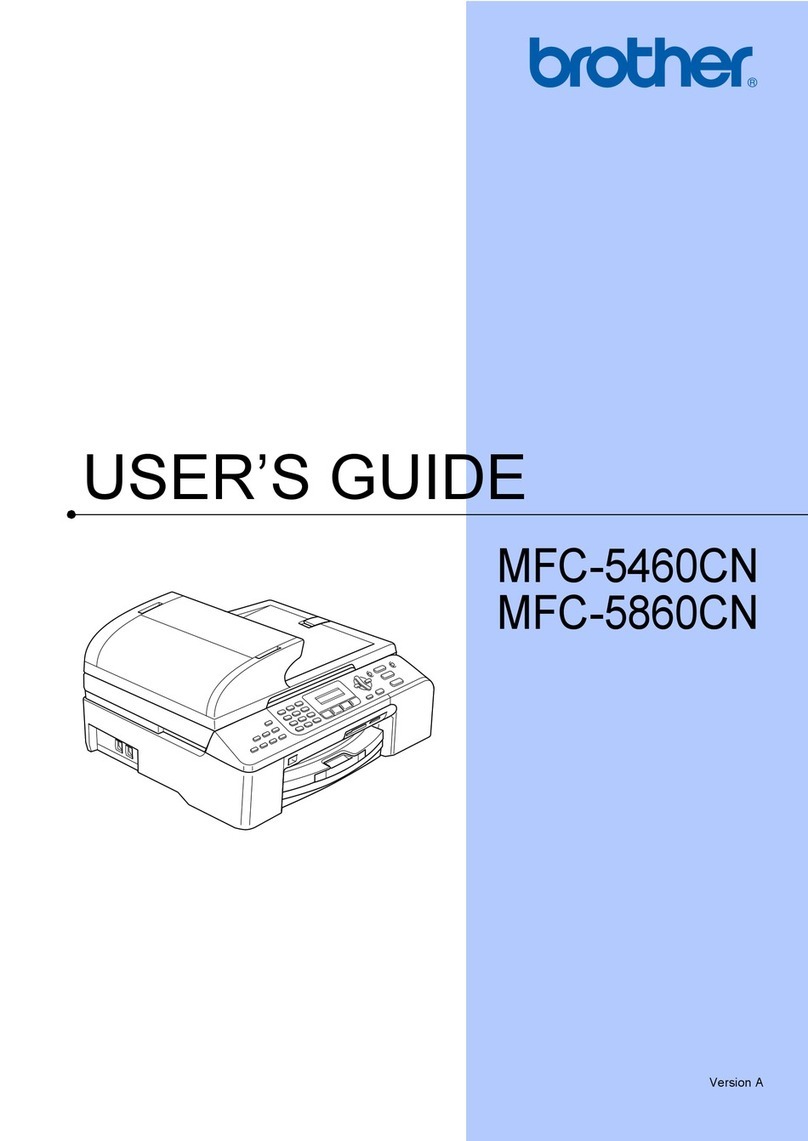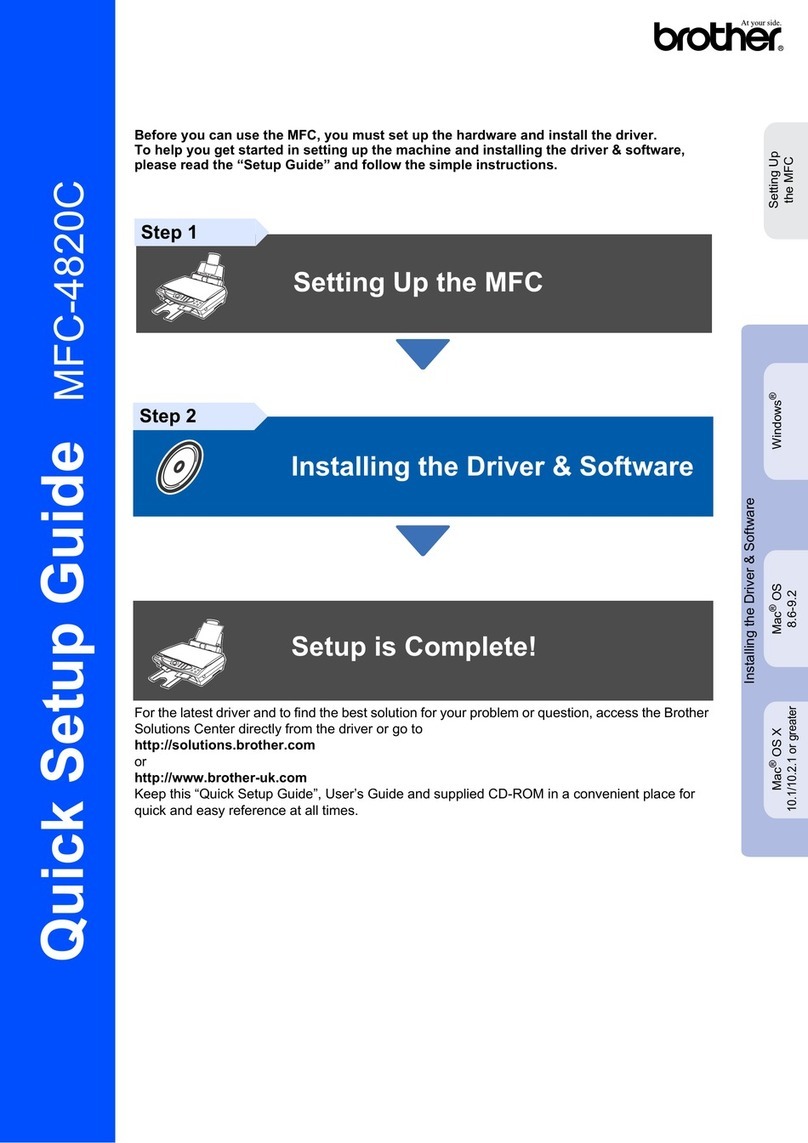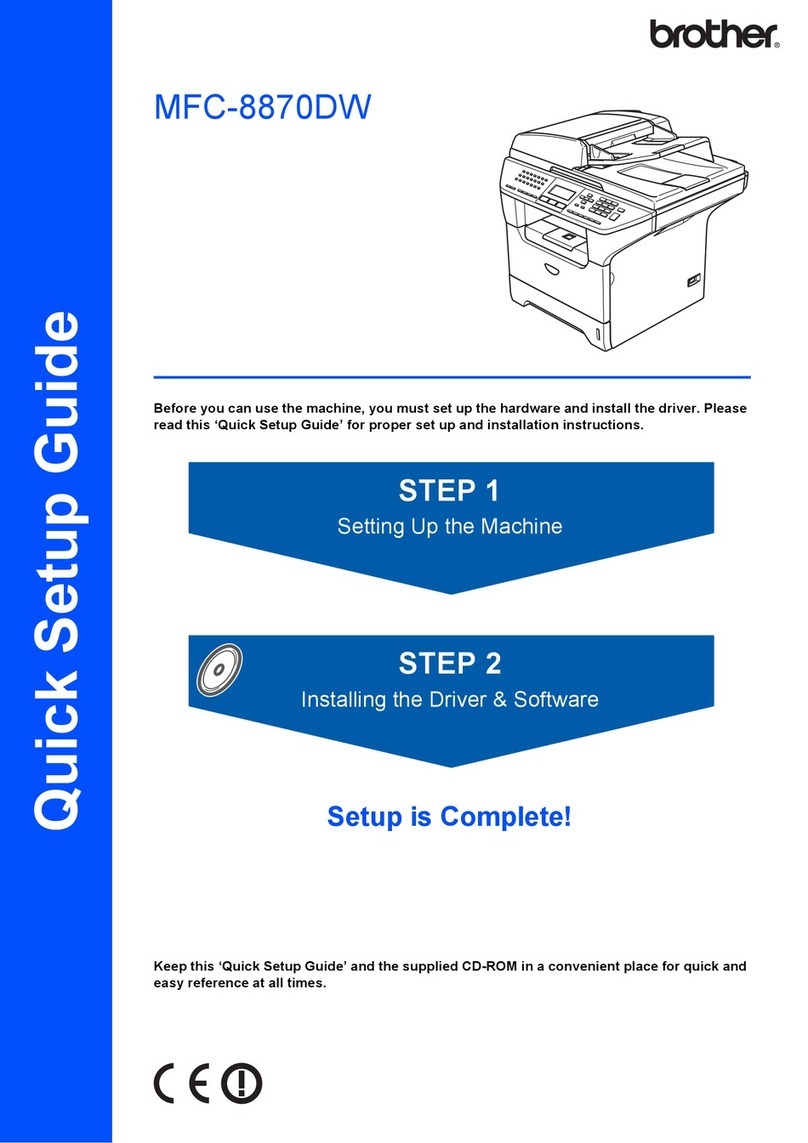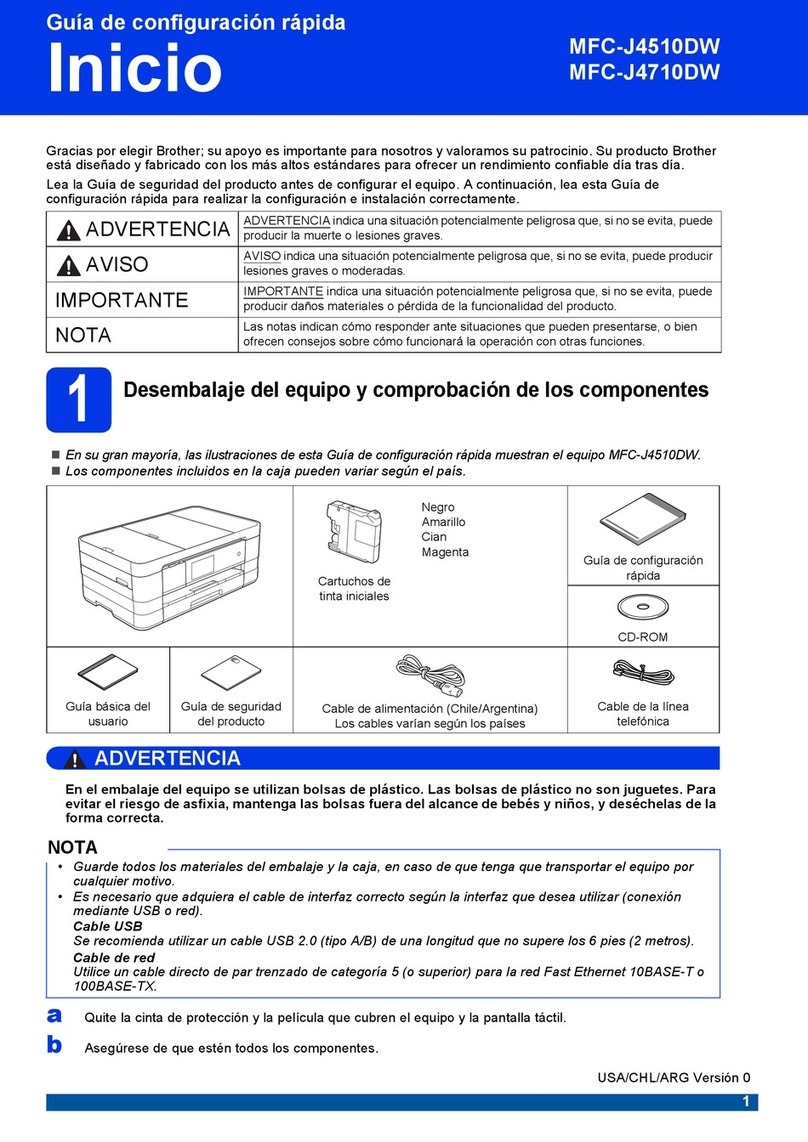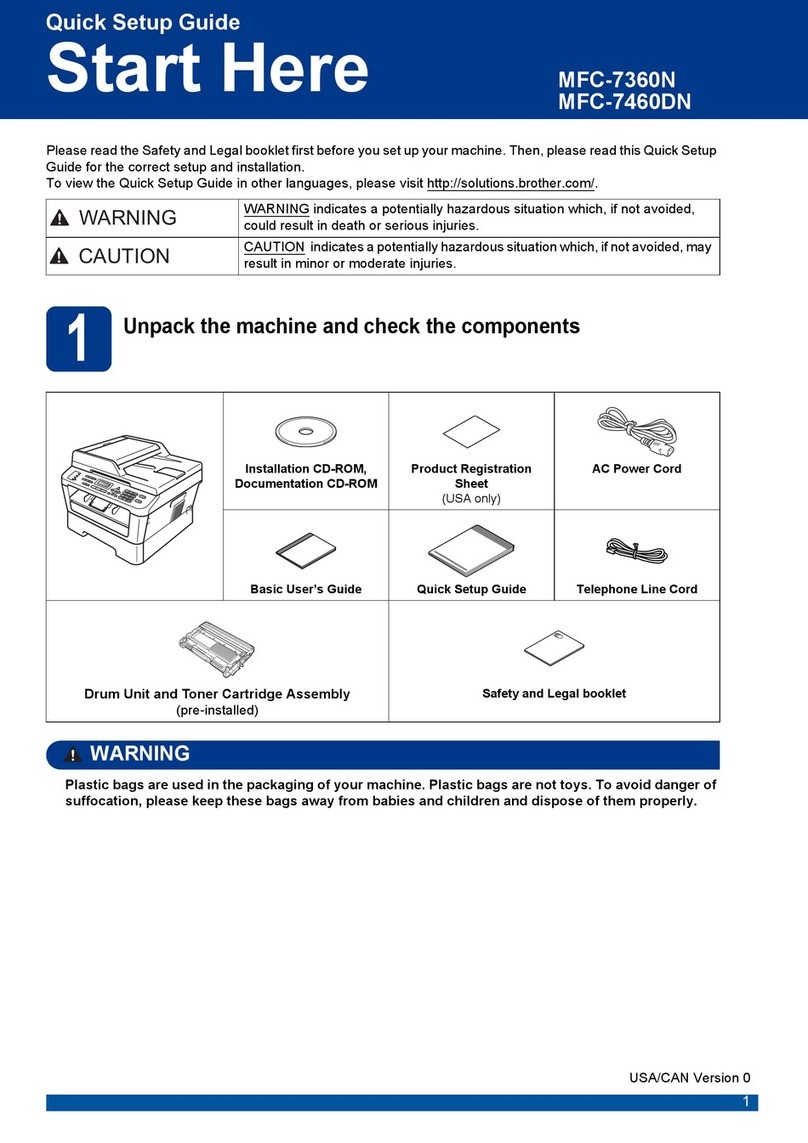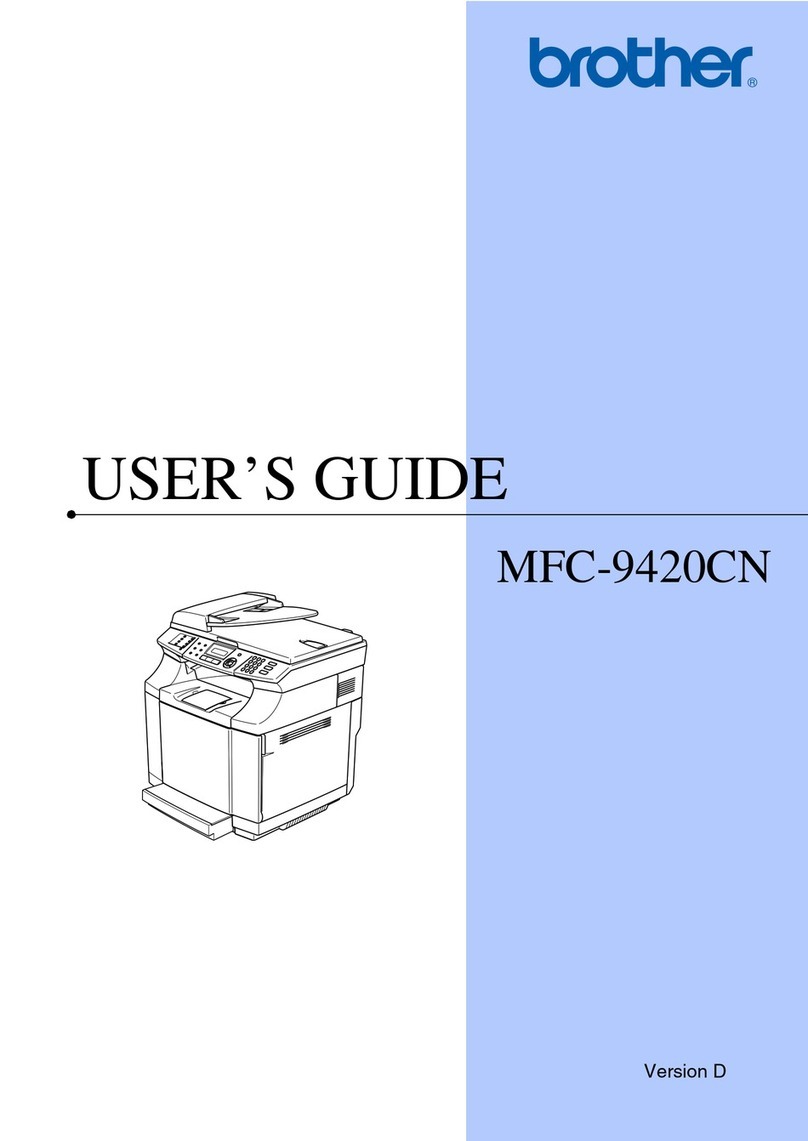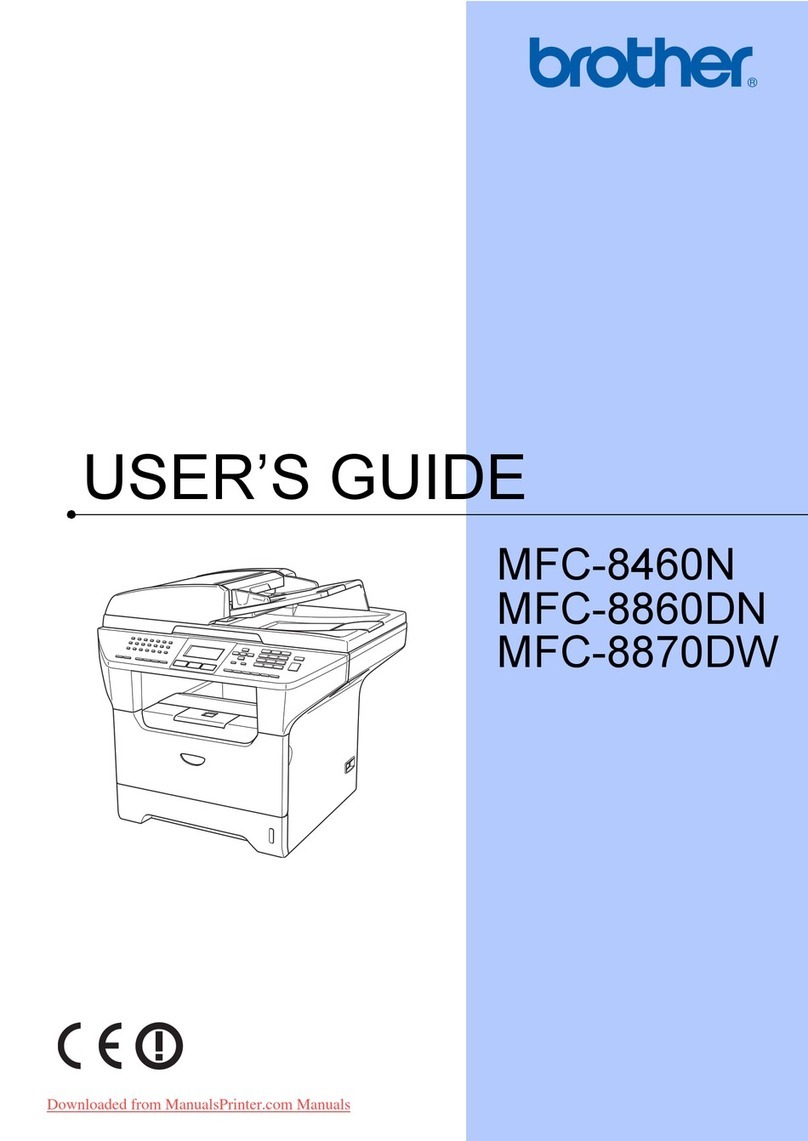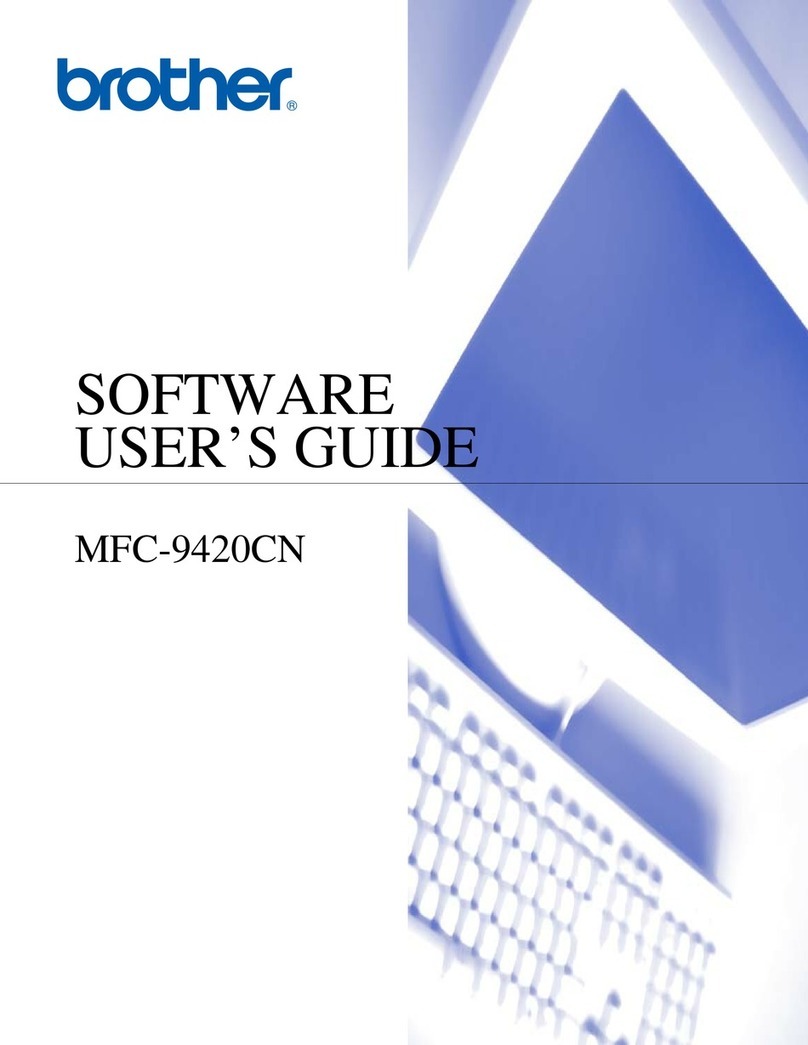Print More Than One Page on a Single Sheet of Paper (N in 1) (Mac) ............................................. 94
Print a Colour Document in Greyscale (Mac)..................................................................................... 95
Prevent Smudged Printouts and Paper Jams (Mac) .......................................................................... 96
Print Options (Mac) ............................................................................................................................ 97
Scan.................................................................................................................................................... 103
Scan Using the Scan Button on Your Brother Machine ............................................................................. 104
Scan Photos and Graphics............................................................................................................... 105
Save Scanned Data to a Folder as a PDF File ................................................................................ 107
Save Scanned Data to a USB Flash Drive....................................................................................... 109
Scan to an Editable Text File Using OCR..........................................................................................111
Scan to Email Attachment ................................................................................................................ 114
Web Services for Scanning on Your Network (Windows® 7, Windows® 8 and Windows® 10) ........ 117
Change Scan Button Settings from ControlCenter4 (Windows®)..................................................... 121
Change Scan Button Settings from Brother iPrint&Scan (Mac) ....................................................... 125
Scan from Your Computer (Windows®)...................................................................................................... 126
Scan Using ControlCenter4 Home Mode (Windows®) ..................................................................... 127
Scan Using ControlCenter4 Advanced Mode (Windows®)............................................................... 142
Scan Using Nuance™ PaperPort™ 14SE or Other Windows® Applications..................................... 157
Scan Using Windows® Fax and Scan .............................................................................................. 162
Install BookScan Enhancer and Whiteboard Enhancer (Windows®) ............................................... 166
Scan from Your Computer (Mac)................................................................................................................ 167
Scan Using Brother iPrint&Scan (Mac) ............................................................................................ 168
Scan Using TWAIN-Compliant Applications (Mac)........................................................................... 169
Copy ................................................................................................................................................... 172
Copy a Document ..................................................................................................................................... 173
Enlarge or Reduce Copied Images ............................................................................................................ 175
Sort Copies ................................................................................................................................................ 177
Make Page Layout Copies ( N in 1 or Poster)............................................................................................ 178
Copy on Both Sides of the Paper (2-sided Copy) ...................................................................................... 181
Copy an ID Card ........................................................................................................................................ 183
Copy Options ............................................................................................................................................. 185
Fax ...................................................................................................................................................... 188
Send a Fax................................................................................................................................................. 189
Send a Fax from Your Brother Machine ........................................................................................... 190
Send a Fax Manually........................................................................................................................ 193
Send a Fax at the End of a Conversation ........................................................................................ 194
Send the Same Fax to More than One Recipient (Broadcasting) .................................................... 195
Send a Fax in Real Time .................................................................................................................. 198
Change the Fax Auto Redial Setting ................................................................................................ 199
Cancel a Fax in Progress ................................................................................................................. 200
Check and Cancel a Pending Fax.................................................................................................... 201
Fax Options ...................................................................................................................................... 202
Receive a Fax ............................................................................................................................................ 204
Receive Mode Settings .................................................................................................................... 205
Shrink Page Size of an Oversized Incoming Fax ............................................................................. 212
Set the Fax Receive Stamp.............................................................................................................. 213
Home > Table of Contents
ii