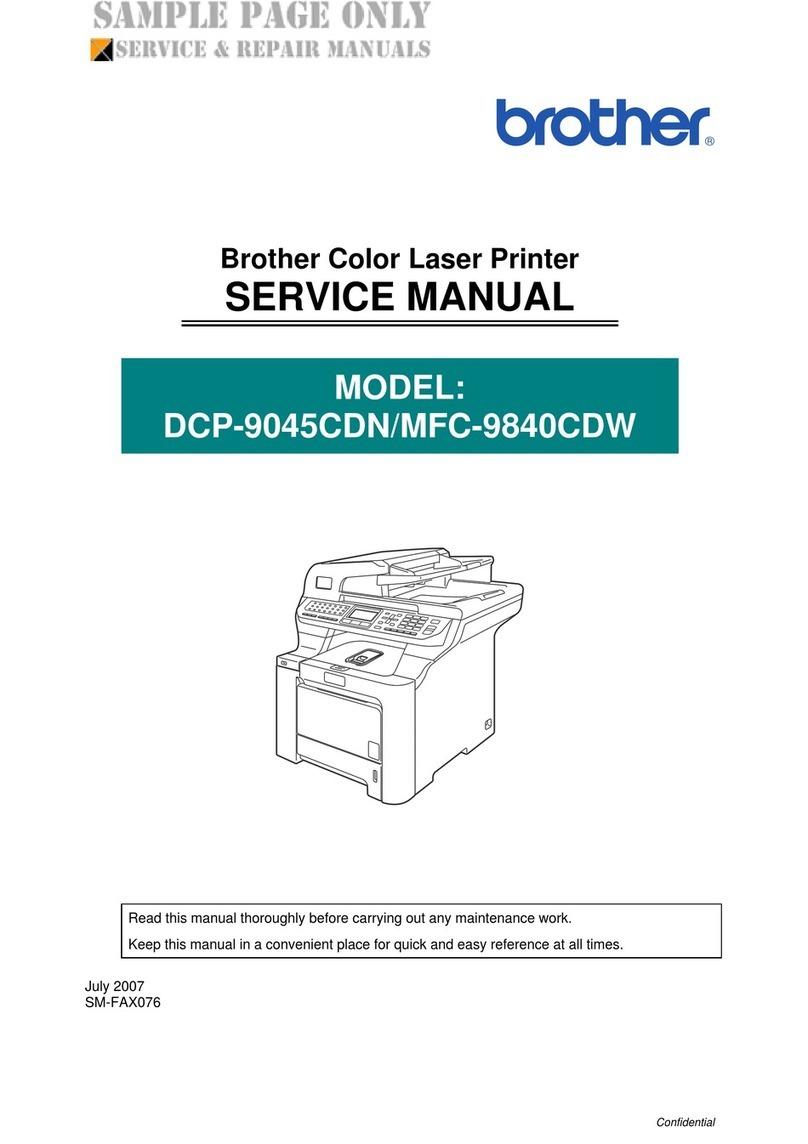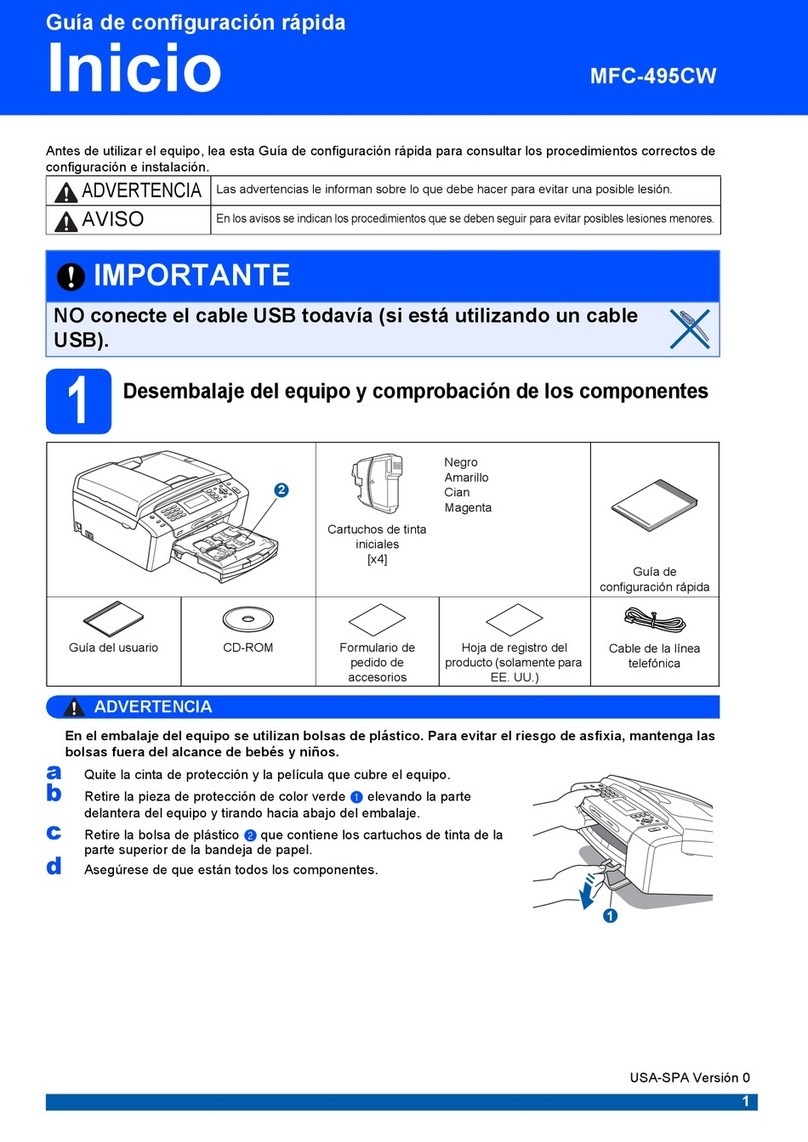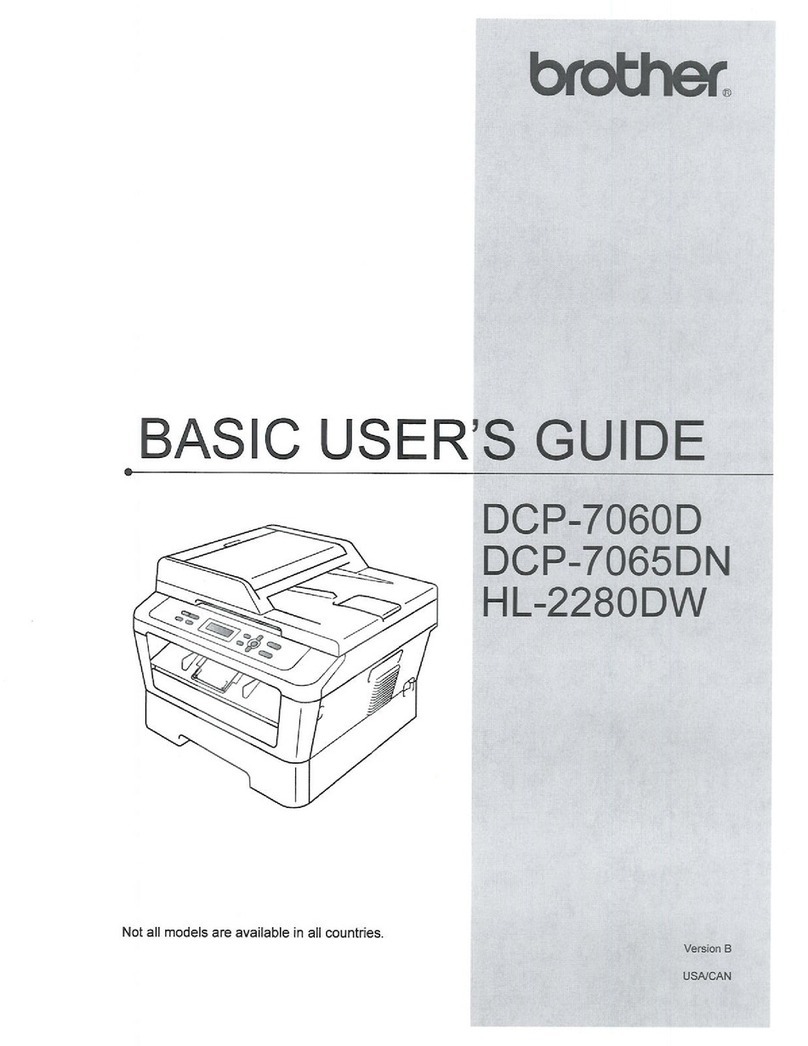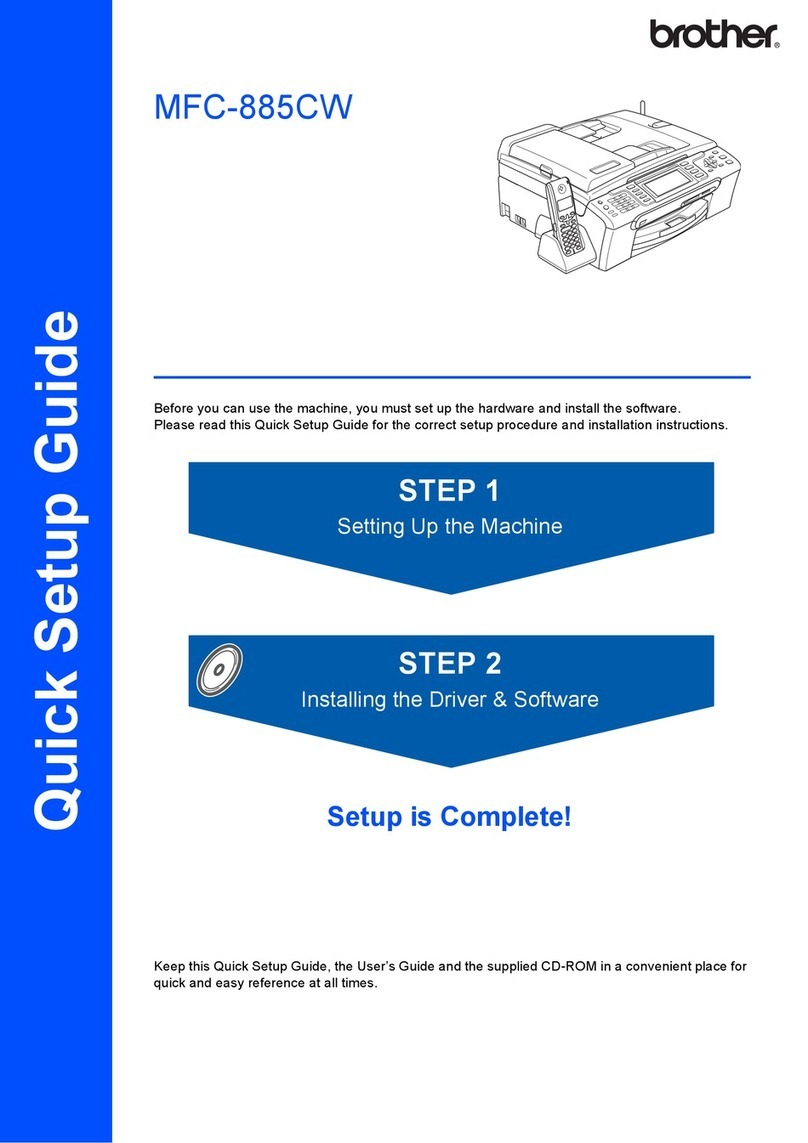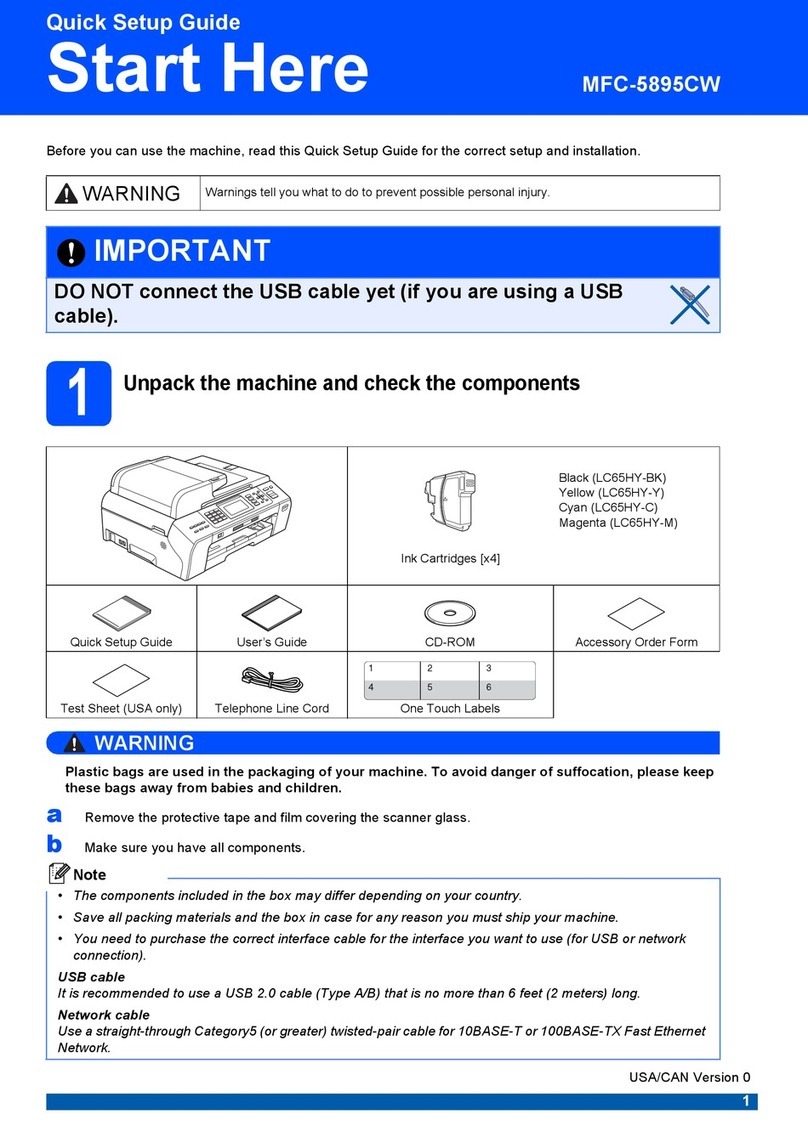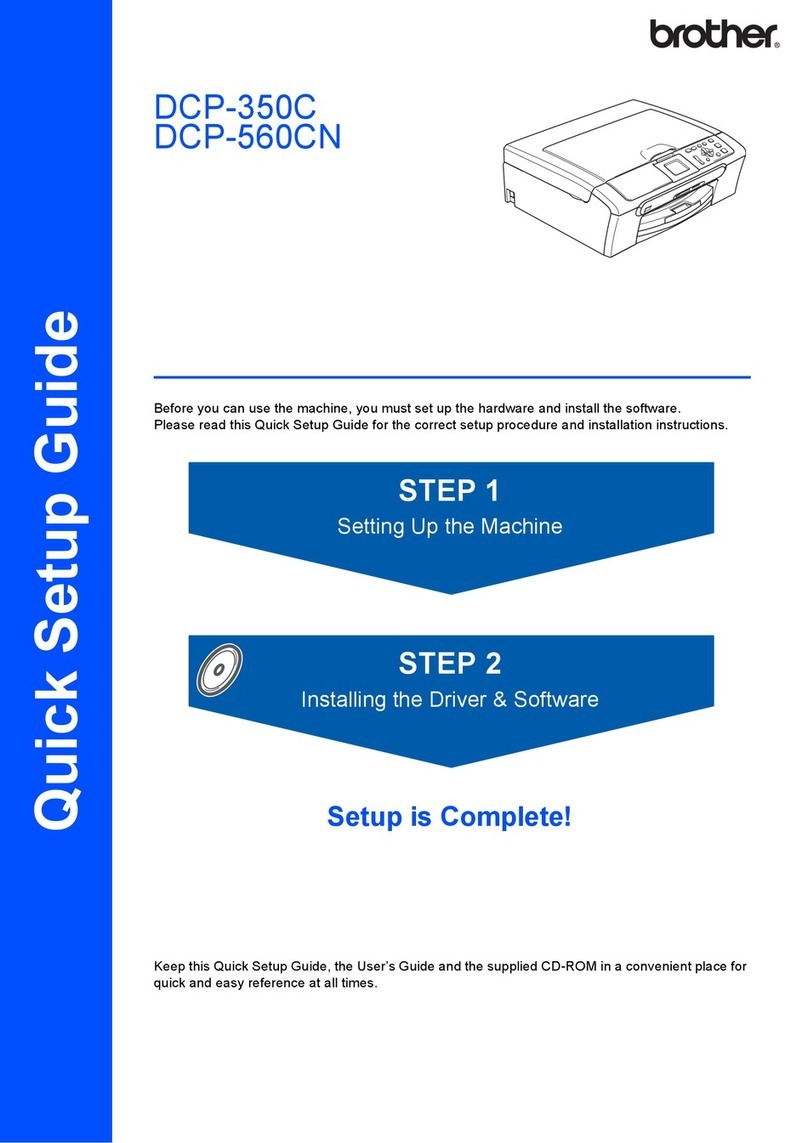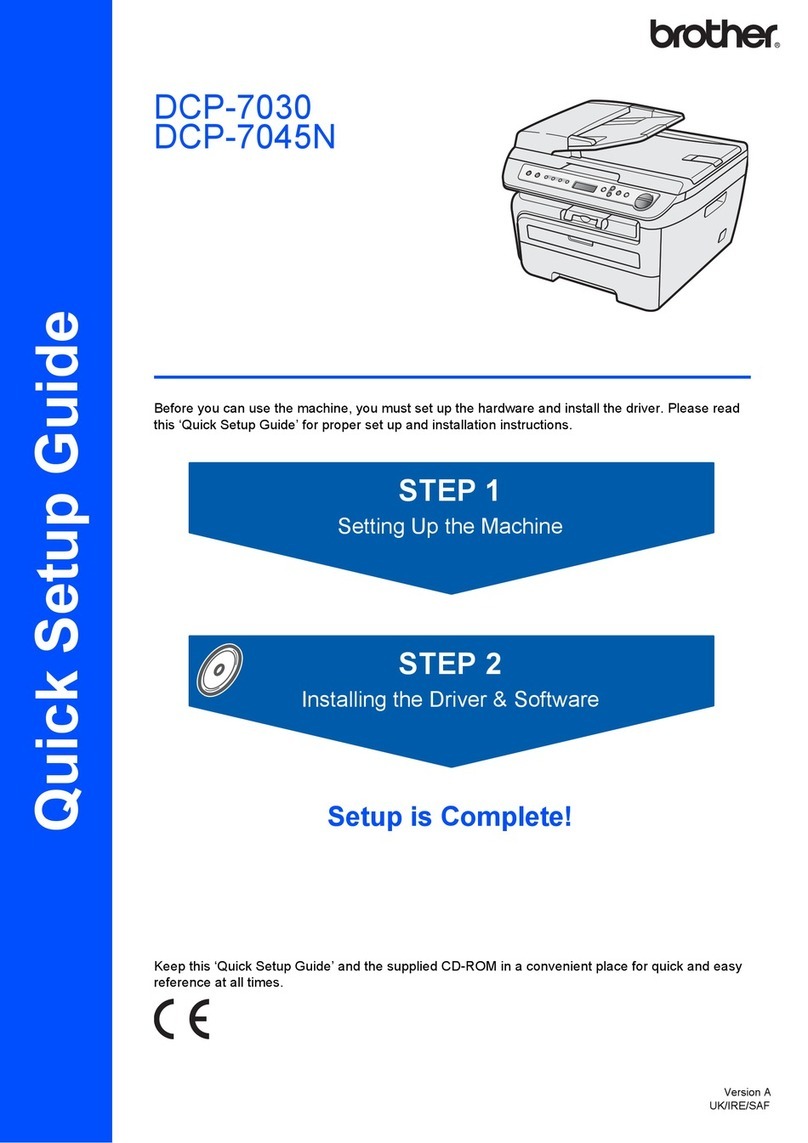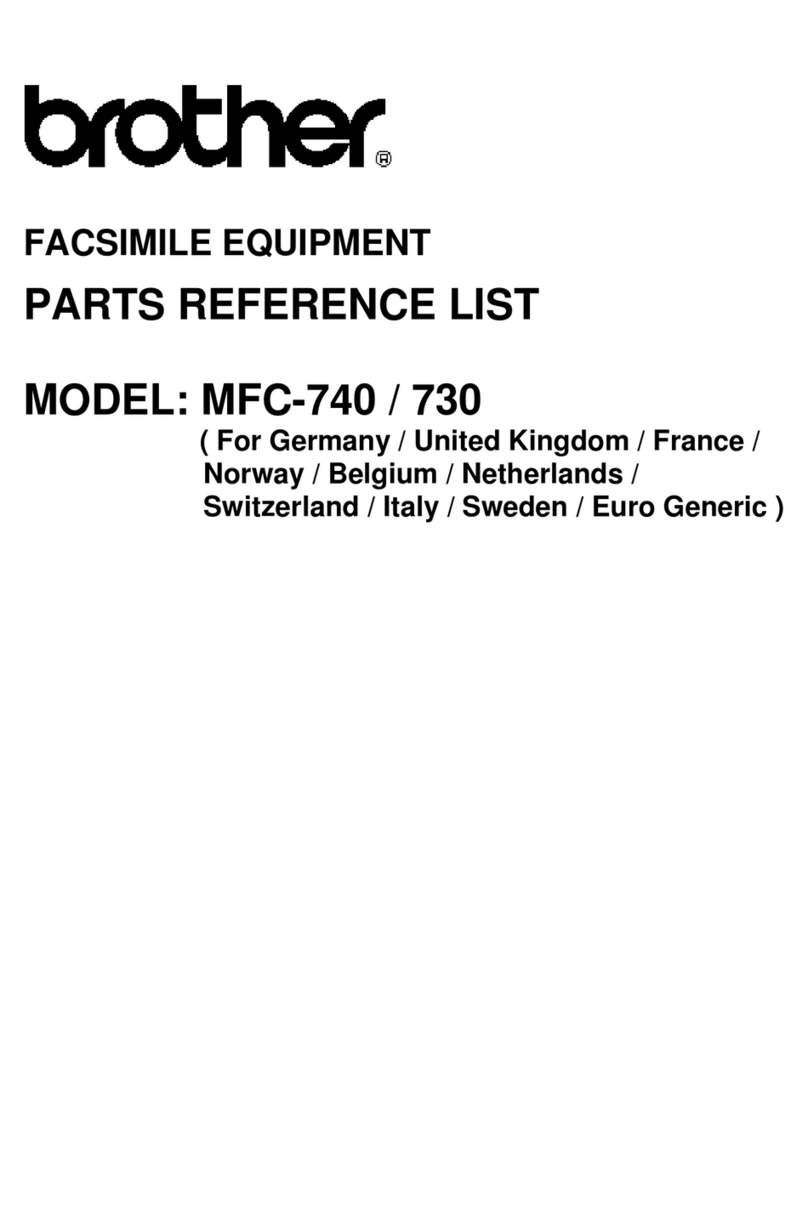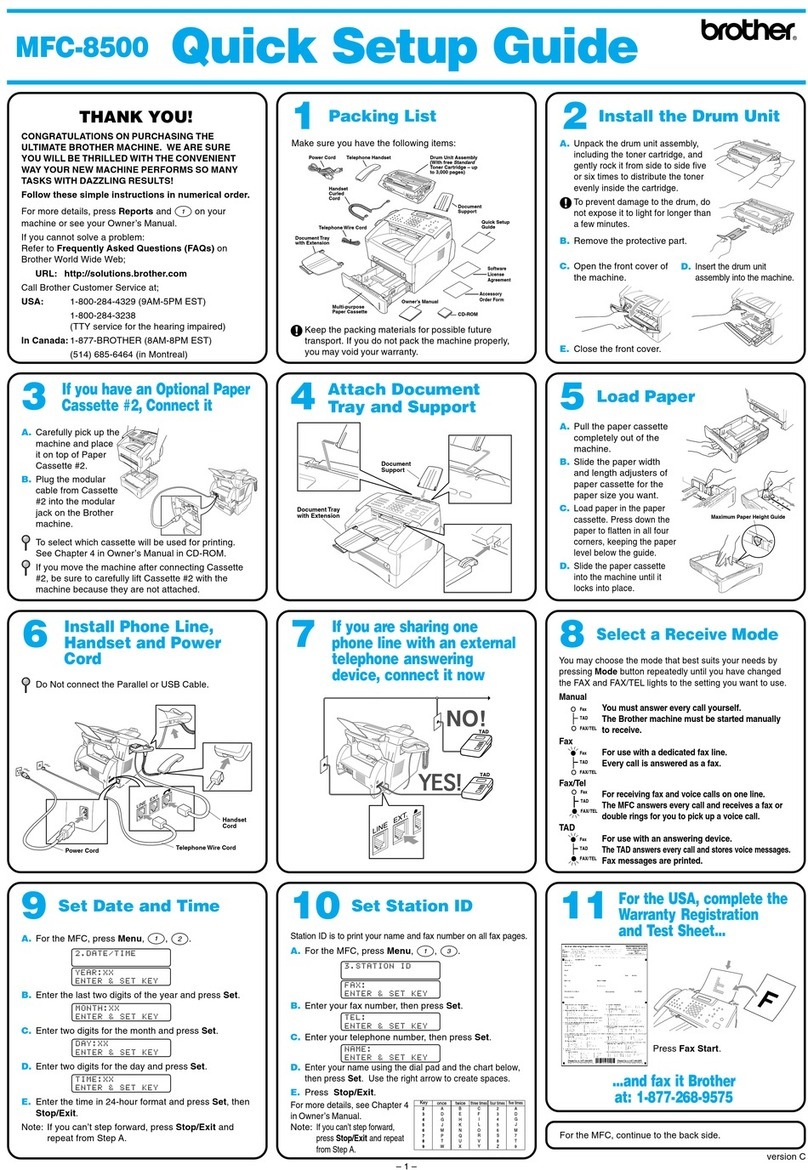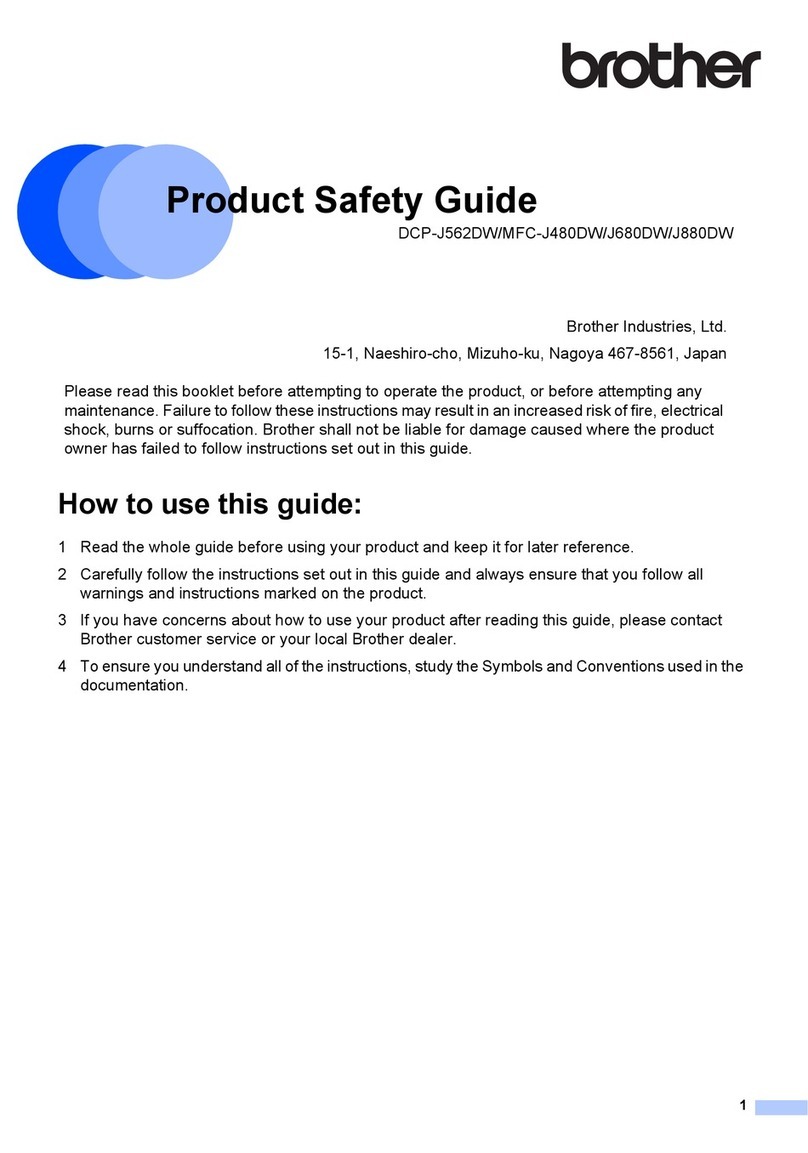vi
Sending a fax from your Macintosh®application
(not abailable for DCP-110C and DCP-310CN) ........... 8-8
For Mac OS®X users ................................................. 8-8
Drag a vCard from the Mac OS®X Address Book
application ............................................................ 8-10
For Mac OS®8.6 - 9.2 users .................................... 8-11
Scanning from a Macintosh®
(not available for Mac OS®8.6).................................. 8-14
Accessing the scanner .............................................8-14
Scanning an image into your Macintosh®................. 8-15
Scanning a whole page ........................................ 8-15
Pre-Scanning an image ............................................ 8-16
Settings in the Scanner window ............................... 8-17
Image ................................................................... 8-17
Scanning Area...................................................... 8-19
Business Card Size (not available for
MFC-3240C and MFC-3340CN) ...................... 8-19
Adjusting the Image.............................................. 8-20
Configuring Network Scanning ....................................... 8-21
Using the Scan Key.............................................. 8-22
Using Presto!®PageManager®....................................... 8-23
Highlights.................................................................. 8-23
System requirements for Presto!®PageManager®... 8-24
Technical Support..................................................... 8-24
Using the ControlCenter2.0
(For Mac OS®X 10.2.4 or greater) ............................. 8-26
How to turn off the AutoLoad feature in
ControlCenter2.0 .................................................. 8-27
SCAN........................................................................ 8-28
CUSTOM SCAN ....................................................... 8-28
COPY .......................................................................8-29
DEVICE SETTINGS ................................................. 8-29
SCAN........................................................................ 8-30
Image (example: Apple PreView)......................... 8-30
OCR (Word Processing program) ........................ 8-32
E-mail ................................................................... 8-33
File attachments ................................................... 8-34
File........................................................................ 8-35
CUSTOM SCAN ....................................................... 8-36
Customizing a user-defined button....................... 8-37
Scan to Image: ..................................................... 8-37
Scan to OCR: ....................................................... 8-38
Scan to E-mail: ..................................................... 8-39
Scan to File: ......................................................... 8-40