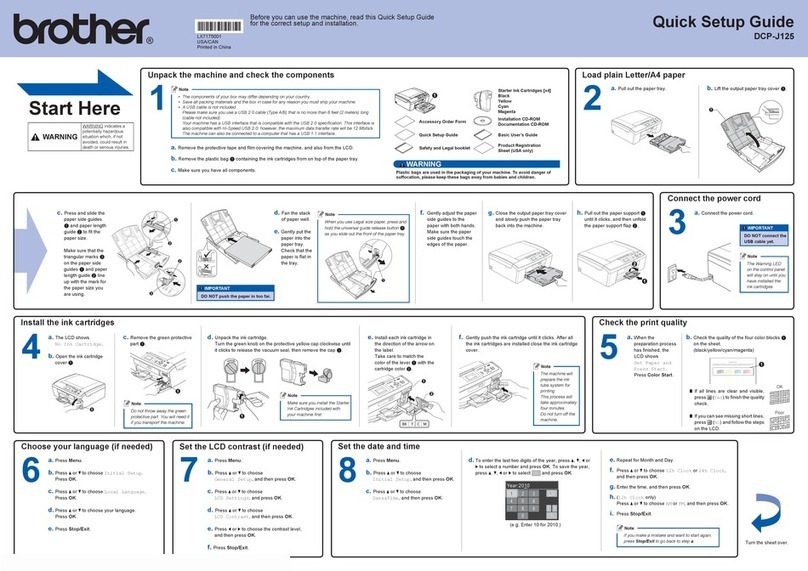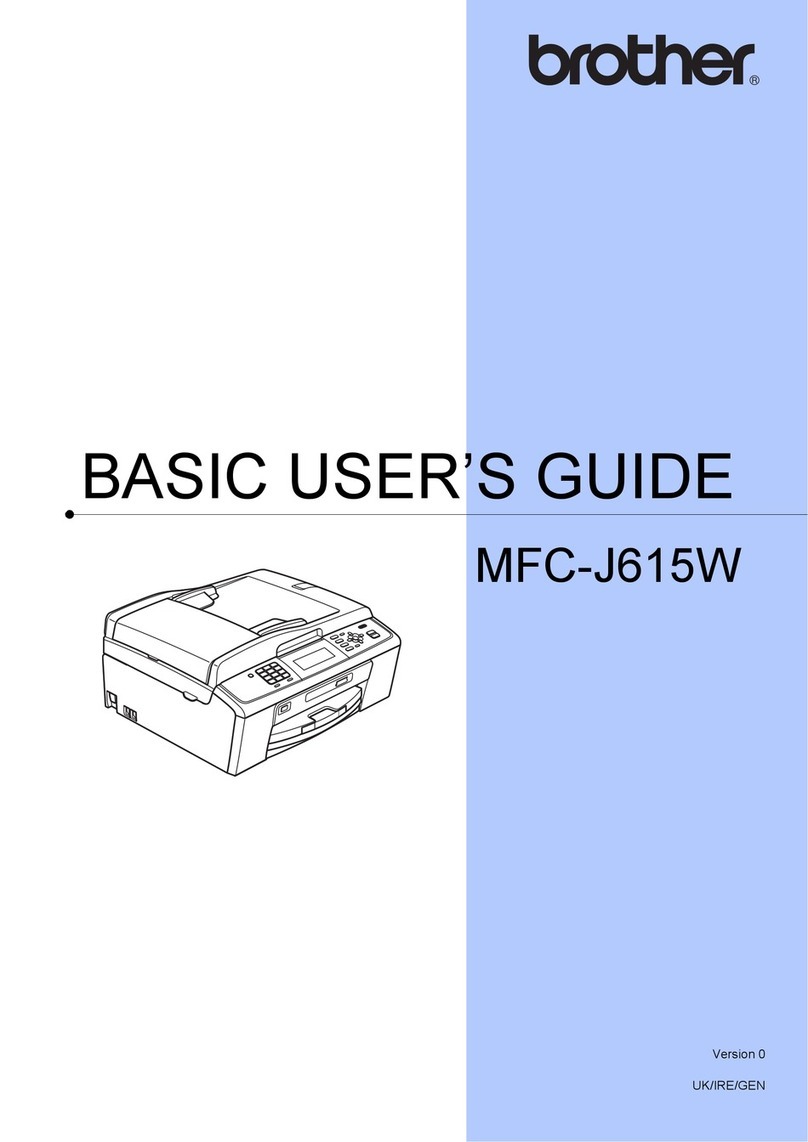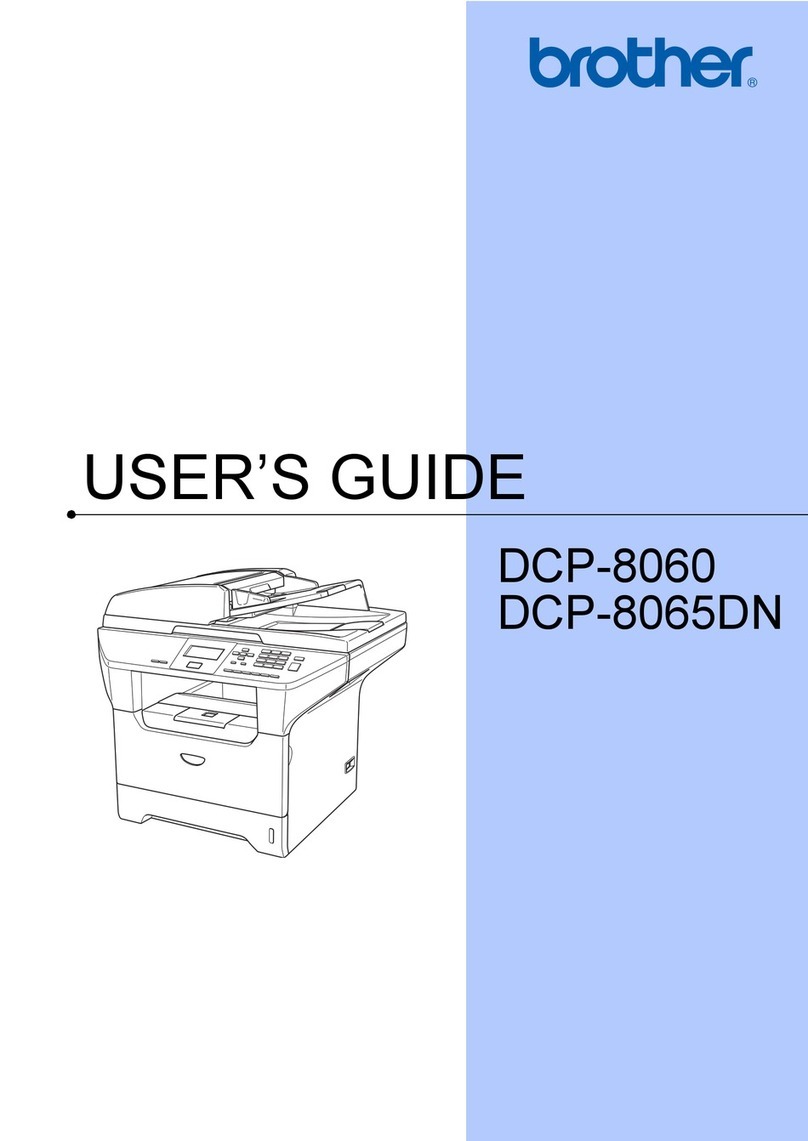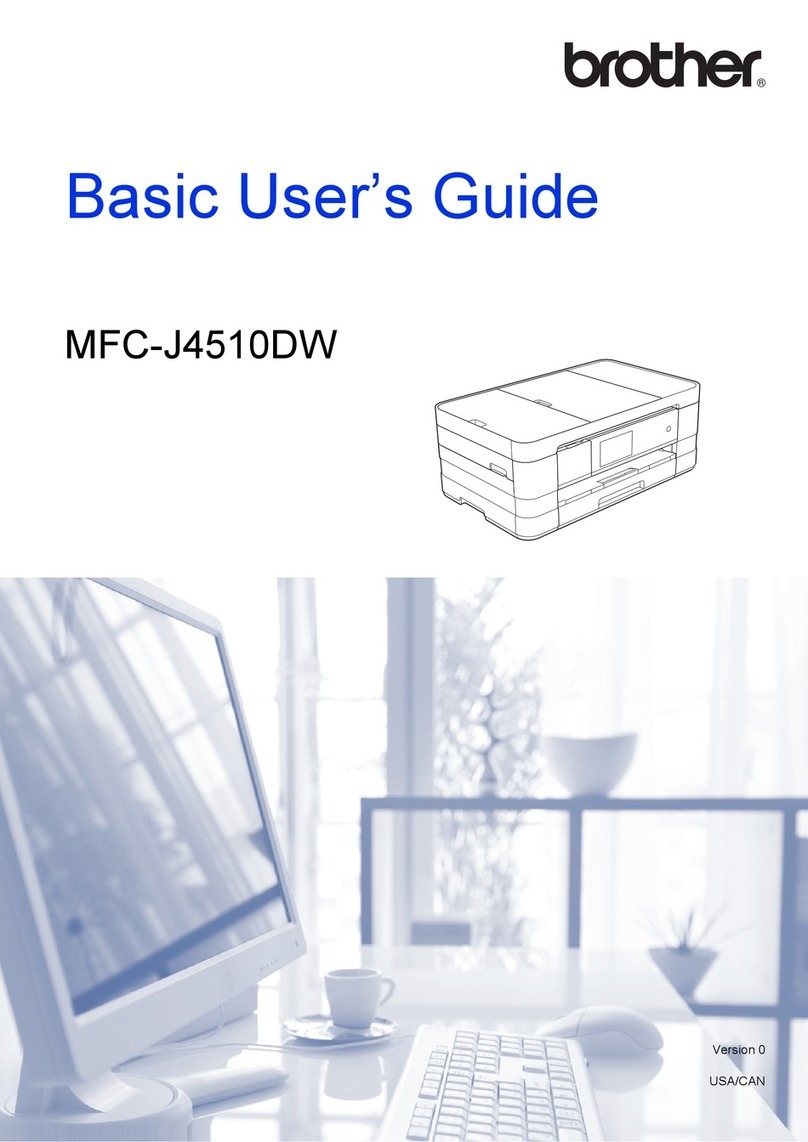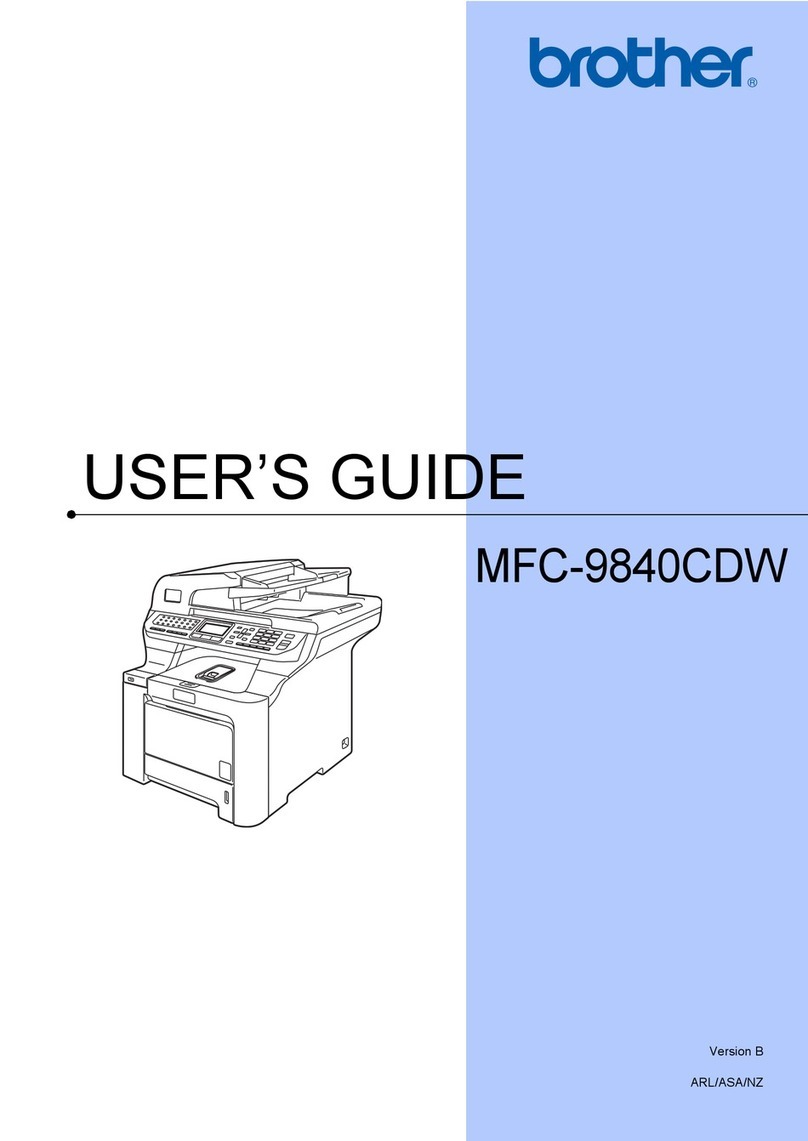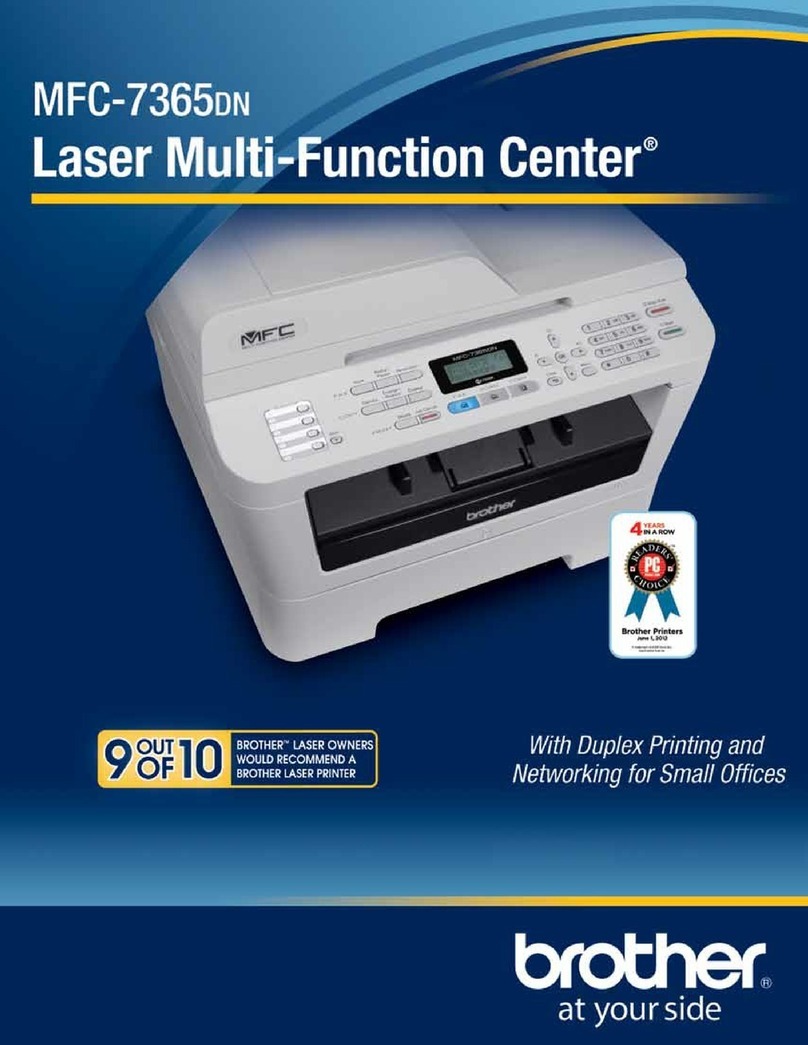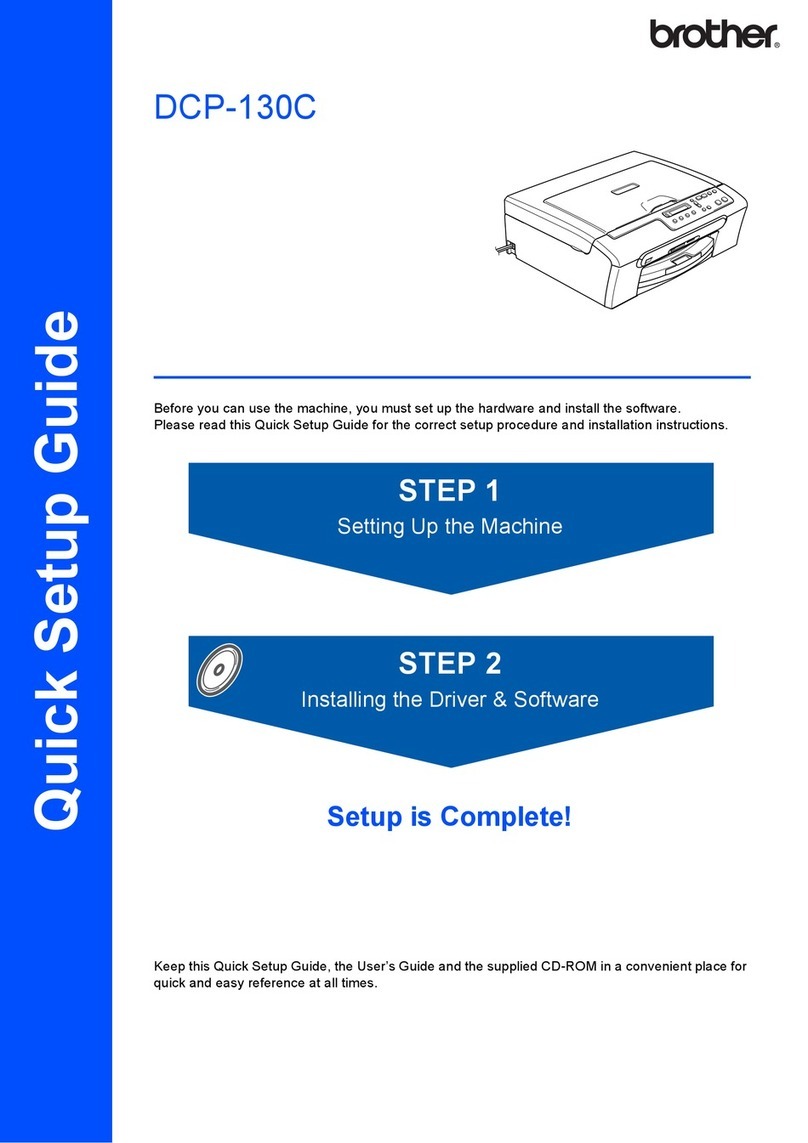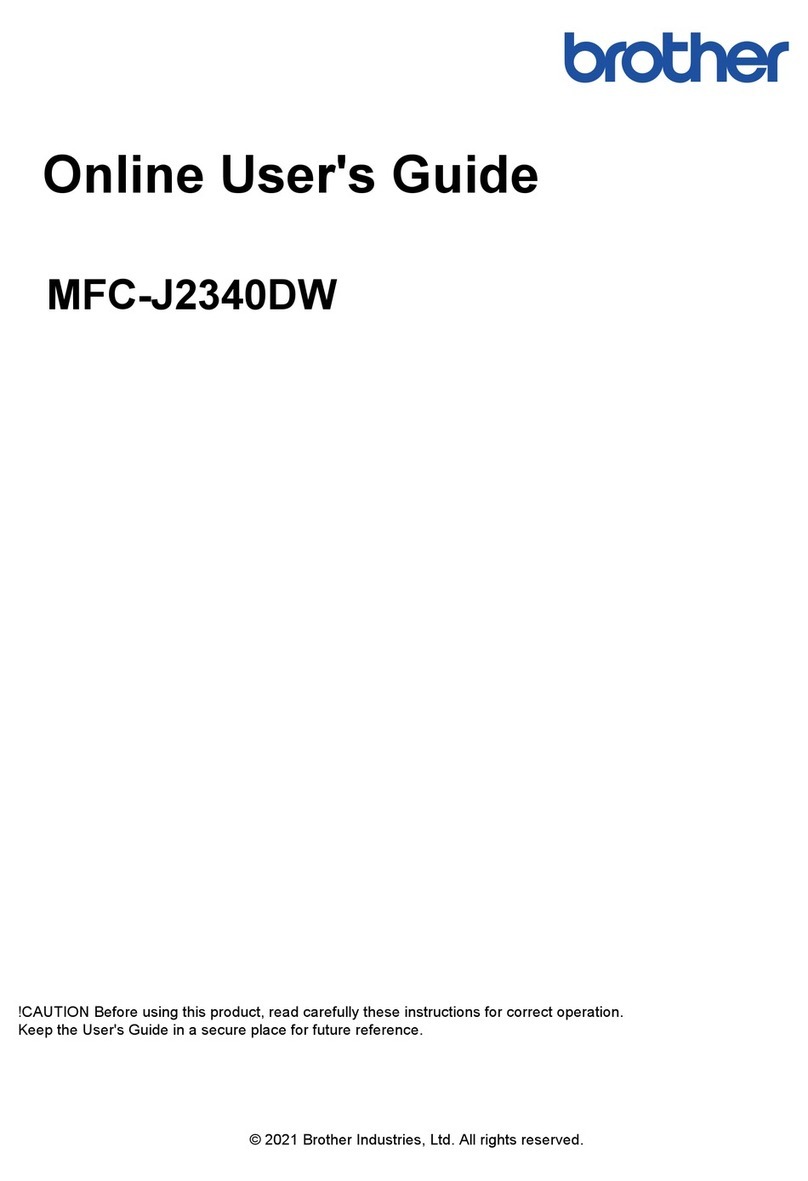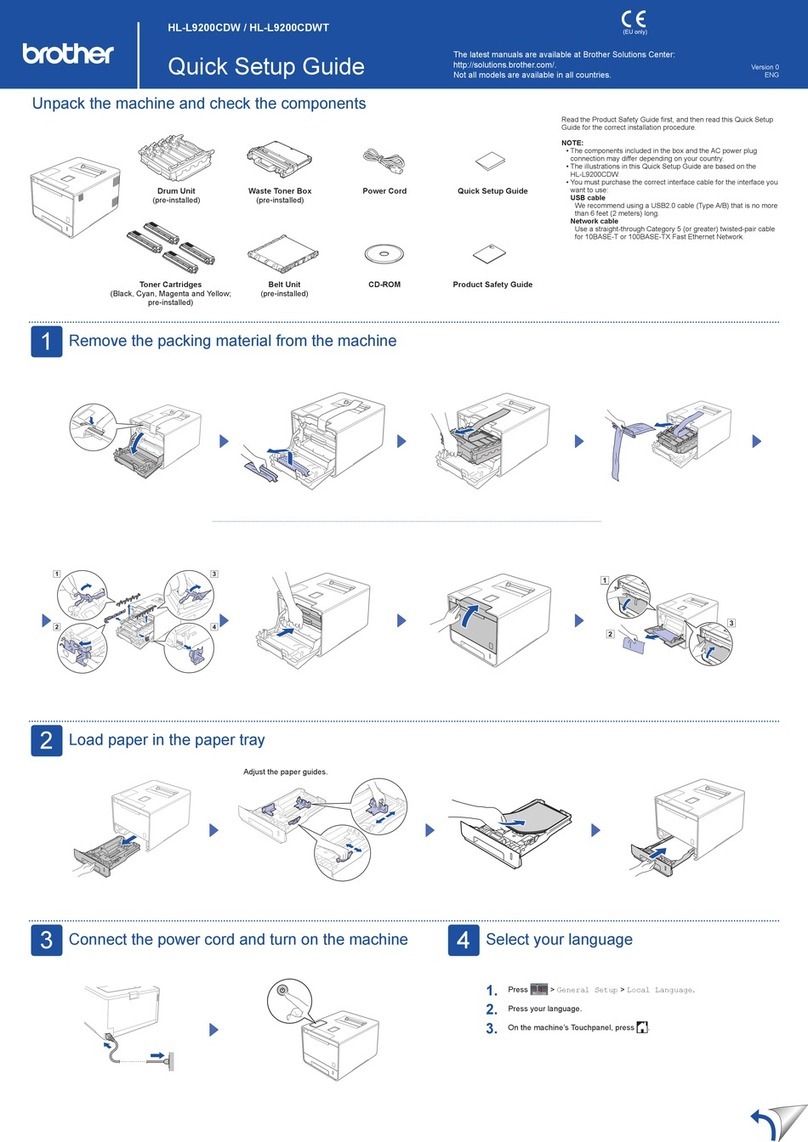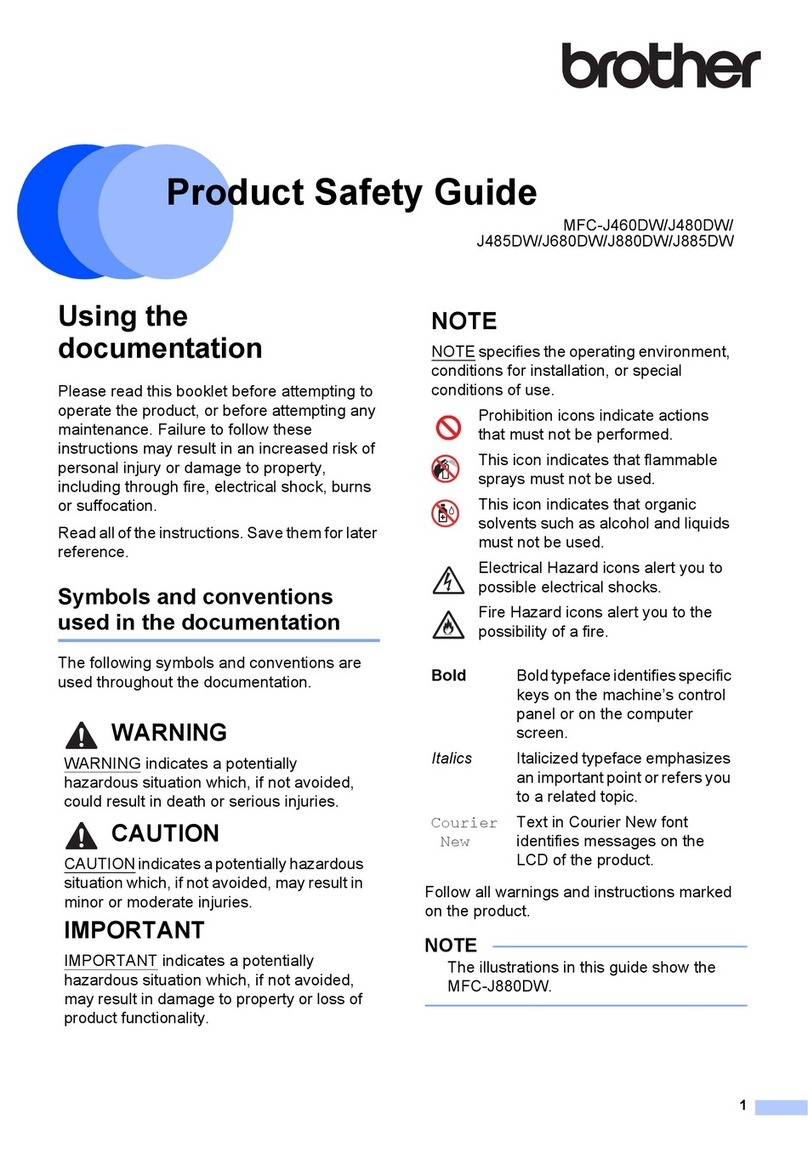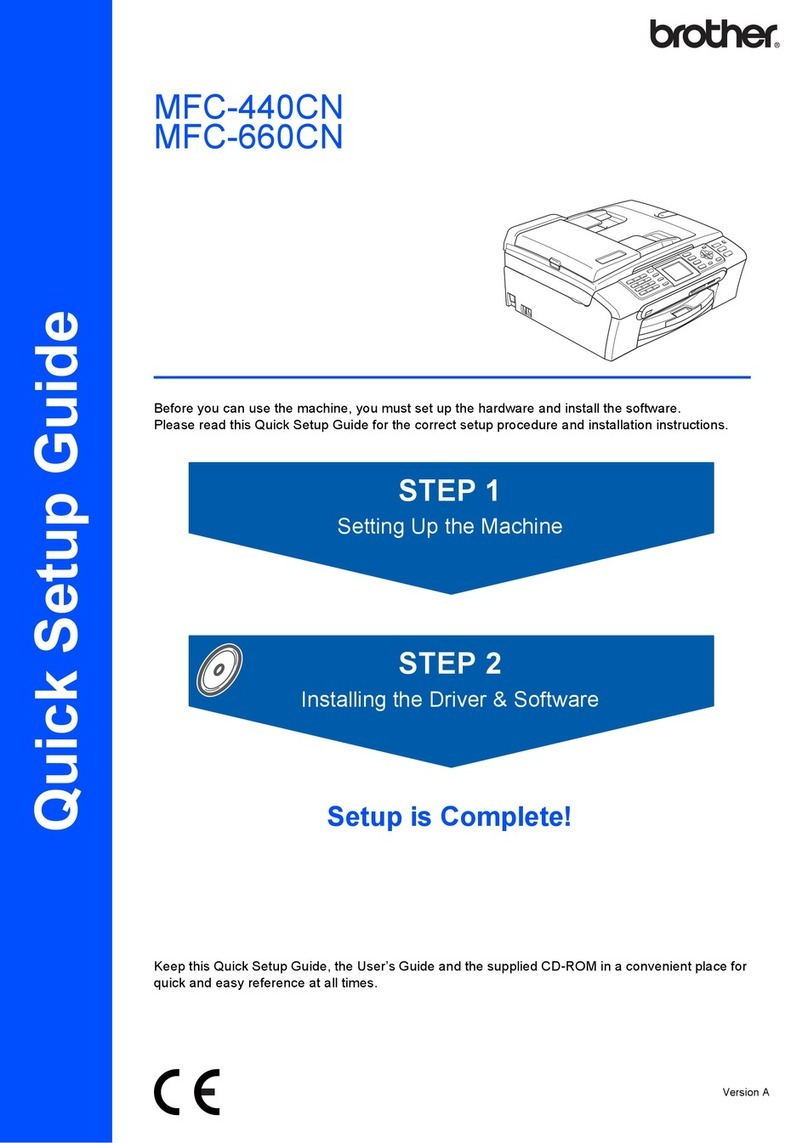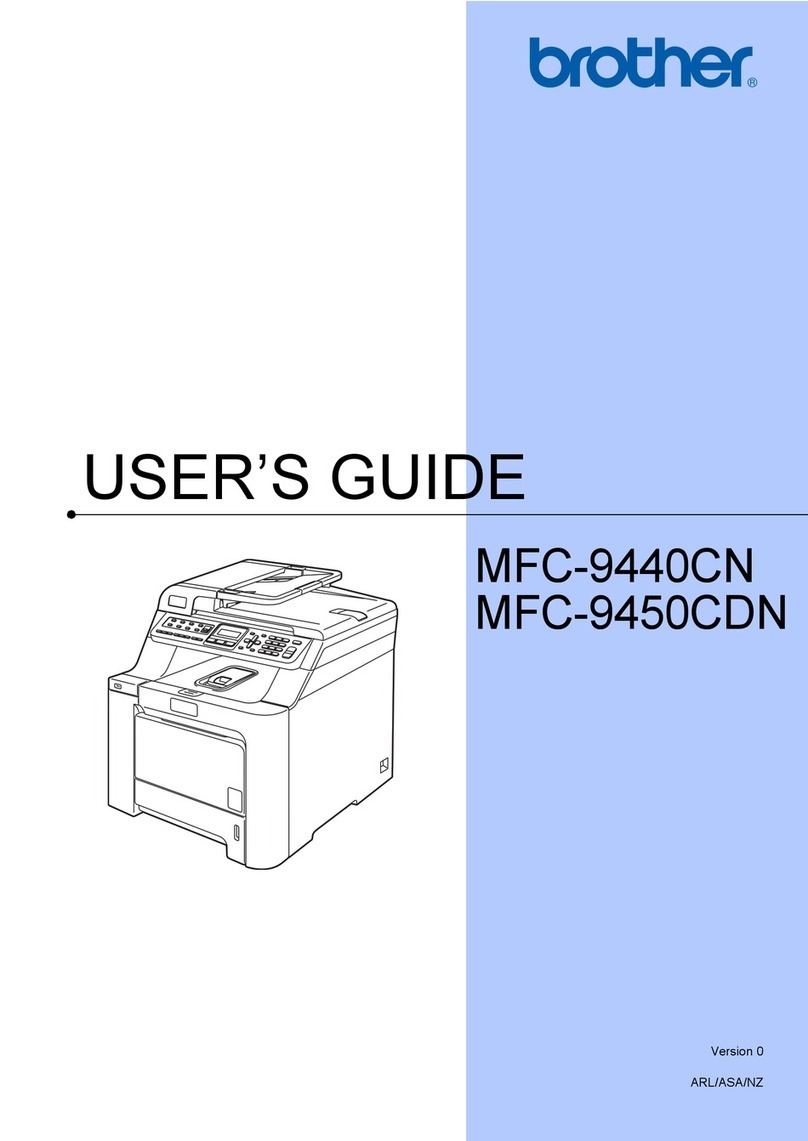8
Windows®
USB
For USB Interface Users
(Windows
®
XP/XP Professional x64 Edition/Windows Vista
®
/
Windows
®
7)
12
Before you install
aMake sure that your computer is ON and you
are logged on with Administrator rights.
bTurn off the machine and make sure the USB
interface cable is NOT connected to the
machine. If you have already connected the
cable, disconnect it.
13
Install MFL-Pro Suite
aPut the installer CD-ROM into your CD-ROM
drive. If the model name screen appears,
choose your machine. If the language screen
appears, choose your language.
bClick Install MFL-Pro Suite, and click Yes if
you accept the license agreements.
cChoose Local Connection (USB) and then
click Next.
dFollow the on-screen instructions until this
screen appears.
eConnect the USB cable to the USB port
marked with the symbol on your machine
and then connect the cable to your computer.
fTurn the machine on.
The installation will automatically continue. The
installation screens appear one after another. If
prompted, follow any on-screen instructions.
gWhen the On-Line Registration screen
appears, make your selection and follow the
on-screen instructions. Once you have
completed the registration process, click Next.
hWhen the Setup Complete screen appears,
check the box of the action you want to
perform, and then click Next.
The installer CD-ROM includes Nuance™
PaperPort™ 12SE. This software supports
Windows®XP (SP3 or greater), XP Professional
x64 Edition (SP2 or greater), Windows Vista®
(SP2 or greater) and Windows®7. Update to the
latest Windows®Service Pack before installing
MFL-Pro Suite.
If the Brother screen does not appear
automatically, go to My Computer (Computer),
double-click the CD-ROM icon, and then
double-click start.exe.
• If the installation does not continue
automatically, open the top menu again by
ejecting and then reinserting the CD-ROM or
double-click the start.exe program from the
root folder, and continue from step bto install
MFL-Pro Suite.
• For Windows Vista®and Windows®7 users,
when the User Account Control screen
appears, click Allow or Yes.
If you want to install the PS driver (BR-Script3
printer driver), choose Custom Install and then
follow the on-screen instructions.
DO NOT cancel any of the screens during the
installation. It may take a few seconds for all
screens to appear.