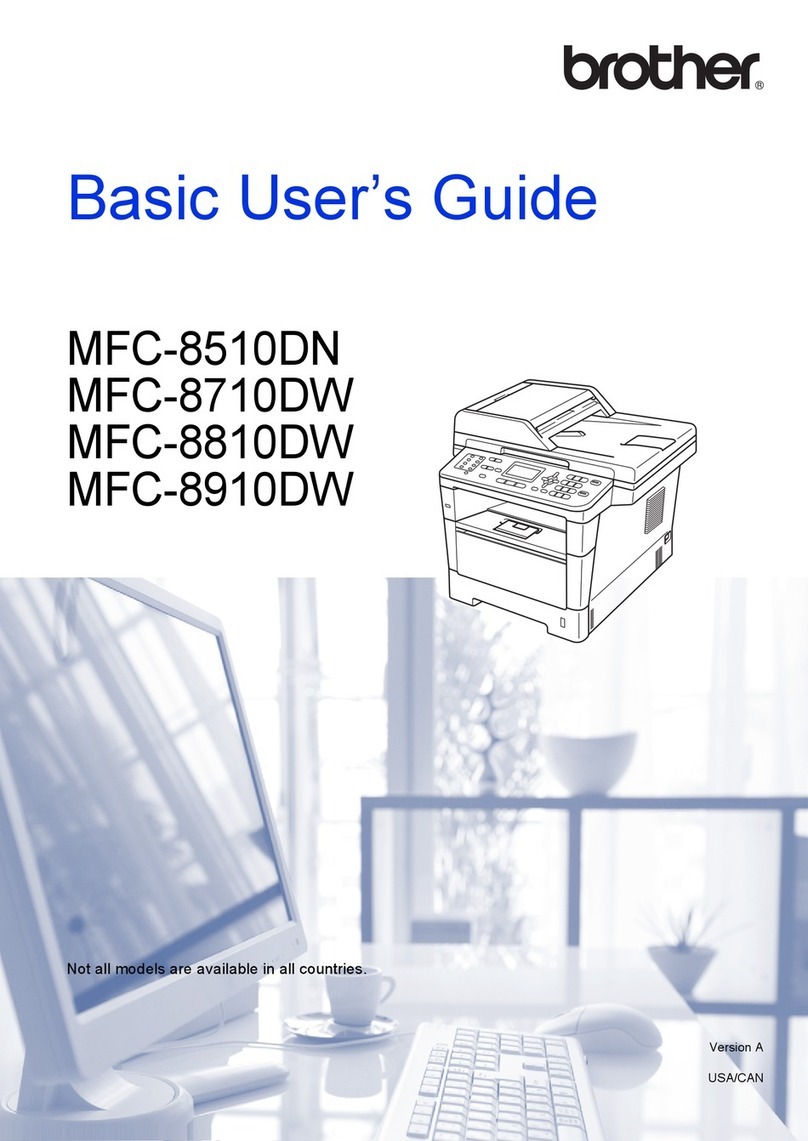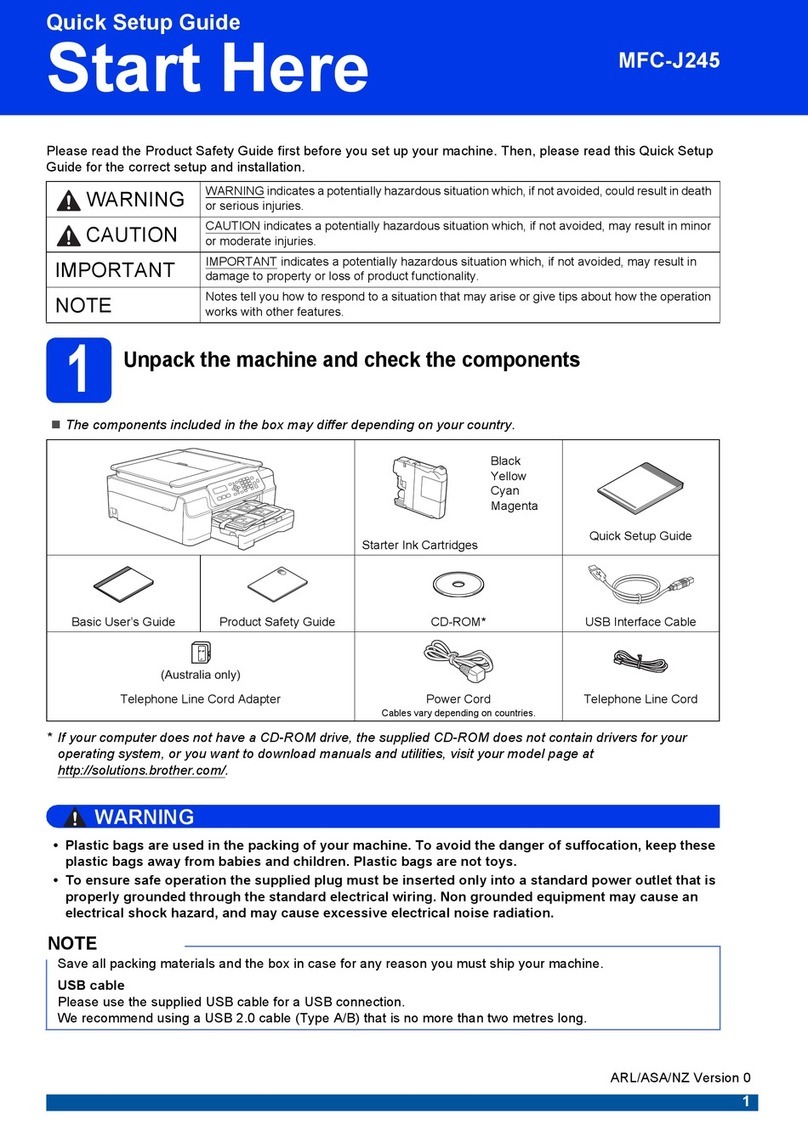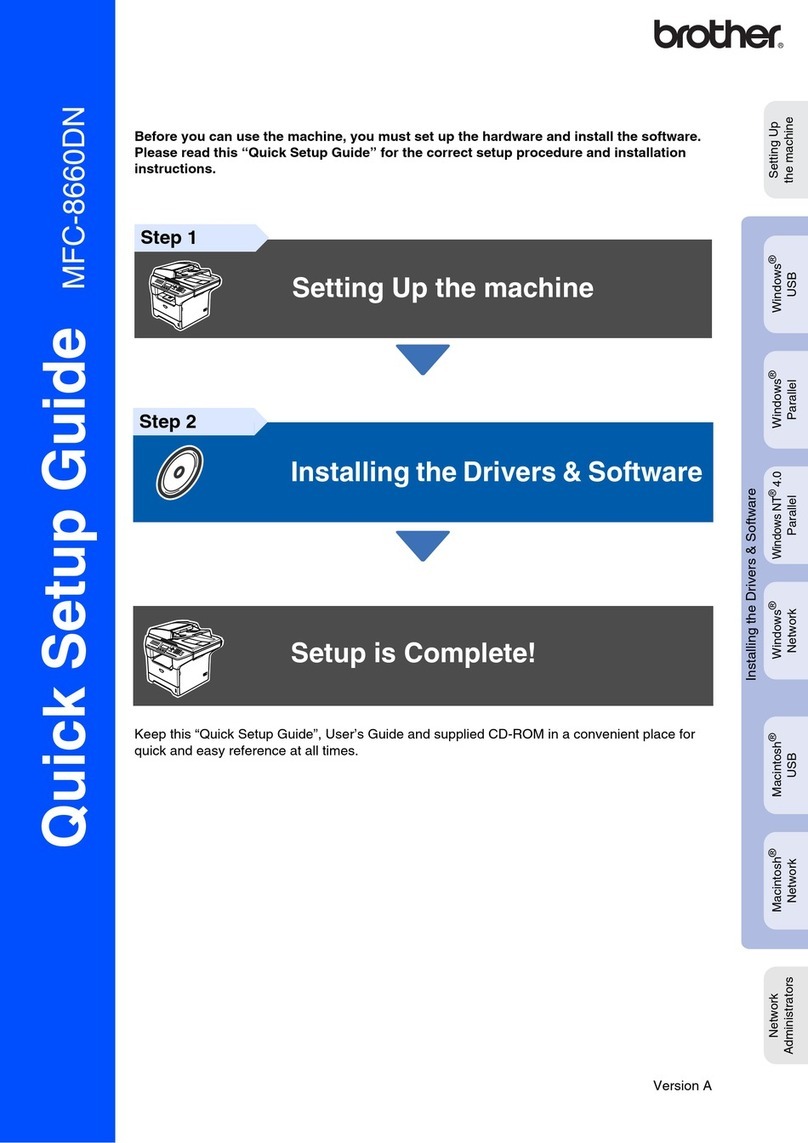Brother DCP-J100 User manual
Other Brother All In One Printer manuals

Brother
Brother MFC-J4335DW Technical manual

Brother
Brother Work Smart MFC-J470dw User manual
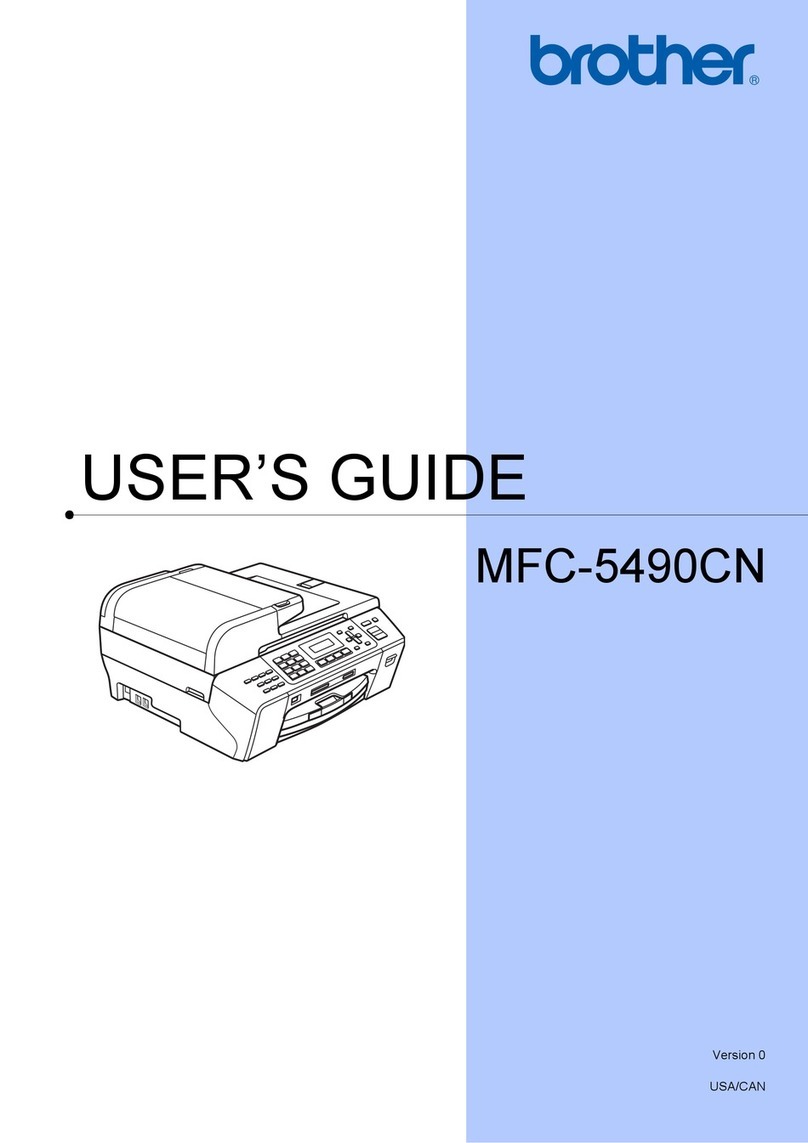
Brother
Brother MFC 5490CN - Color Inkjet - All-in-One User manual

Brother
Brother HL-P2500 User manual
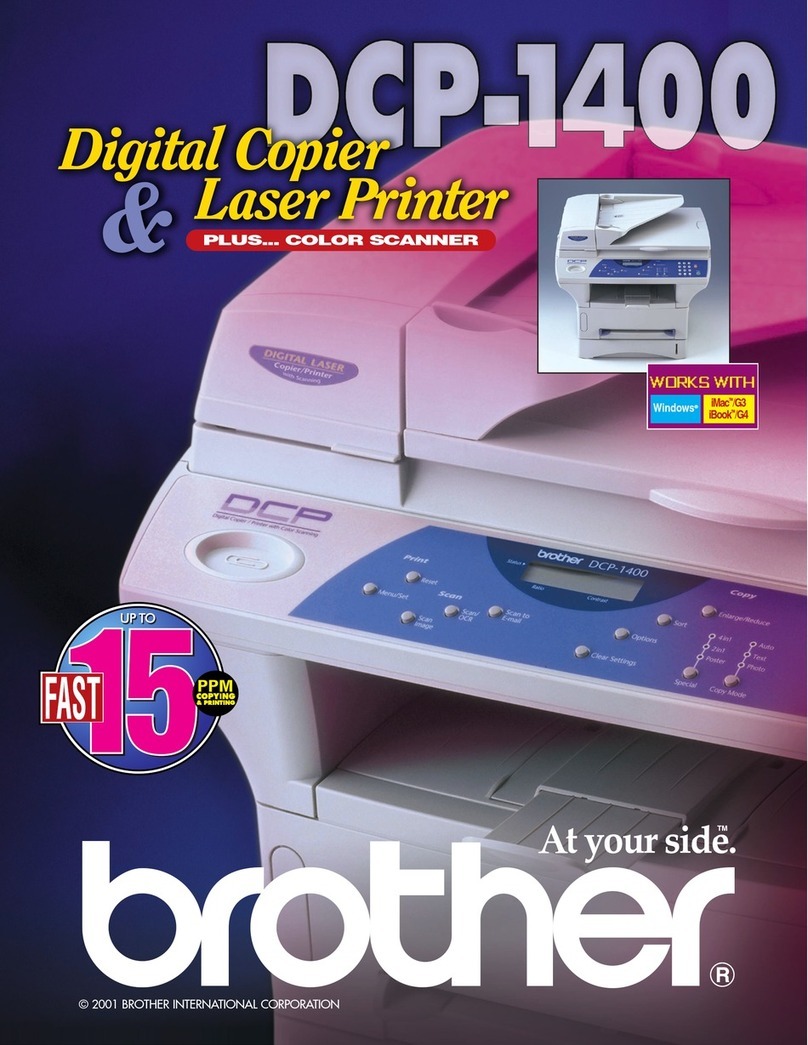
Brother
Brother DCP-1400 User manual

Brother
Brother HL1210W User manual

Brother
Brother MFC-J825DW Assembly instructions

Brother
Brother MFC-T800W User manual
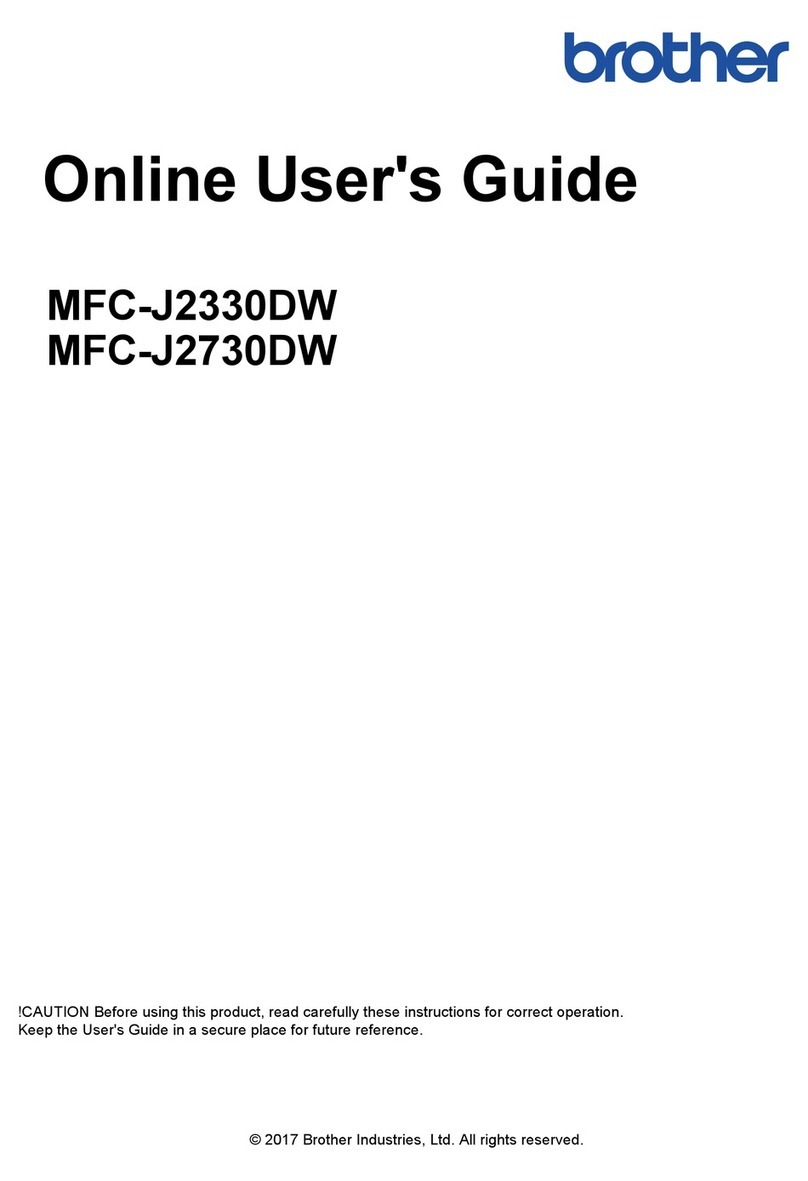
Brother
Brother MFC-J2330DW Technical manual

Brother
Brother DCP-J125 User manual
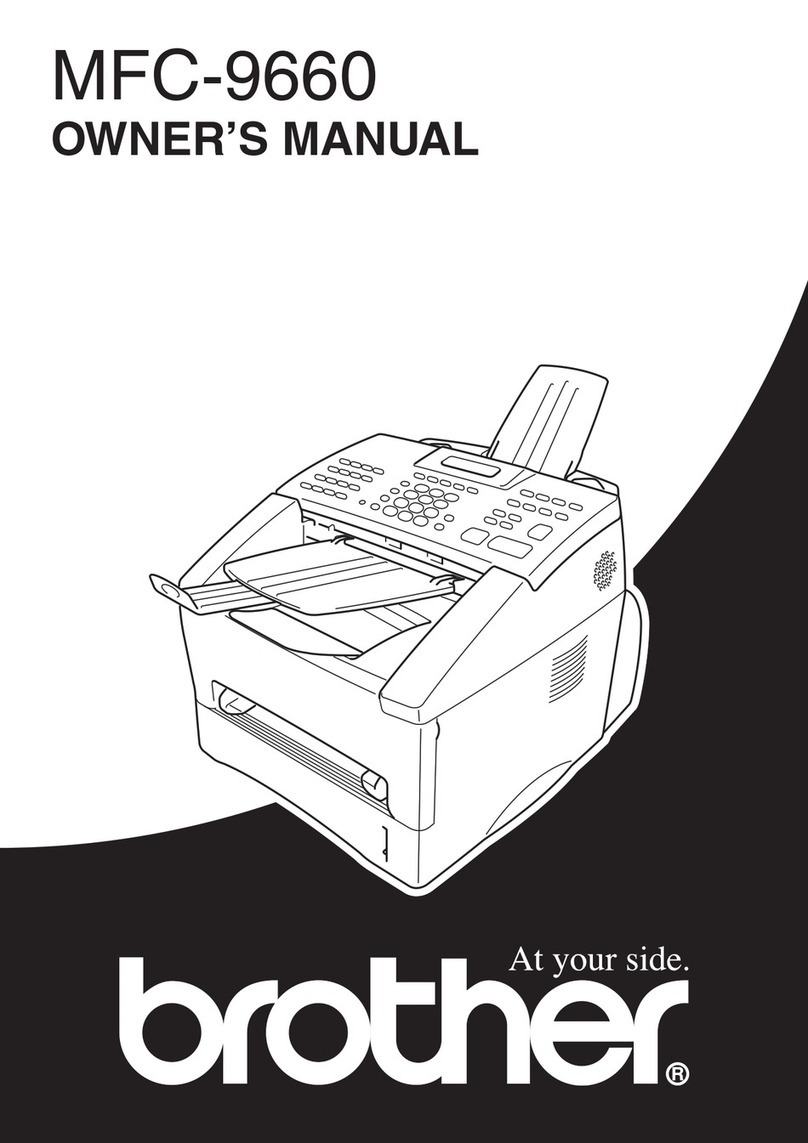
Brother
Brother MFC-9660 User manual

Brother
Brother FAX-1840CN User manual
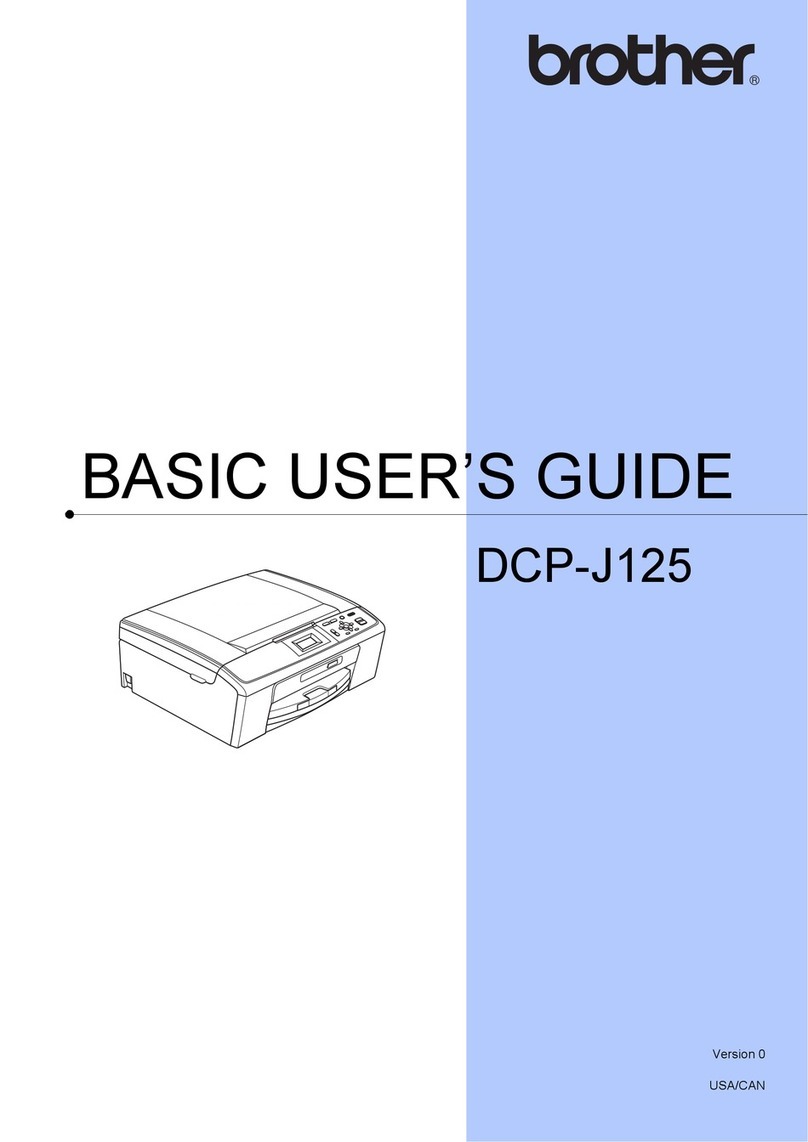
Brother
Brother DCP-J125 Operating and maintenance manual
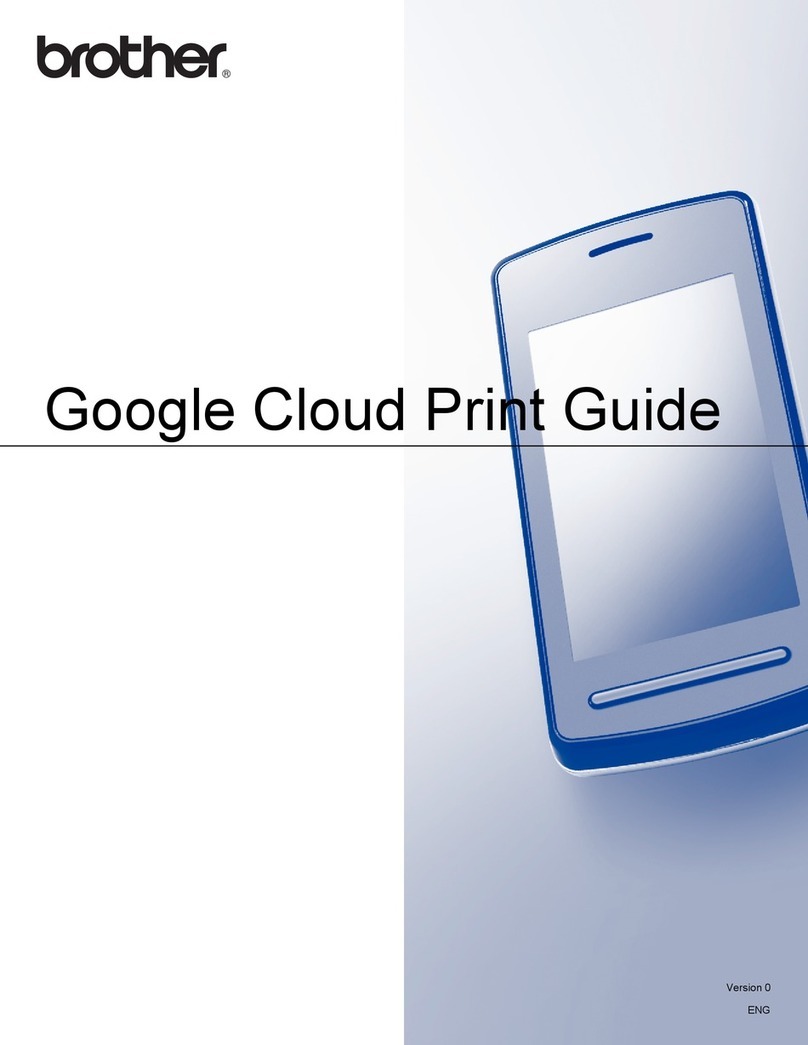
Brother
Brother MFC-8810DW User manual
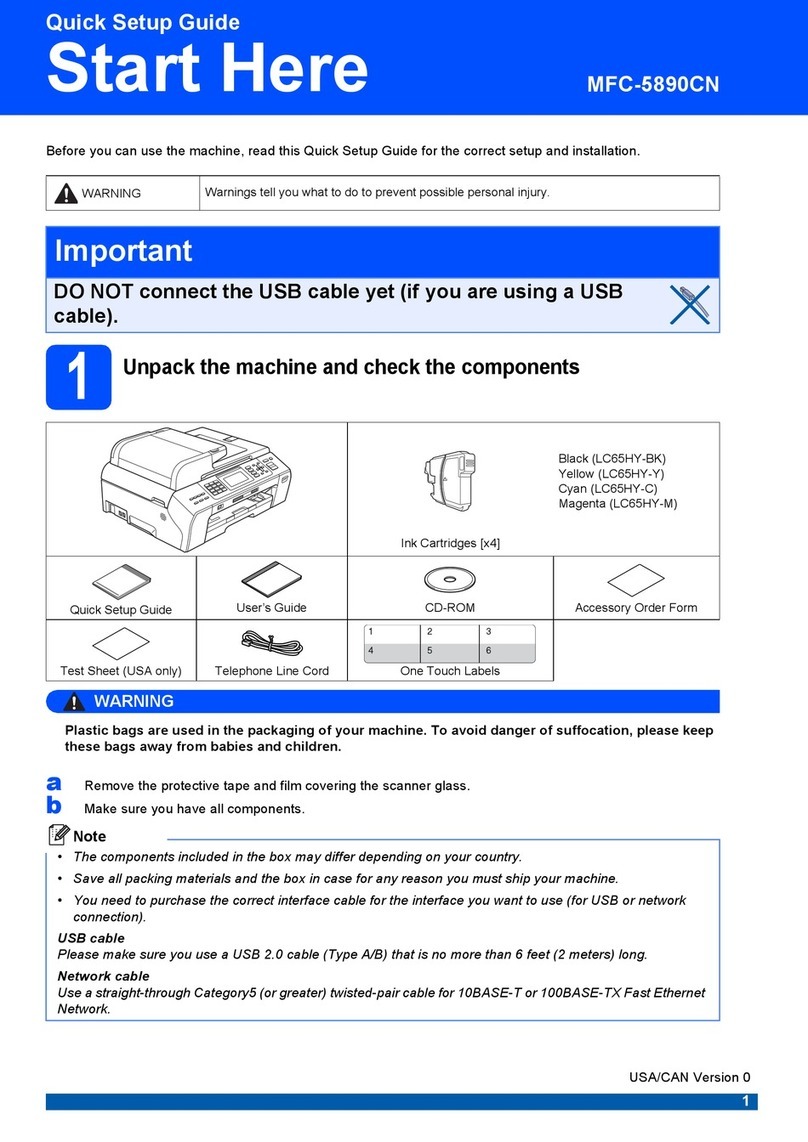
Brother
Brother MFC 5890CN - Color Inkjet - All-in-One User manual

Brother
Brother MFC-7360N Operating and maintenance manual

Brother
Brother DCP-J100 User manual
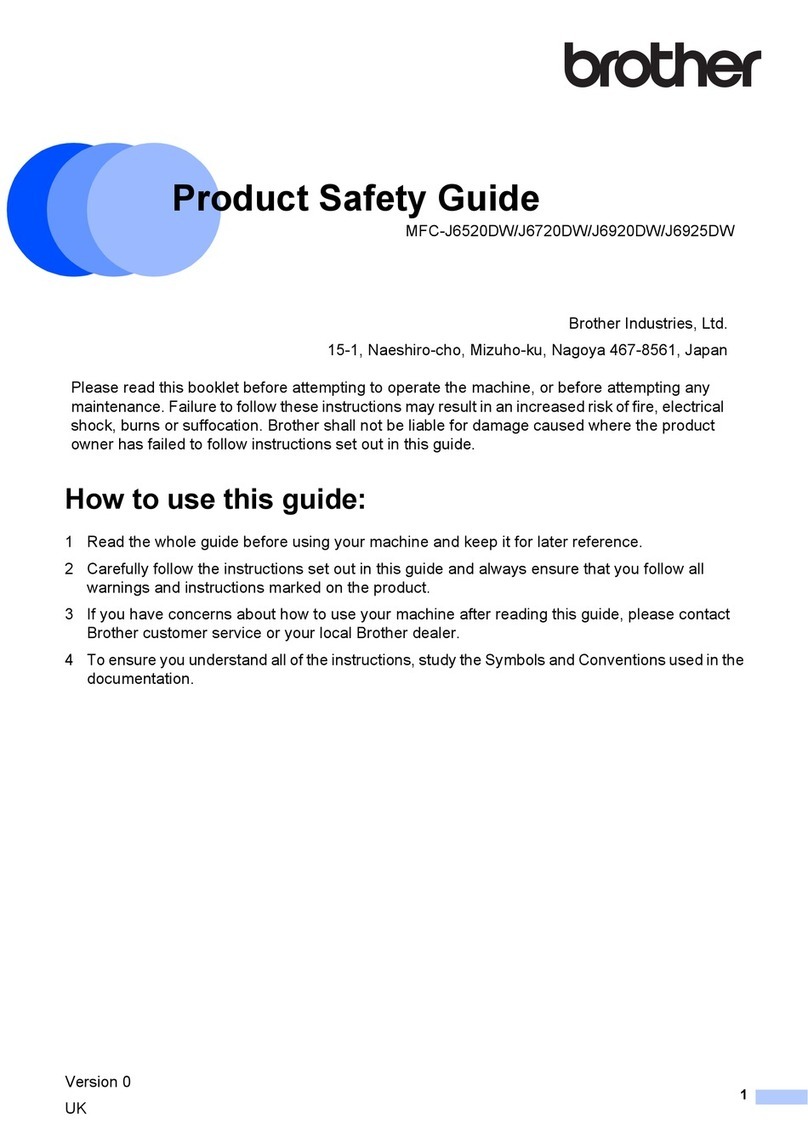
Brother
Brother MFC-J6520DW Operating manual

Brother
Brother DCP-J140W User guide
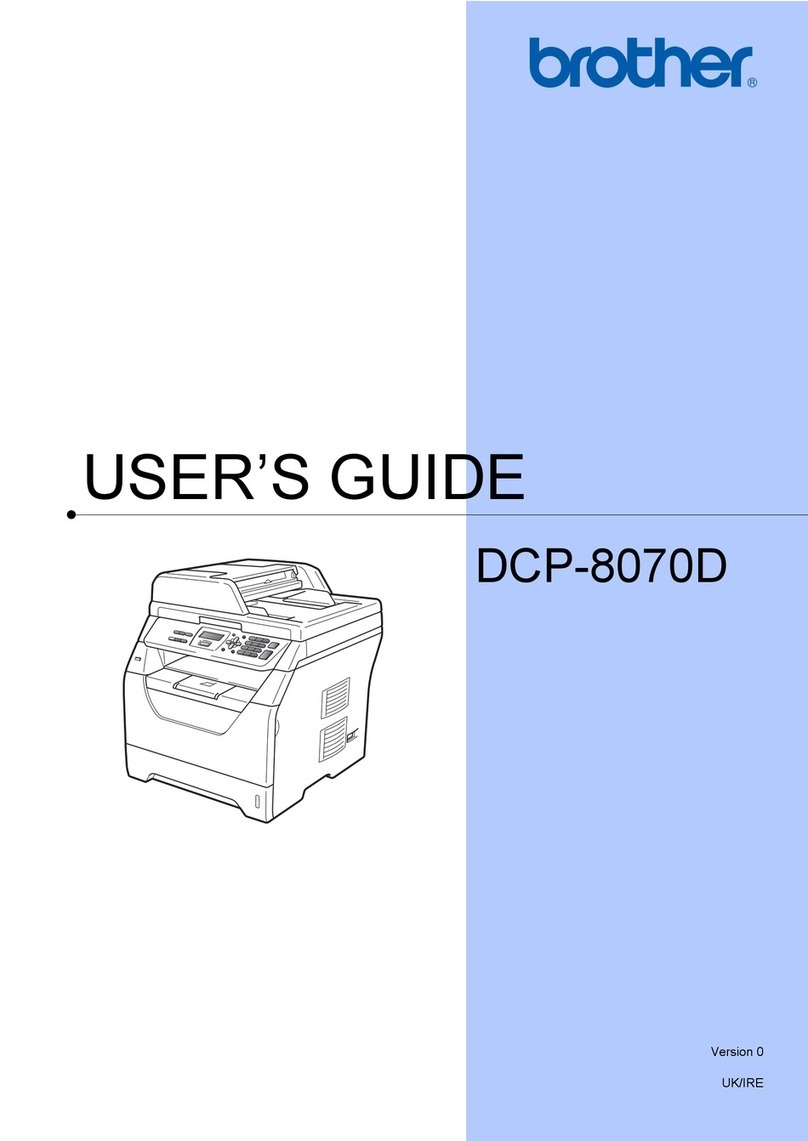
Brother
Brother DCP-8070D User manual