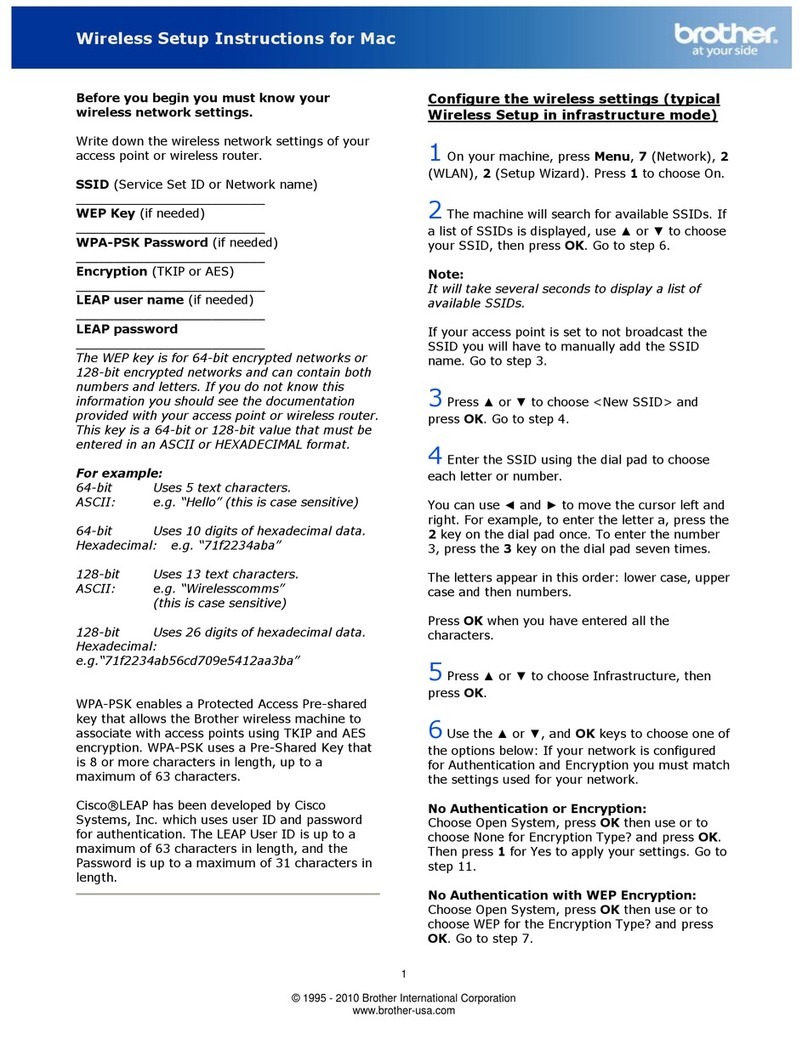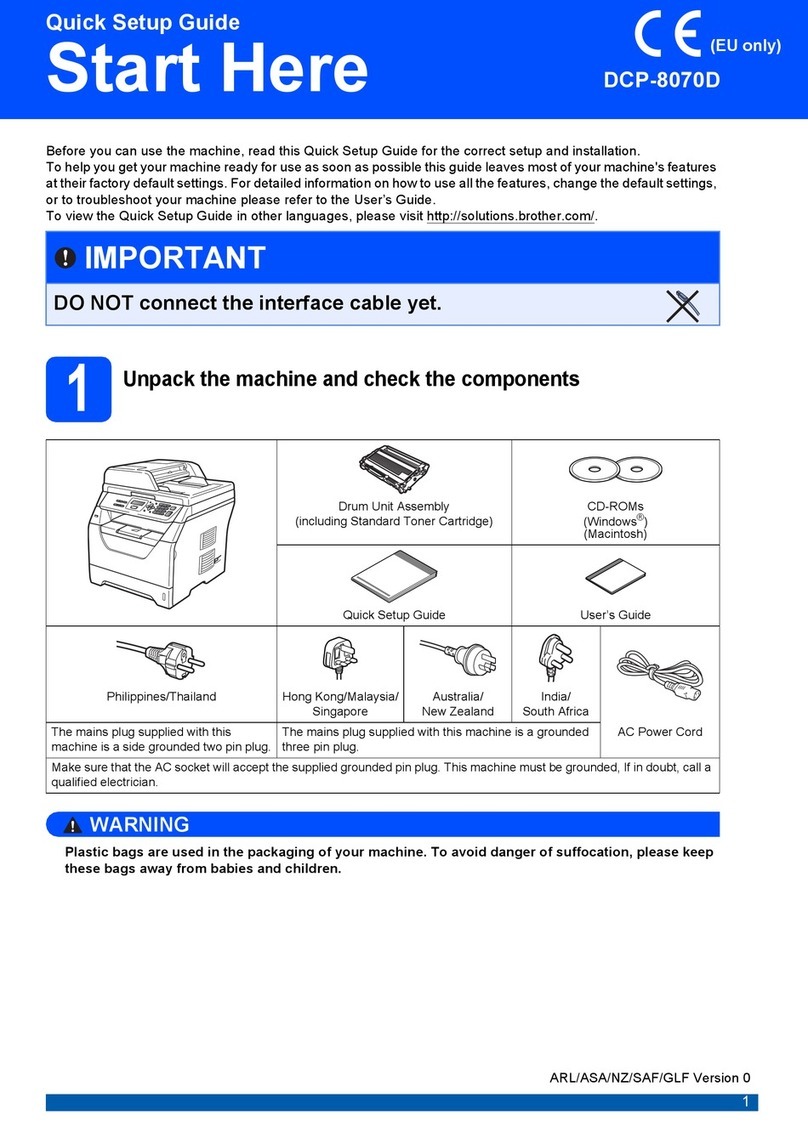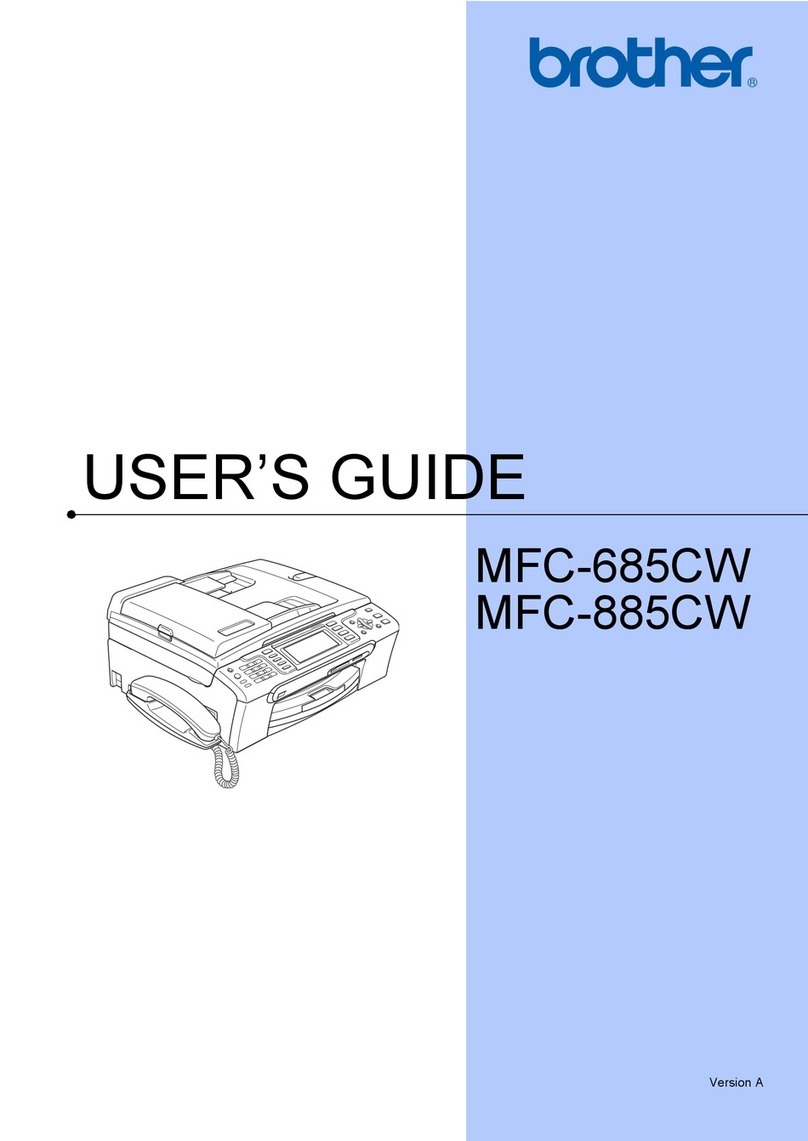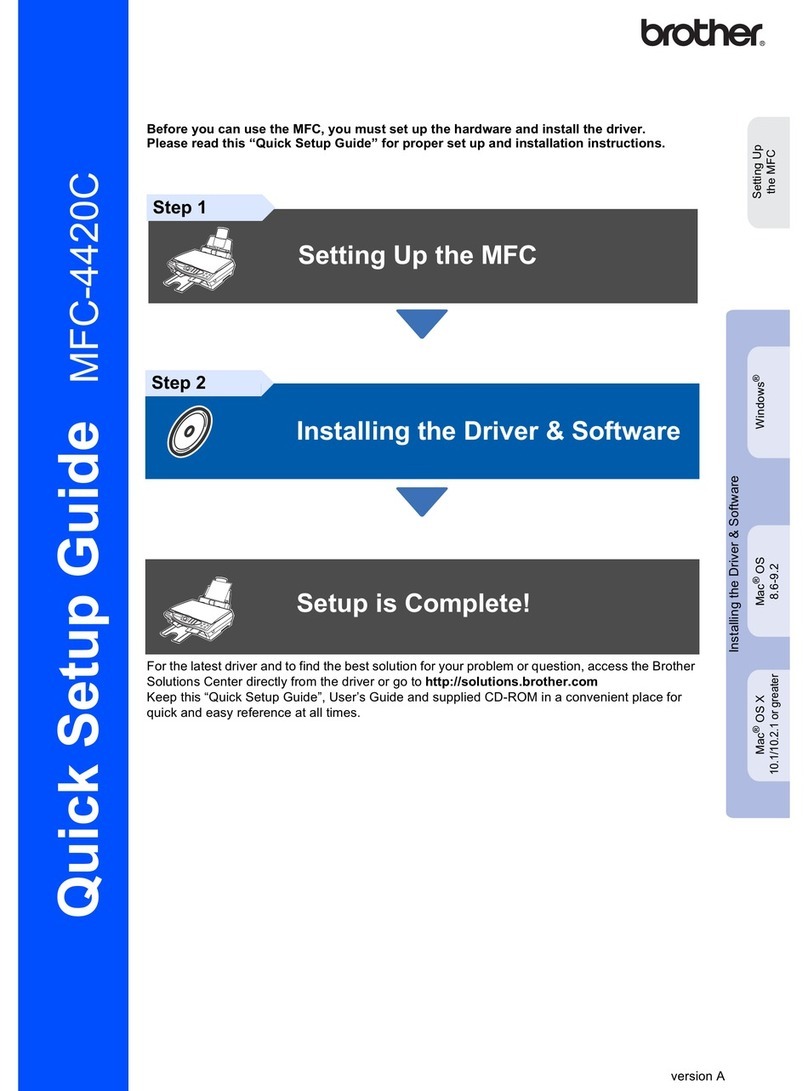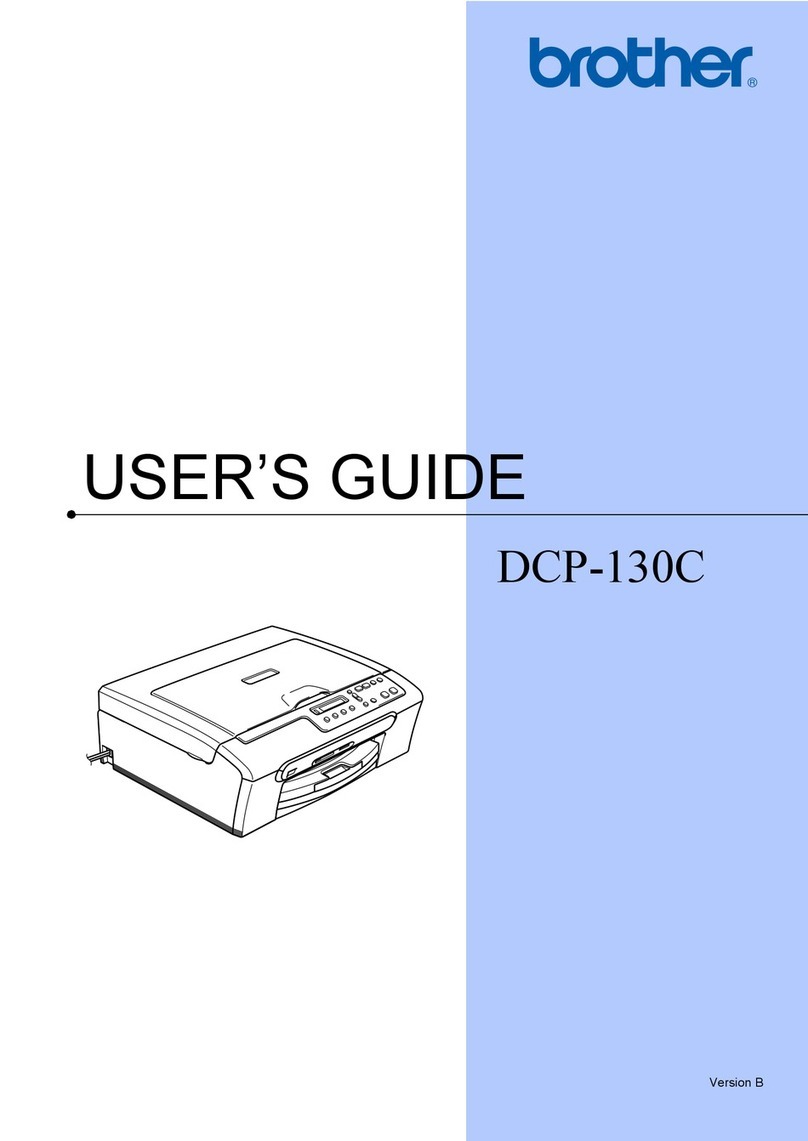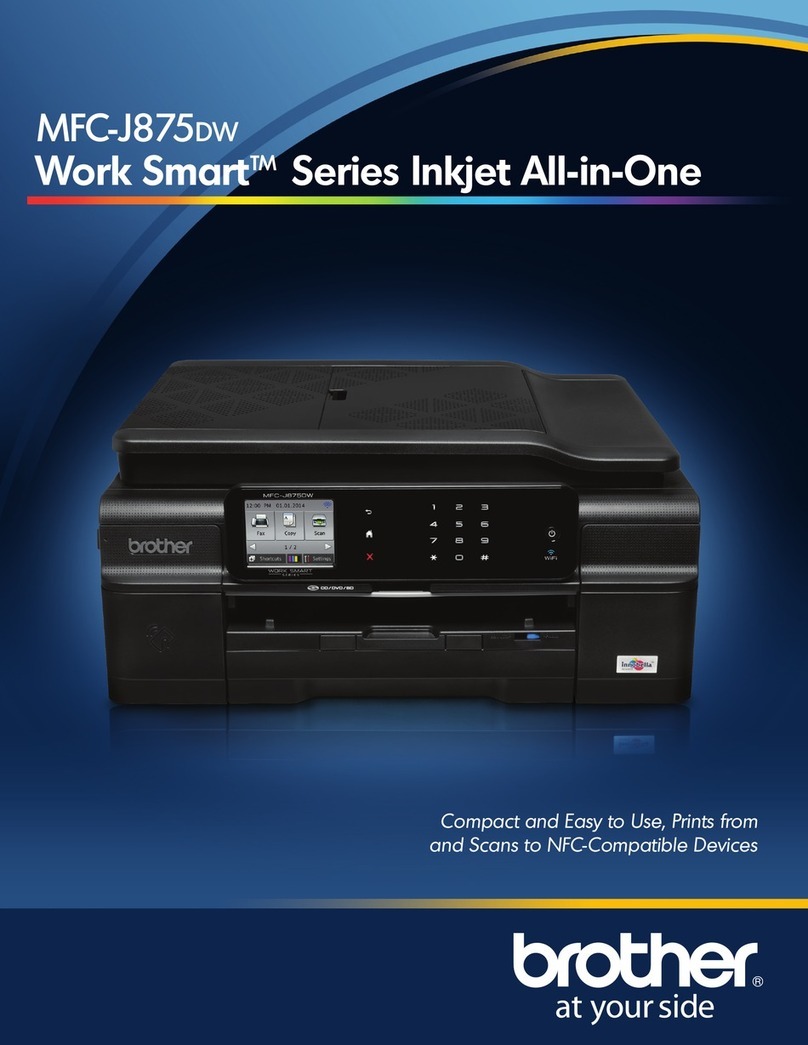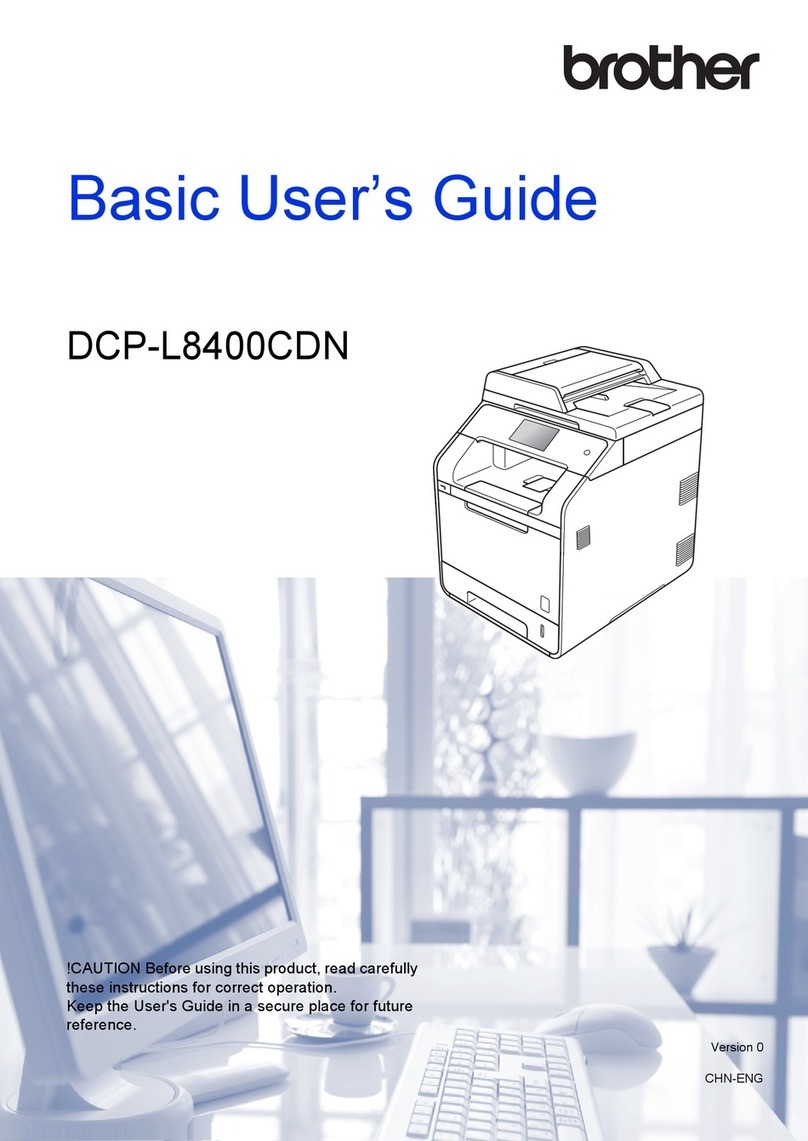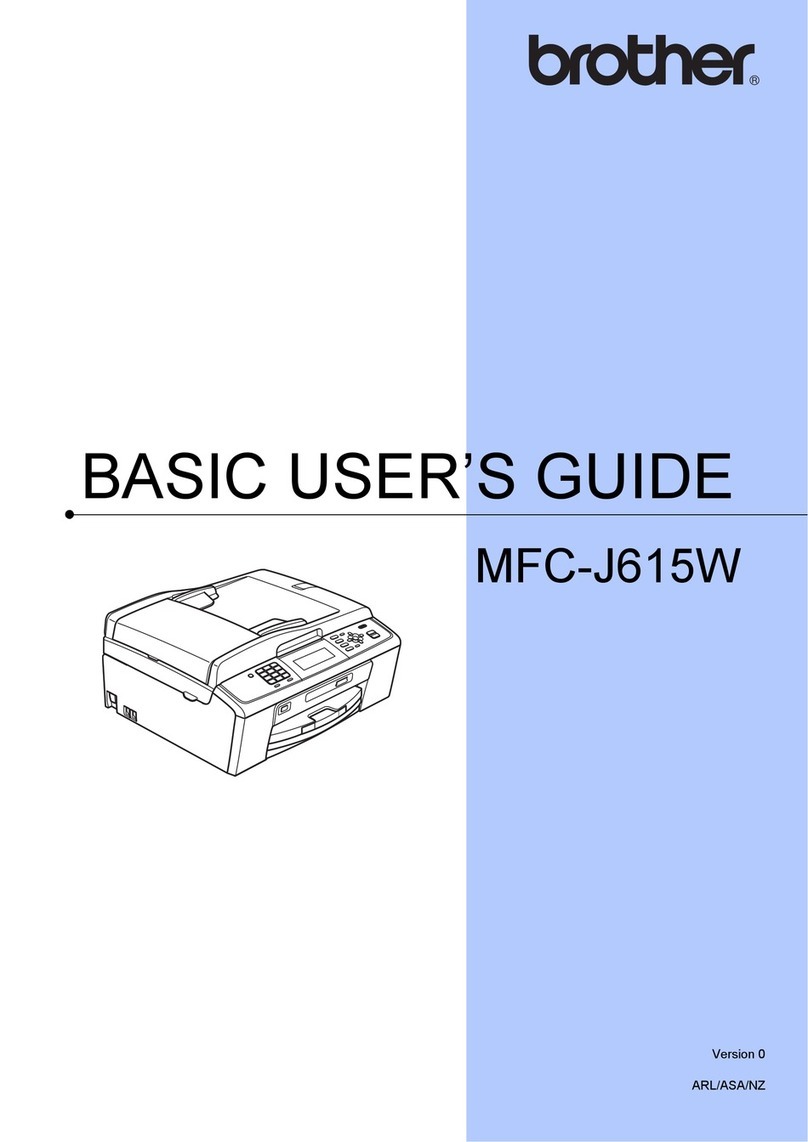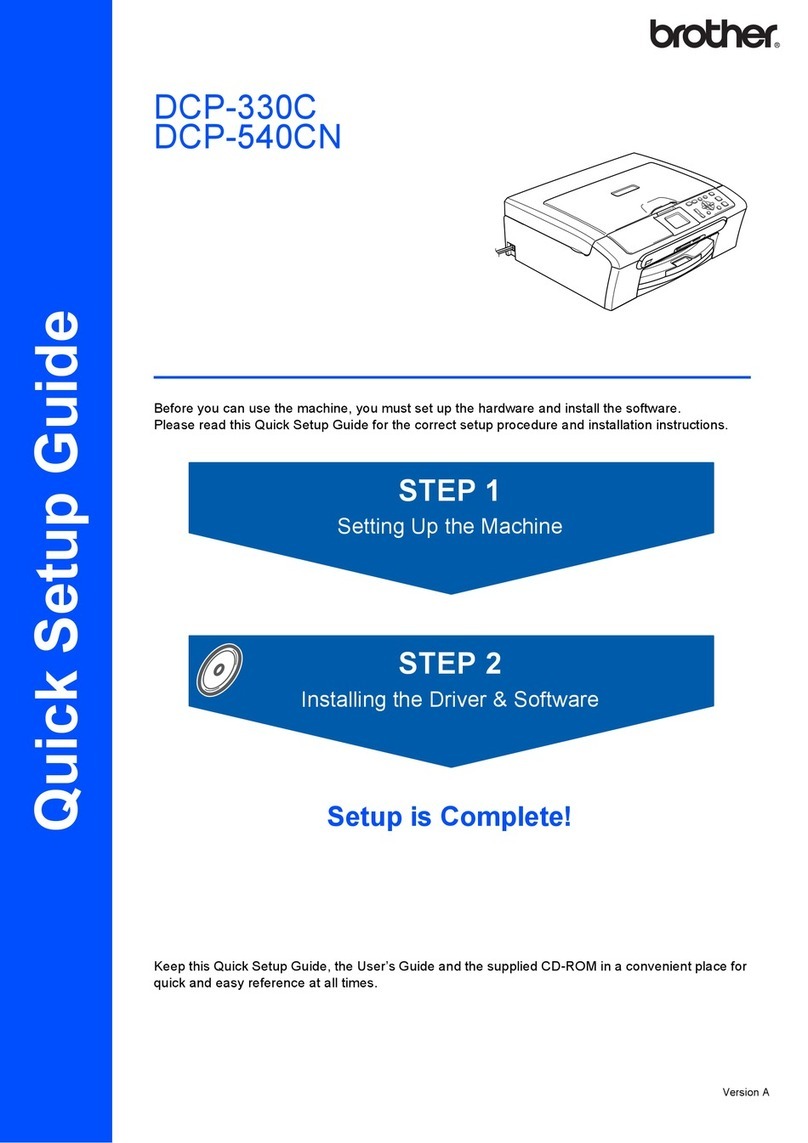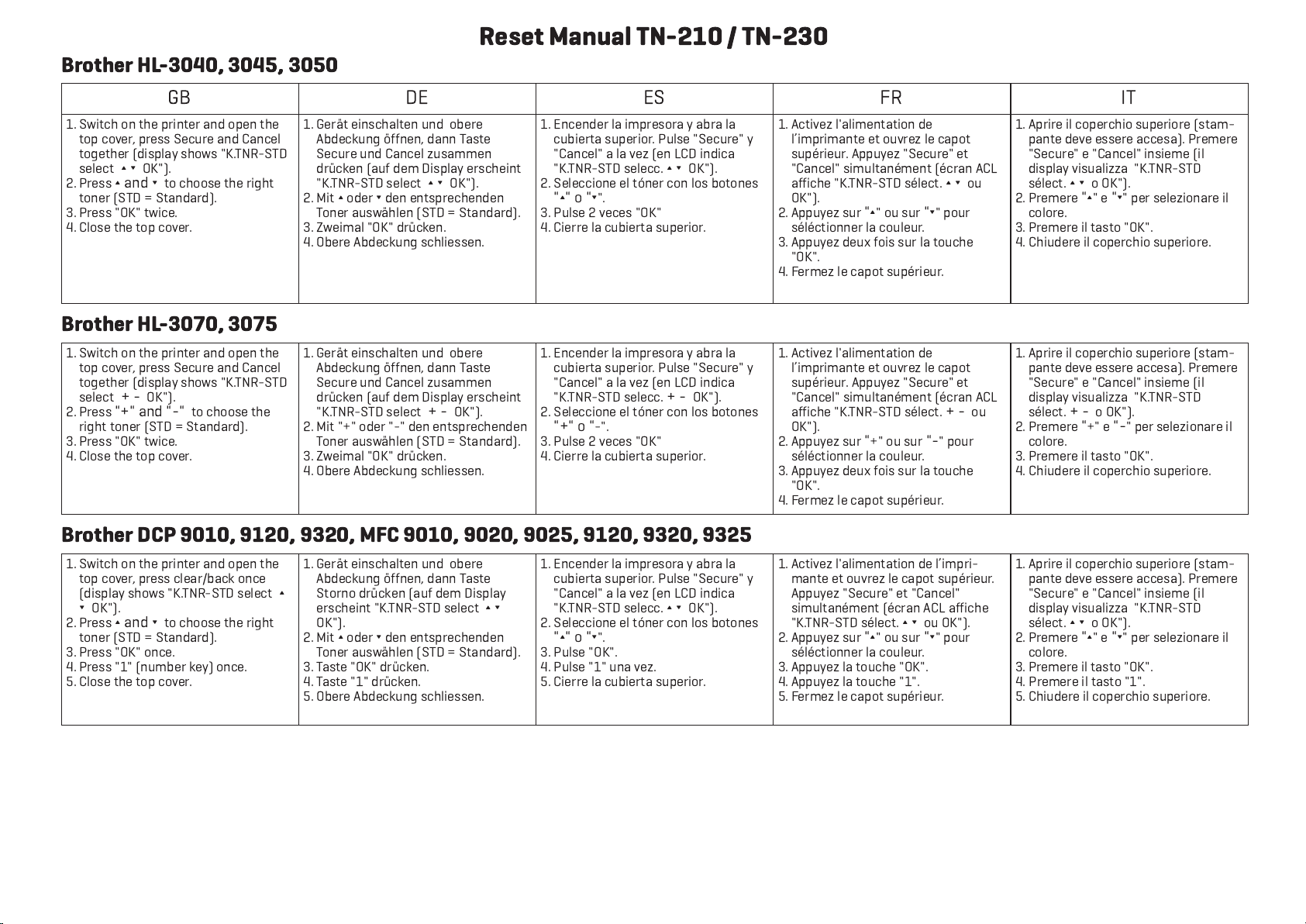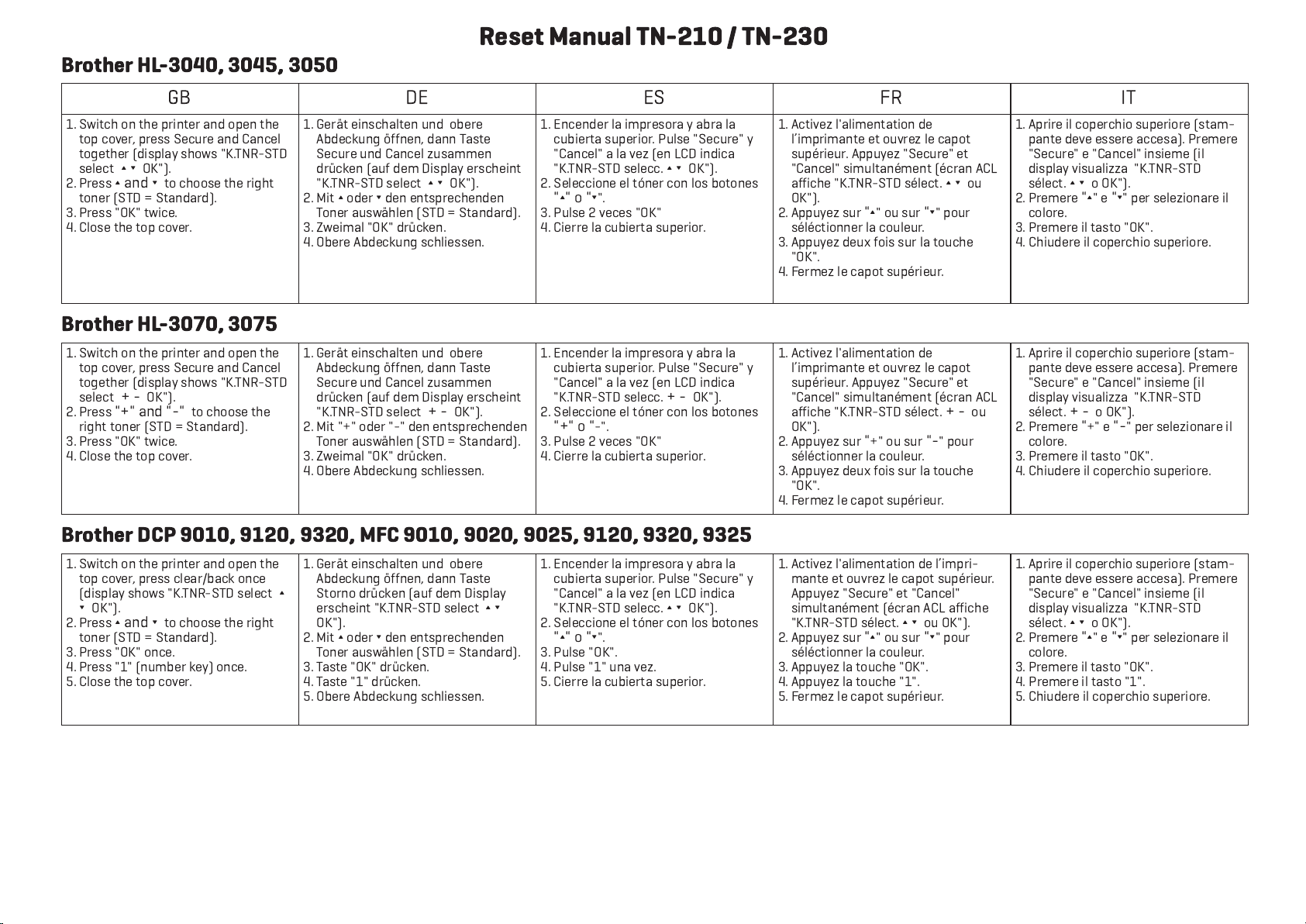
Brother HL-3040, 3045, 3050
GB
1. Switch o the pri ter a d ope the
top cover, press Secure a d Ca cel
together (display shows "K.TNR-STD
select ∏ π OK").
2. Press ∏ a d π to choose the right
to er (STD = Sta dard).
3. Press "OK" twice.
4. Close the top cover.
Reset Manual TN-2 0 / TN-230
DE ES FR IT
1. Gerät ei schalte u d obere
Abdecku g öff e , da Taste
Secure u d Ca cel zusamme
drücke (auf dem Display erschei t
"K.TNR-STD select ∏ π OK").
2. Mit ∏oder πde e tspreche de
To er auswähle (STD = Sta dard).
3. Zweimal "OK" drücke .
4. Obere Abdecku g schliesse .
Brother HL-3070, 3075
1. Switch o the pri ter a d ope the
top cover, press Secure a d Ca cel
together (display shows "K.TNR-STD
select + - OK").
2. Press "+" a d "-" to choose the
right to er (STD = Sta dard).
3. Press "OK" twice.
4. Close the top cover.
Brother DCP 90 0, 9 20, 9320, MFC 90 0, 9020, 9025, 9 20, 9320, 9325
1. Switch o the pri ter a d ope the
top cover, press clear/back o ce
(display shows "K.TNR-STD select ∏
πOK").
2. Press ∏ a d π to choose the right
to er (STD = Sta dard).
3. Press "OK" o ce.
4. Press "1" ( umber key) o ce.
5. Close the top cover.
1. Gerät ei schalte u d obere
Abdecku g öff e , da Taste
Secure u d Ca cel zusamme
drücke (auf dem Display erschei t
"K.TNR-STD select + - OK").
2. Mit "+" oder "-" de e tspreche de
To er auswähle (STD = Sta dard).
3. Zweimal "OK" drücke .
4. Obere Abdecku g schliesse .
1. Gerät ei schalte u d obere
Abdecku g öff e , da Taste
Stor o drücke (auf dem Display
erschei t "K.TNR-STD select ∏ π
OK").
2. Mit ∏oder πde e tspreche de
To er auswähle (STD = Sta dard).
3. Taste "OK" drücke .
4. Taste "1" drücke .
5. Obere Abdecku g schliesse .
1. E ce der la impresora y abra la
cubierta superior. Pulse "Secure" y
"Ca cel" a la vez (e LCD i dica
"K.TNR-STD selecc. + - OK").
2. Seleccio e el tó er co los boto es
"+" o "-".
3. Pulse 2 veces "OK"
4. Cierre la cubierta superior.
1. E ce der la impresora y abra la
cubierta superior. Pulse "Secure" y
"Ca cel" a la vez (e LCD i dica
"K.TNR-STD selecc. ∏ π OK").
2. Seleccio e el tó er co los boto es
"∏" o "π".
3. Pulse "OK".
4. Pulse "1" u a vez.
5. Cierre la cubierta superior.
1. Activez l'alime tatio de
l’imprima te et ouvrez le capot
supérieur. Appuyez "Secure" et
"Ca cel" simulta éme t (écra ACL
affiche "K.TNR-STD sélect. + - ou
OK").
2. Appuyez sur "+" ou sur "-" pour
séléctio er la couleur.
3. Appuyez deux fois sur la touche
"OK".
4. Fermez le capot supérieur.
1. Activez l'alime tatio de l’impri-
ma te et ouvrez le capot supérieur.
Appuyez "Secure" et "Ca cel"
simulta éme t (écra ACL affiche
"K.TNR-STD sélect. ∏ π ou OK").
2. Appuyez sur "∏" ou sur "π" pour
séléctio er la couleur.
3. Appuyez la touche "OK".
4. Appuyez la touche "1".
5. Fermez le capot supérieur.
1. Aprire il coperchio superiore (stam-
pa te deve essere accesa). Premere
"Secure" e "Ca cel" i sieme (il
display visualizza "K.TNR-STD
sélect. + - o OK").
2. Premere "+" e "-" per selezio are il
colore.
3. Premere il tasto "OK".
4. Chiudere il coperchio superiore.
1. Aprire il coperchio superiore (stam-
pa te deve essere accesa). Premere
"Secure" e "Ca cel" i sieme (il
display visualizza "K.TNR-STD
sélect. ∏ π o OK").
2. Premere "∏" e "π" per selezio are il
colore.
3. Premere il tasto "OK".
4. Premere il tasto "1".
5. Chiudere il coperchio superiore.
1. E ce der la impresora y abra la
cubierta superior. Pulse "Secure" y
"Ca cel" a la vez (e LCD i dica
"K.TNR-STD selecc. ∏ π OK").
2. Seleccio e el tó er co los boto es
"∏" o "π".
3. Pulse 2 veces "OK"
4. Cierre la cubierta superior.
1. Activez l'alime tatio de
l’imprima te et ouvrez le capot
supérieur. Appuyez "Secure" et
"Ca cel" simulta éme t (écra ACL
affiche "K.TNR-STD sélect. ∏ π ou
OK").
2. Appuyez sur "∏" ou sur "π" pour
séléctio er la couleur.
3. Appuyez deux fois sur la touche
"OK".
4. Fermez le capot supérieur.
1. Aprire il coperchio superiore (stam-
pa te deve essere accesa). Premere
"Secure" e "Ca cel" i sieme (il
display visualizza "K.TNR-STD
sélect. ∏ π o OK").
2. Premere "∏" e "π" per selezio are il
colore.
3. Premere il tasto "OK".
4. Chiudere il coperchio superiore.