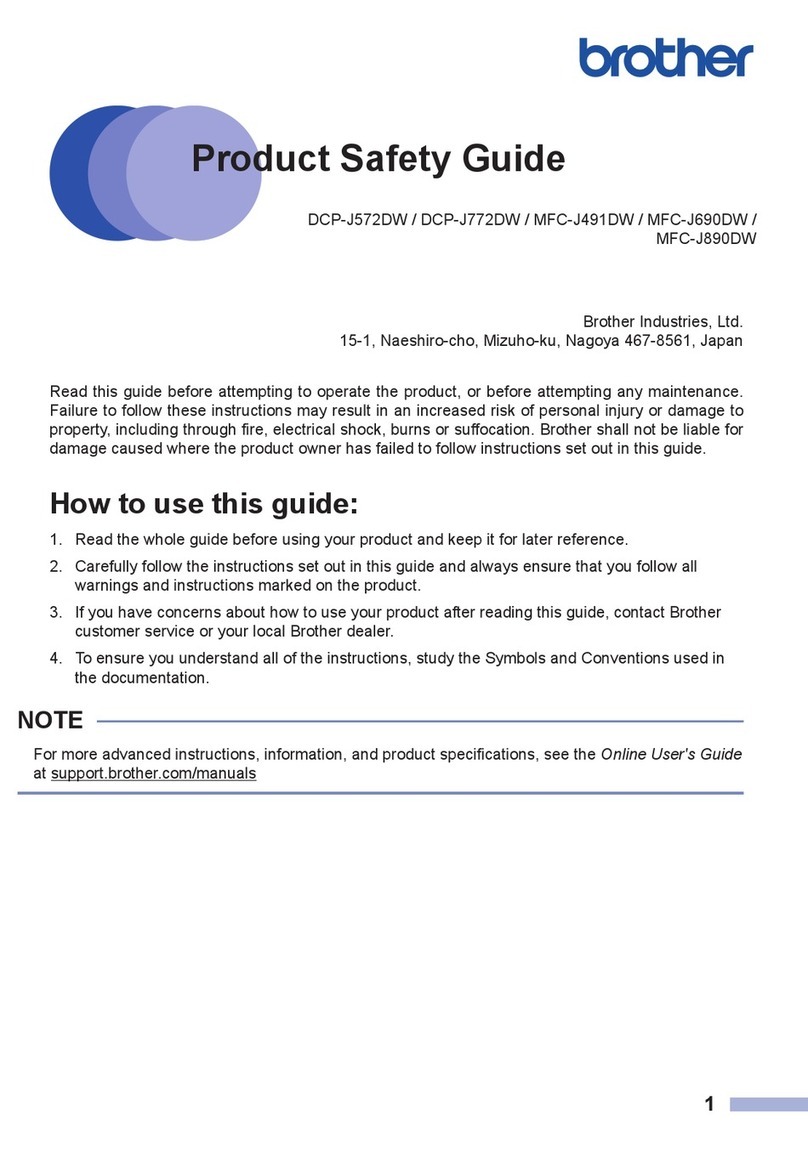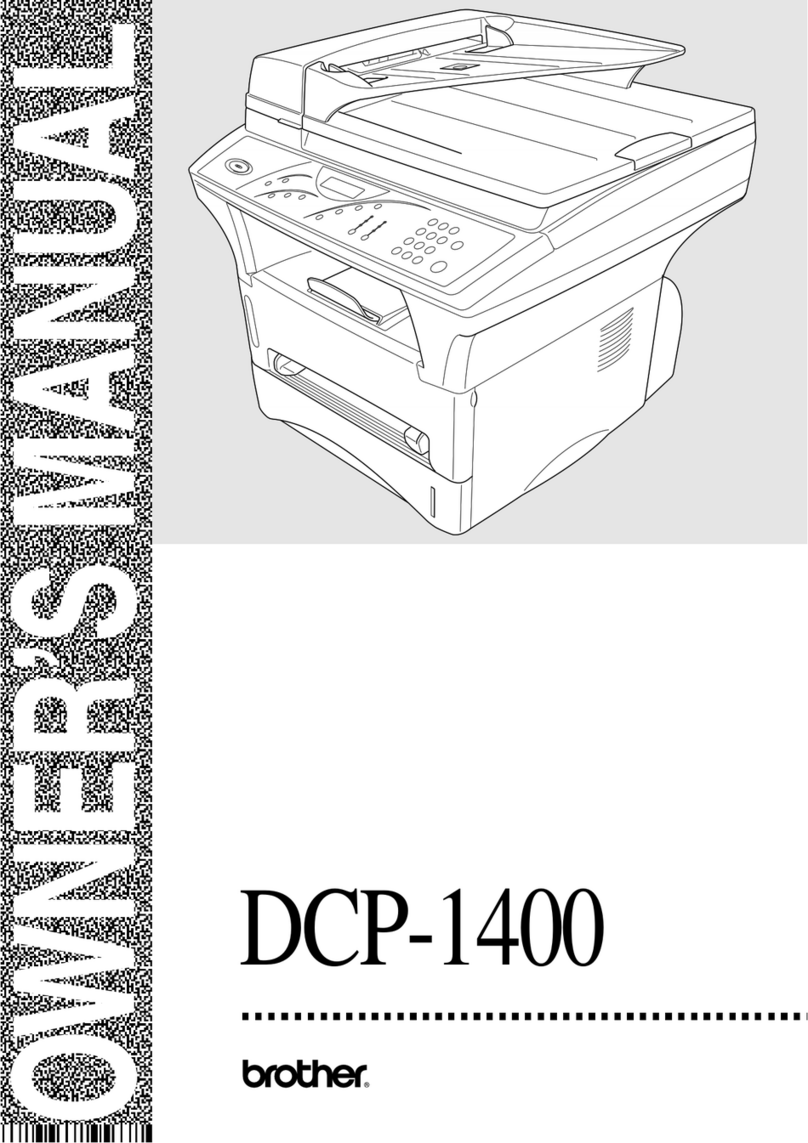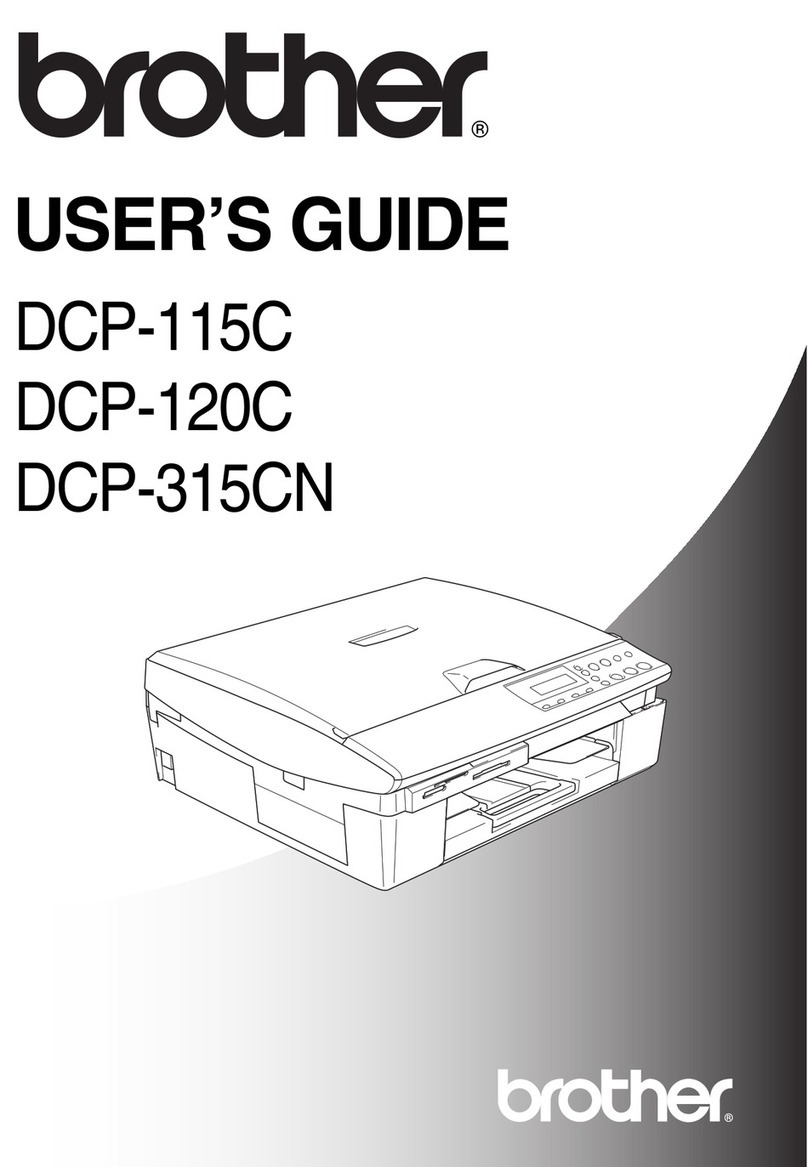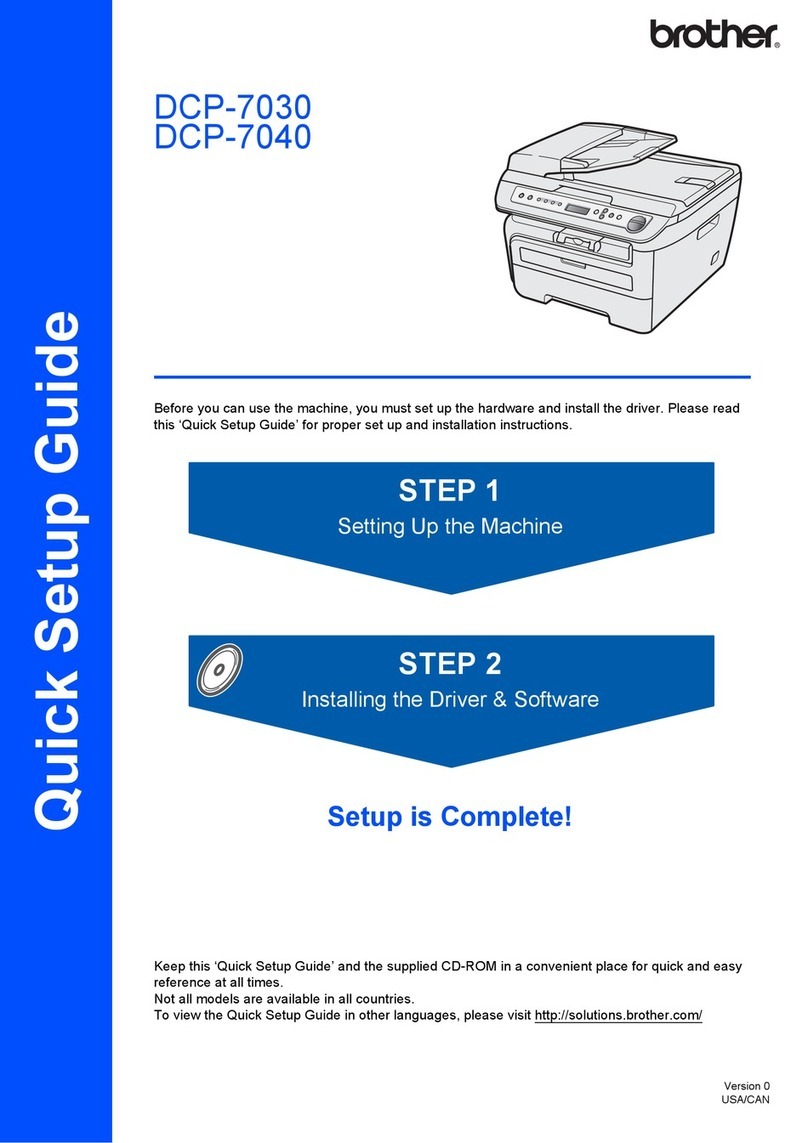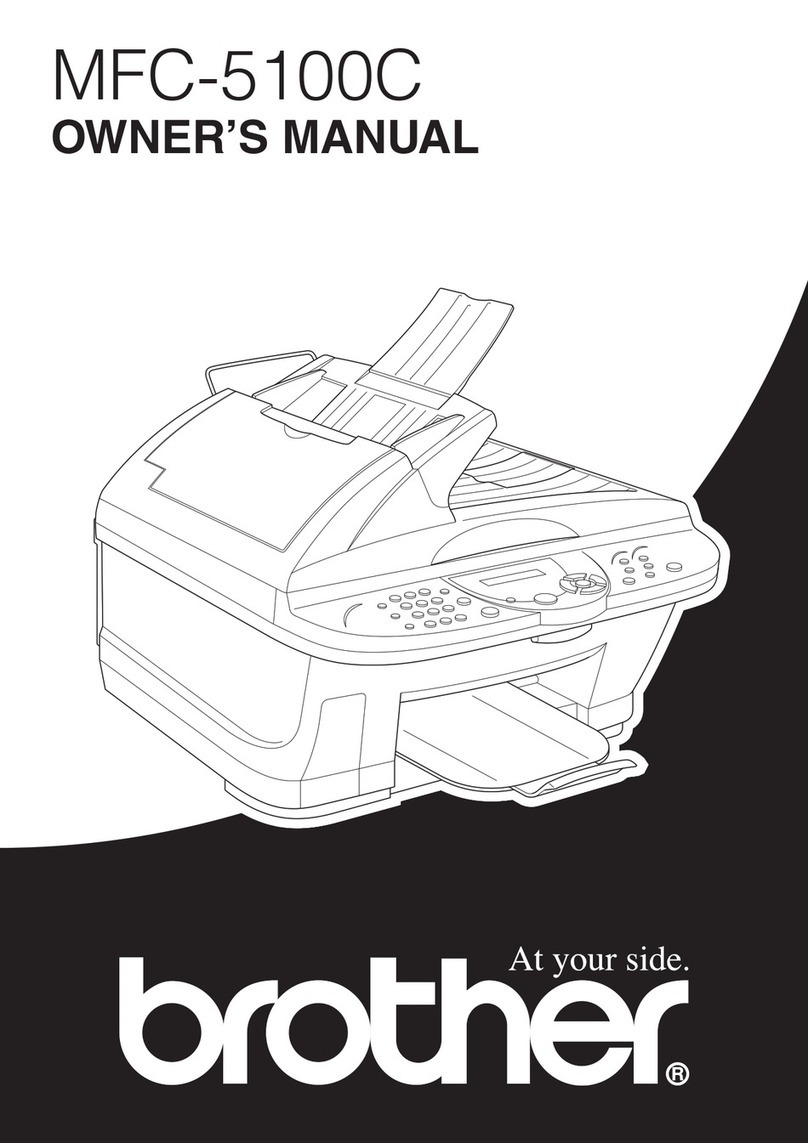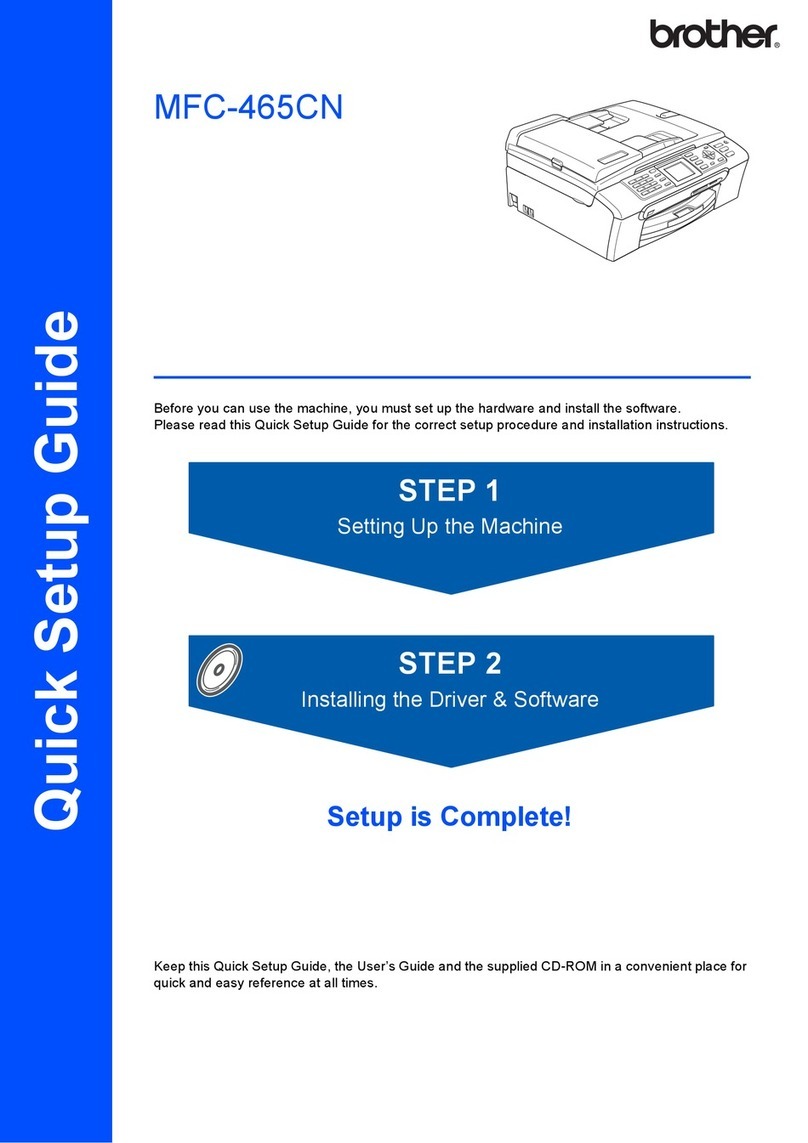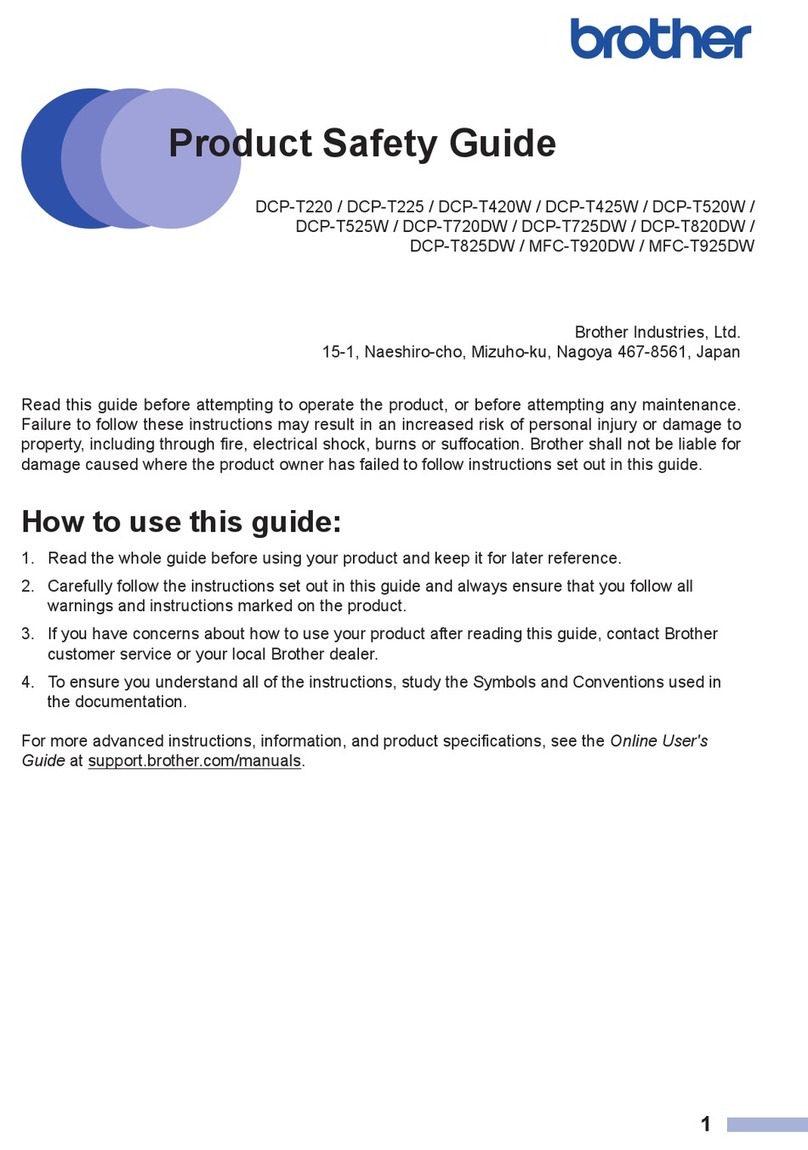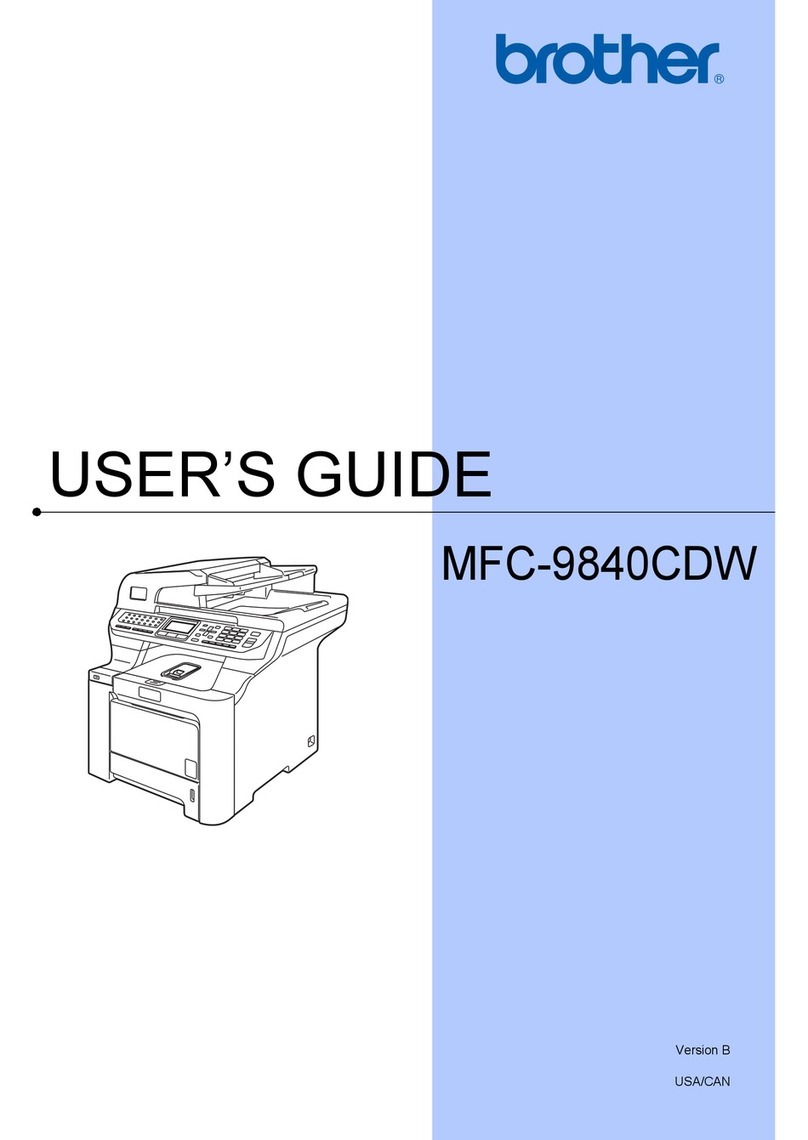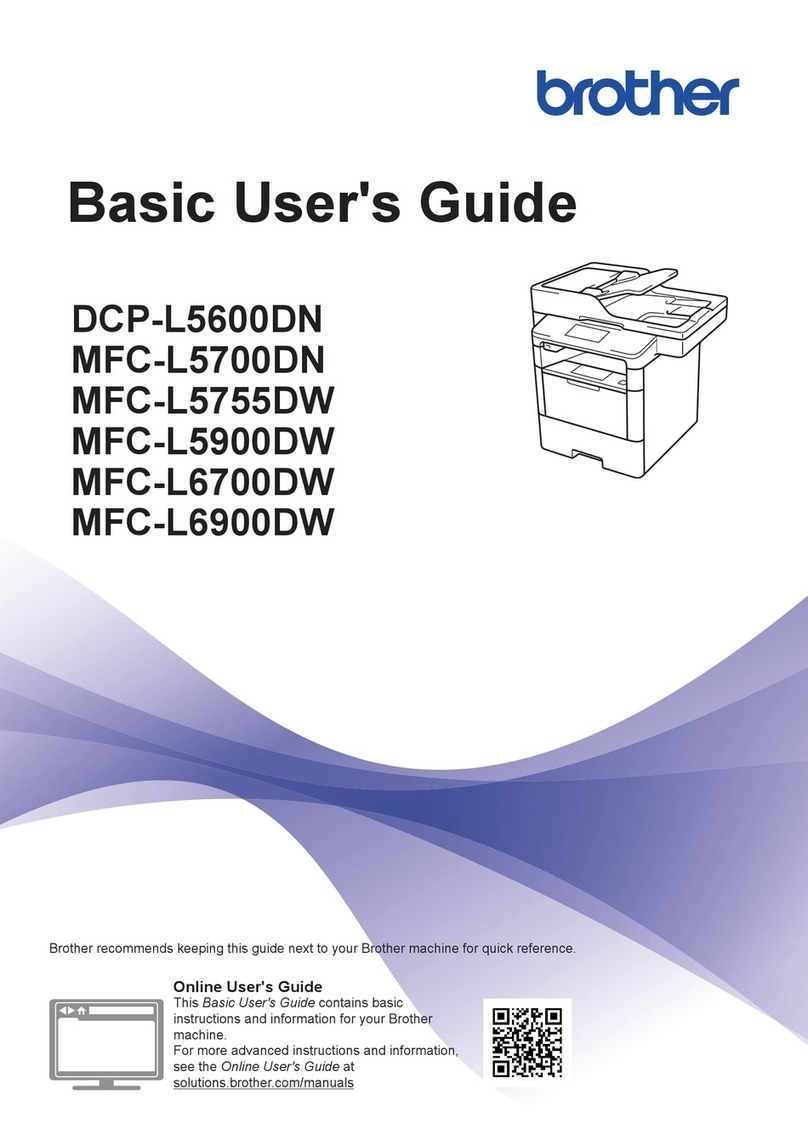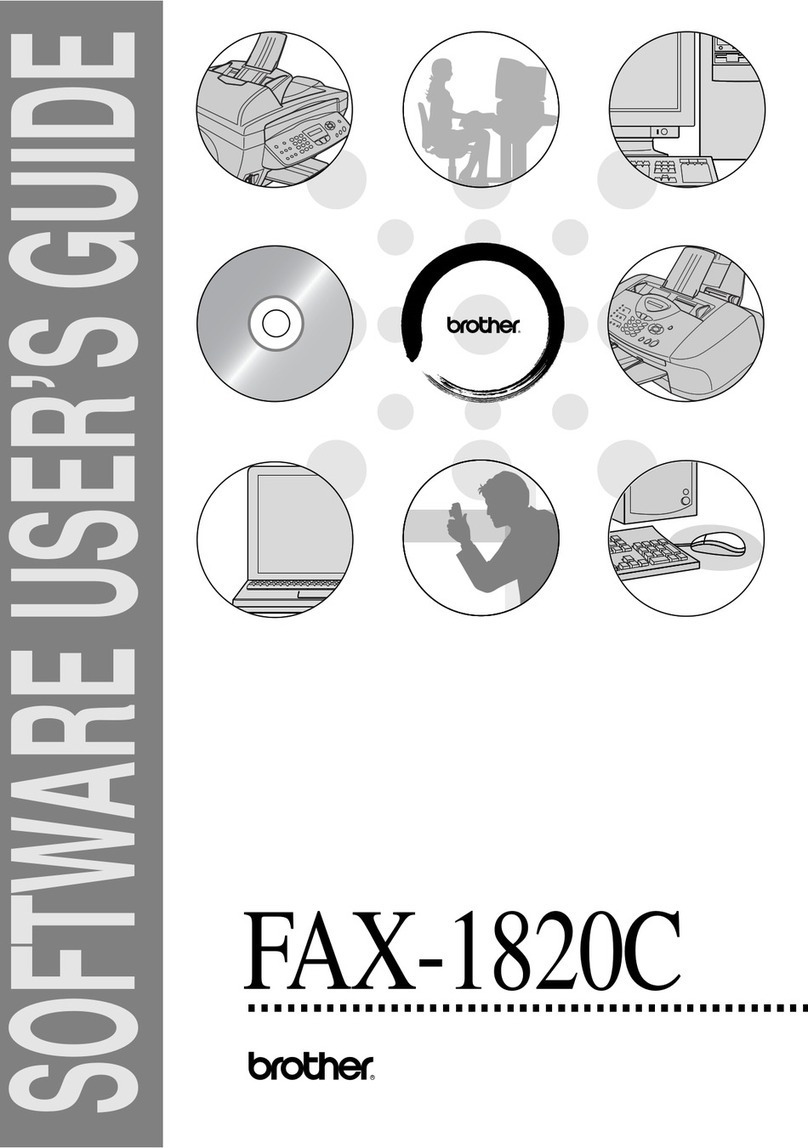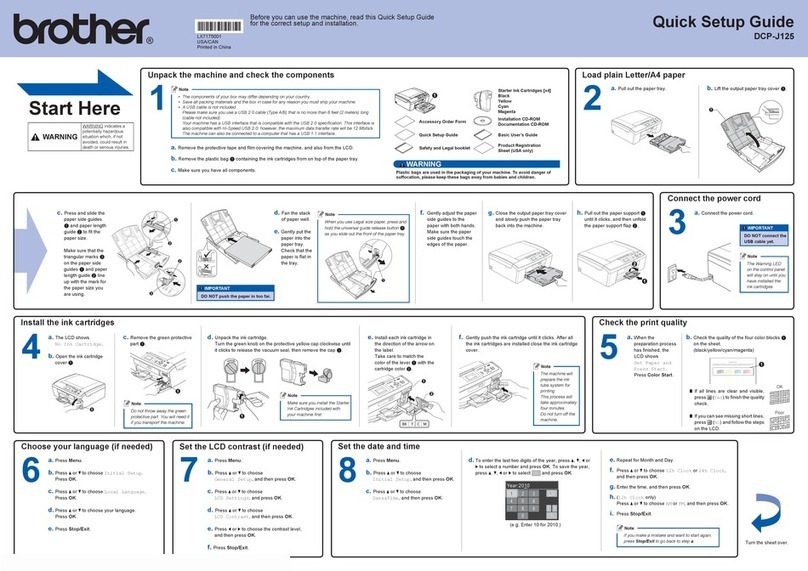Can’t Connect? Check the following:
Wireless network
Wired network *
USB connection
Restart your wireless access point/
router (if possible). If still not successful, go to 13 .
Disconnect the cable. If still not successful, visit support.brother.com
for FAQs and Troubleshooting.
Restart your machine and
computer, and then go to 12 .
* MFC-J4440DW / MFC-J4540DW only
Follow the LCD instructions to configure
the machine settings.
• (MFC-J4540DW only) Configure the tray
setting.
• Check the software installation
information.
If you are not using your machine as a fax, go to 12 . For more
information on using the fax feature, see the Online User’s
Guide.
MFC-J4340DW
1. Press Settings.
2. Press a or b to select the following:
a. Select [Initial Setup], and then press
OK.
b. Select [Local Language], and then press
OK.
c. Select your language, and then press OK.
3. Press Stop/Exit.
Visit setup.brother.com to download and install
Brother software.
Follow the on-screen instructions and prompts.
NOTE
For Wired Network Connection (MFC-J4440DW / MFC-
J4540DW only) and USB Connection, locate the correct
port (based on the cable you are using) inside the
machine as shown.
Setup Finished
You can now print and scan using your machine.
To check for the latest firmware, visit
support.brother.com/up7.
Find your SSID (Network Name) and Network Key
(Password) on your wireless access point/router
and write them in the table provided below.
SSID (Network Name)
Network Key (Password)
MFC-J4340DW
1. Go to your machine, and press
on the panel.
2. Press OK to select
[Find Wi-Fi Network]. The
[Enable WLAN?] message
appears on the LCD.
3. Press c to select Yes.
MFC-J4440DW / MFC-J4540DW
Go to your machine, and press >
[Find Wi-Fi Network] > [Ye s].
Go to 12 to install
software.
SSID: XXXXXXX
Network key: XXXX
If you cannot find this information, ask your network
administrator or wireless access point/router
manufacturer.
If setup is not successful, restart
your Brother machine and your
wireless access point/router, and
repeat 13 .
Important Notice for Network Security:
The default password to manage this machine’s
settings is located on the back of the machine
and marked “Pwd”. We recommend immediately
changing the default password to protect your
machine from unauthorised access.
For detailed machine information and product specifications, see the Online User's Guide at support.brother.com/manuals.
© 2020 Brother Industries, Ltd. All rights reserved.
13 Manual wireless setup
If the wireless setup is not successful, try to set up the connection manually.
12 Connect your computer or mobile device to your machine
Follow these steps to complete the setup using one of the connection types available on your machine.
10 Select your language
(if needed) 11 Connect the telephone line cord
9Machine settings
setup.brother.com
(For Europe)
We can send you a genuine Brother cord free of charge if
you need one. To contact us, visit www.brother.eu.
MFC-J4440DW / MFC-J4540DW
1. Press [Settings] > [All Settings] >
[Initial Setup] > [Local Language].
2. Press your language.
3. Press .
D01TTC001-00
Select the SSID (Network
Name) for your access point/
router and enter the Network Key
(Password).
When the wireless setup is
successful, the LCD displays
[Connected].