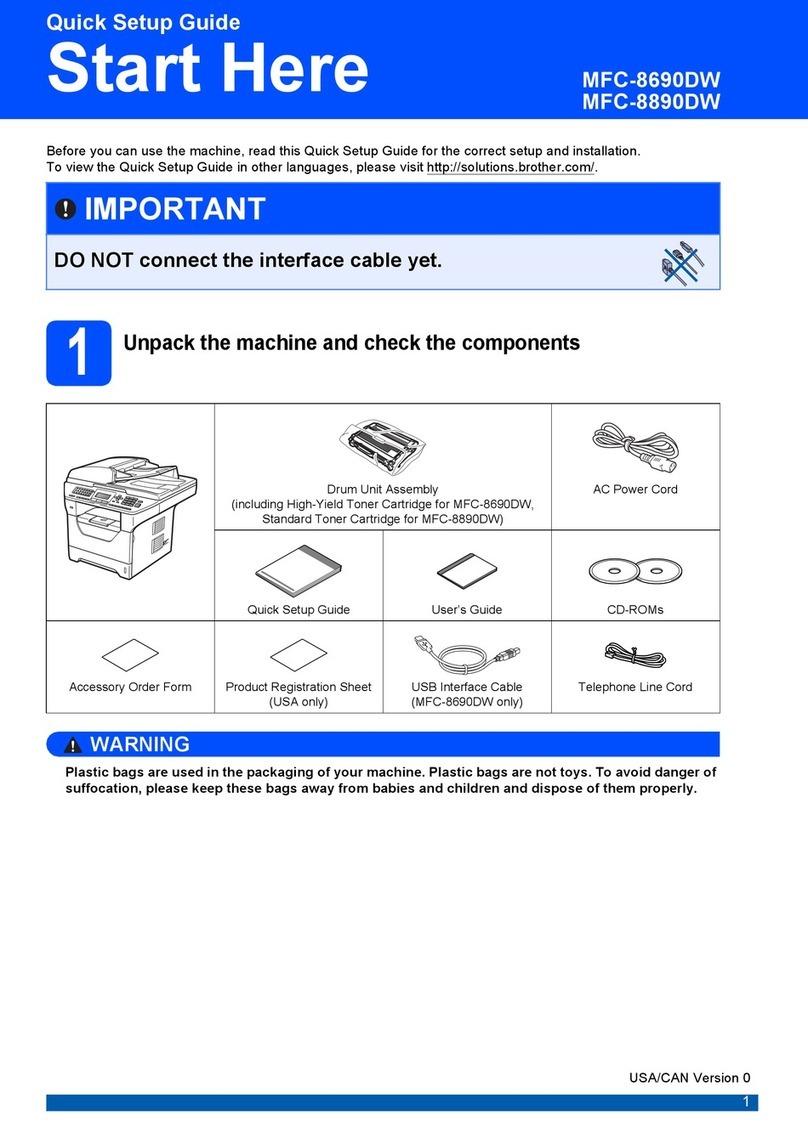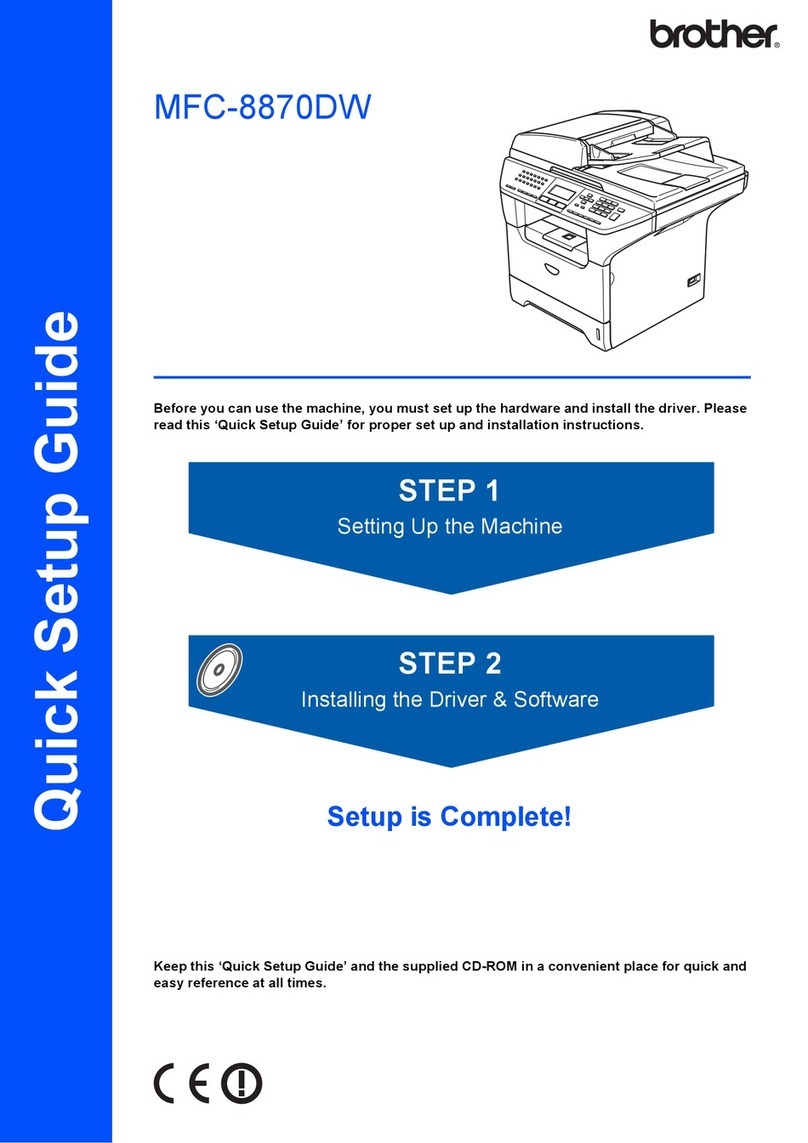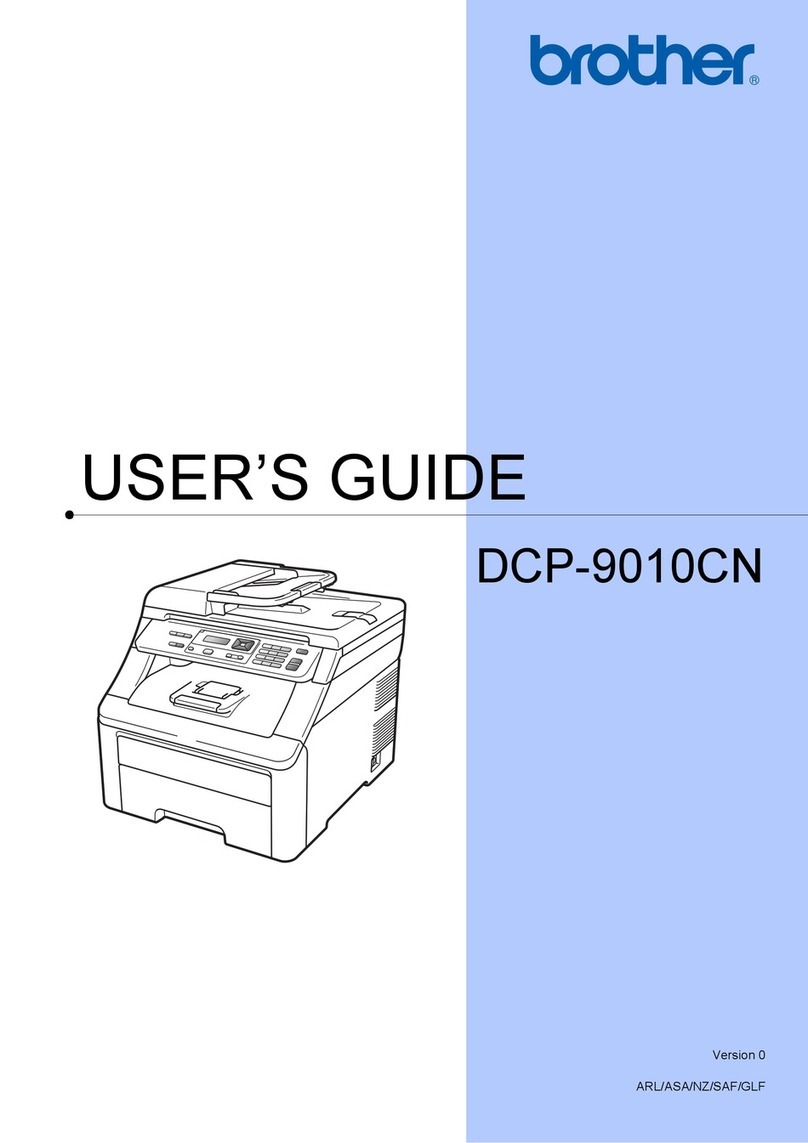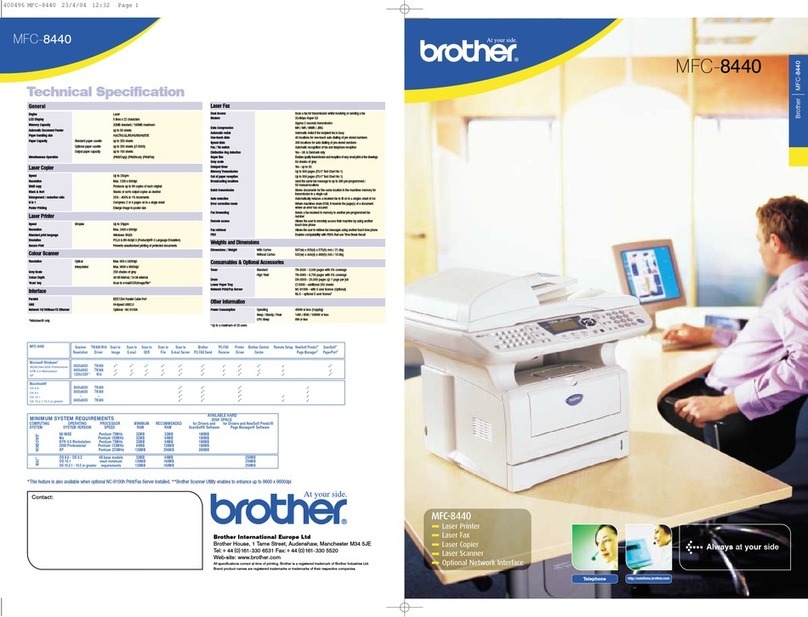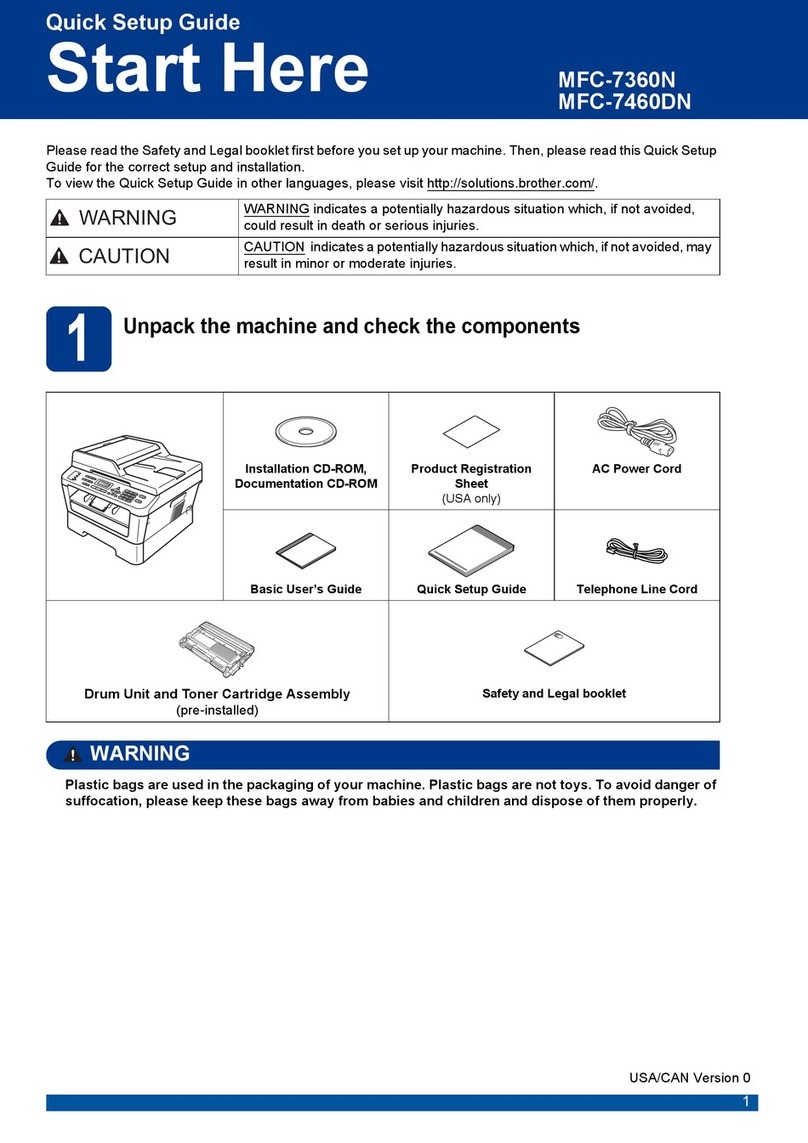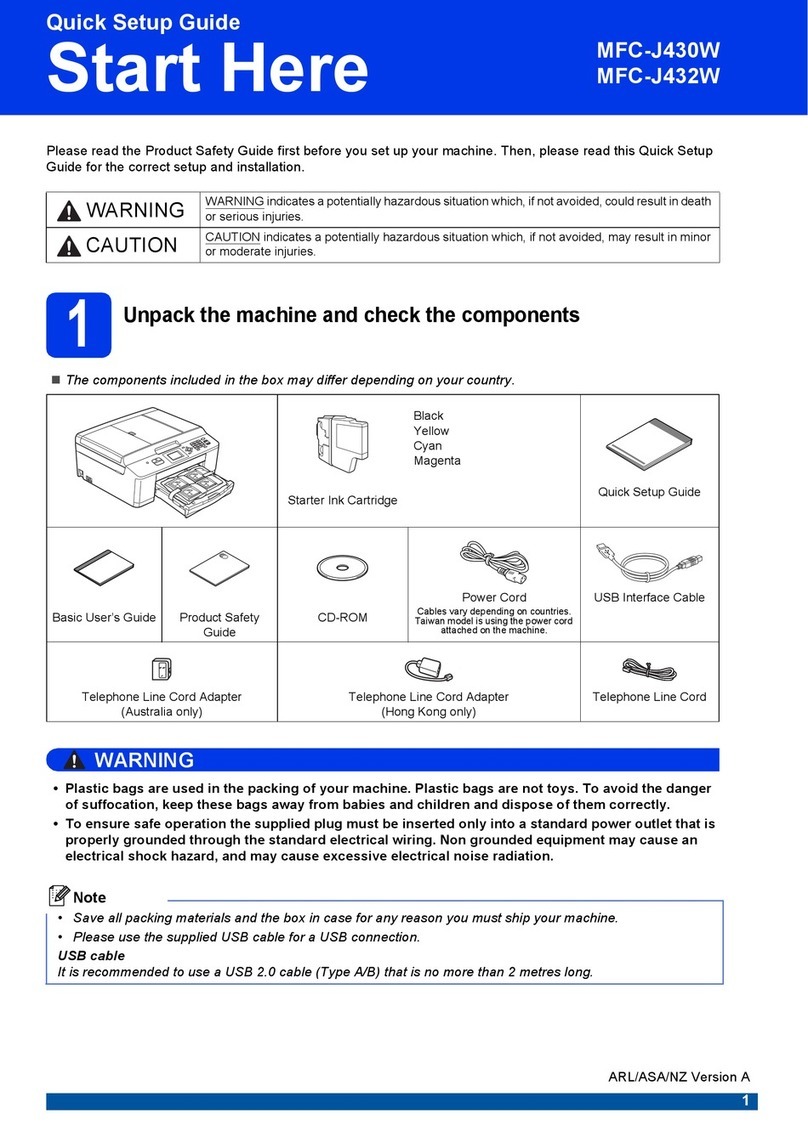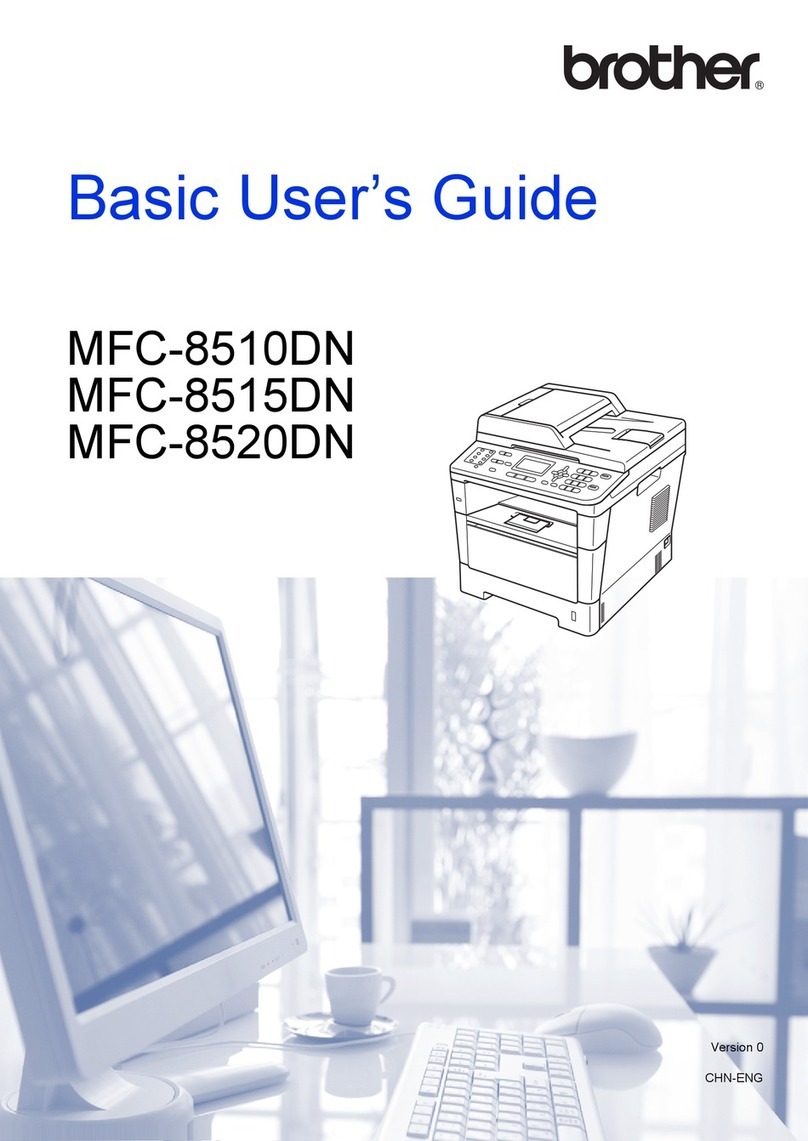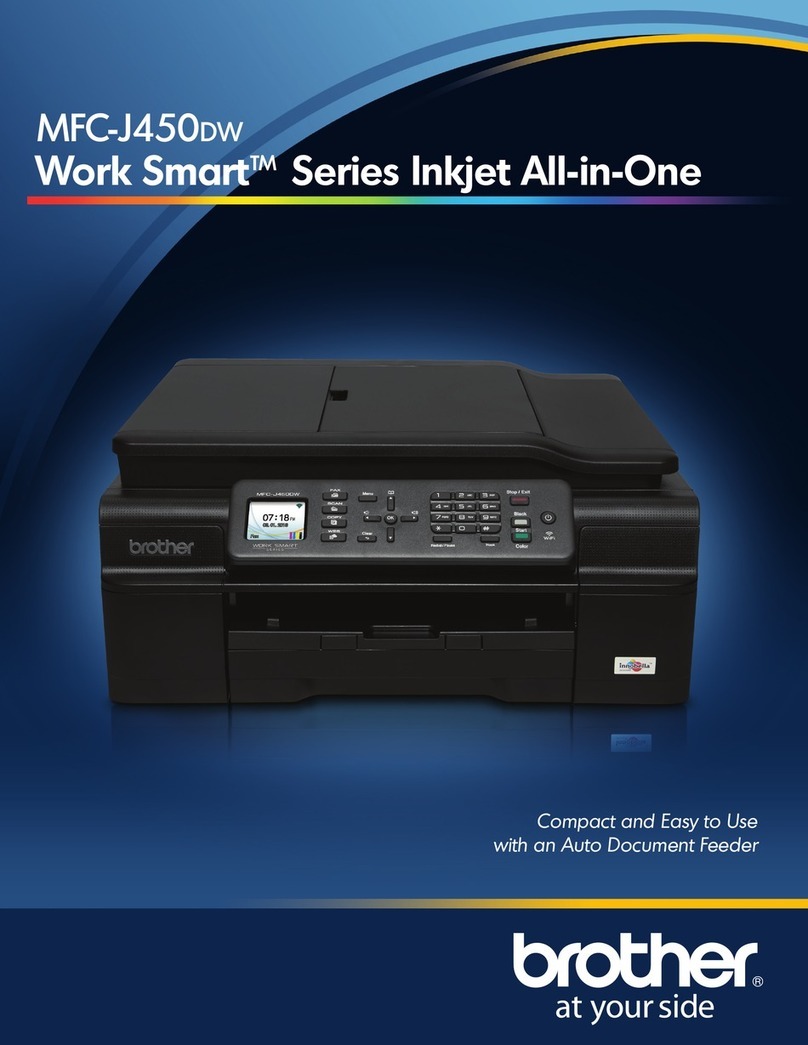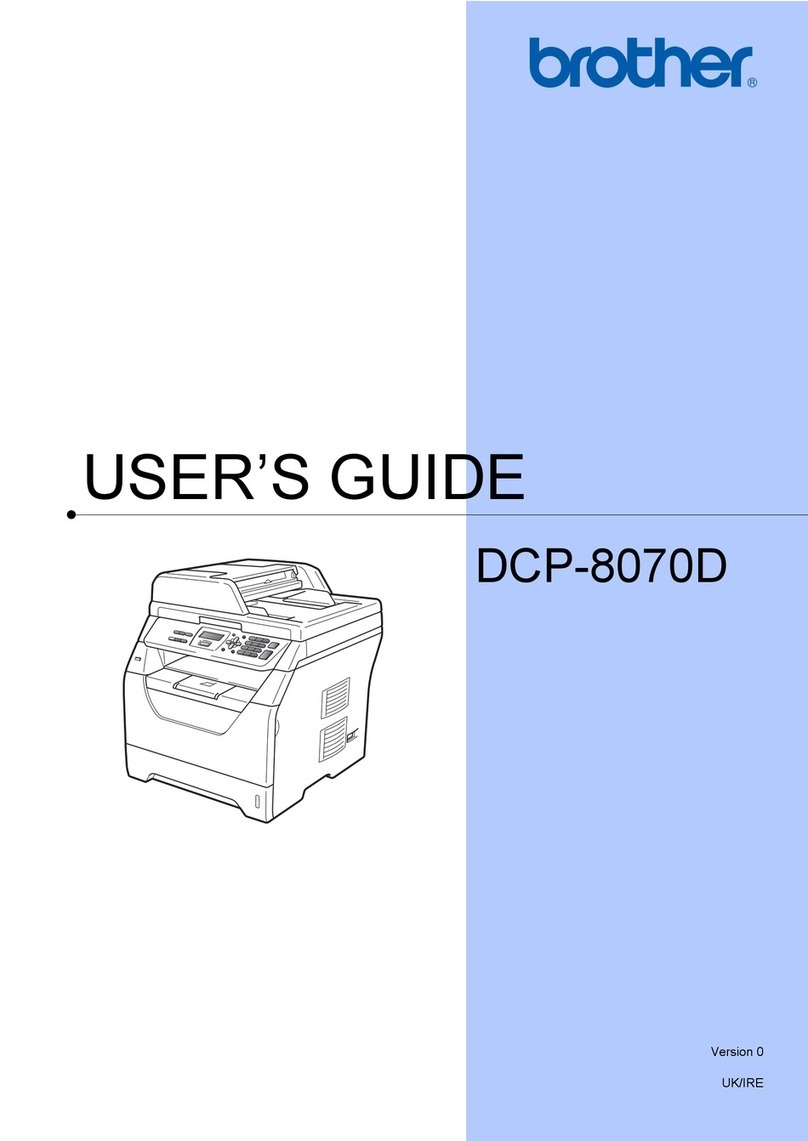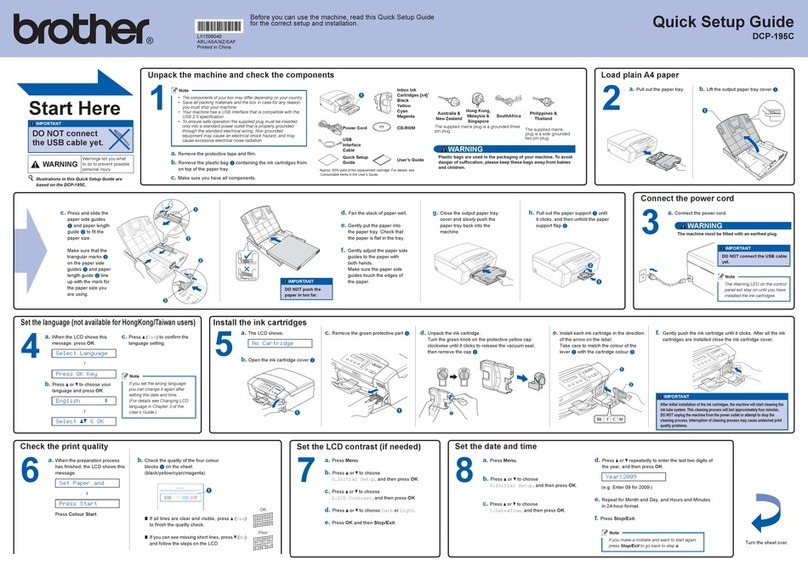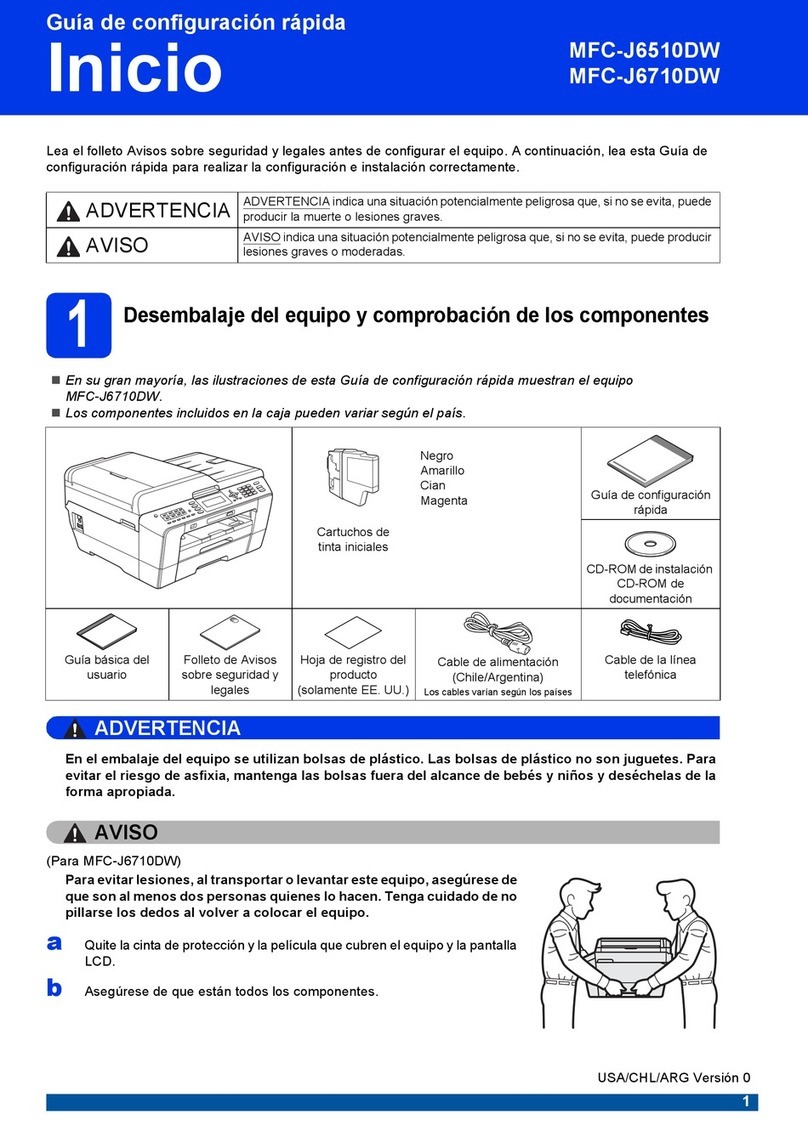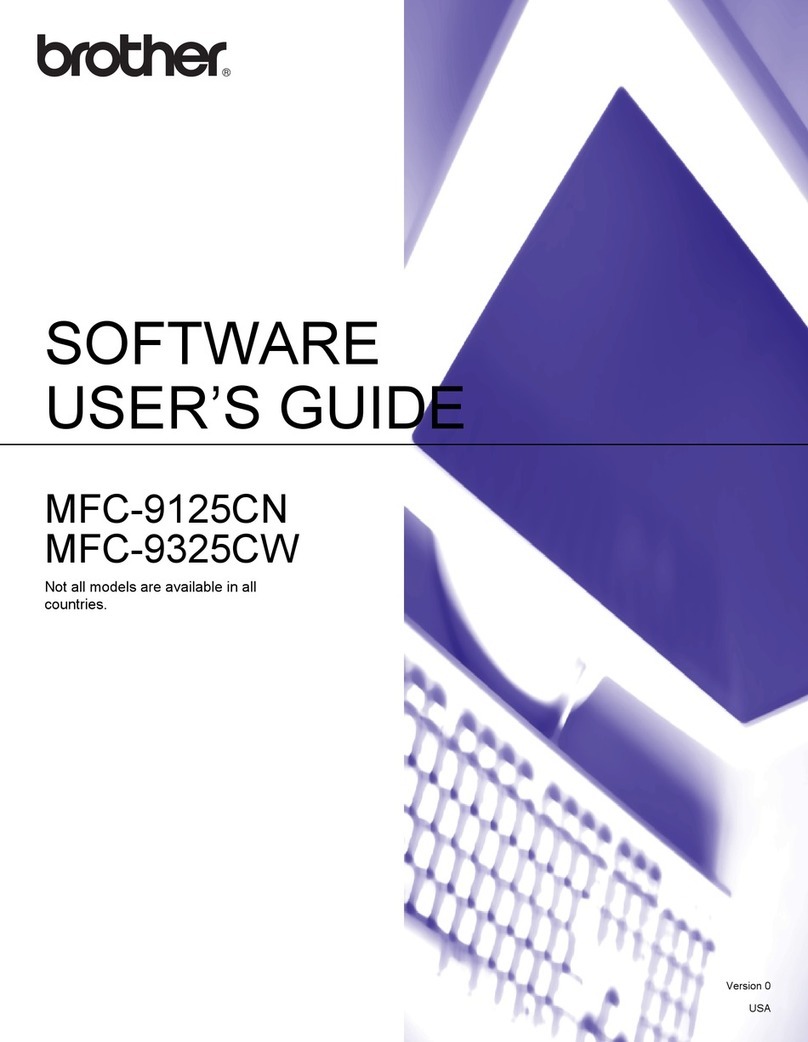© 2018 Brother Industries, Ltd. All rights reserved.
For FAQs, Troubleshooting, and to download software and manuals, visit support.brother.com. For product specifications, see the Online User’s Guide.
11 Select a device to connect to your machine
12 Connect your computer
13 Alternative wireless setup
14 Print or scan using your mobile device
Your mobile device must be connected to the same wireless network as your Brother machine.
D01D83001-01
Put the installation disc into your CD/DVD drive, or
download the Full Driver & Software Package at:
For Windows®: support.brother.com/windows
For Mac: support.brother.com/mac
If you are using a recently released operating
system on your computer, visit the above websites
for updated driver and software information.
Follow the on-screen instructions and prompts.
For Windows®:
If the Brother screen does not appear
automatically, go to Computer (My
Computer/This PC). Double-click the
CD/DVD-ROM icon, and then double-click
start.exe.
For Mac:
For full driver functionality, we recommend
choosing the CUPS driver when adding a
printer.
For Network Users: Important
Notice for Network Security
The default Web Based
Management password is located
on the back of the machine and
marked “Pwd”.
We recommend immediately
changing the default password to
use network tools/utilities securely
and to protect your machine from
unauthorized access.
If you cannot find this information, ask your network
administrator or wireless access point/router manufacturer.
If setup is not successful, restart
your Brother machine and your
wireless access point/router, and
repeat 13 .
Find your SSID (Network Name) and Network Key (Password) on your
wireless access point/router and write them in the table provided below.
Select the SSID (Network Name) for
your access point/router and enter the
Network Key (Password).
When the wireless setup is
successful, the touchscreen displays
[Connected].
Go to 12 to install software.
Go to 14 to install apps.
SSID (Network Name)
Network Key (Password)
Computer Mobile Device
Go to 12 and follow the instructions. Go to 13 and follow the instructions.
For Computer
For Mobile Device
Finished
Can’t Connect? Check the following:
Brother regularly updates firmware to add features and apply bug fixes.
To check for the latest firmware, visit support.brother.com/up7.
Even if you do not have a wireless access point/router, you can connect
your device and your machine directly. For additional wireless network
support, go to support.brother.com/wireless-support.
Brother SupportCenter is a mobile app that provides the latest
support information for your Brother product.
Visit the App Store or Google Play™ to download.
Wireless network
Wired network
USB connection
Restart your wireless access point/router
(if possible). If still not successful, go to 13 .
Disconnect the cable. If still not successful, visit support.brother.com
for FAQs and Troubleshooting.
Restart your machine and computer,
and then go to 12 .
Go to your machine, and
press > [S et u p
Wizard] > [Yes].
Additional Wireless Support: support.brother.com/wireless-support
Download
For Wired Network Connection and USB
Connection:
Locate the correct port (based on the
cable you are using) inside the machine
as shown.
SSID: XXXXXXX
Network key: XXXX
Optional apps
You can print from and scan to your mobile device using various
apps. For instructions, see the Online User’s Guide.
(USA only) For more information on apps, visit
www.brother-usa.com/connect.
AirPrint is available for all supported iOS devices including
iPhone, iPad, and iPod touch. You do not need to download
any software to use AirPrint. For more information, see the
Online User’s Guide.
Download and install the Mopria®Print Service app from
Google Play™ using your Android™ device.
Download and install our free application Brother iPrint&Scan
from a mobile application store, such as the App Store, Google
Play™ or Microsoft®Store using your mobile device.