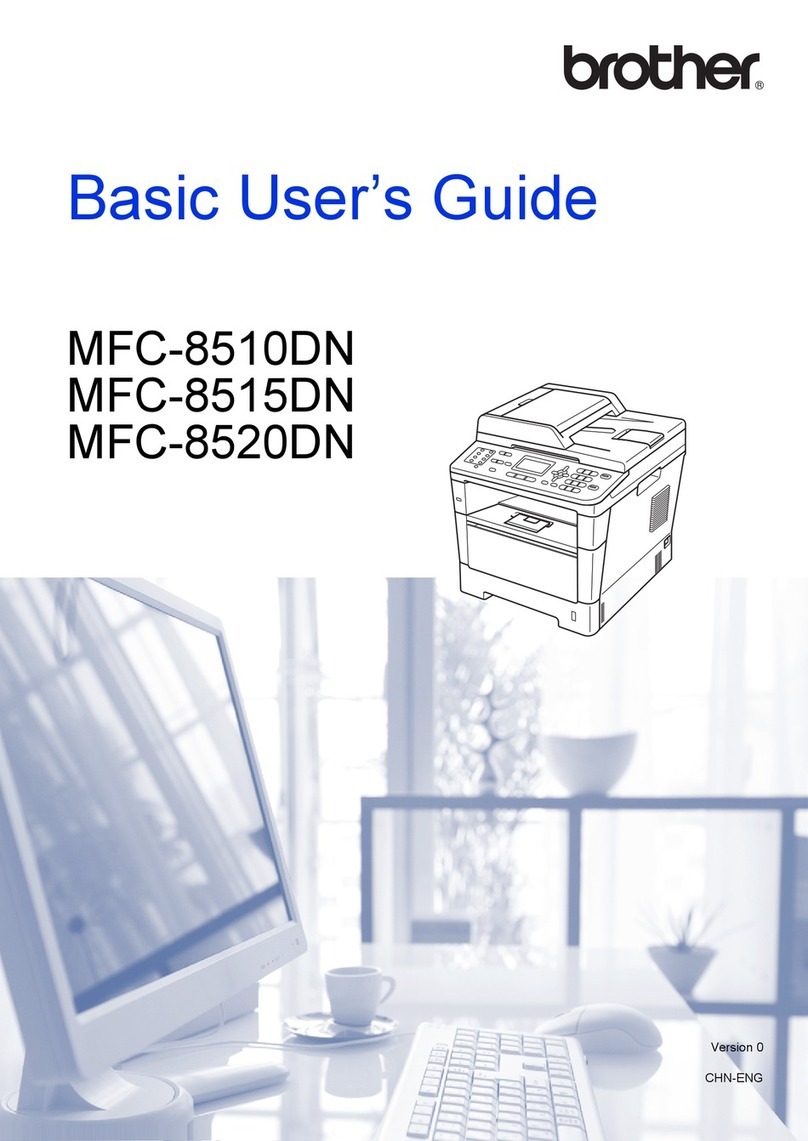Brother MFC-J200 User manual
Other Brother All In One Printer manuals

Brother
Brother MFC-J4410DW Operating and maintenance manual
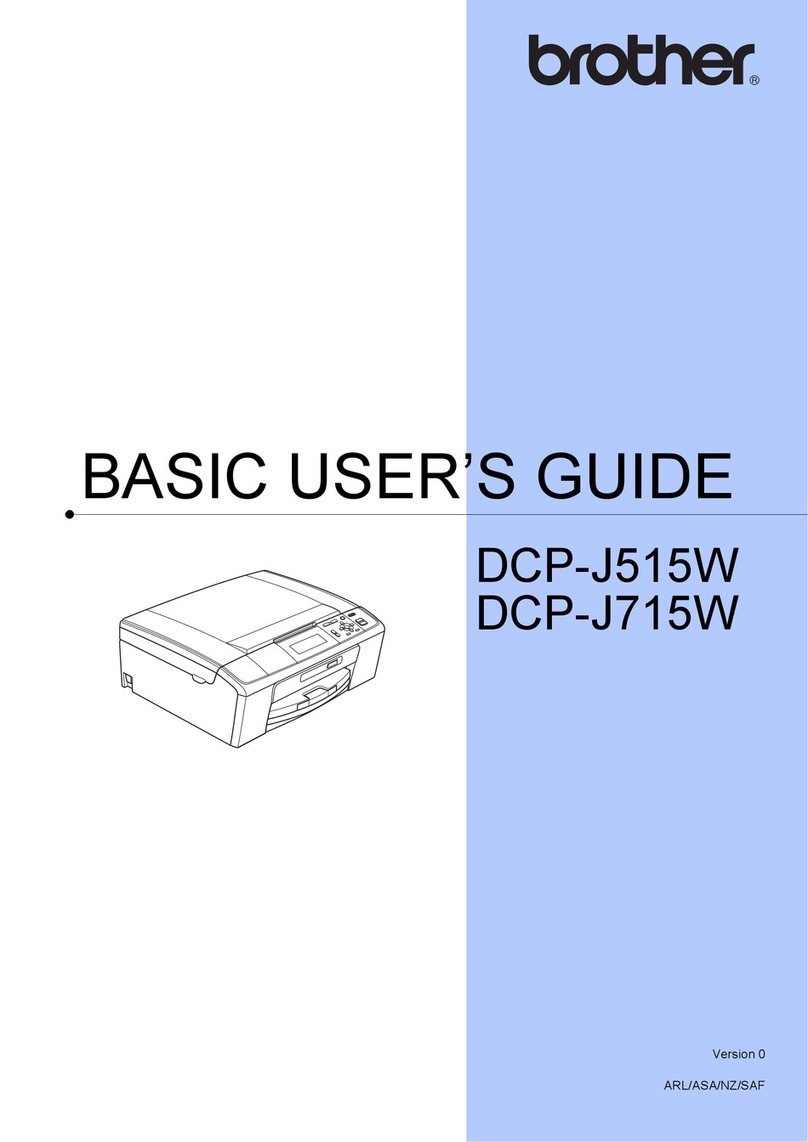
Brother
Brother DCP-J515W User manual

Brother
Brother DCP120C - Flatbed Multifunction Photo Capture... User manual
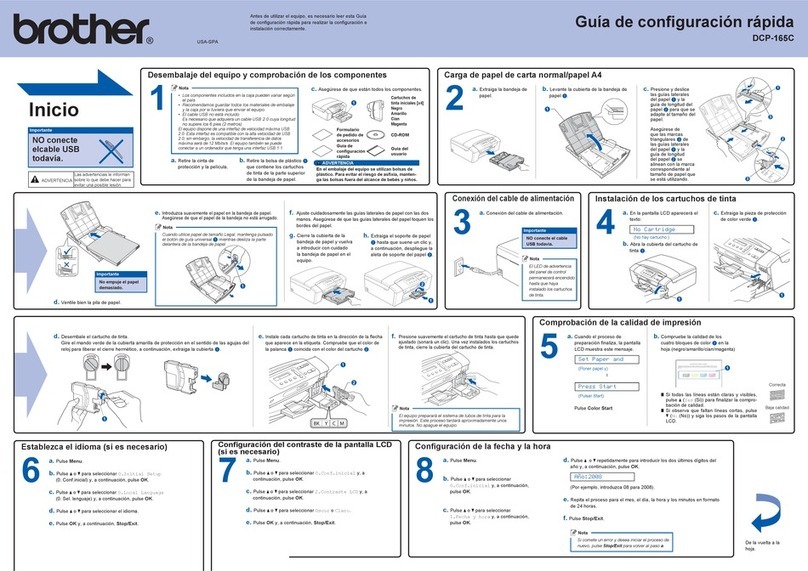
Brother
Brother DCP 165C - Color Inkjet - All-in-One Parts list manual

Brother
Brother MFC-J3540DW Technical manual
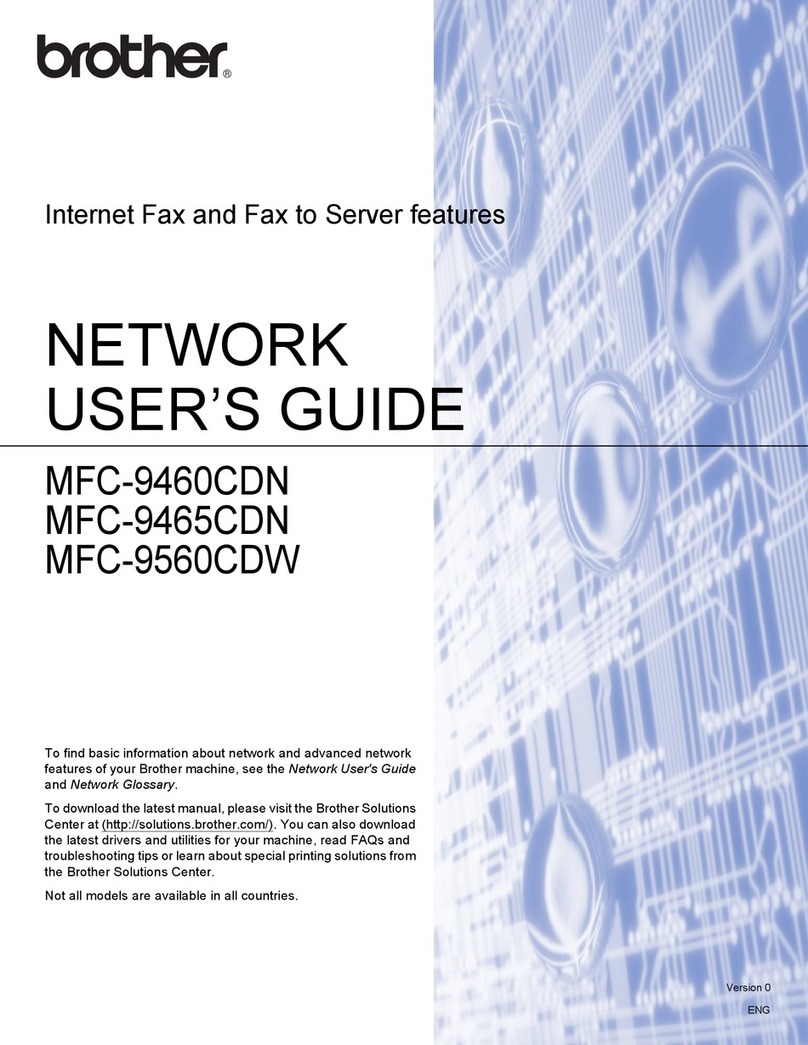
Brother
Brother MFC-9560CDW Installation instructions

Brother
Brother Business Smart MFC-J4510dw Instruction Manual

Brother
Brother MFC-440CN User manual

Brother
Brother DCP-8250DN Assembly instructions
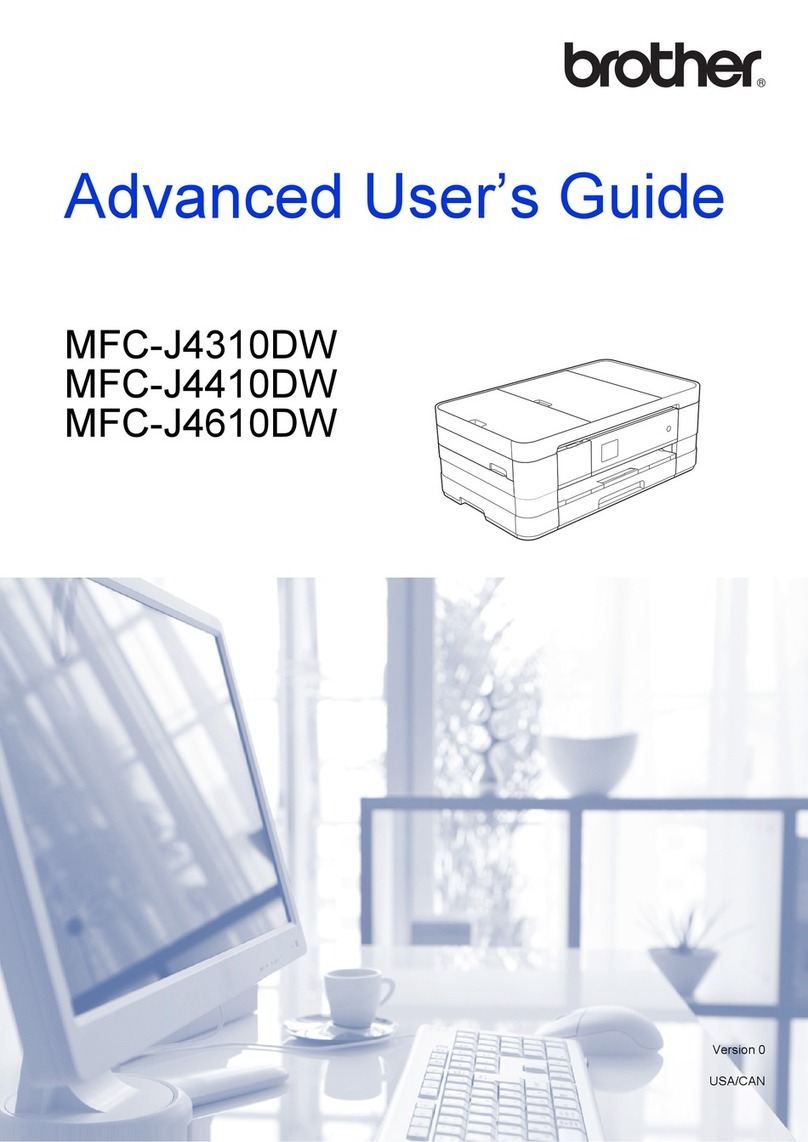
Brother
Brother MFC-J4310DW Assembly instructions

Brother
Brother MFC-8220 User manual

Brother
Brother DCP-C421W User manual
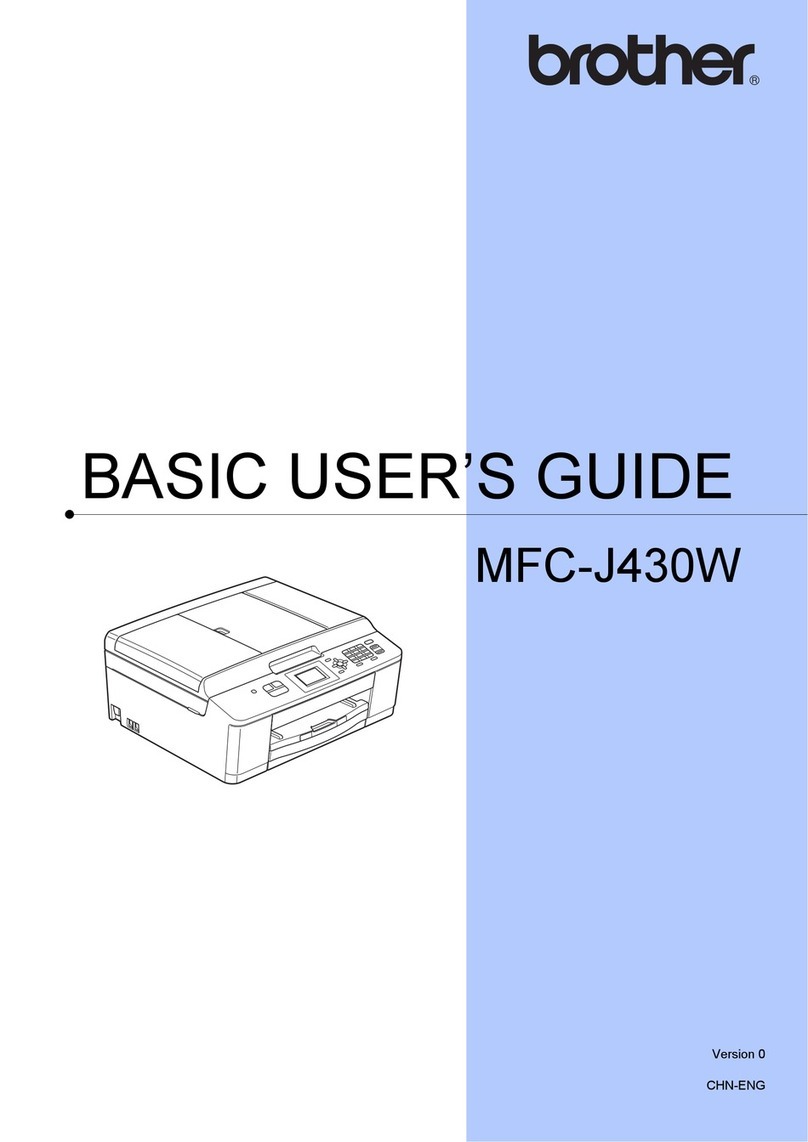
Brother
Brother MFC-J430w Operating and maintenance manual

Brother
Brother MFC-J245 User manual

Brother
Brother MFC-J6520DW Instruction Manual
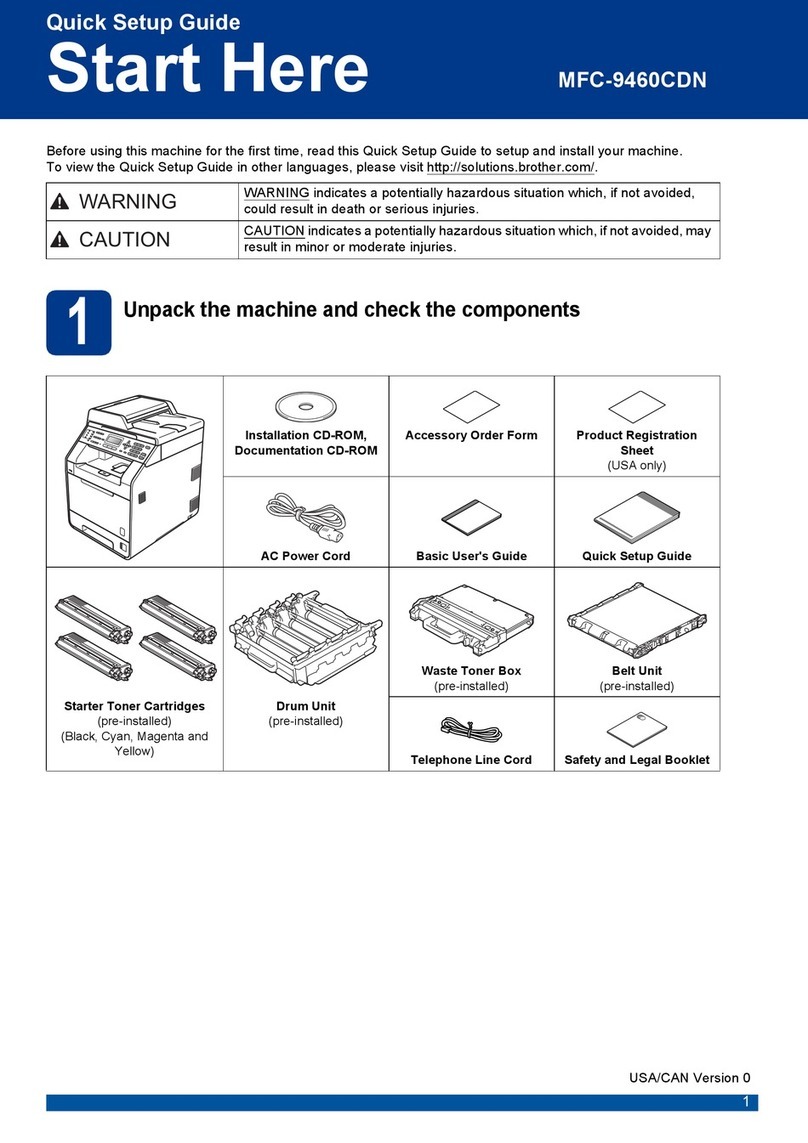
Brother
Brother MFC-9460CDN User manual
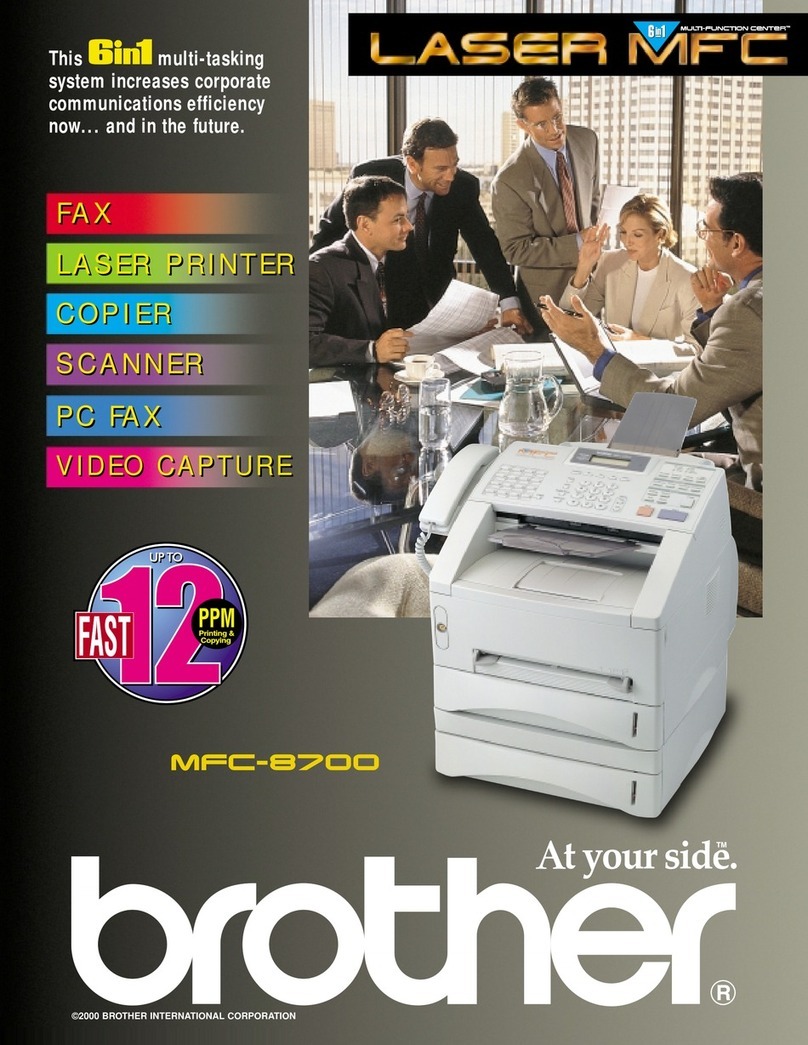
Brother
Brother MFC 8700 Installation instructions
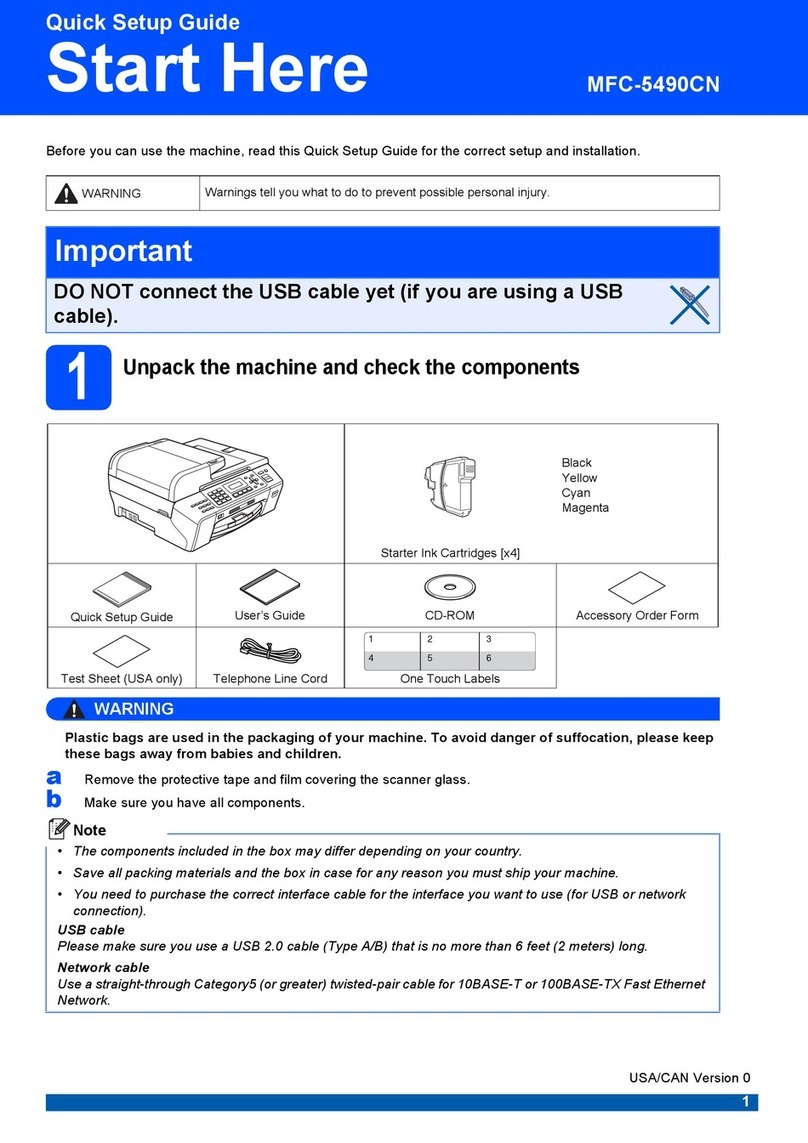
Brother
Brother MFC 5490CN - Color Inkjet - All-in-One User manual

Brother
Brother DCP-1510 User manual
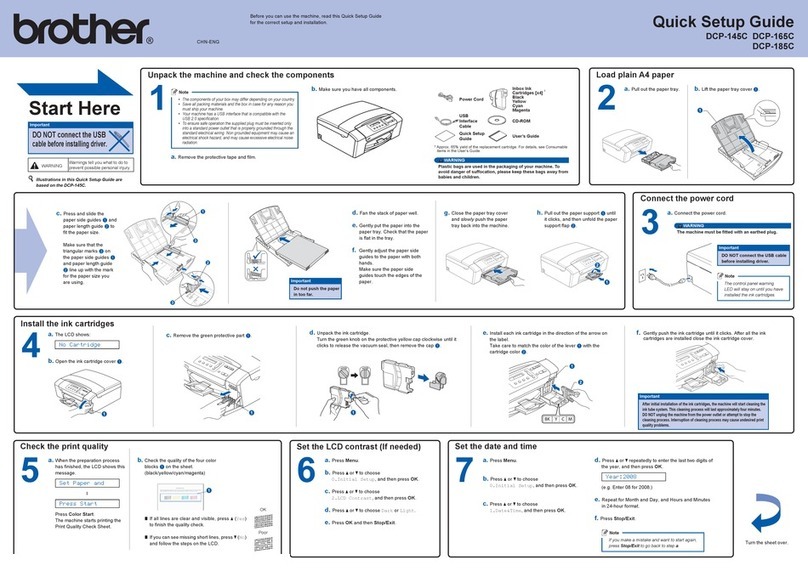
Brother
Brother DCP-145C User manual